5 Best AI Marketing Agents in 2025
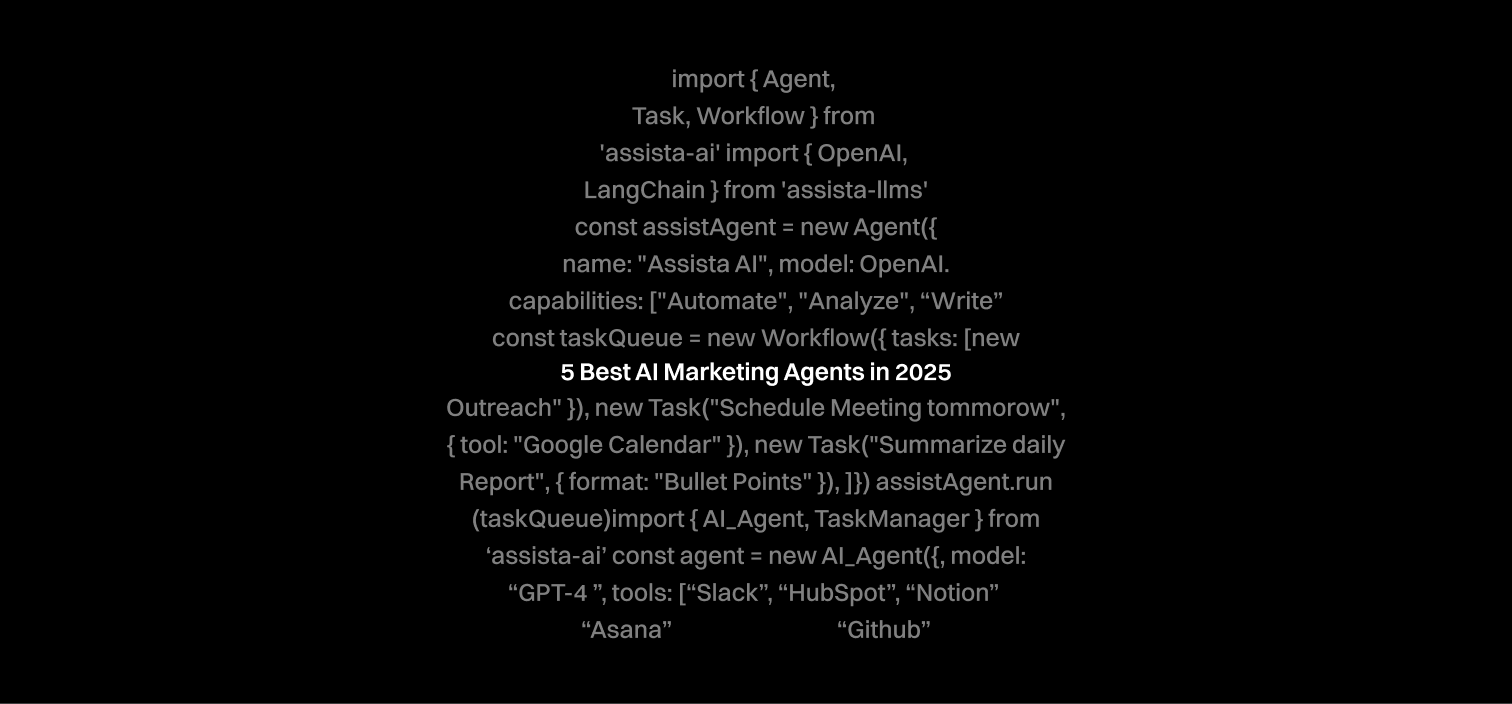
Marketing is not always easy. As you read this, there’s probably an endless list of to-dos your team has to take care of. While most of these tasks are key to your success as a marketing firm, they can be very repetitive.
It’ll be nice to have some of these handled while your team focuses on other top-priority tasks.
Imagine having ads that can run independently, emails that are composed automatically, and content that reaches the right audience. Of course, without you having to lift more than a finger.
Those are some things AI agents can do for your team.
Today, about 77 % of marketers use AI agents to handle such tasks daily, and one global insurance company saw a 227 % rise in conversions in just one month after they adopted an AI marketing agent in their firm.
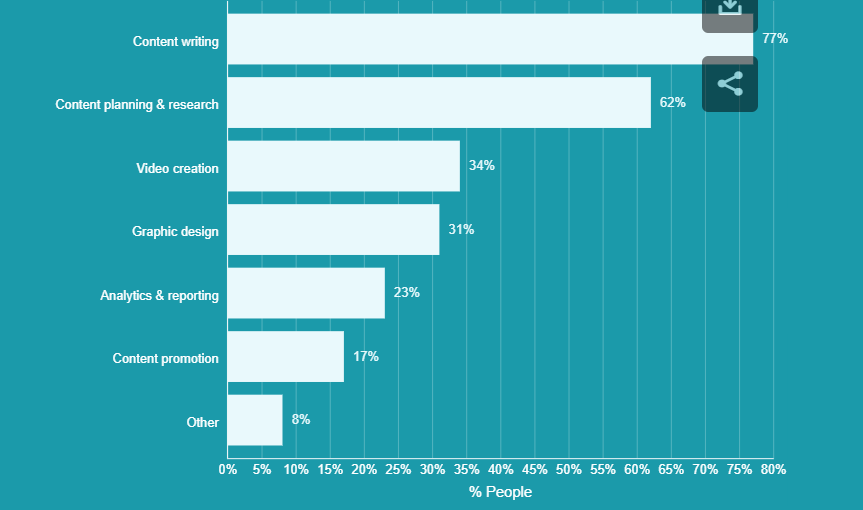
AI marketing agents can handle several marketing-related tasks like optimising your ads, drafting your emails, and personalising your content.
And with the wide adoption of AI-powered tools, there are more than a dozen AI marketing agents that compete for potential users’ attention. As a result, picking the right solution for your business can be difficult.
As a marketer myself, I have tried and tested several AI agents in my marketing workflows and tasks. In this article, I'd like to present my top five marketing agent tools.
I will explain how each platform automates workflows, generates content, and measures performance. That should be good enough data to help you decide which is the best agent for your team.
5 Best AI Marketing Agents
Assista AI
First on the list is Assista AI, a prompt-based assistant that lets you automate your complex marketing workflows.
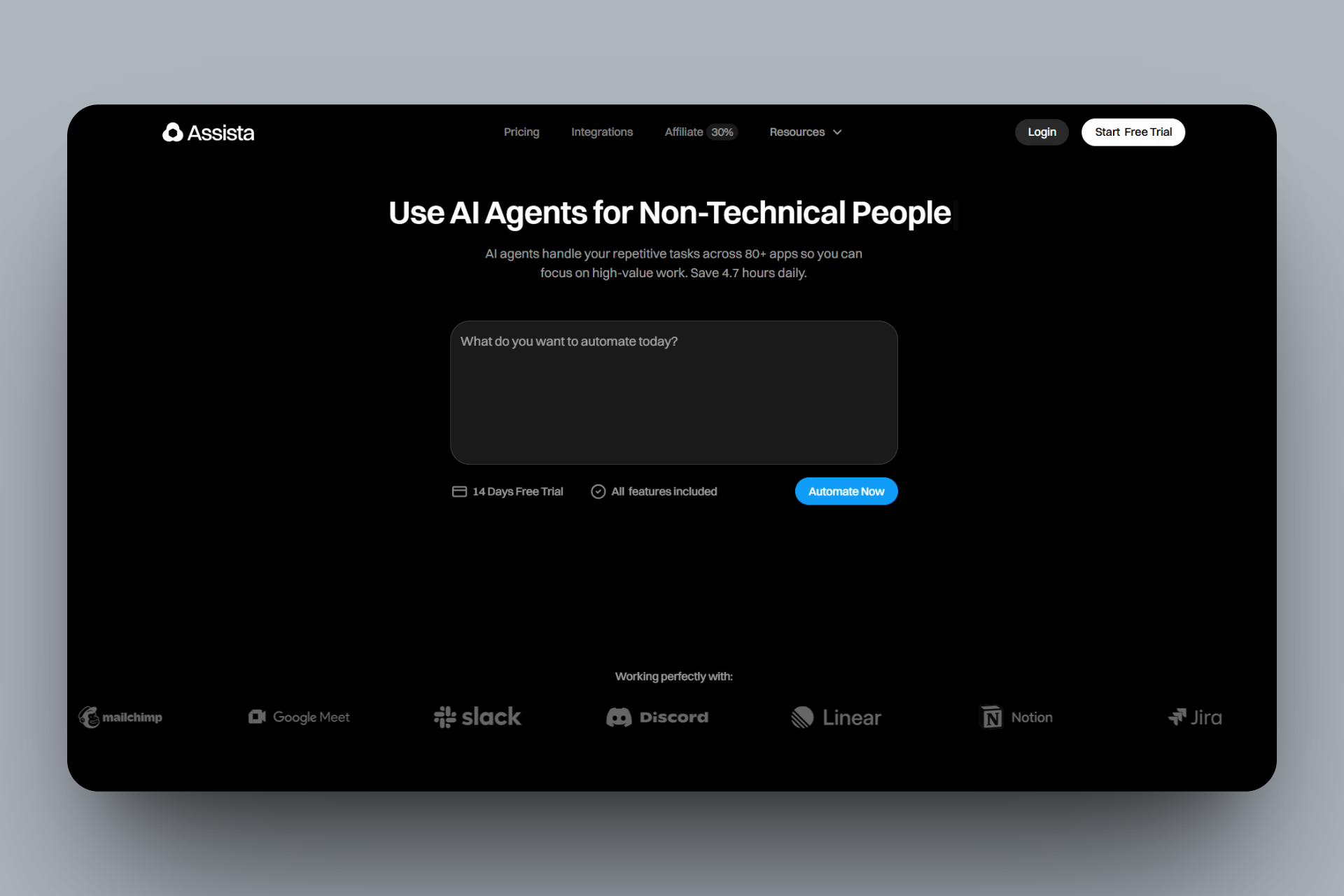
Assista AI features a Prompt tool that allows you to create tasks such as ad generation or email drafting. To make one, you can select a pre-built prompt or write one from scratch. Then set variables like your target and workflow. You can save your prompt in a library for reuse.
Secondly, Assista comes with an Automation feature you can use to select a prompt, define your triggers, and connect the output to a specific channel like Slack. This helps you handle recurring actions like posting content or responding to your leads.
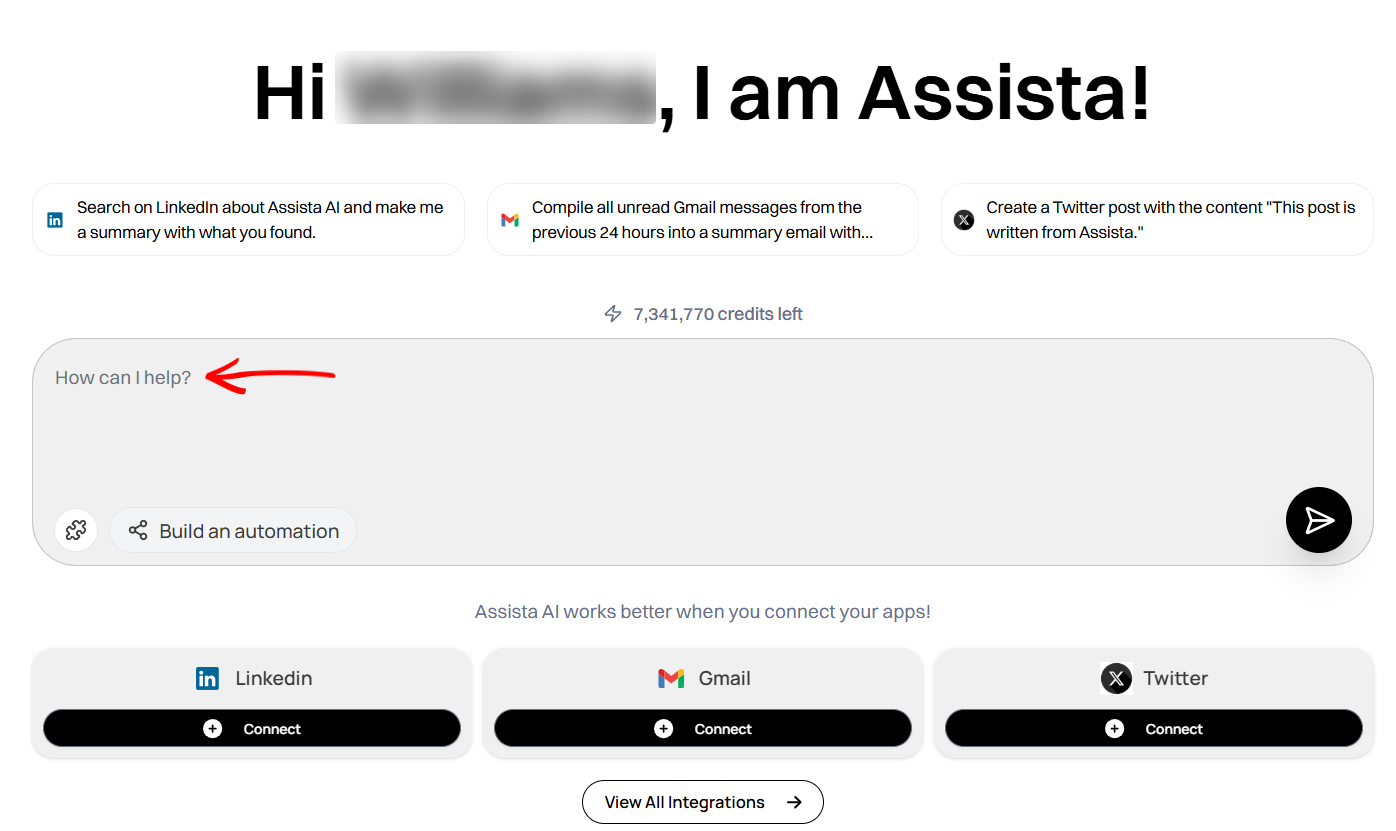
Moreover, you can also let Assista AI handle your incoming messages or attend to your leads when you assign it a prompt, define its behaviour, and then embed it as a chat widget on your website. The Agent Settings feature makes this possible.
Of course, I cannot leave out the Integration feature in Assista. It allows you to connect marketing tools like Hubspot and Zapier when you select the tool, choose its data source, map its fields, and indicate how the AI should interact with the incoming data.
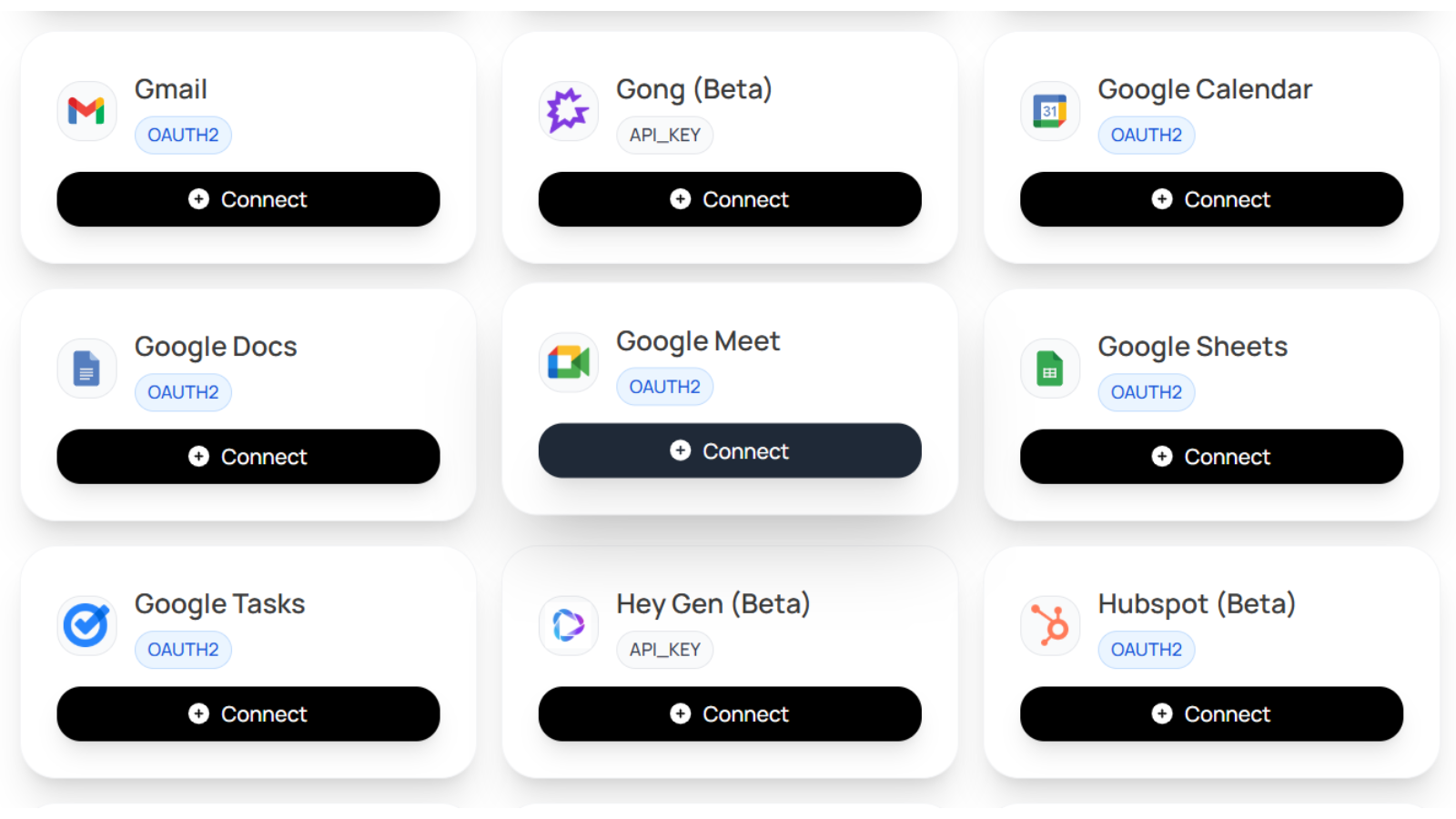
Assista’s AI prompt is an ideal feature for your marketing tasks, like generating consistent marketing content, creating ads, managing emails, or replying to them for you.
Let's explore this feature as I guide you on how to use it to create a marketing task.
Locate the prompt box on your homescreen where you can enter your command or prompt. Assista provides some prompt suggestions you can choose from.
You can also indicate that you want to use the integration feature or the automation feature right from here.
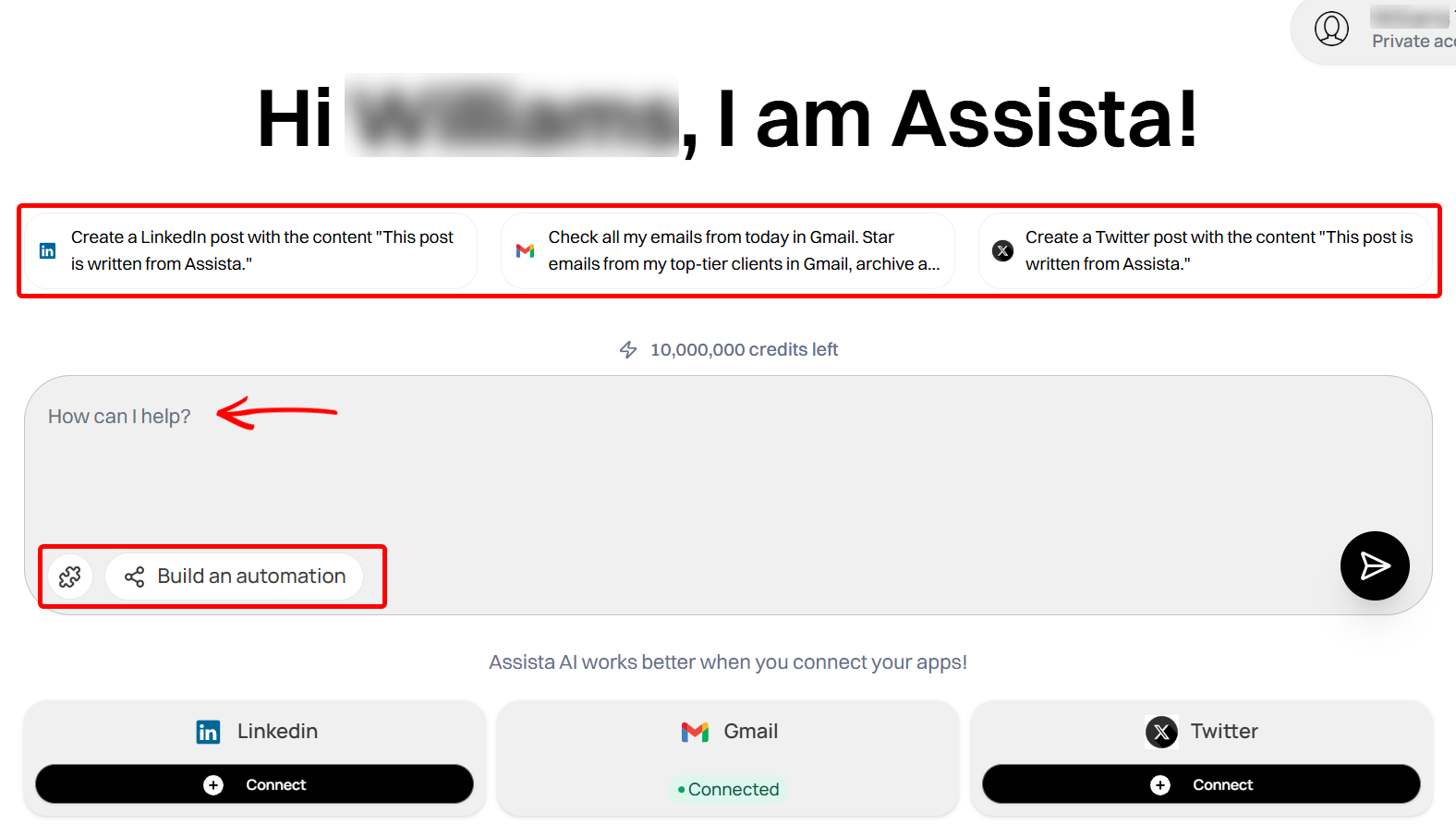
If you want to involve an external tool in a task you define in the prompt area, you first have to integrate and sync the tool. For example, if I want to collect important client emails in Gmail, I’ll have to connect my Gmail account for it to work.
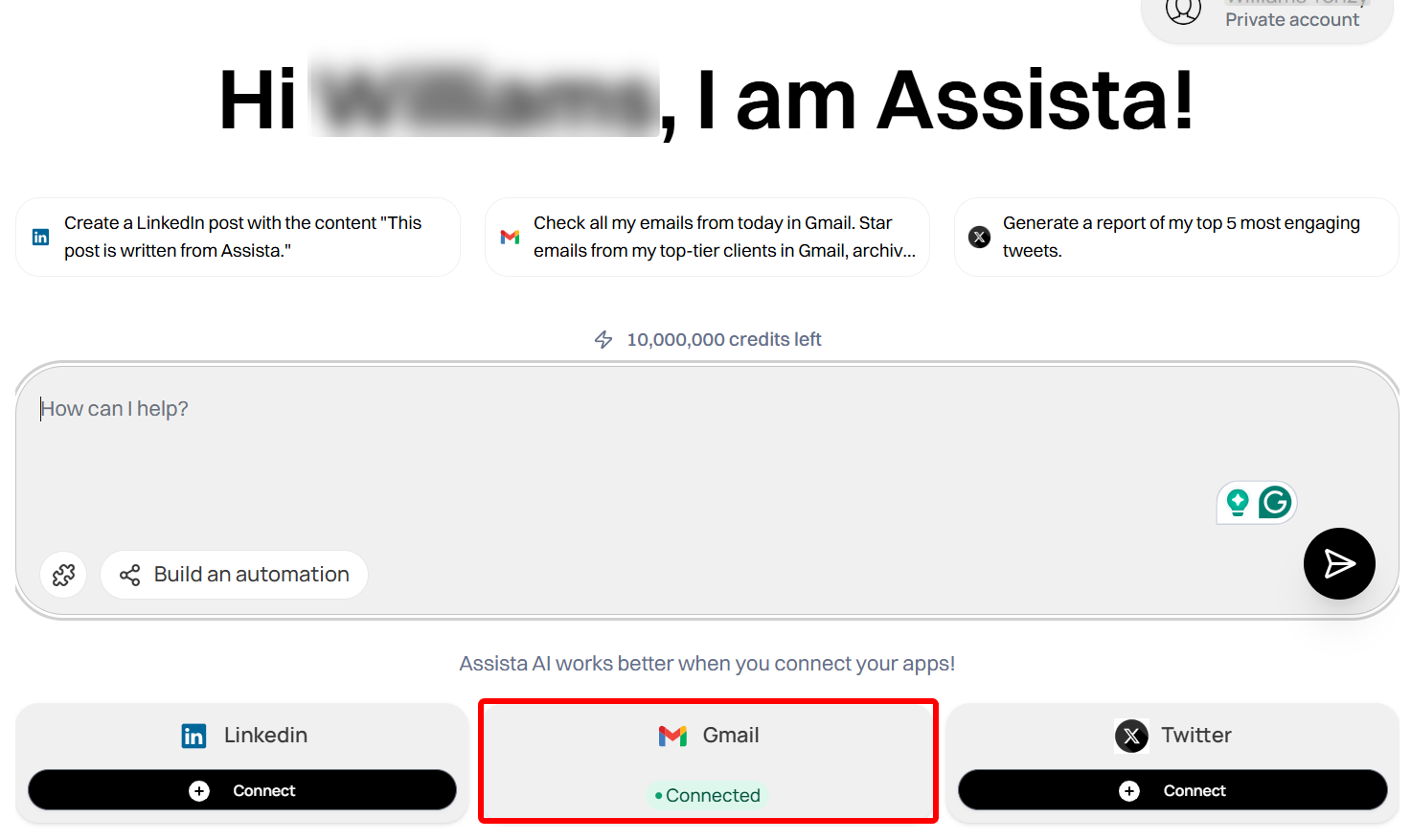
Whenever you are ready, enter your prompt. In this instance, I’ll prompt Assista AI to go through my connected Gmail account and look for important yet unreplied messages I got within the past 48 hours. I’ll add that it should send me a reminder.
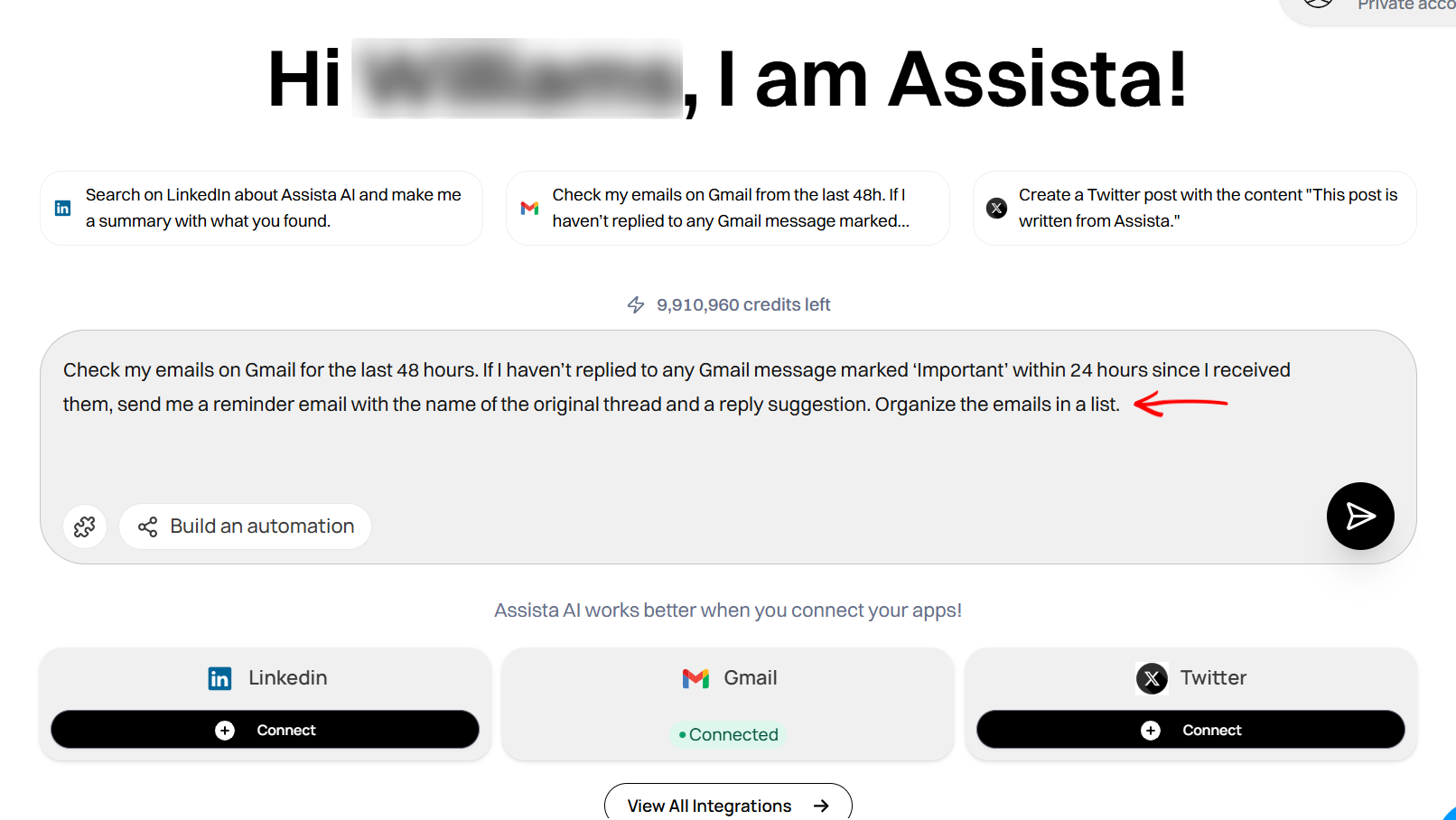
After submitting my prompt, Assista AI swiftly processed it and showed the results of the action.
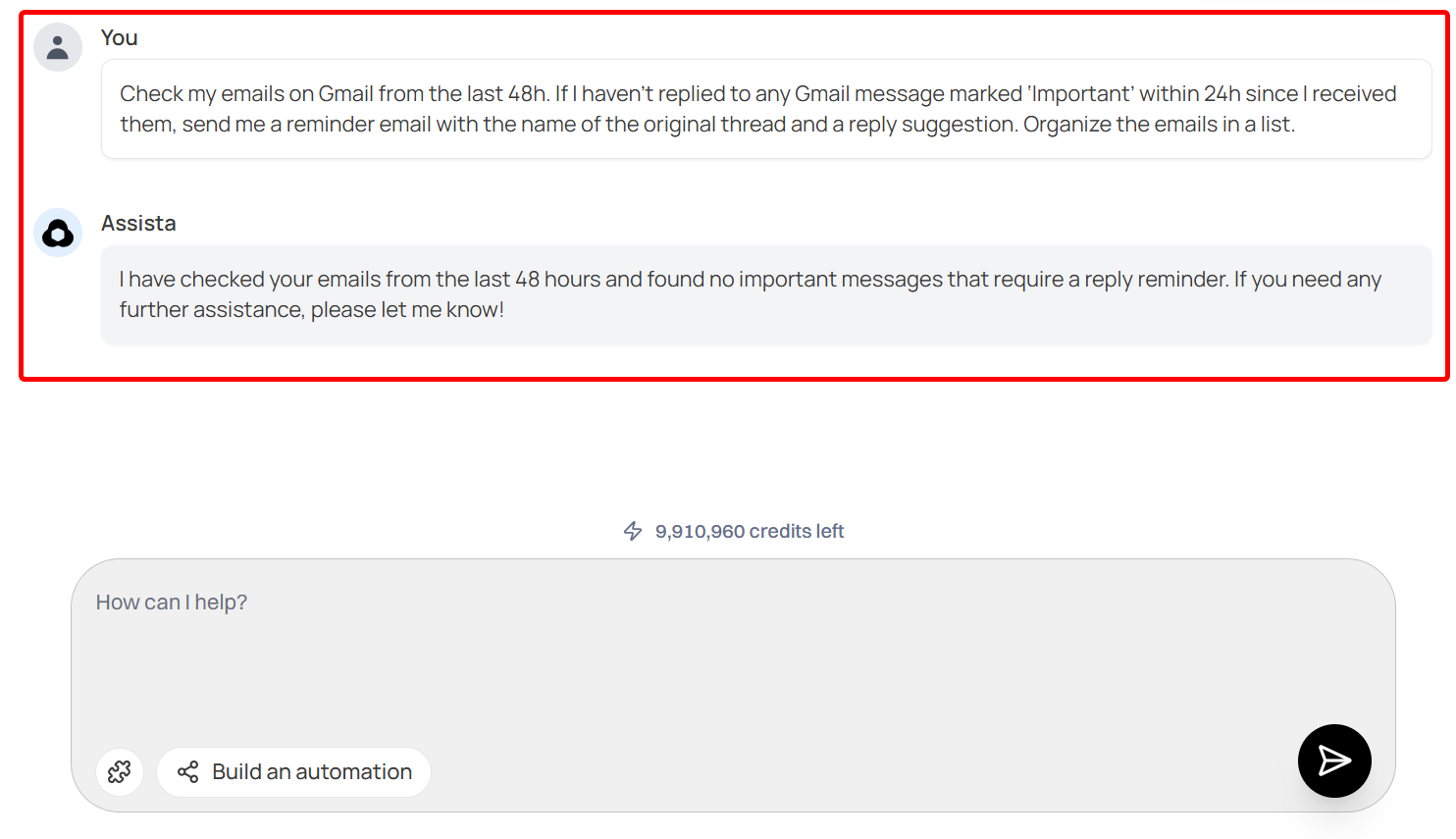
Interestingly, once Assista executes the task, you can access your prompt history under the ‘Chat History’ from the menu.
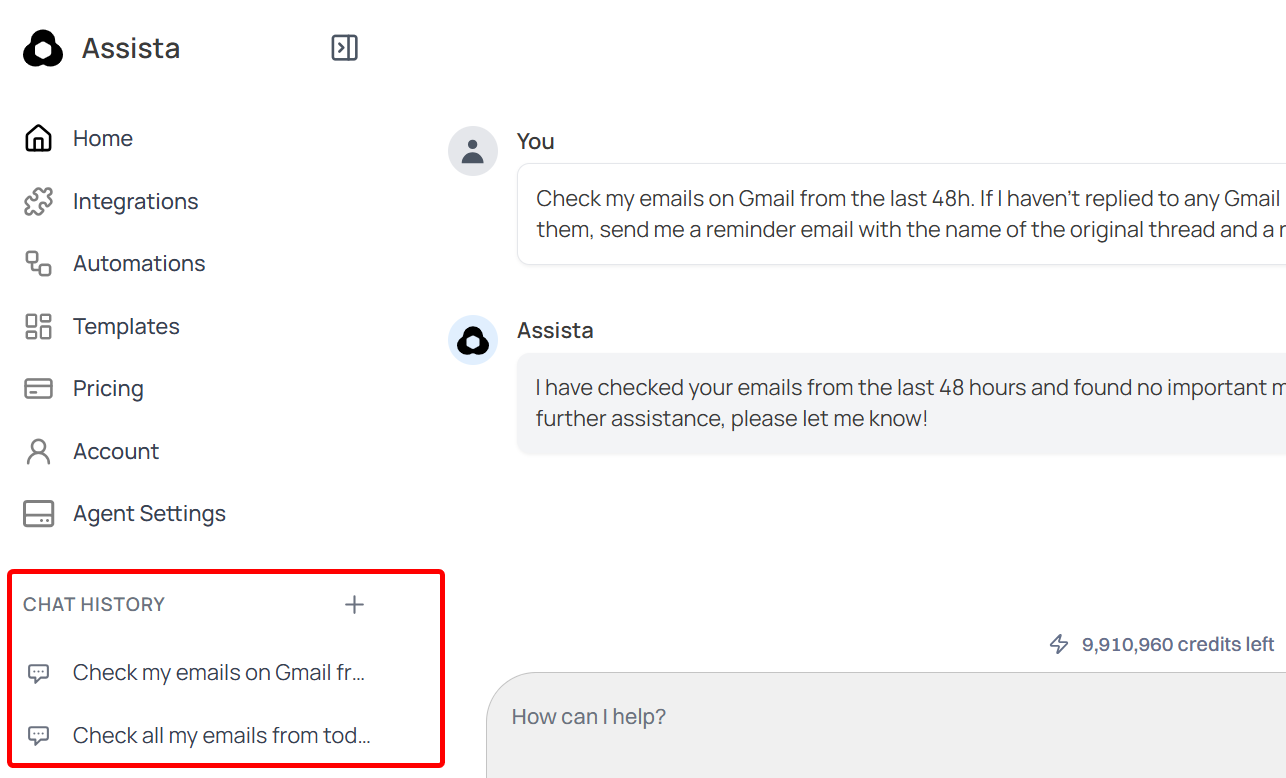
Key Features
1. Automations
If you don’t want to run tasks manually with the Prompt feature, Assista AI’s Automations feature runs your recurring tasks automatically using your prompts and schedules.
You get to decide when it runs. For instance, when a new lead fills your Google form or when you receive a message, the automation can run and send a quick reply, or update records without.
On the automation page, you can find stats on your existing automations. These include the number of automations, the active ones, and their success rate.
Click the ‘Create Automation’ button to create one.
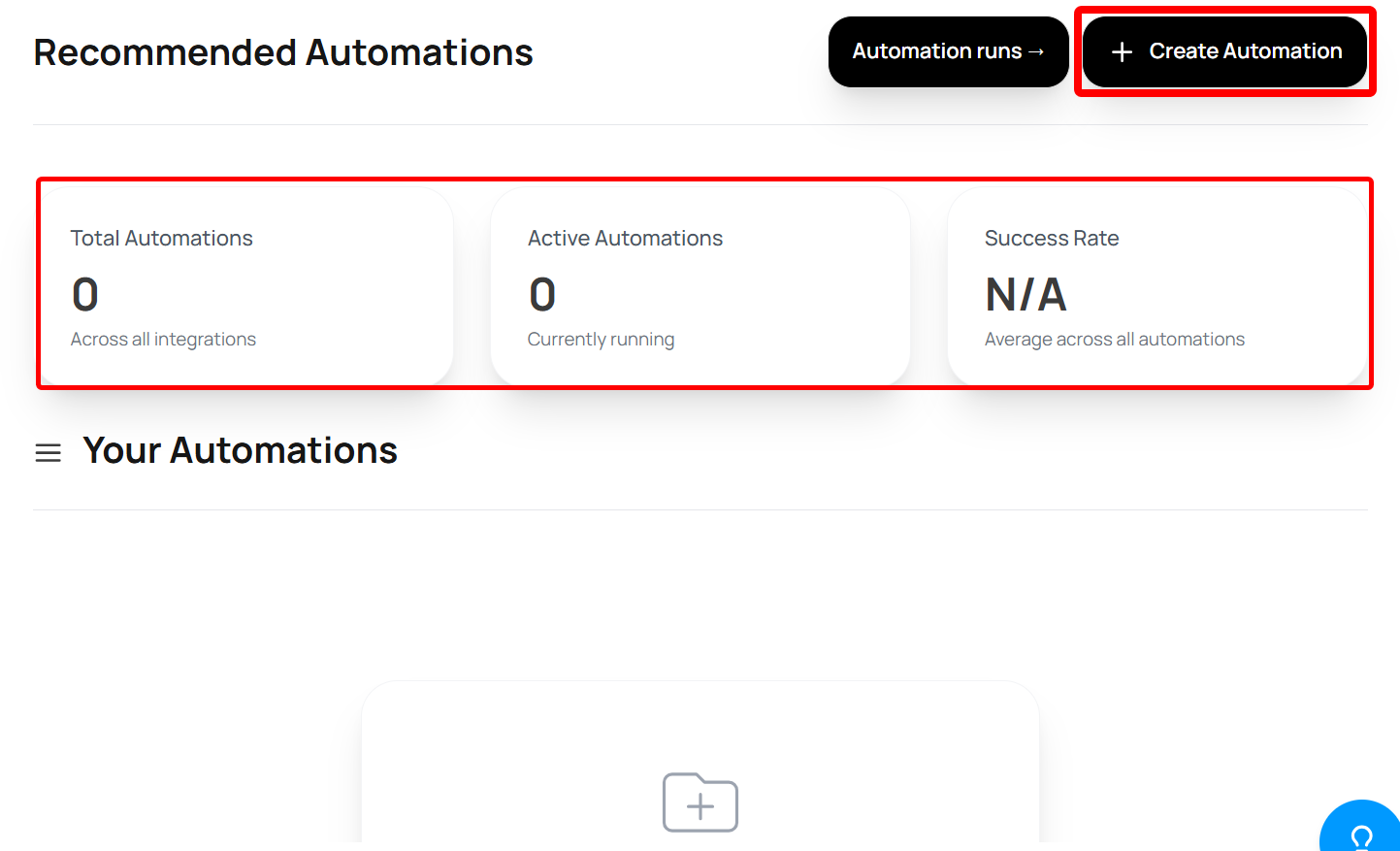
Now, the first step to creating your automation is entering your initial prompt in natural language.
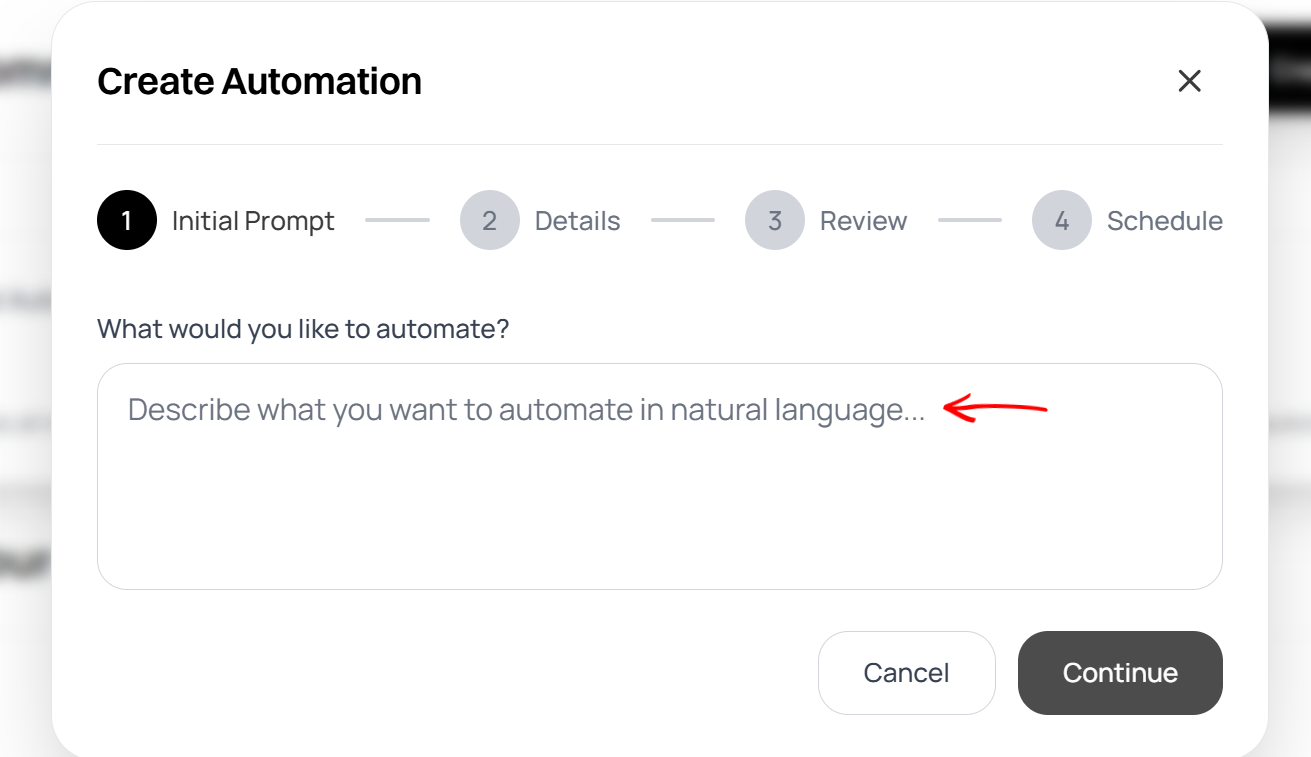
Next, provide additional details to further define your prompt for refined results.
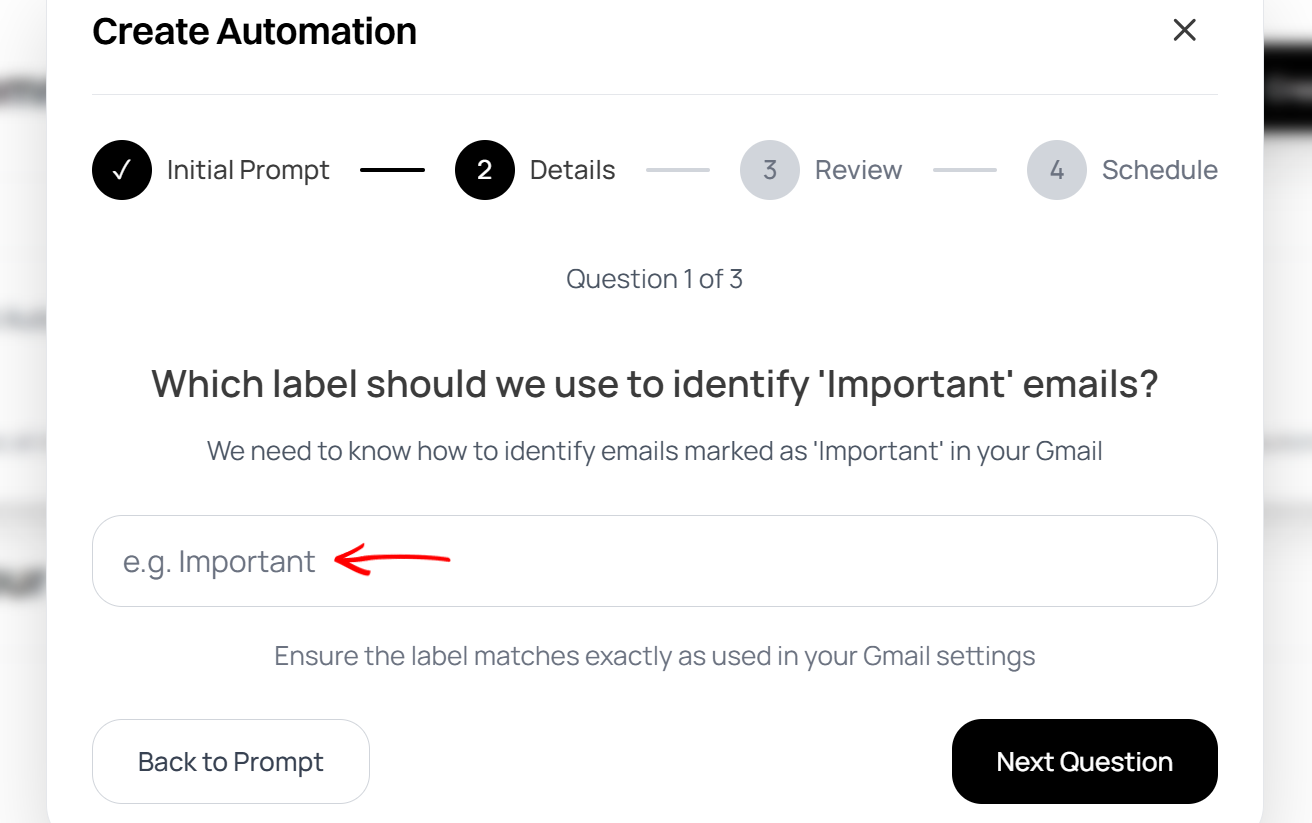
Also, you can review your prompt, rename your automation, and make changes to its description.
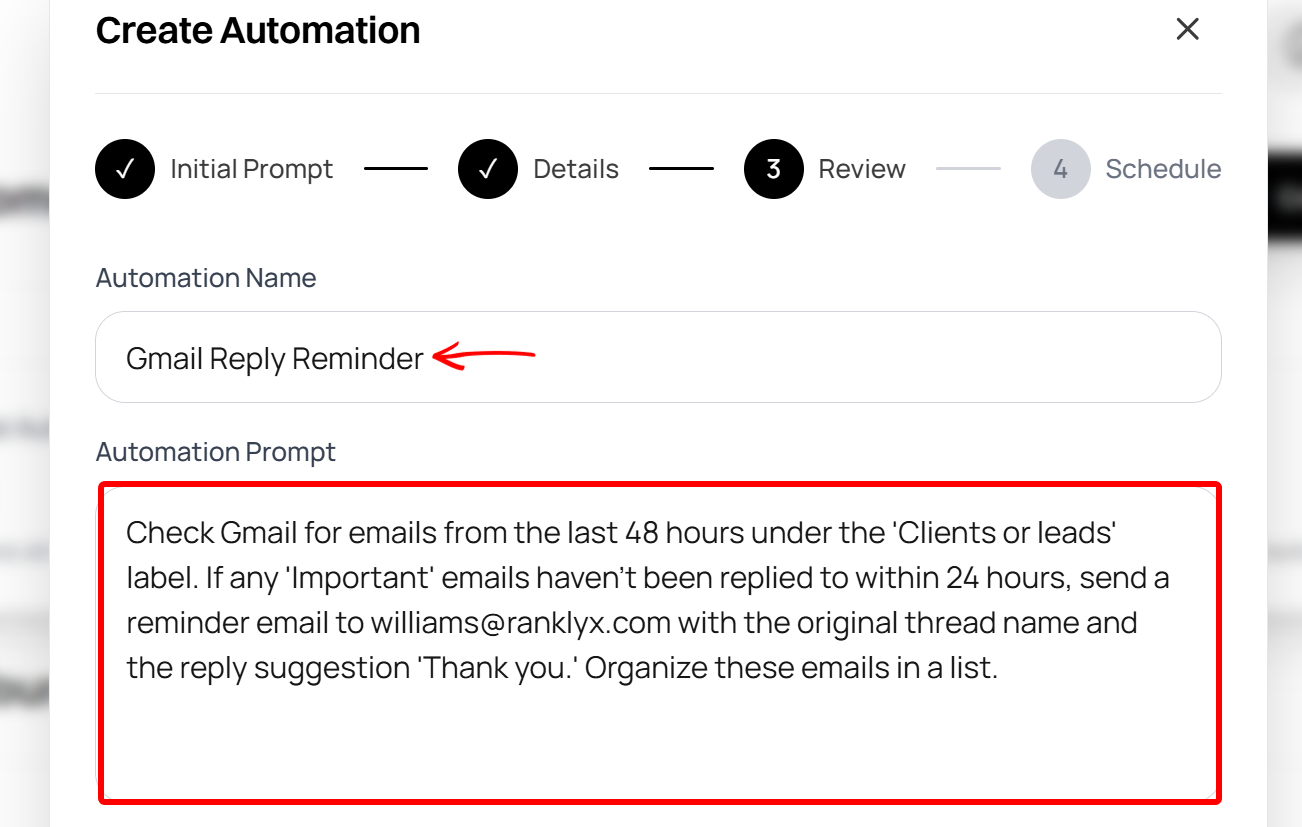
Finally, schedule it by indicating the date and time it should start.
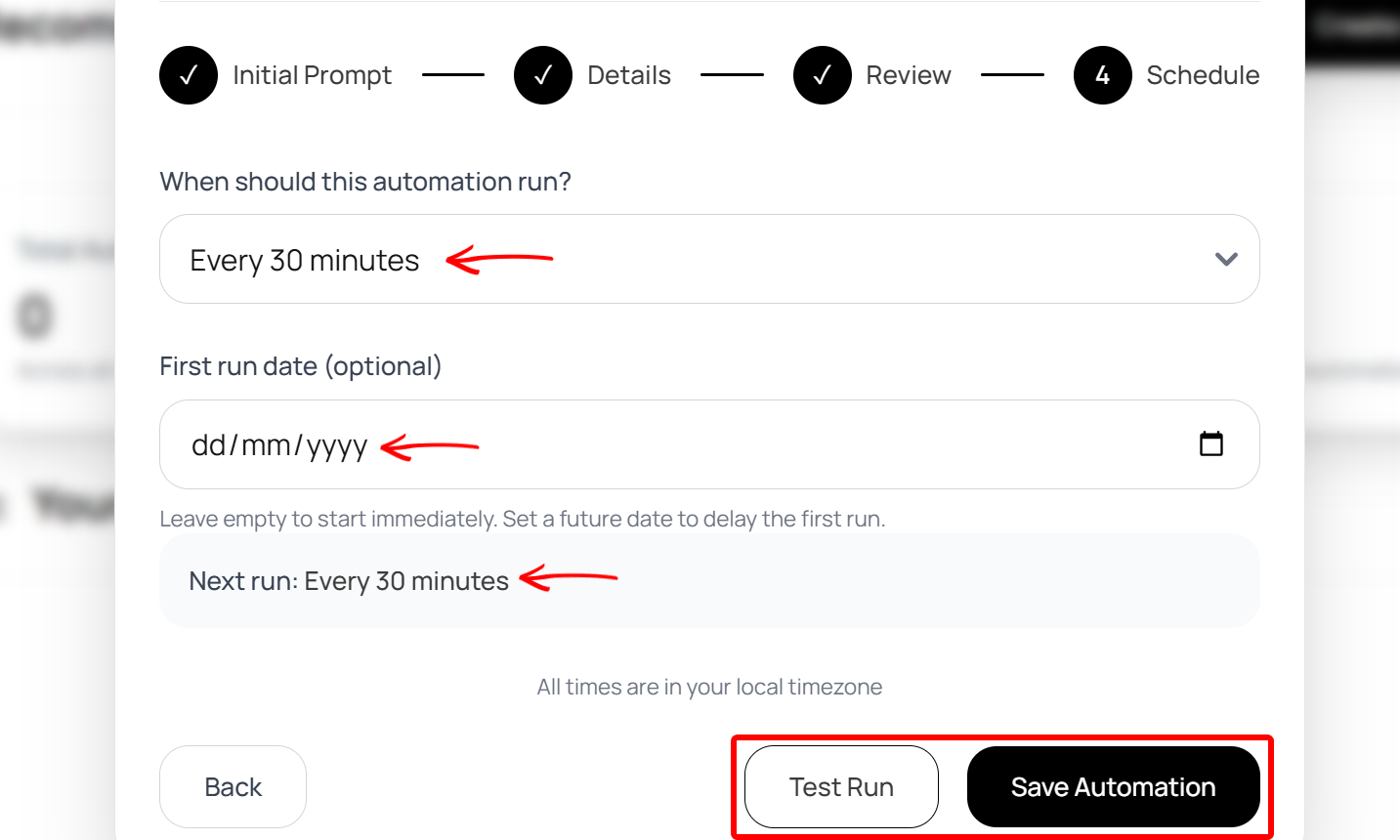
In summary, this feature helps you schedule your marketing tasks to run without having to perform them manually.
2. Agent Settings
The Agent Settings feature is where you set up your AI agent to chat with your customers or handle tasks of its own.
The set-up is quite simple. Provide a prompt for your agent, choose how it should respond, and then embed it on your website or other platforms like Slack.
When setting up your Agent, you first define its role and add a description that fits its purpose. For example, a marketing manager agent that works with e-commerce brands.
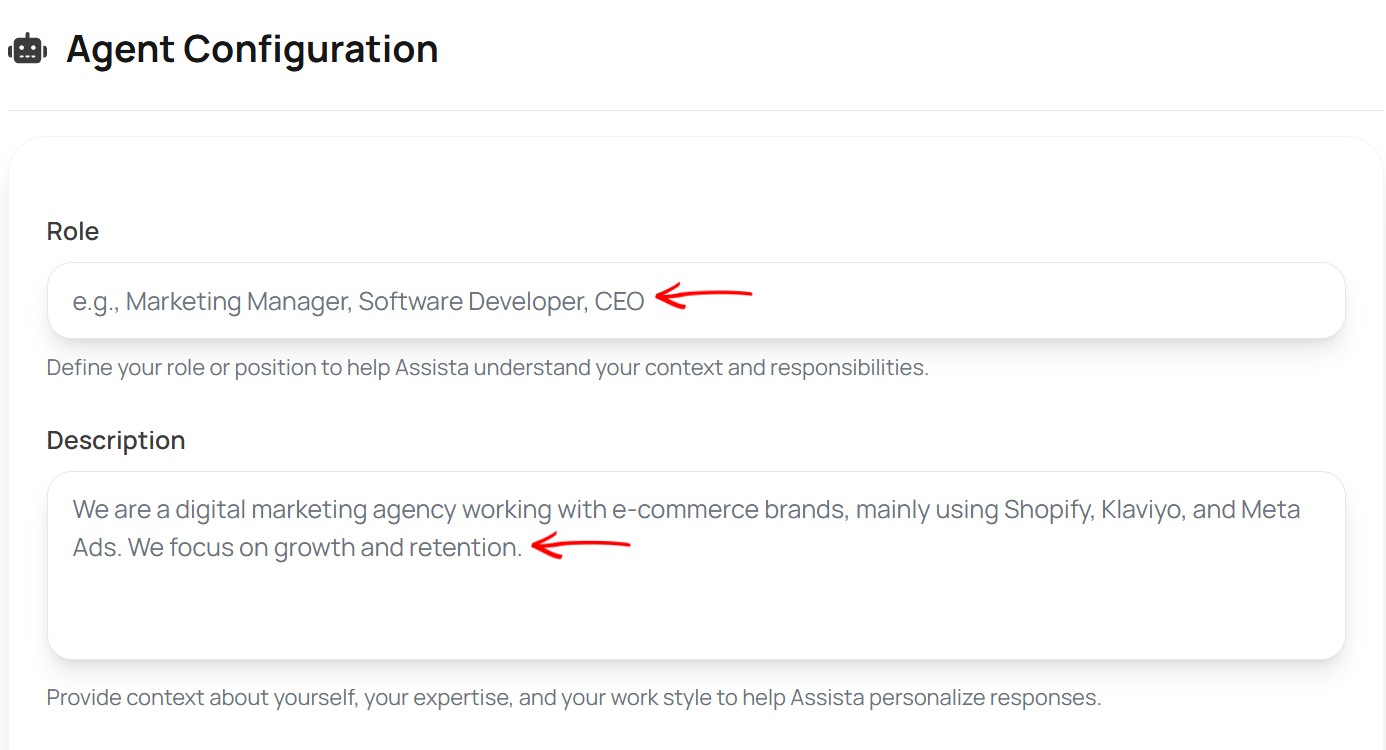
Afterwards, indicate the tone of voice it should use towards your customers or leads.
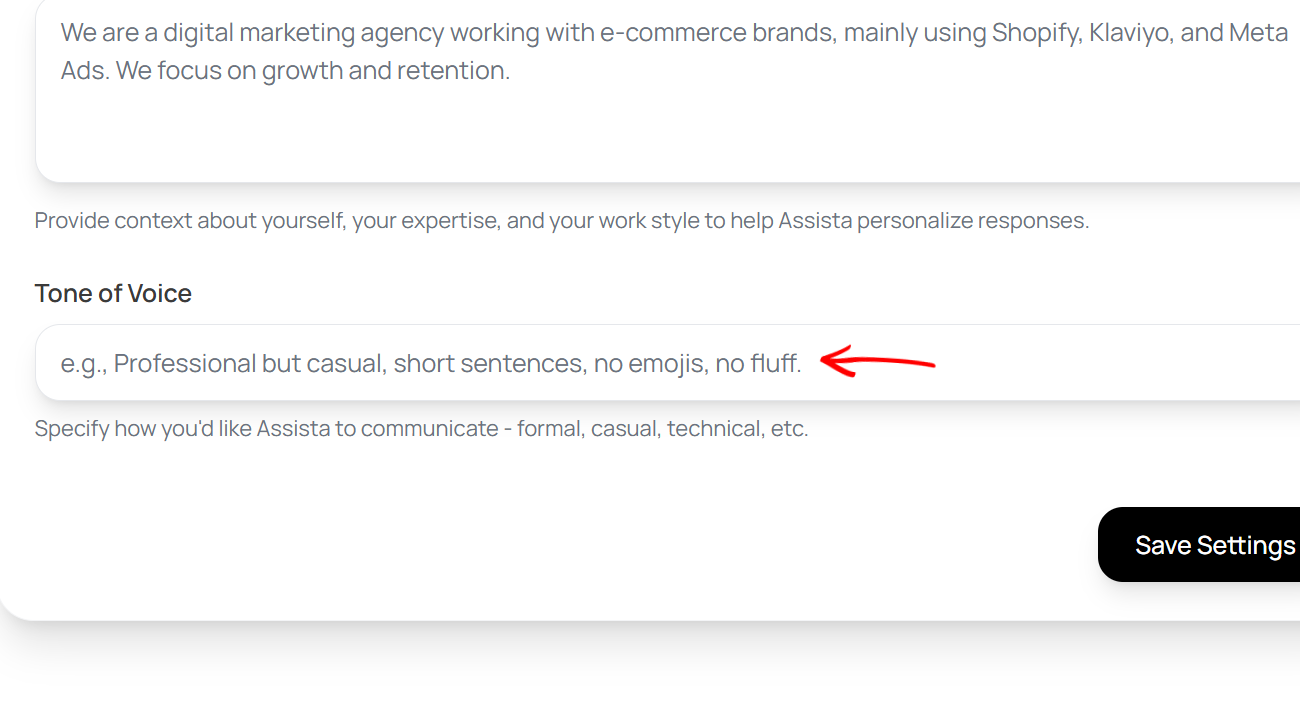
Best For
Solo digital marketers who want to automate cross-platform content using AI commands.
Pricing
- Free trial
- Pro 20 - $20 monthly billed
- Pro 50 - $45 monthly billed
- Pro 100 - $80 monthly billed
- Enterprise plan - Custom pricing
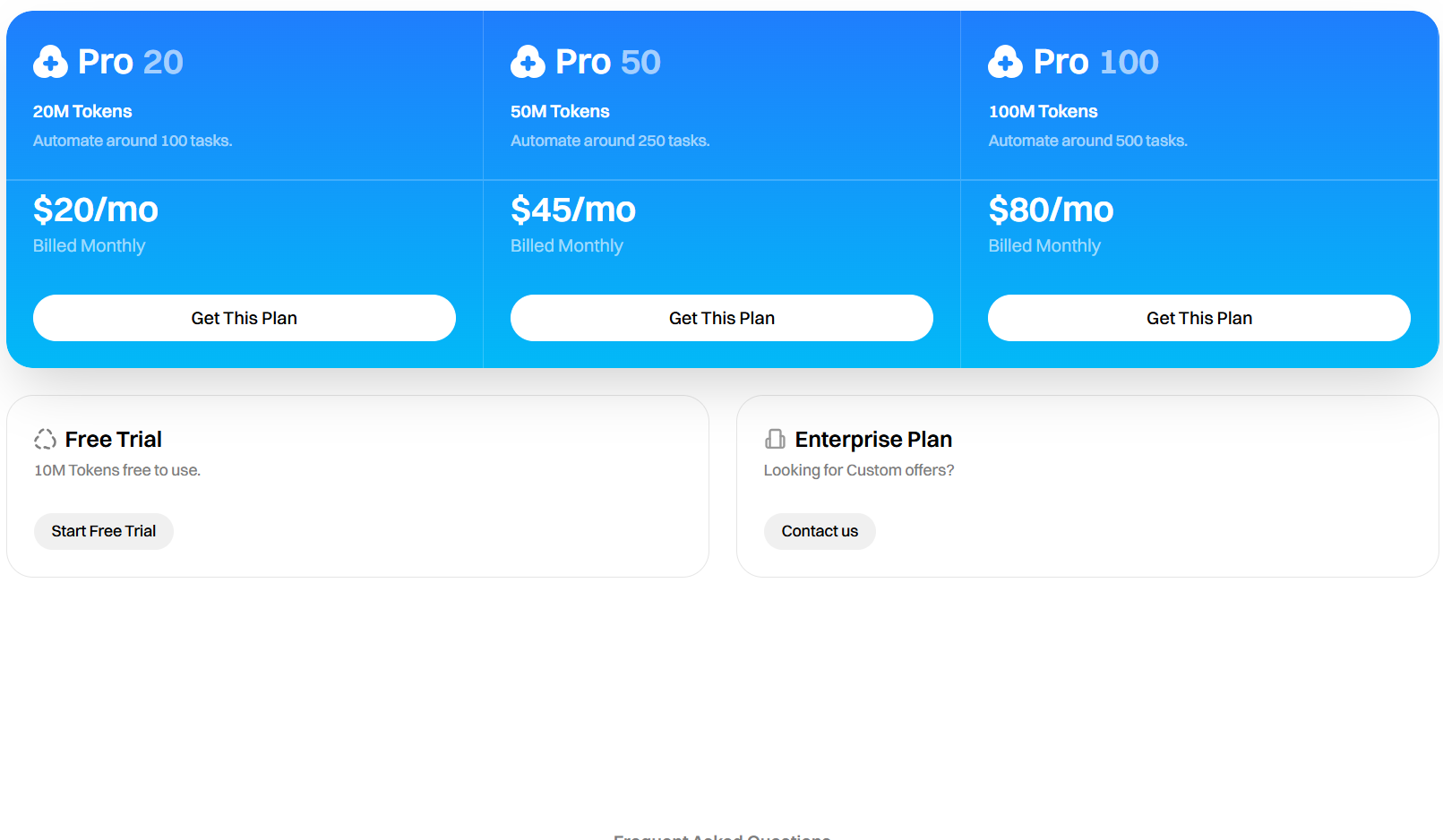
Elai.io
Next, let's focus on Elai.io, a video creation platform that lets you create marketing videos.
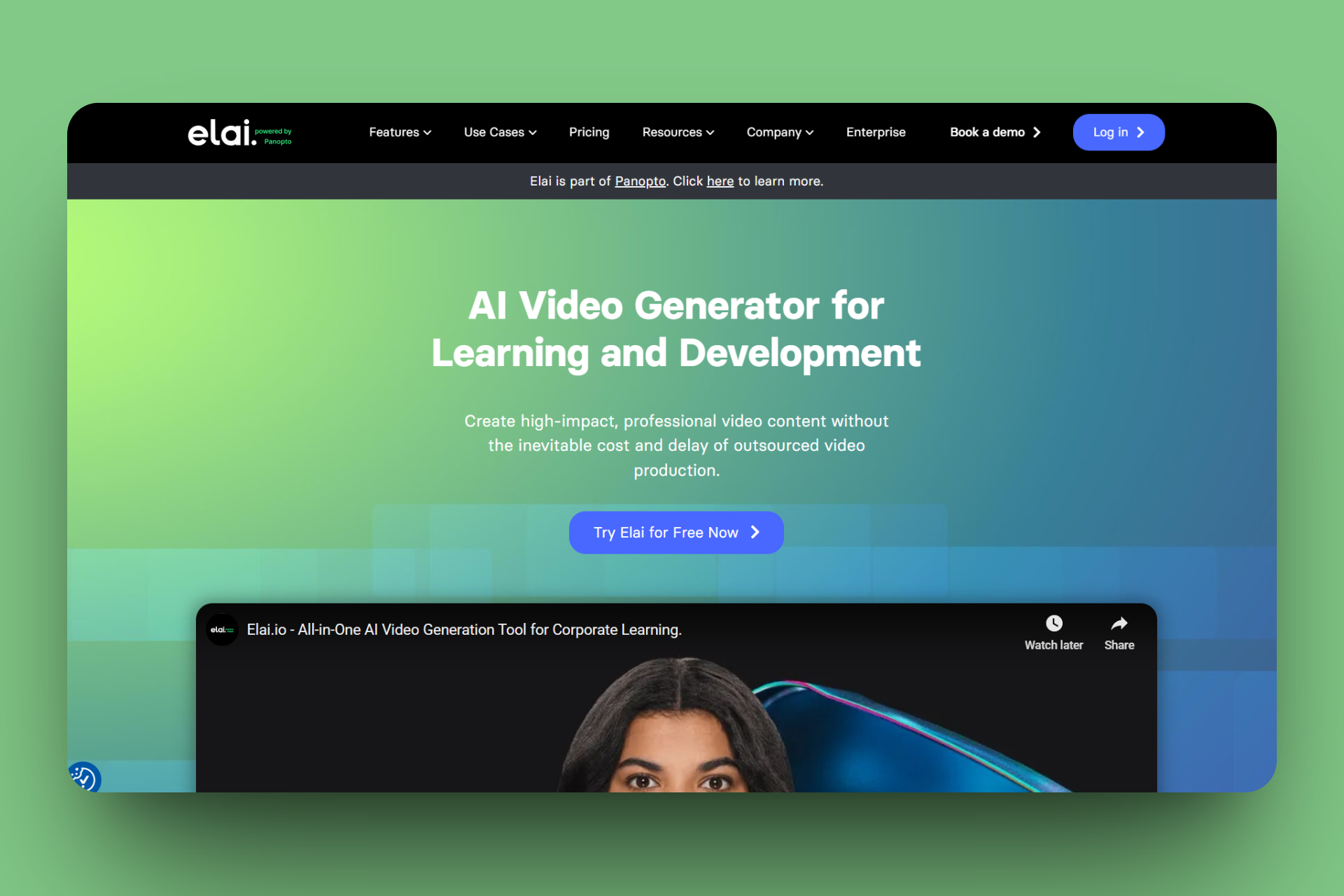
It features a Videos option that allows you to generate AI videos. You can write a script or paste a blog or an article link, select a presenter (avatar), and let it generate to render a video with synced narration and visuals.
Moreover, the Brand Kit allows you to apply your brand consistency by uploading your logo, setting your primary and secondary colours, and choosing a default font to automatically style videos.
With Elai’s Templates feature, you can quickly create your marketing videos when you select a pre-made video layout, edit its text and media in placeholders, and then save them for repeat use.

You can upload a video of yourselves with the help of guidelines, then wait for the system to train and generate a custom avatar based on your image using its Create Avatar feature.
As a marketer, the 'Videos' feature immediately caught my attention. Its ability to produce your marketing content videos with AI-generated avatars and voiceovers using your scripts had me wanting to test it out.
I know you’re a bit curious now, so let's take a deep dive into using this feature to create a sample ad video from scratch.
To create a new video, select Videos in the menu and click ‘Create video’.
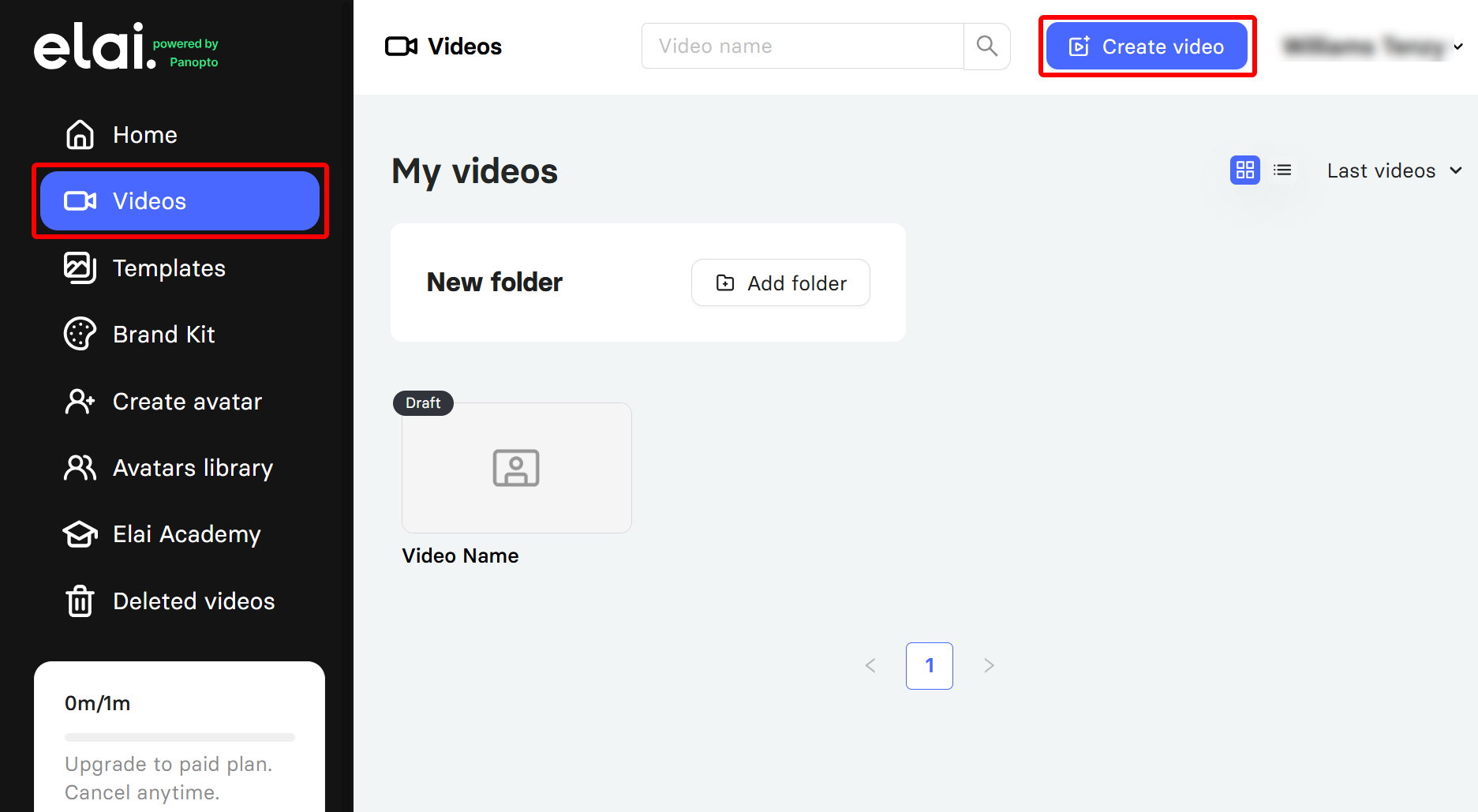
Next, select how you want to start creating your video. You can begin with a template, an avatar, or from a presentation. Here, select the AI storyboard and choose the ‘From scratch’ option.
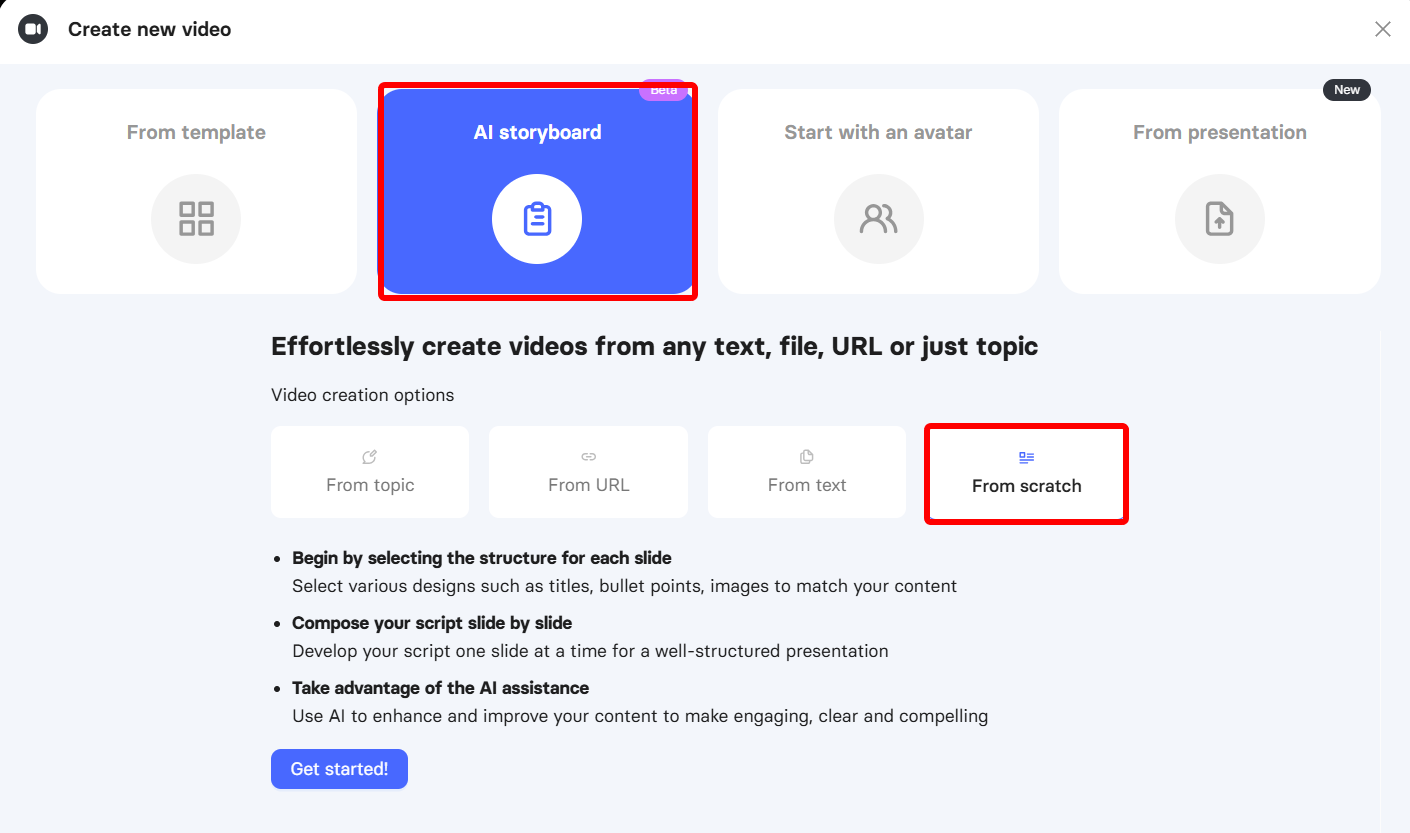
Elai will take you to an empty canvas for arranging your video in slides, which will later be joined to make a full video. For each slide, you can enter your ad heading, add an image, and add your speech text.
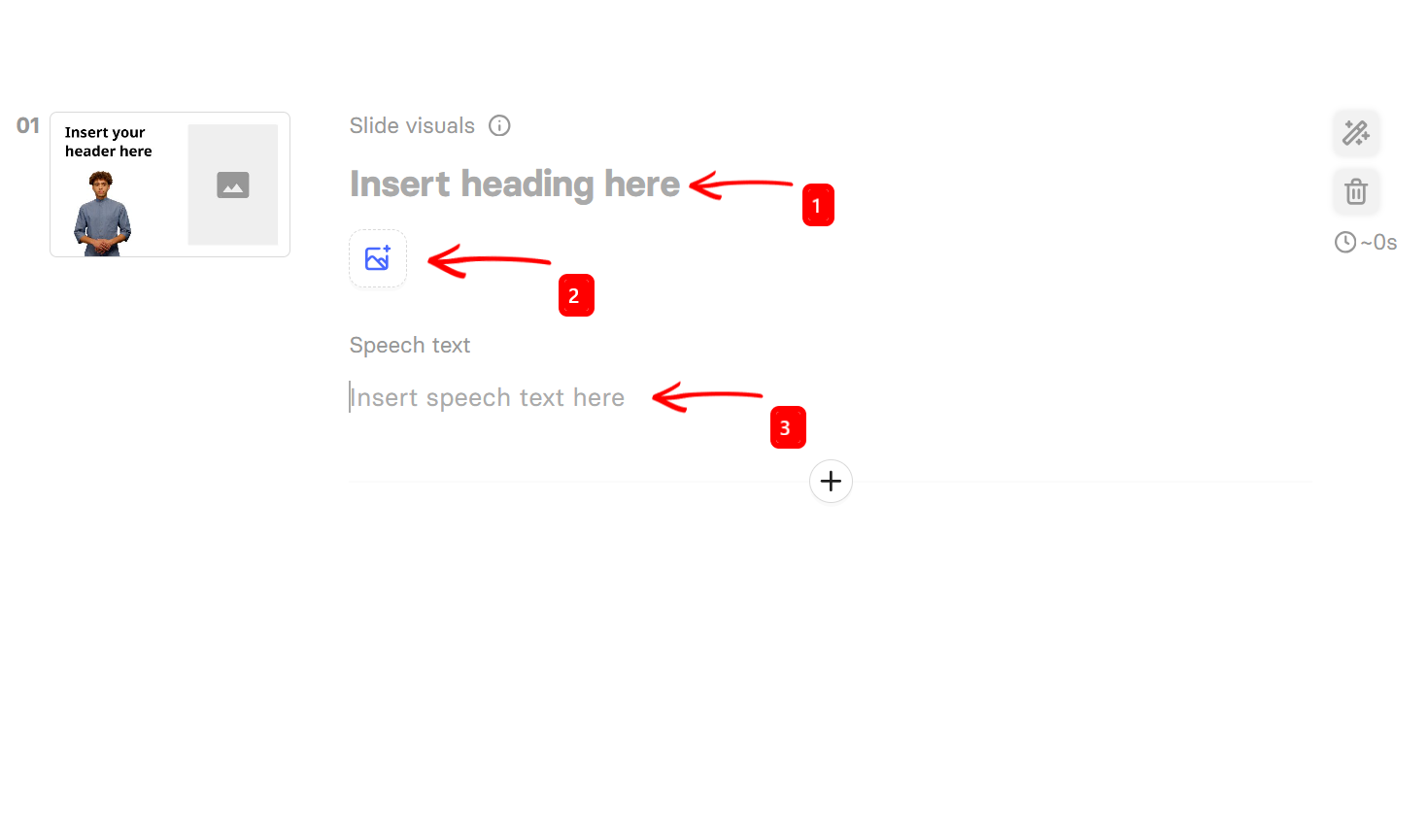
For instance, in my first slide, I added a header, an image, and a script for a sample energy drink ad.
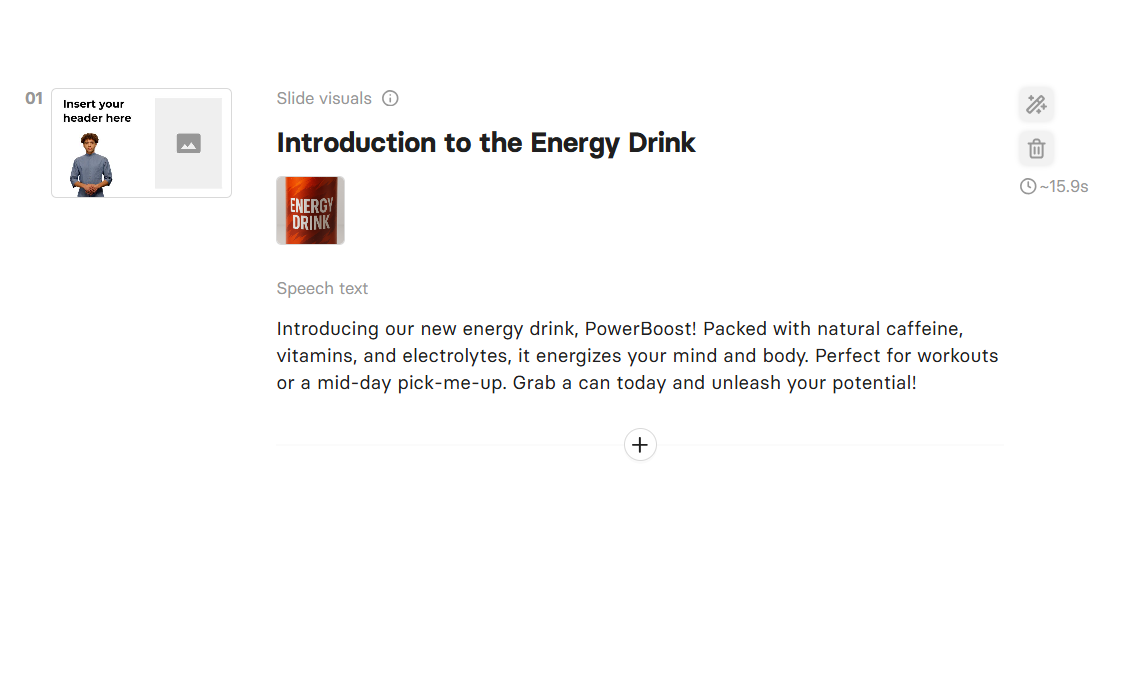
You can always improve your content by adding missing content, making the speech text more professional or engaging, and much more.
Also, select the add button to add more slides.
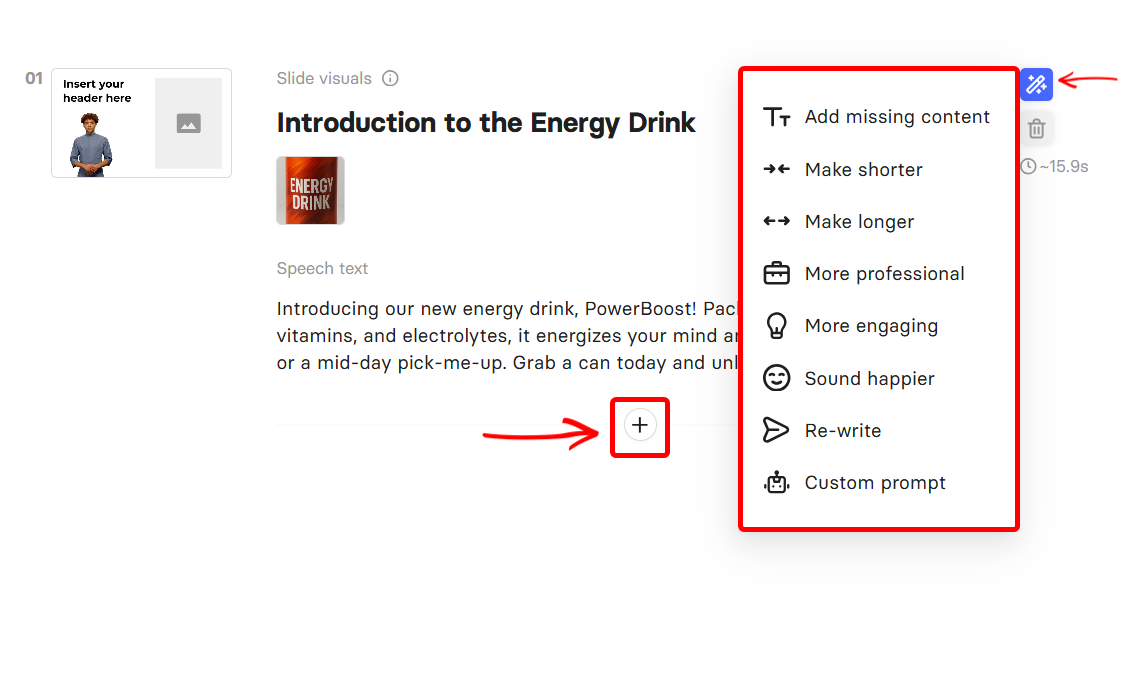
If your visual slides are ready, select ‘Convert to slides’ to start editing each video slide.

Before you edit the video slides, select a template to use for the video or create a custom one.
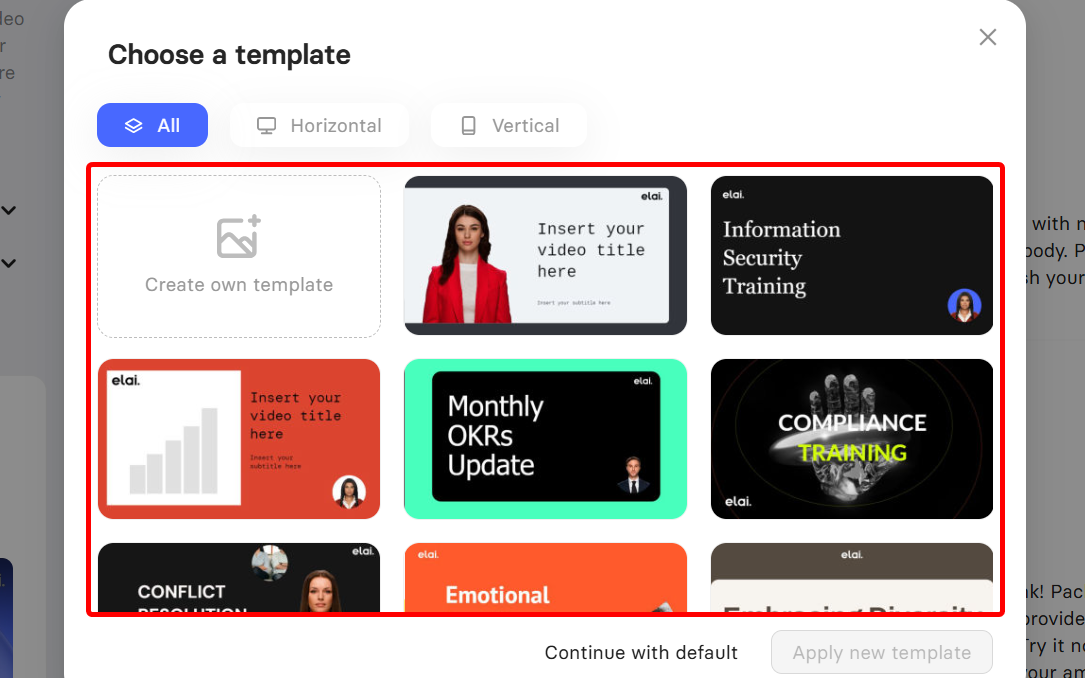
On the video editor, select each video slide, preview it, edit its script, select a voice, or upload your voice. You can also disable the voice.
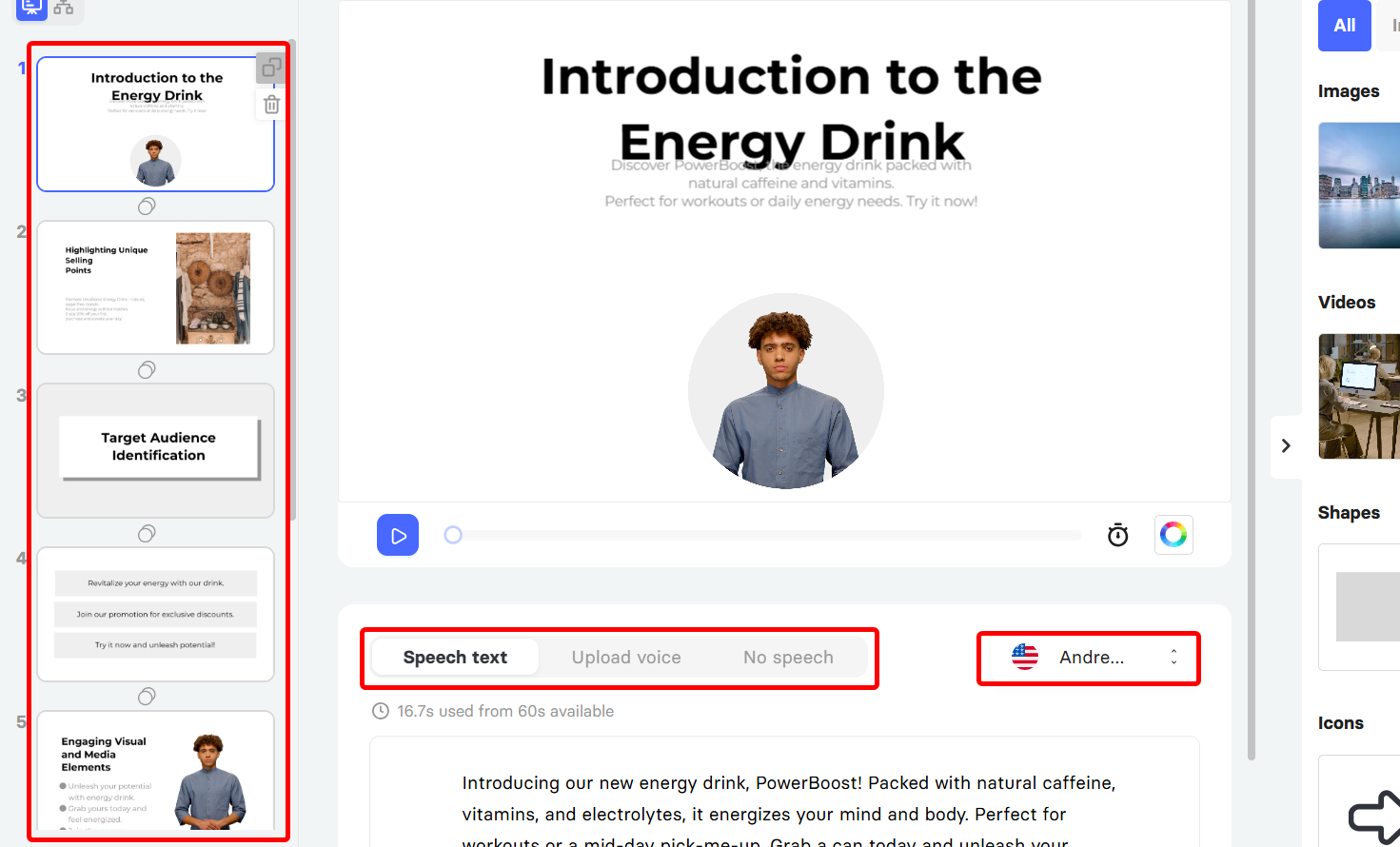
On the right side, there are tools you can add to your video slides to further polish it. Examples are text, elements, avatars, music, etc.
The animation tool, for instance, lets you choose transitions on your video slides.
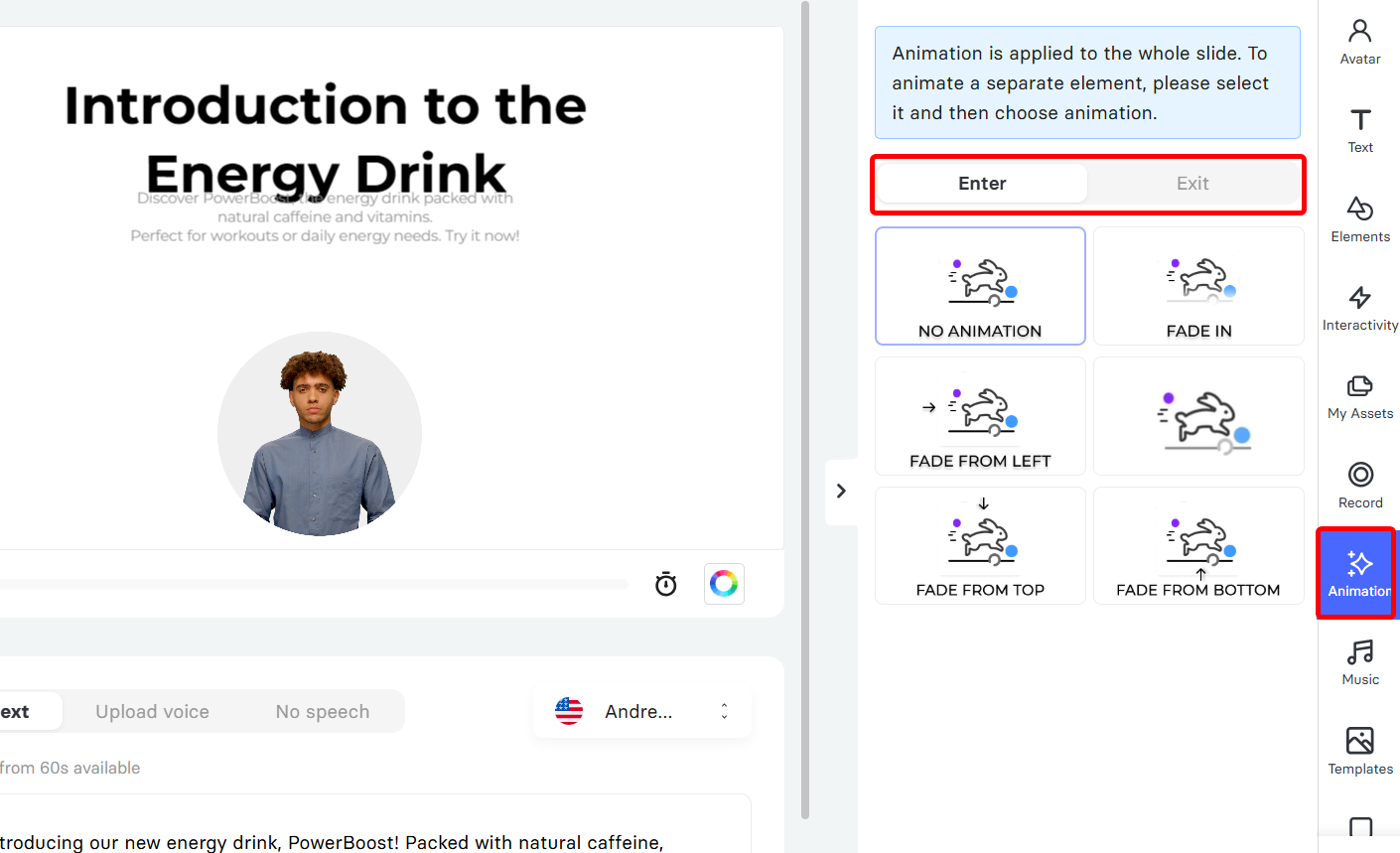
There is also an option to record your screen and add it to the video. Once you are satisfied, you can preview or render the video.
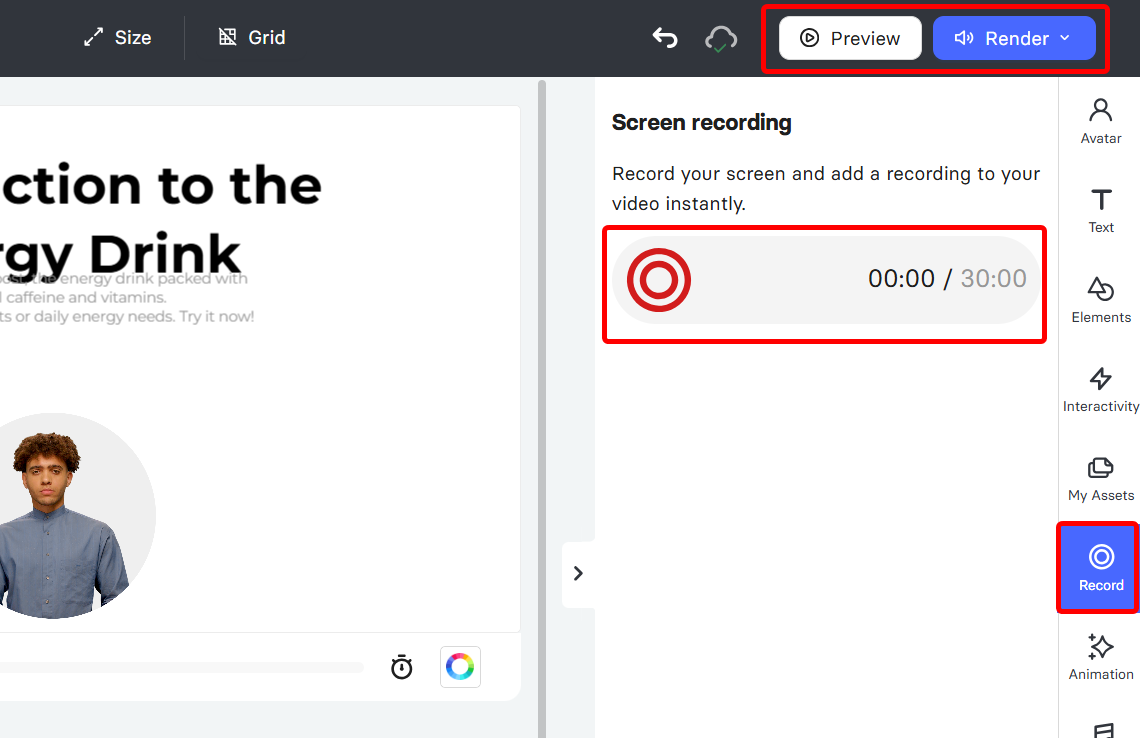
Before rendering, you can turn on subtitles, disable slide navigation, and select the resolution for the video.
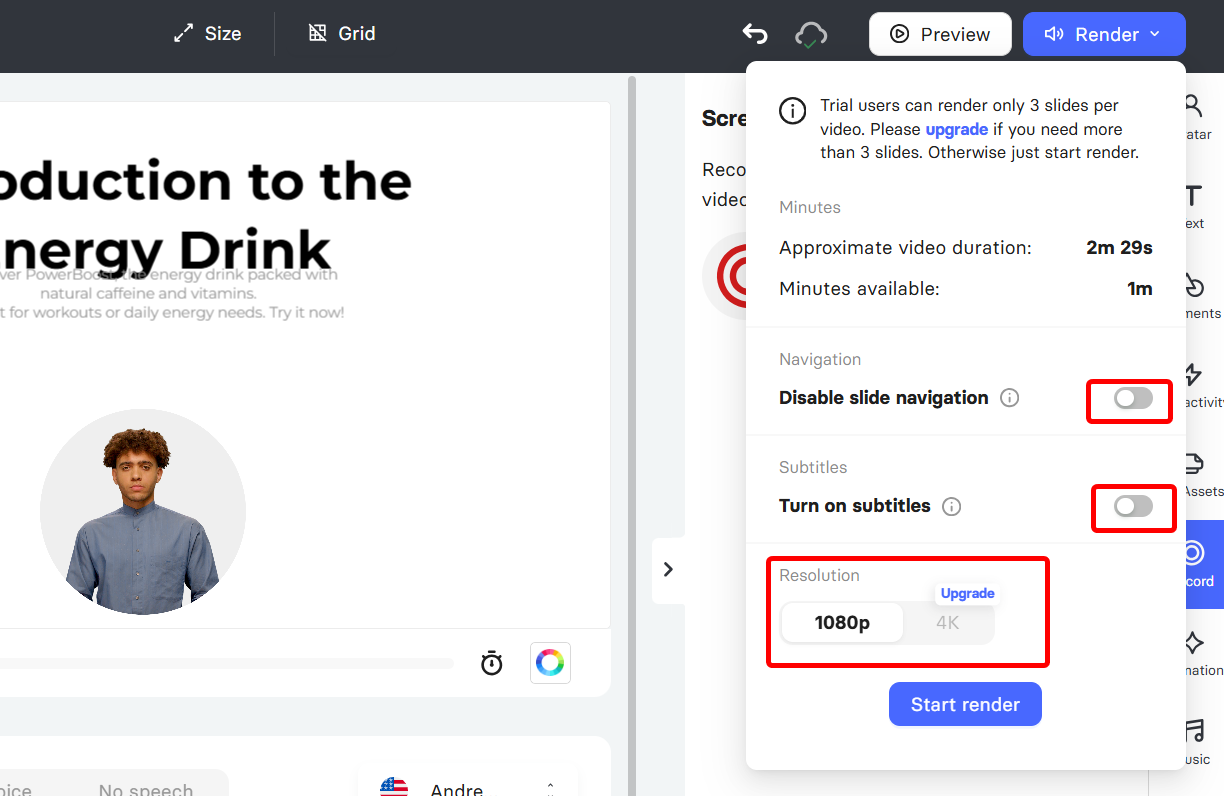
After rendering, you can view, share, download, and export the video.

This feature enables you to easily create professional promos, explainer videos, or ads without the need for cameras, actors, or editing skills. It helps save time and money while reaching your audience.
Key Feature
1. Templates
The Templates feature gives you ready-made video layouts for different needs, like product promos, tutorials, or social media posts.
Whenever you select a template, you can add your text, images, or brand colours, and the AI builds the video for you.
Within the templates section, you can find many already-made designs. I noticed some talent designs, customer experience-related designs, and many more. There is also a blank template option for creating a custom template.
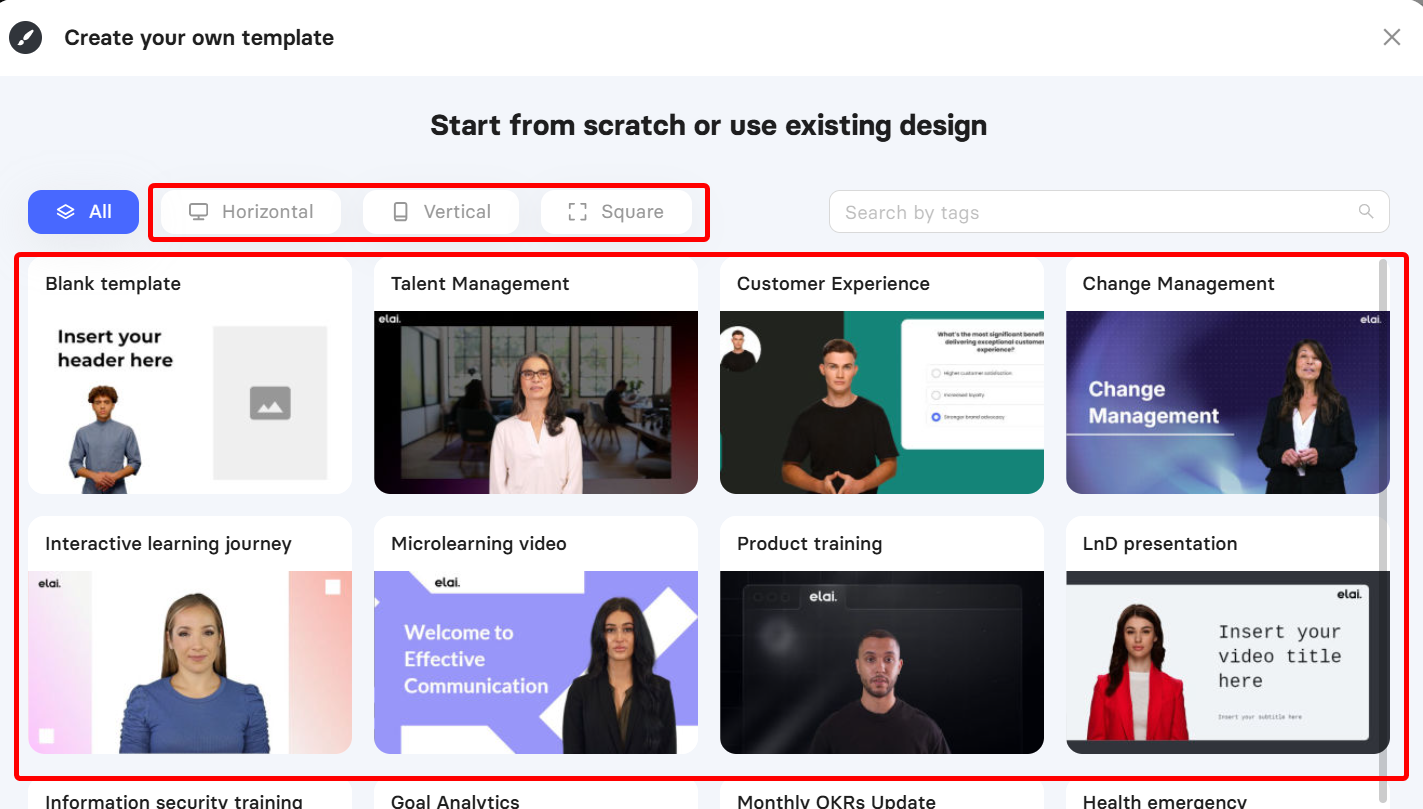
If you opt to create a custom one, you can access the editor canvas, select a slide, edit its speech, upload your voice, or change it.
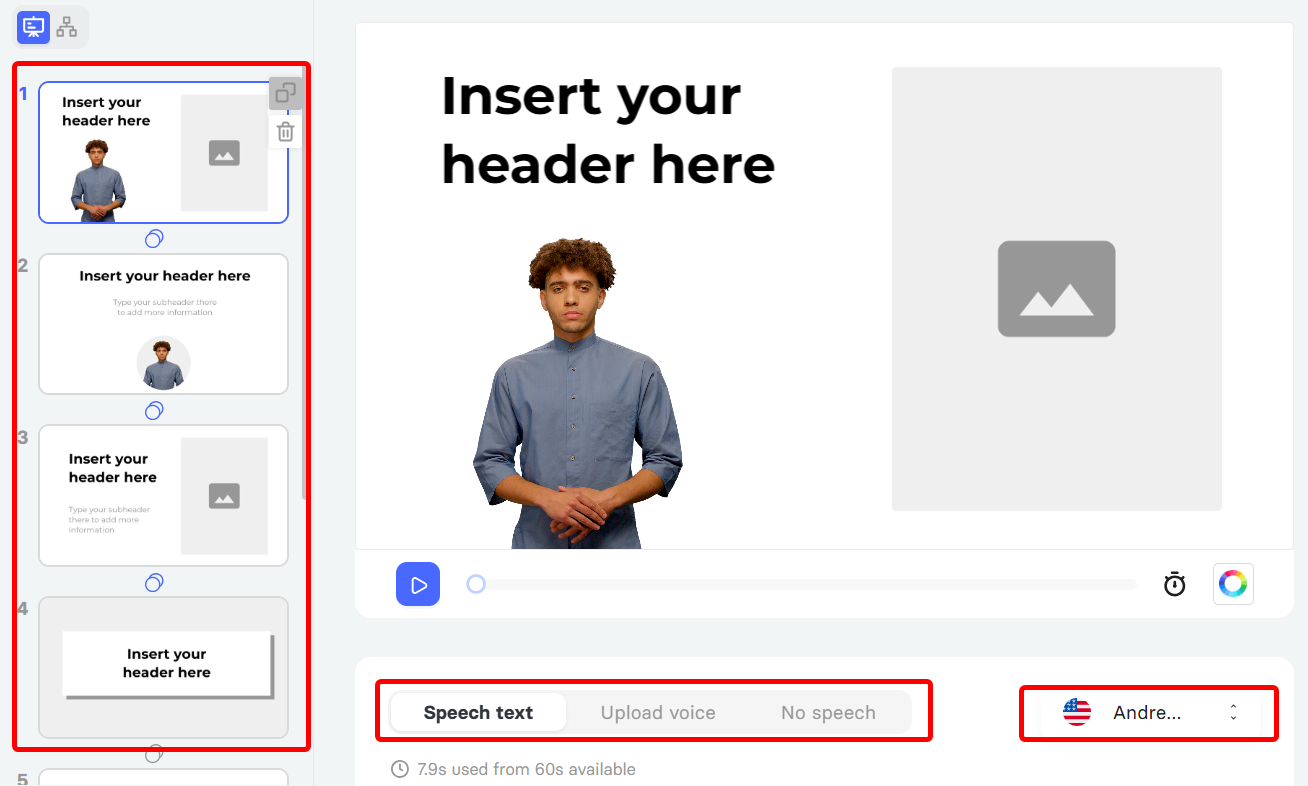
In addition, you can also access tools like the avatar, elements, text, assets, and animation to help edit your template video.
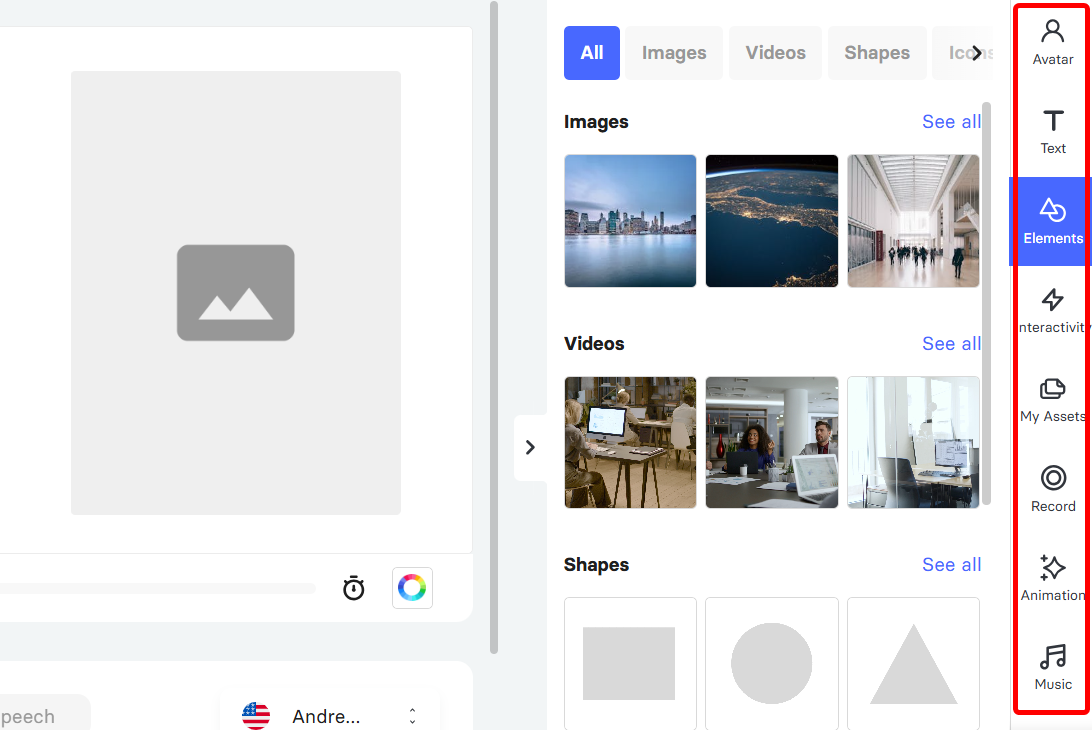
This allows you to quickly create your professional-looking marketing videos without starting from scratch.
2. Avatar Library
The Avatar Library is a collection of over 70 ready-made digital presenters that you can select from when creating your marketing videos.
They are AI-generated from real actors, but you can also add your face to your videos without filming or hiring actors
Simply select an avatar that matches your style or brand, put in your script, and the avatar will speak your text.
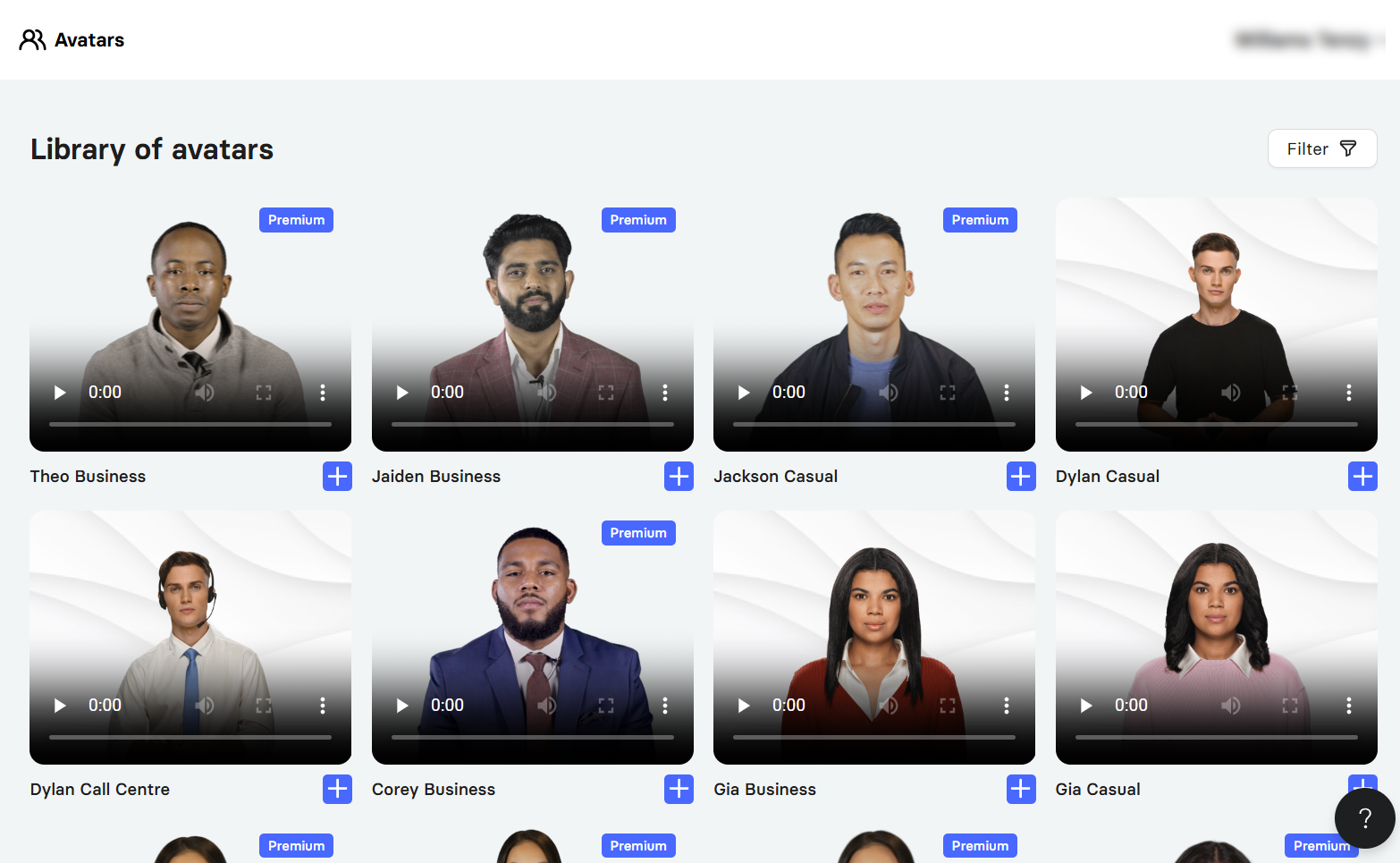
Within the avatar library, you can filter by their age, ethnicity, and looks to select your preferred avatar. You can also choose to show all premium videos and those that exceed 5 minutes.
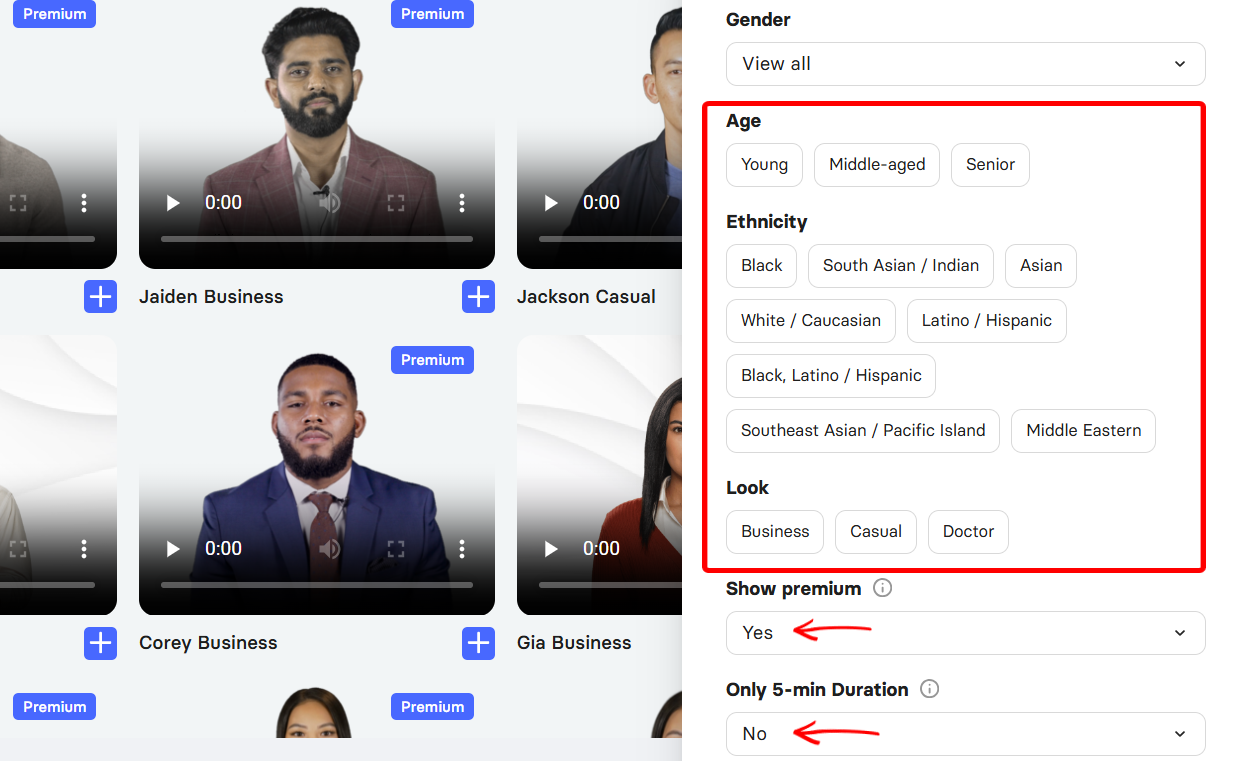
When you select your avatar, Elai takes you to the video slides editor canvas to start creating a video with it.
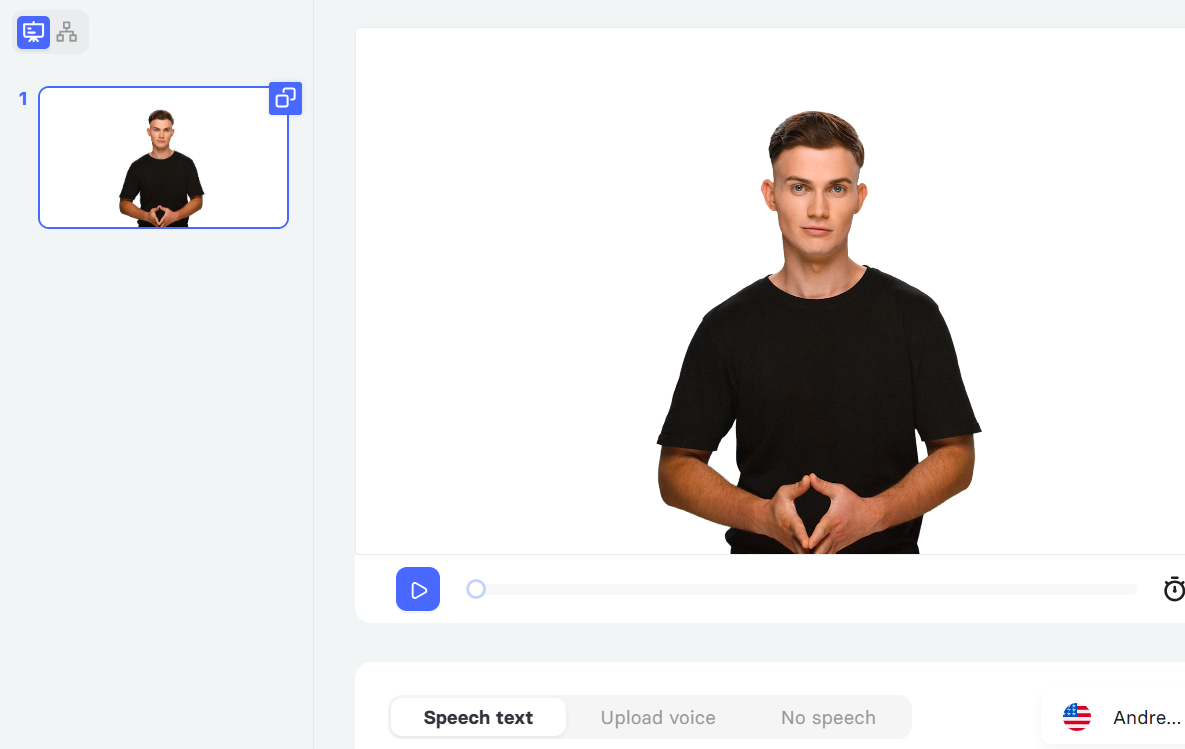
Best For
Content marketers who seek to turn blog posts and scripts into AI-generated videos with virtual presenters.
Pricing
- Free version
- Basic - $23/ per user [monthly billed]
- Advanced - $59/ per user [monthly billed]
- Enterprise - Custom pricing
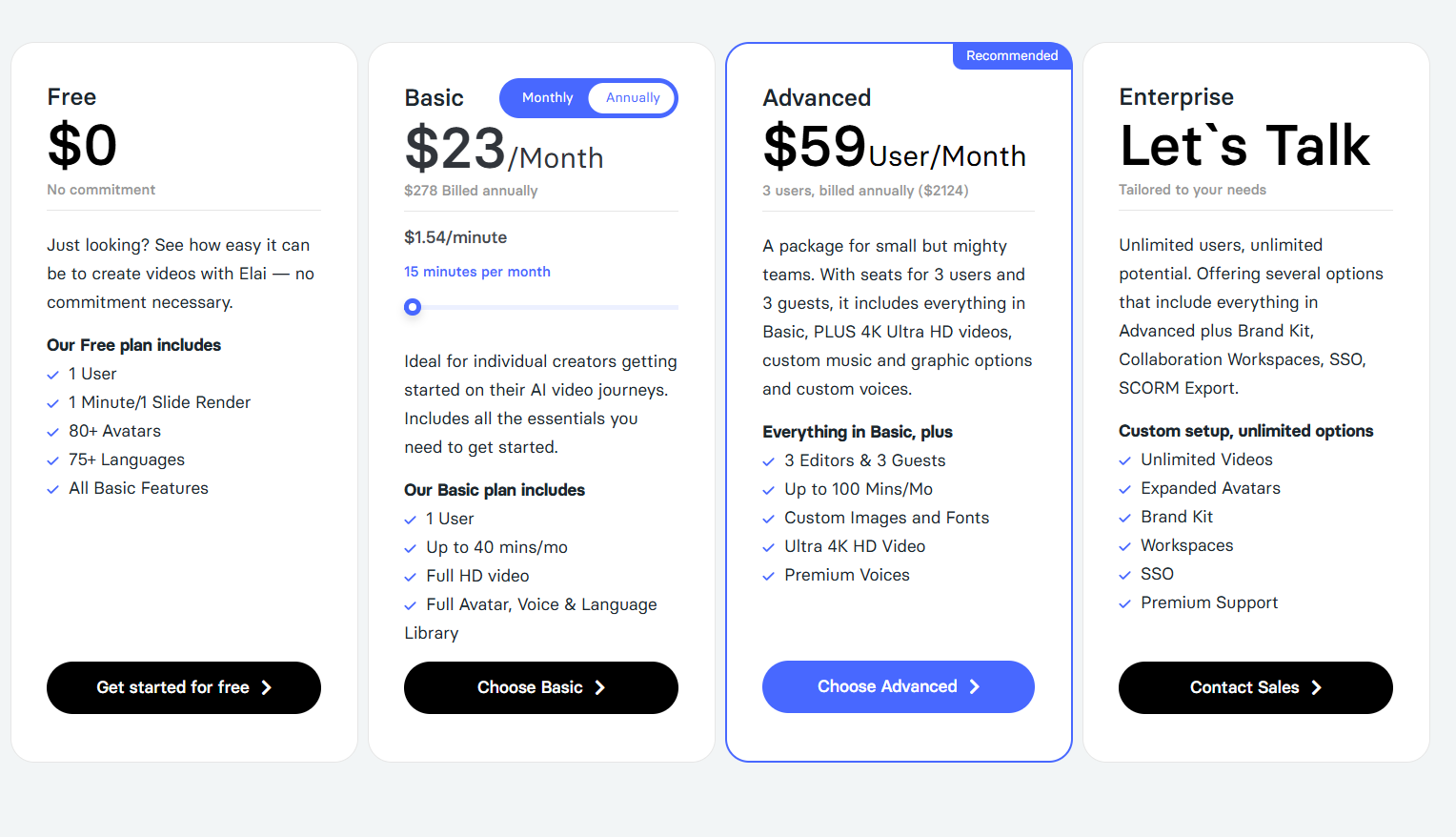
Copy.ai
Third on our list is Copy.ai, a content automation tool that lets you build your marketing workflows.
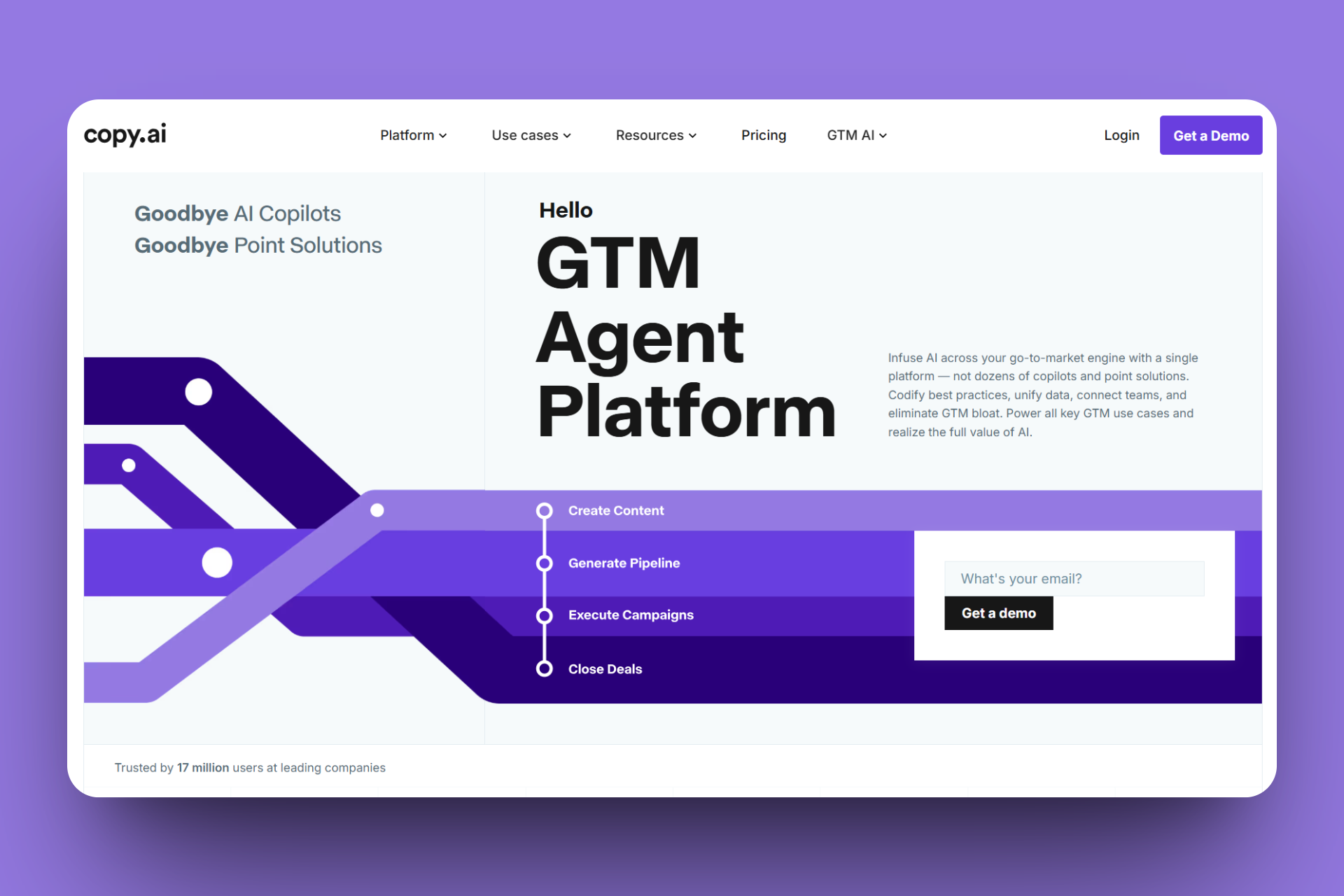
Using Copy.ai’s Workflow feature, you can create content sequences by picking your input trigger as a starting point, choosing an action tool, and setting the flow order before running the automation.
Additionally, it allows you to generate copy ideas when you enter prompts into a chat box, select your preferred tones, or target audience. You can then copy the generated ideas directly from the thread.
That’s not all. The Configuration feature in Copy.ai lets you define your brand voice by setting up your tone, API keys, and uploading a document that contains your information base. More so, you can use a prompt and add tags to define your brand writing style.
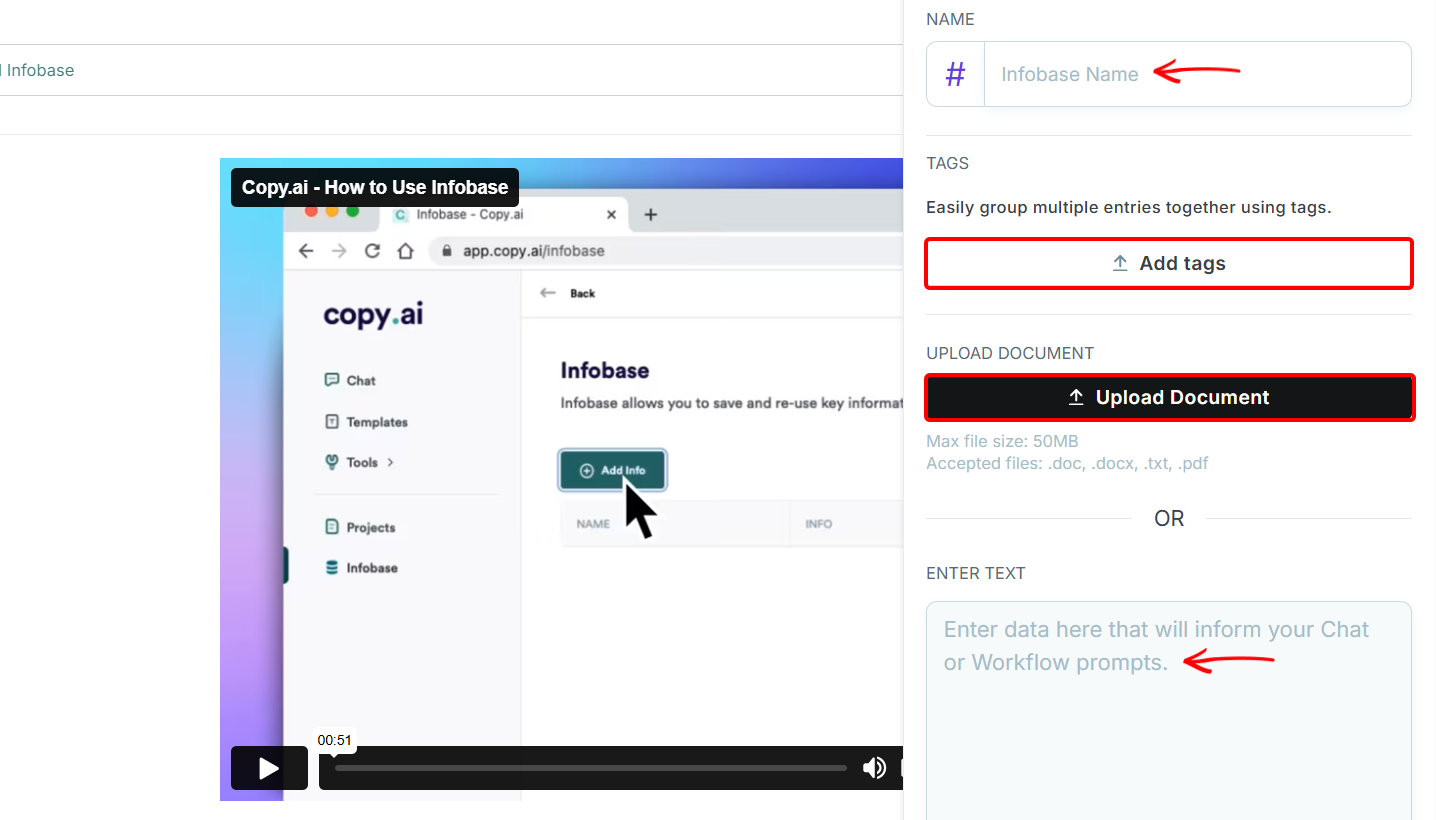
You can also invite your teammates via email, group your workspaces by project, and assign roles like editor or viewer using the Teamspaces feature.
Speaking of AI marketing agents, the 'Workflow' feature lets you create multiple marketing content like blogs, emails, or ads, with your input. Imagine it as a bot you create and automate it to perform a task, using a pattern you gave it.
For instance, you can set what the AI should do at each step of a writing, summarising, or reformatting process.
In this illustration, I’ll create a workflow that takes marketing blog posts and turns them into social posts.
To create a new workflow, navigate to your workflow dashboard, click ‘Create New’ and select ‘Workflow’ from its dropdown.
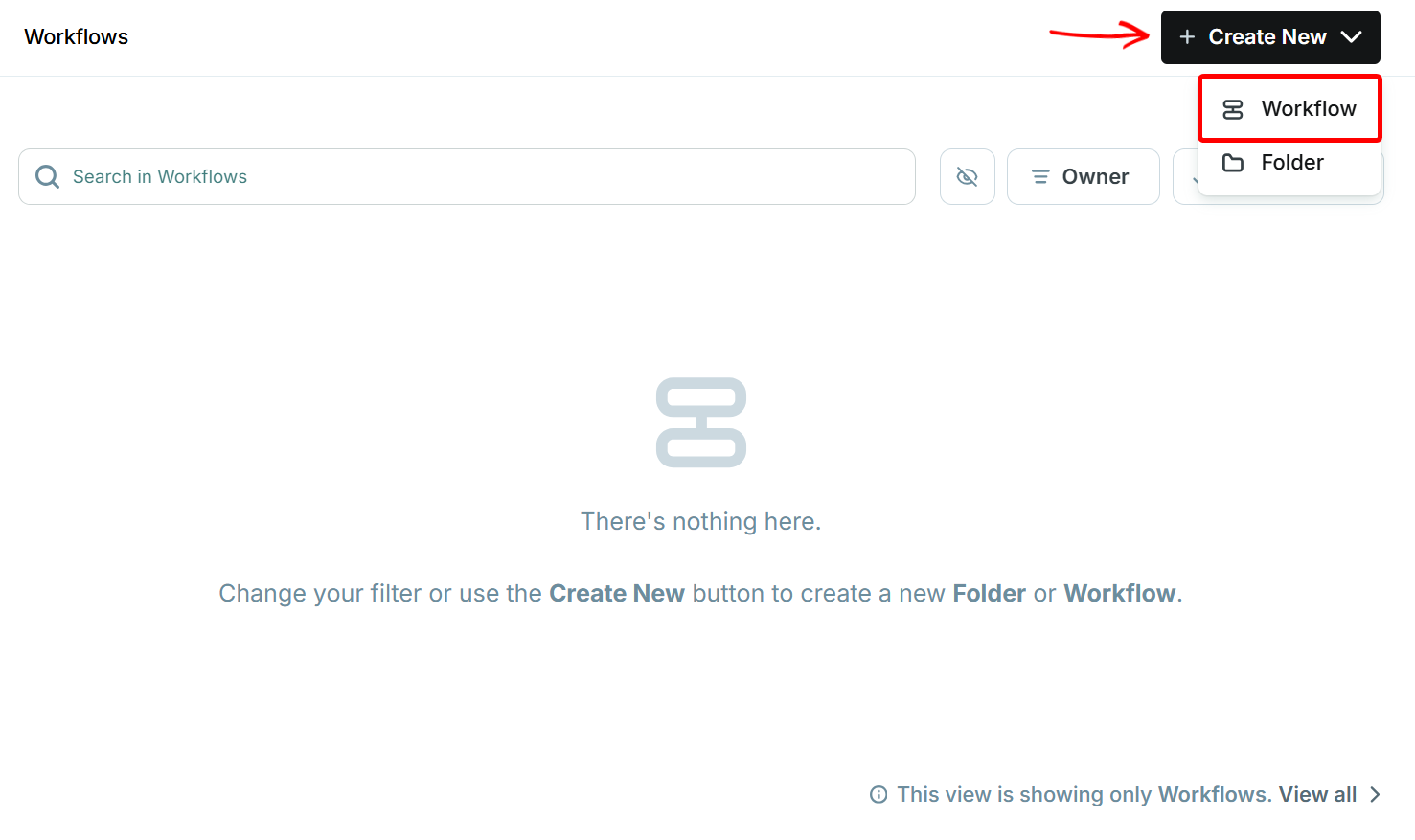
This takes you to the workflow build canvas, where you can create work by selecting a trigger or using a prompt to generate one quickly. I’ll use the trigger method in this instance.
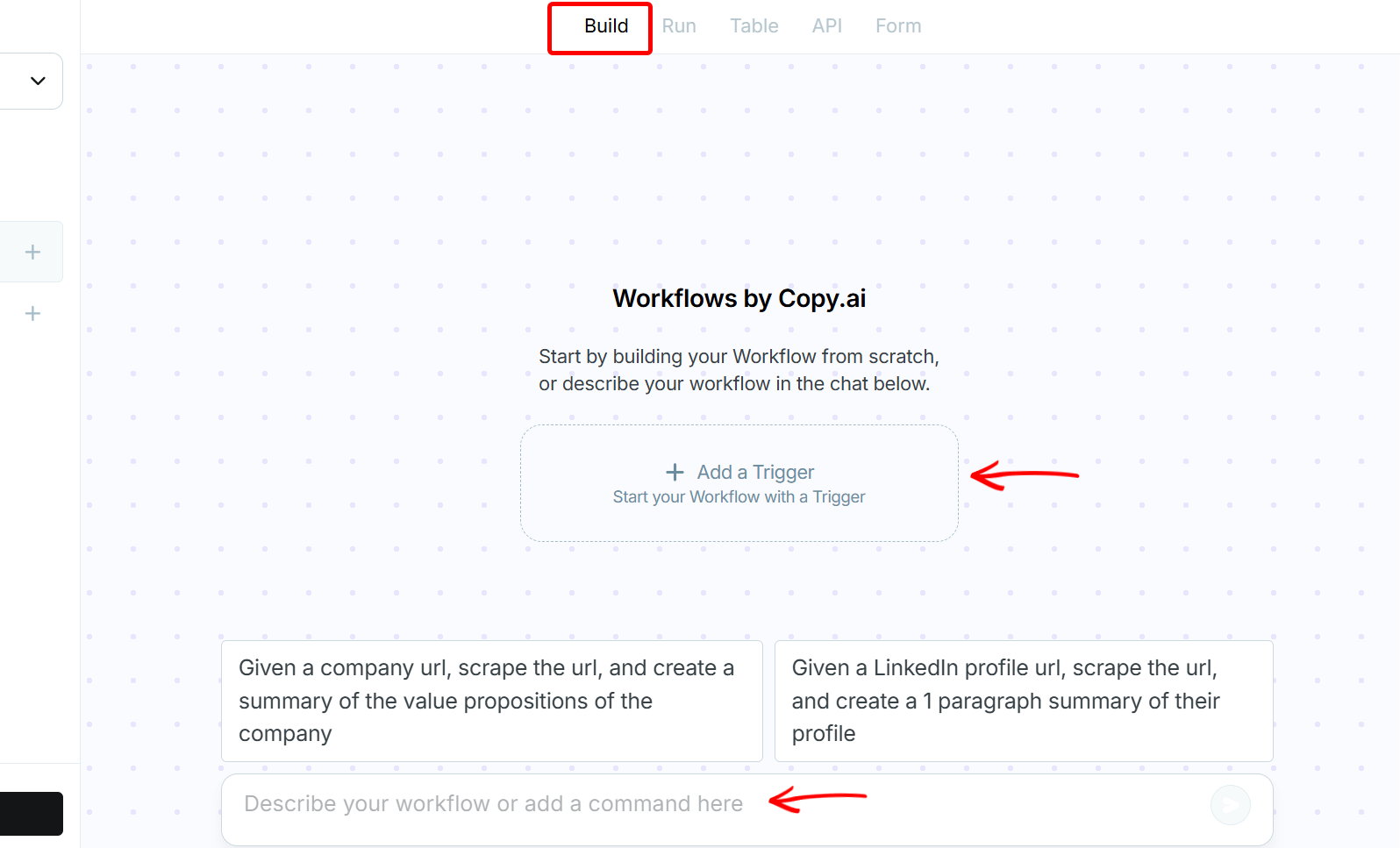
When you select the trigger, you can add a schedule trigger and a few other pre-made workflow triggers. In this case, I’ll select the manual input trigger.

Next, set up your trigger by entering variables for each input and describing them.
Since the workflow will accept blog content, give a variable for the blog input and platform, as I have done.
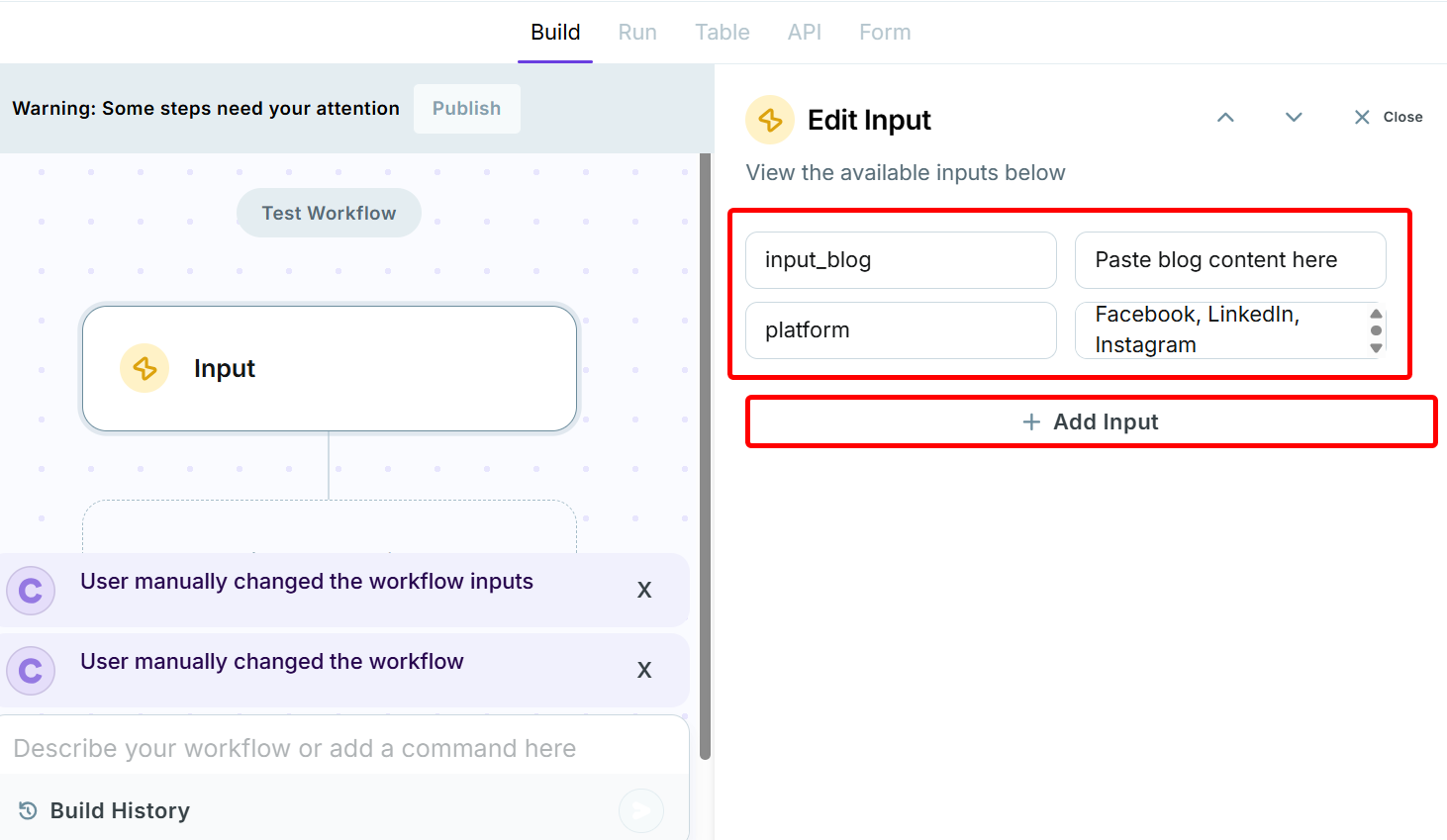
Afterward, select the action. This could be performing an internet search or searching a LinkedIn profile. Here, select the ‘Generate Text’ action to generate your content with AI.
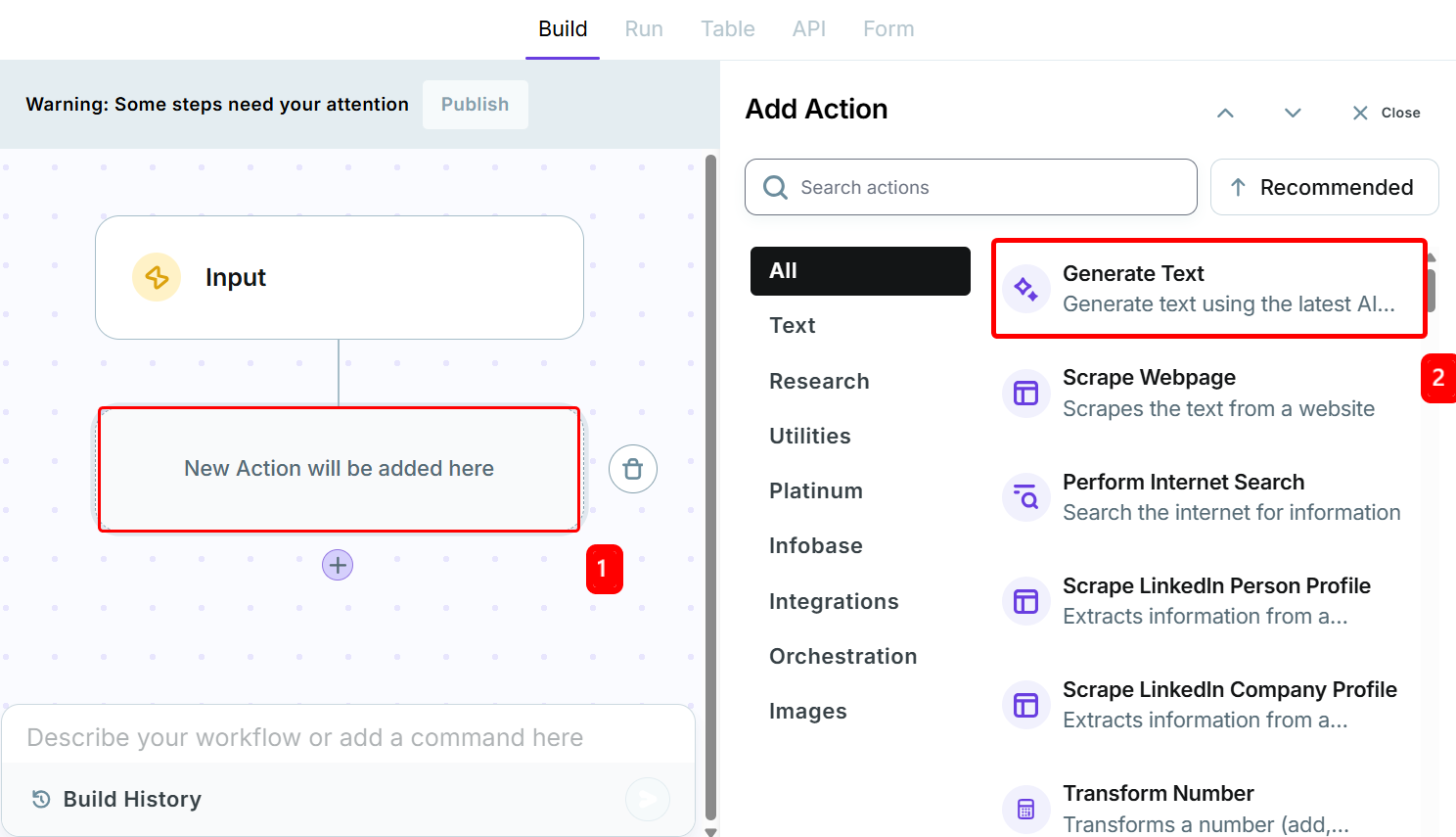
You can set up the ‘Generate Text’ action by adding a prompt and background along with the variables from the input trigger and additional info.
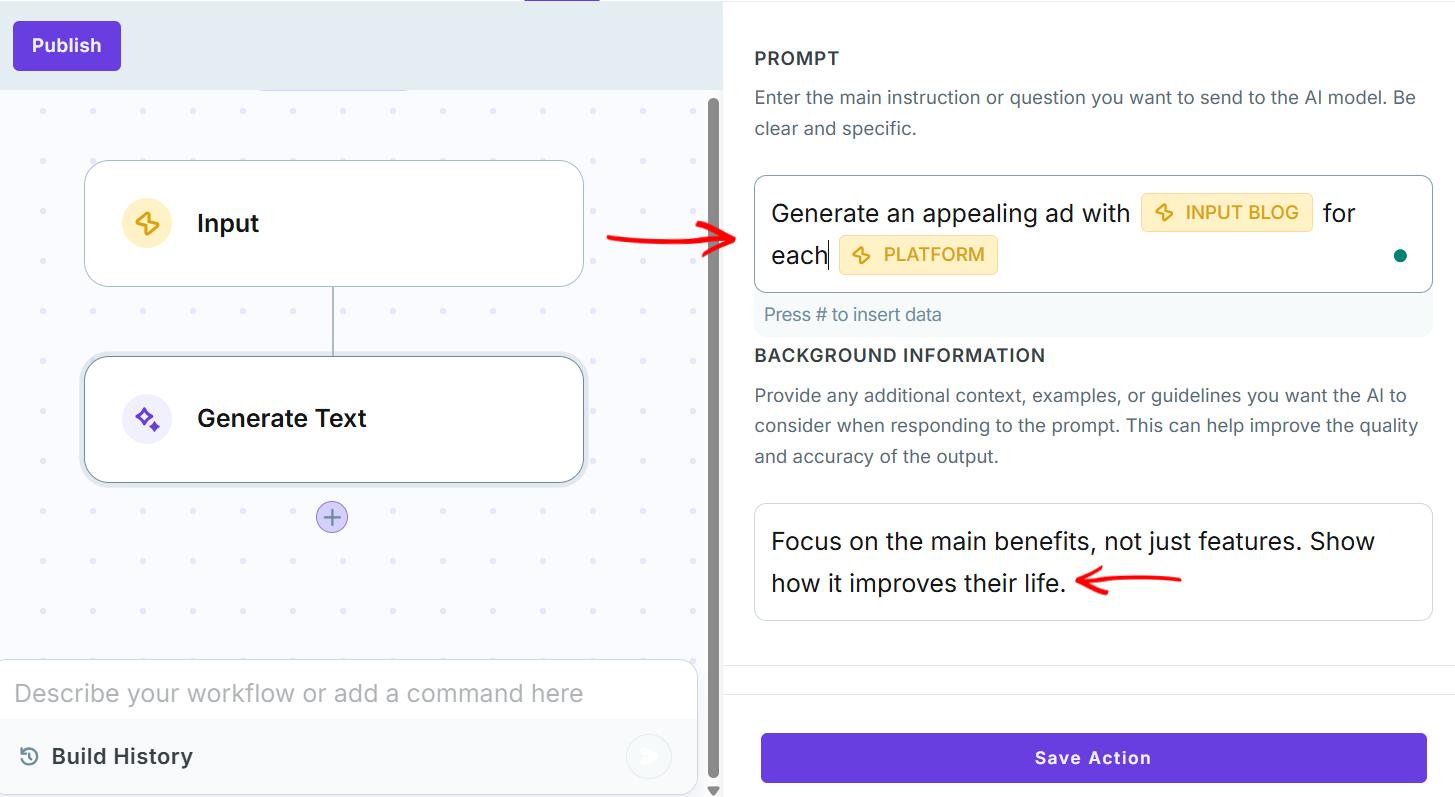
There are also additional settings where you select an AI model to generate your content and indicate the creativity level. Click ‘Publish’ to submit after the setup.
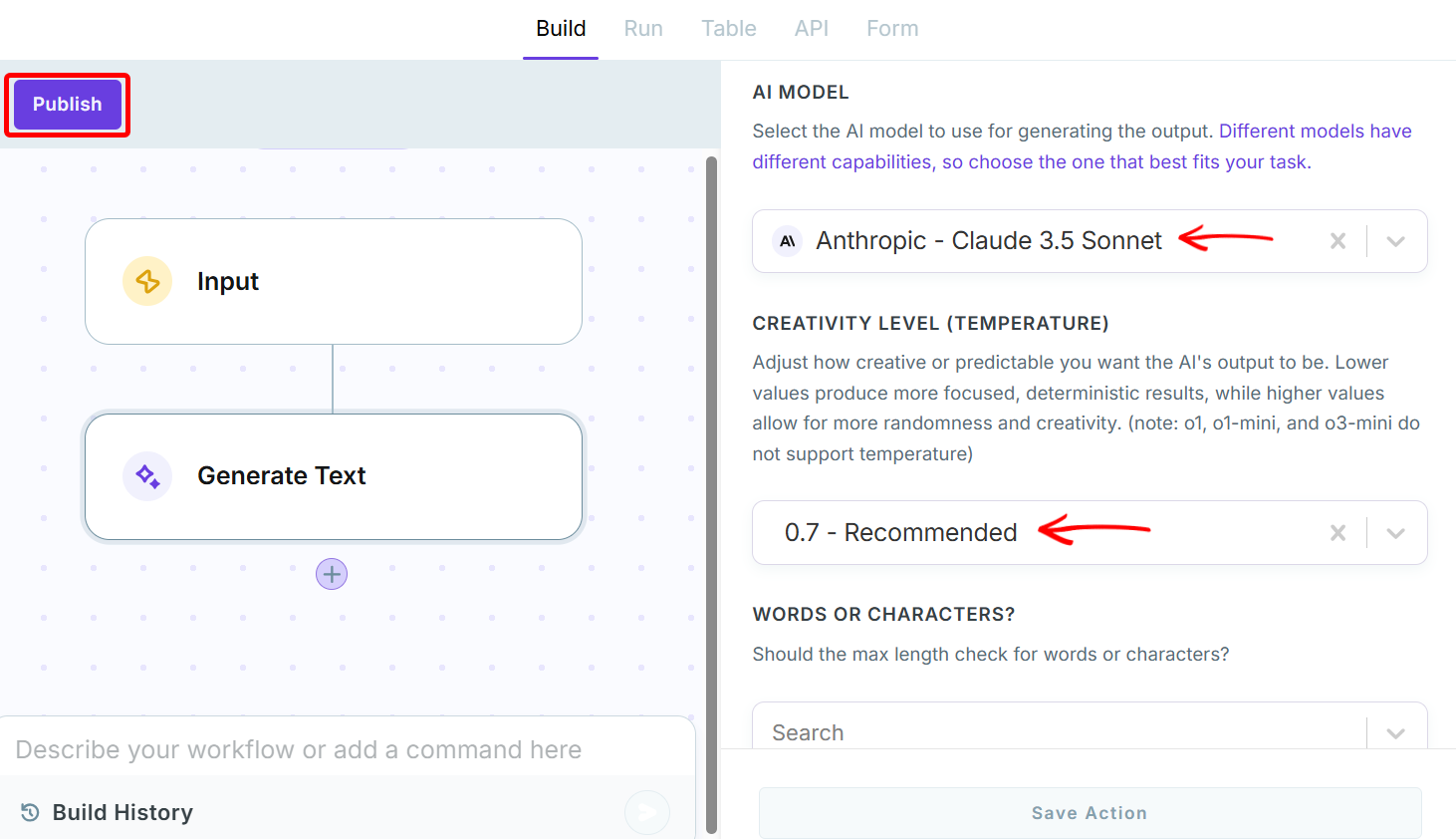
Now, switch to the ‘Run’ tab to execute your workflow. To run the workflow, you’ll have to input your blog content and social media platform, as we did in the input trigger.
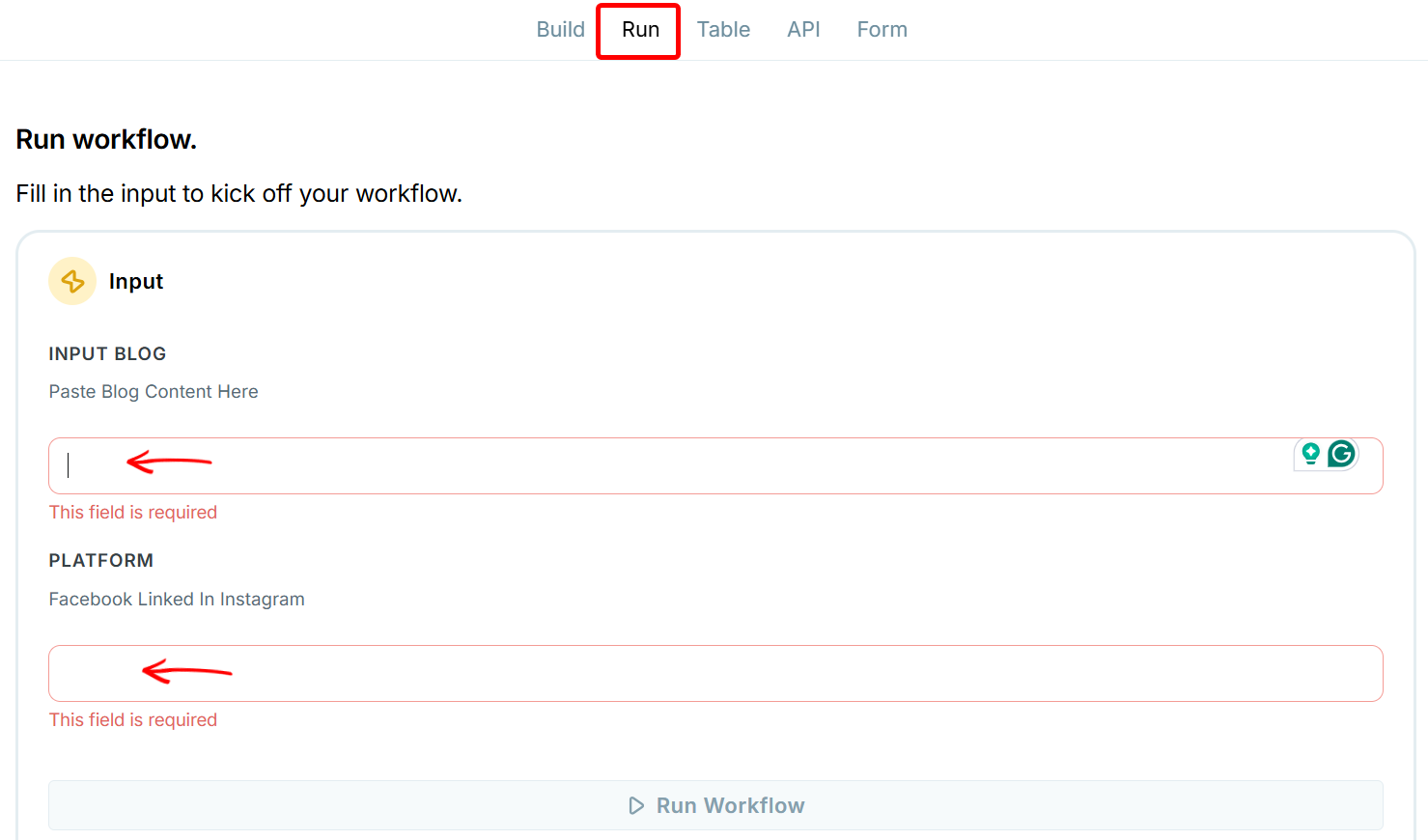
When you paste your marketing blog and indicate the platform, the workflow generates your ad content suitable for the platform.
You can now make changes to this ad content and copy it.
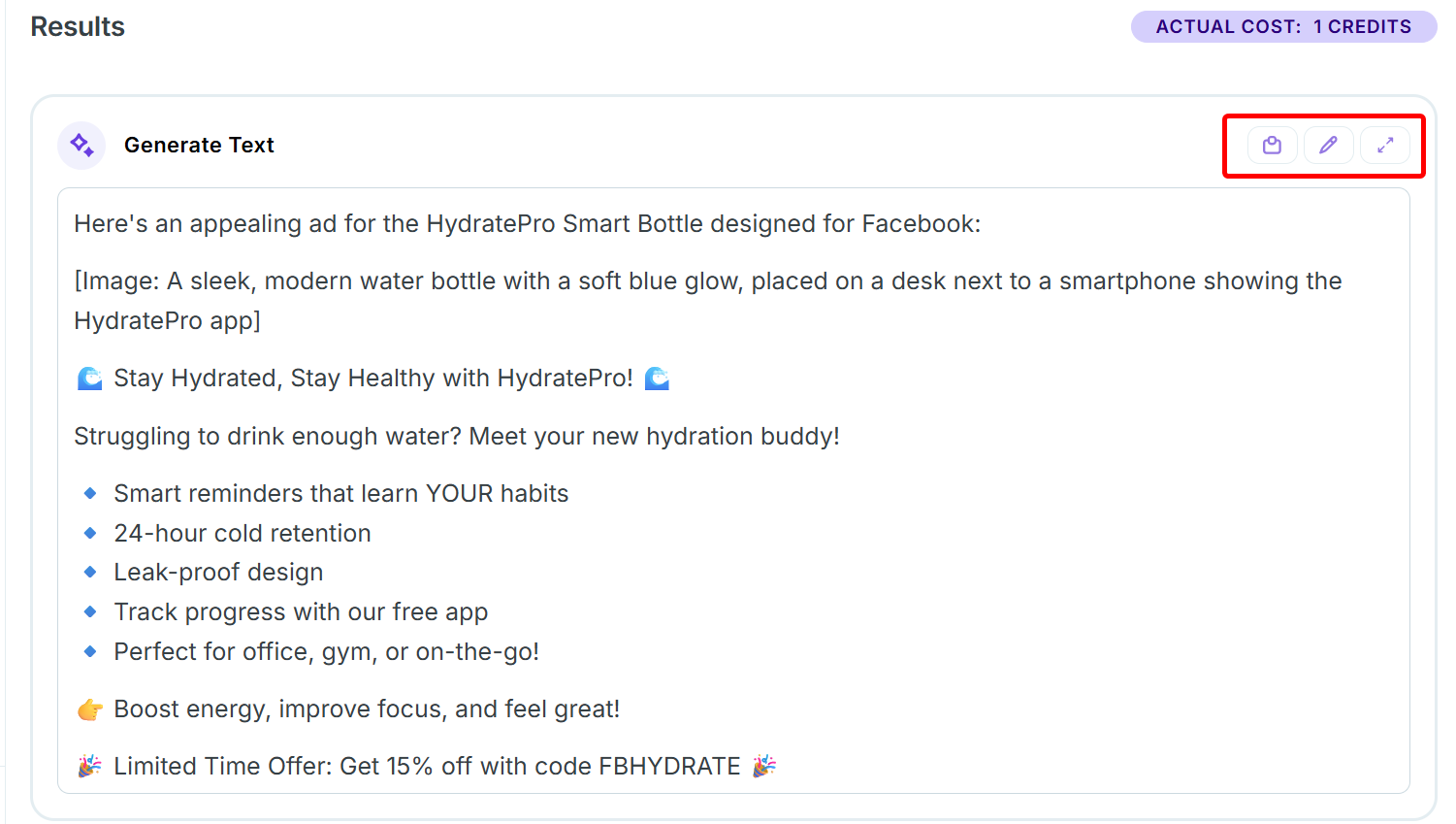
There is also the ‘Table’ tab that groups and saves each of your generated content into rows, where you can re-run it.
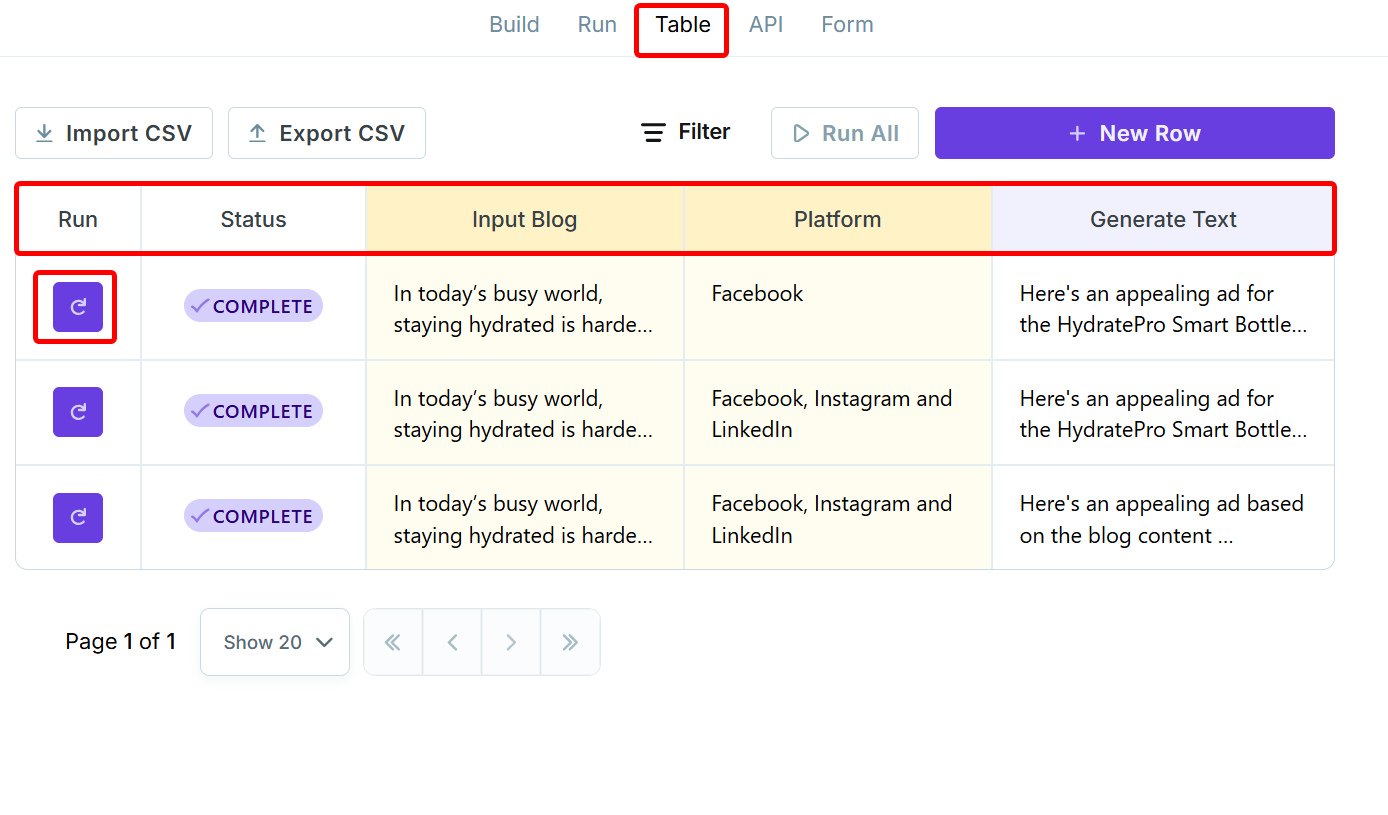
In short, this will help you save time by automatically turning one idea into a full set of marketing materials.
Key Features
1. Chat
You can talk to the Chat feature, which operates with AI to obtain marketing content ideas for your voice or brand. You can ask the AI to write emails, ads, blogs, or brainstorm content based on simple instructions from your prompt.
In the Chat feature, you can select an AI model and access the prompt box. There, you can ask or search for content marketing ideas, attach a file, and add brand voice for refined results.
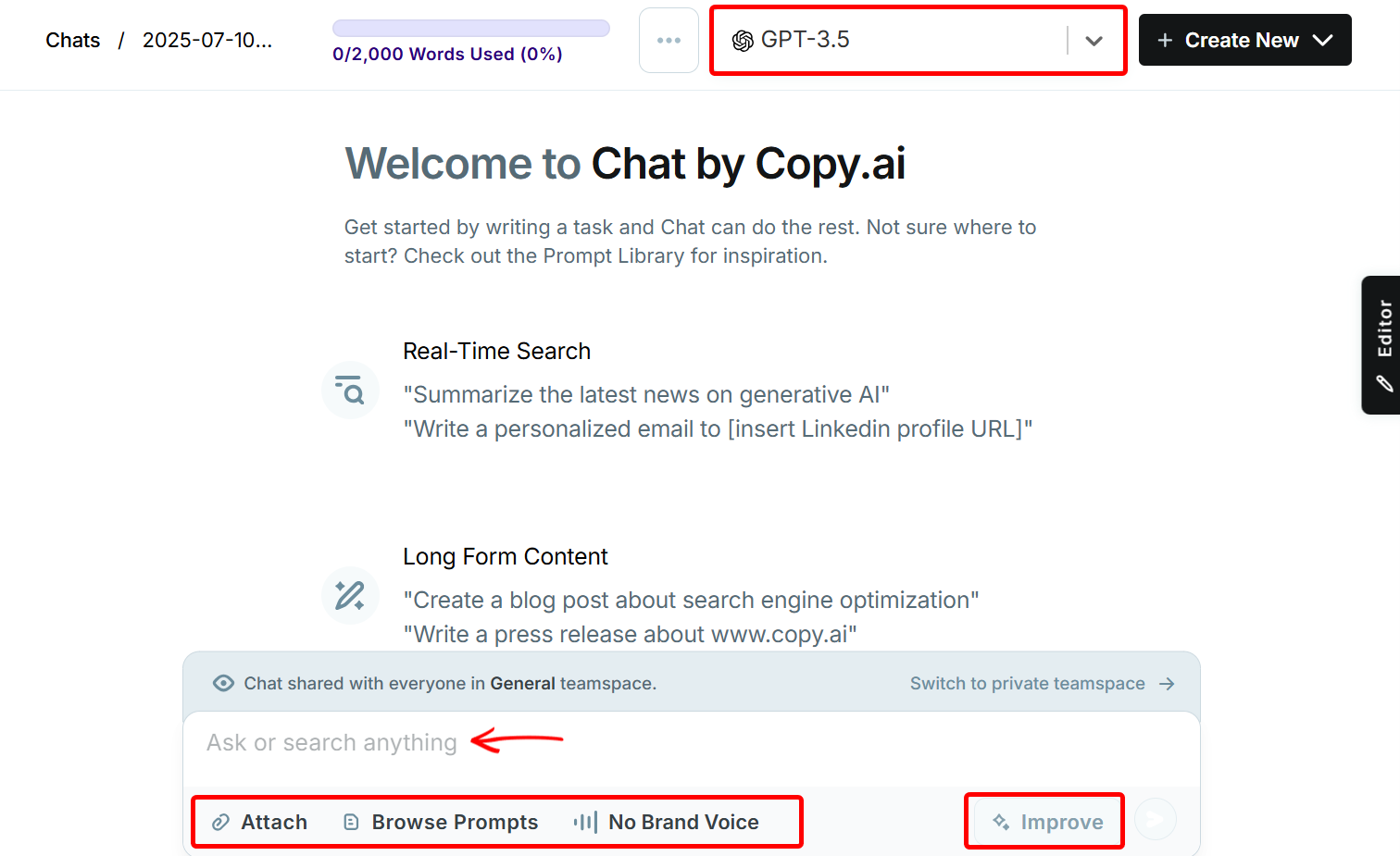
For instance, I asked the AI to generate a Christmas sales promo for outreach, and this was the result.
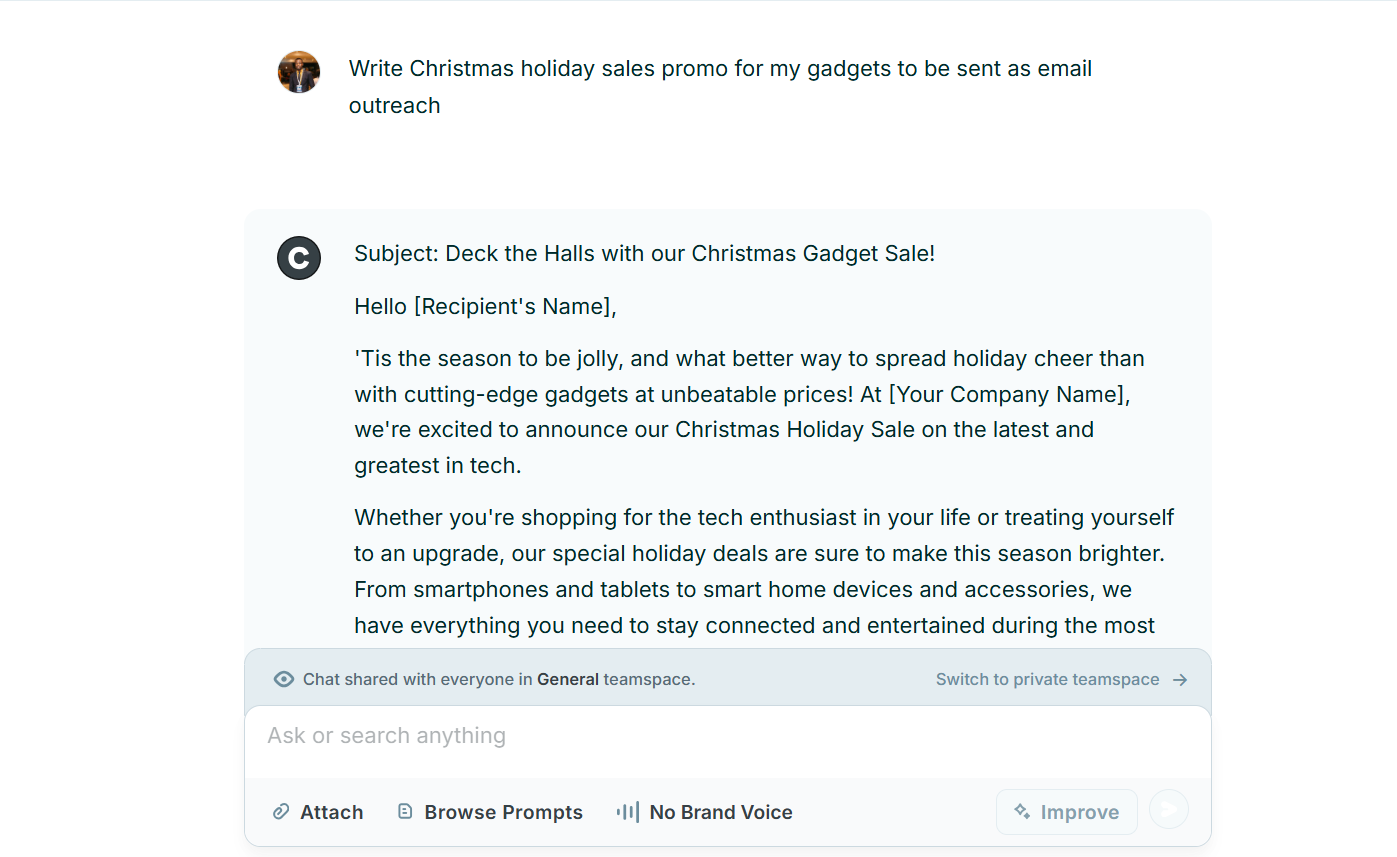
You can add the generated content to the editor to make changes and copy it.
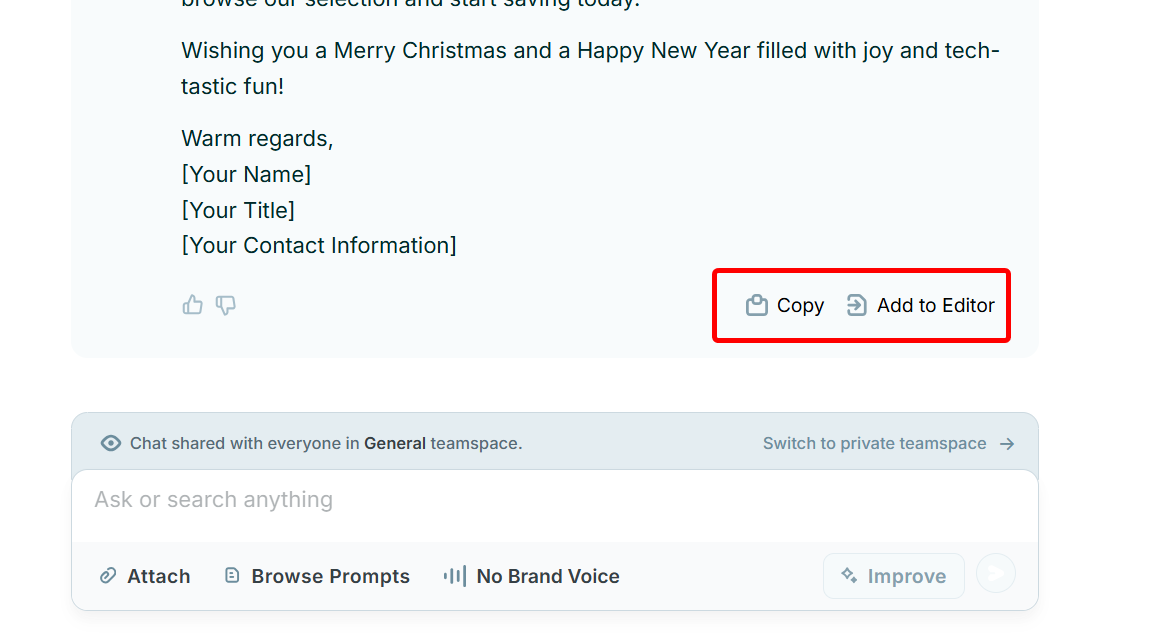
2. Configuration
You can set your marketing rules, examples, and brand details with Copy.ai’s configuration to guide how Copy.ai writes your content.
It allows you to add your brand voice, key phrases, target audience, and writing style preferences for consistency.
Within the configuration, you simply need to set up your brand voice, infobase, and brand API keys.
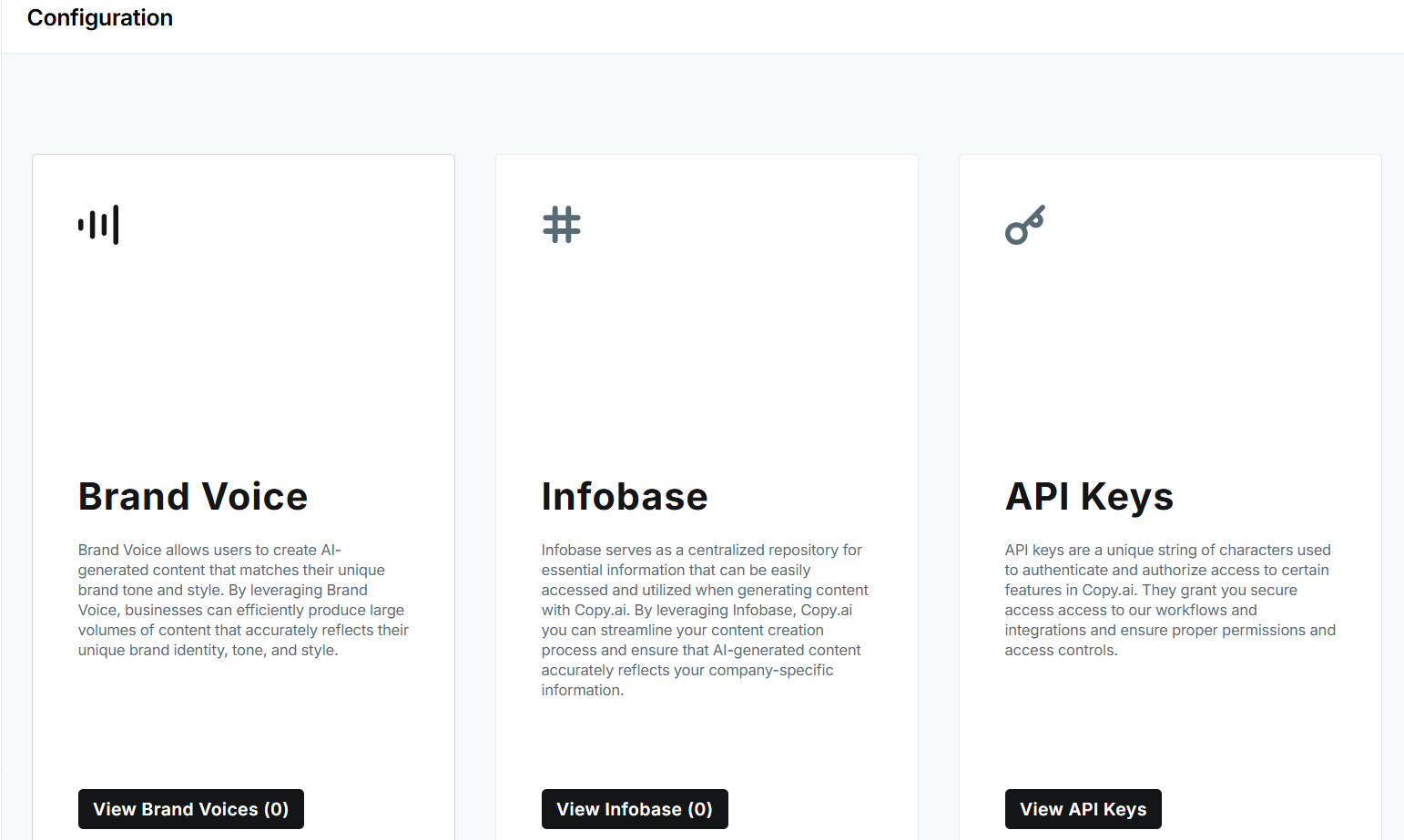
Let's take the Brand Voice, for instance. You can enter content that reflects your brand. This can be your bio, what you do, your goals, and many more. Then submit it for analysis.
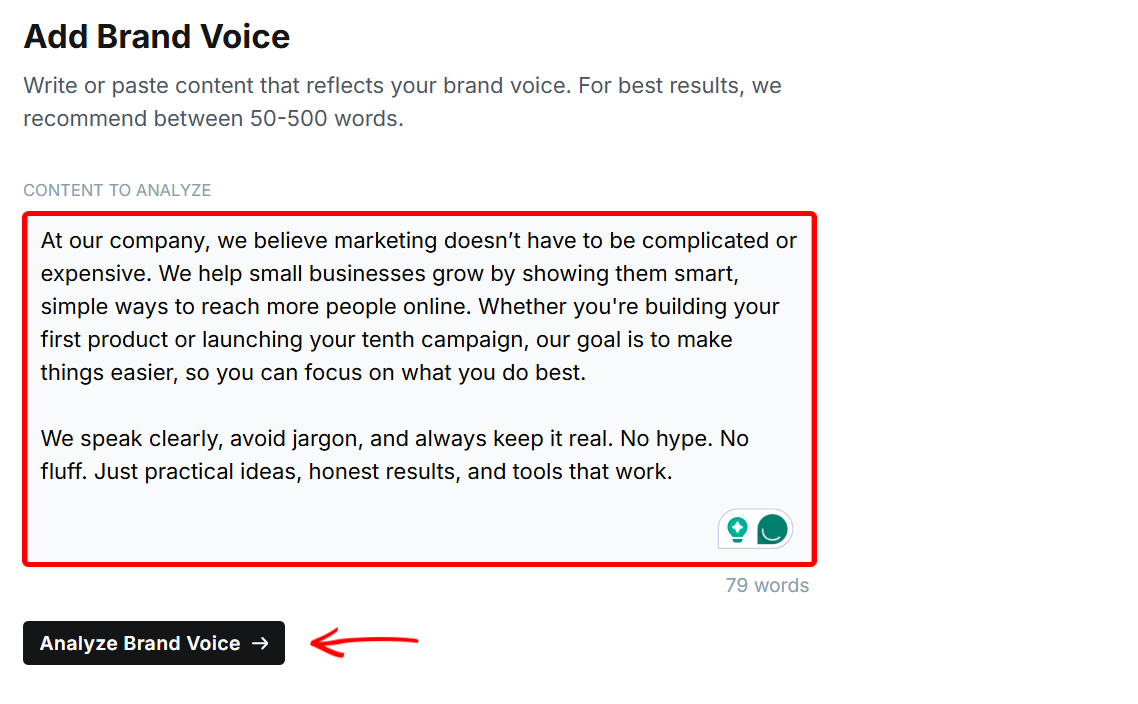
Copy.ai analyzes your brand voice and suggests a title that you can edit. You can then set it as the default voice across all teamspaces before saving it.

Best For
Solo marketers who seek to instantly generate polished marketing copy.
Pricing
- Free trial - free/ per user
- Starter - $49/ per user [monthly billed]
- Advanced - $249/ per team [monthly billed]
- Enterprise - Custom pricing
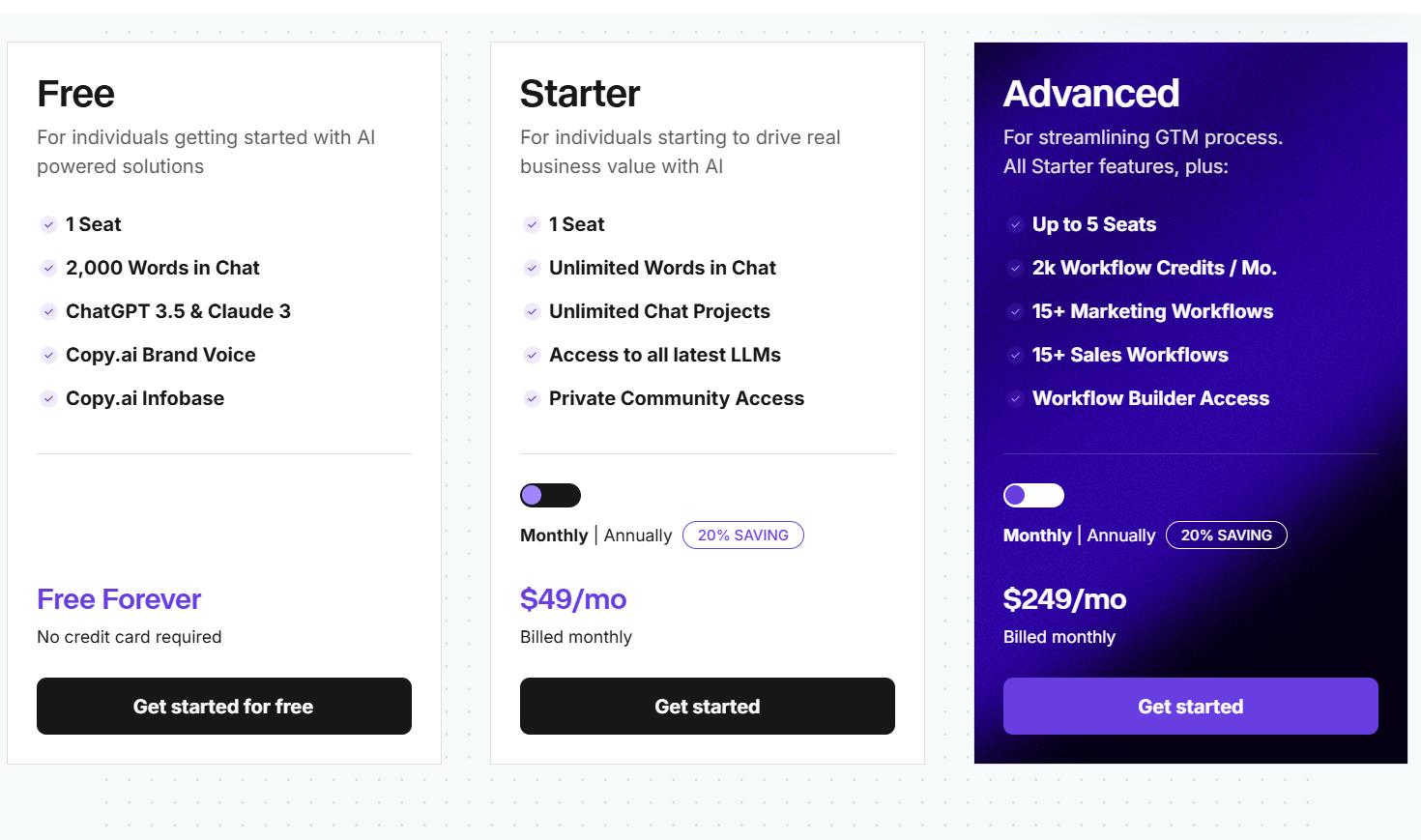
Hoppy Copy
Another tool we’ll discuss is Hoppy Copy, a content automation platform designed to let you create engaging marketing copy.
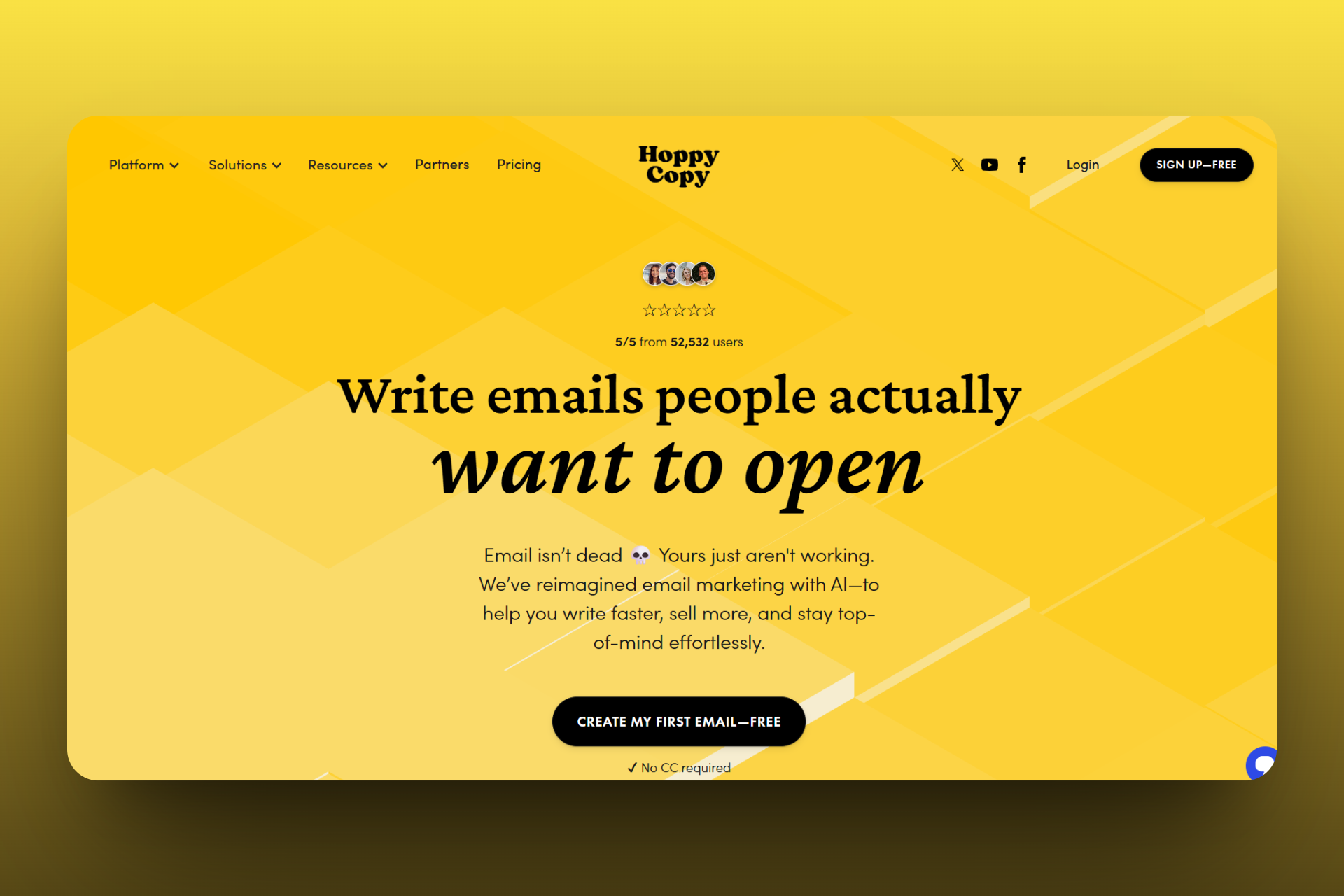
It comes with the My Content feature that allows you to create marketing content or campaigns like ads and email reach. You can do this from prompting Hoppy Copy’s AI, attaching files and setting tones, adding texts, lists, and pictures.
Hoppy Copy enables you to monitor your competitor's emails when you enter your competitor's brand URL, allowing you to view their sent campaigns and analyse their timing or content for inspiration.
Another feature that caught my eye is the Tools feature, which comprises AI-powered utilities such as a writer, chat prompt, image editor, and templates you can use to create marketing content, like emails and ads.
Simply select a tool like the writer, choose a template, and fill in the key details such as your product name and tone. This feature will handle the rest.
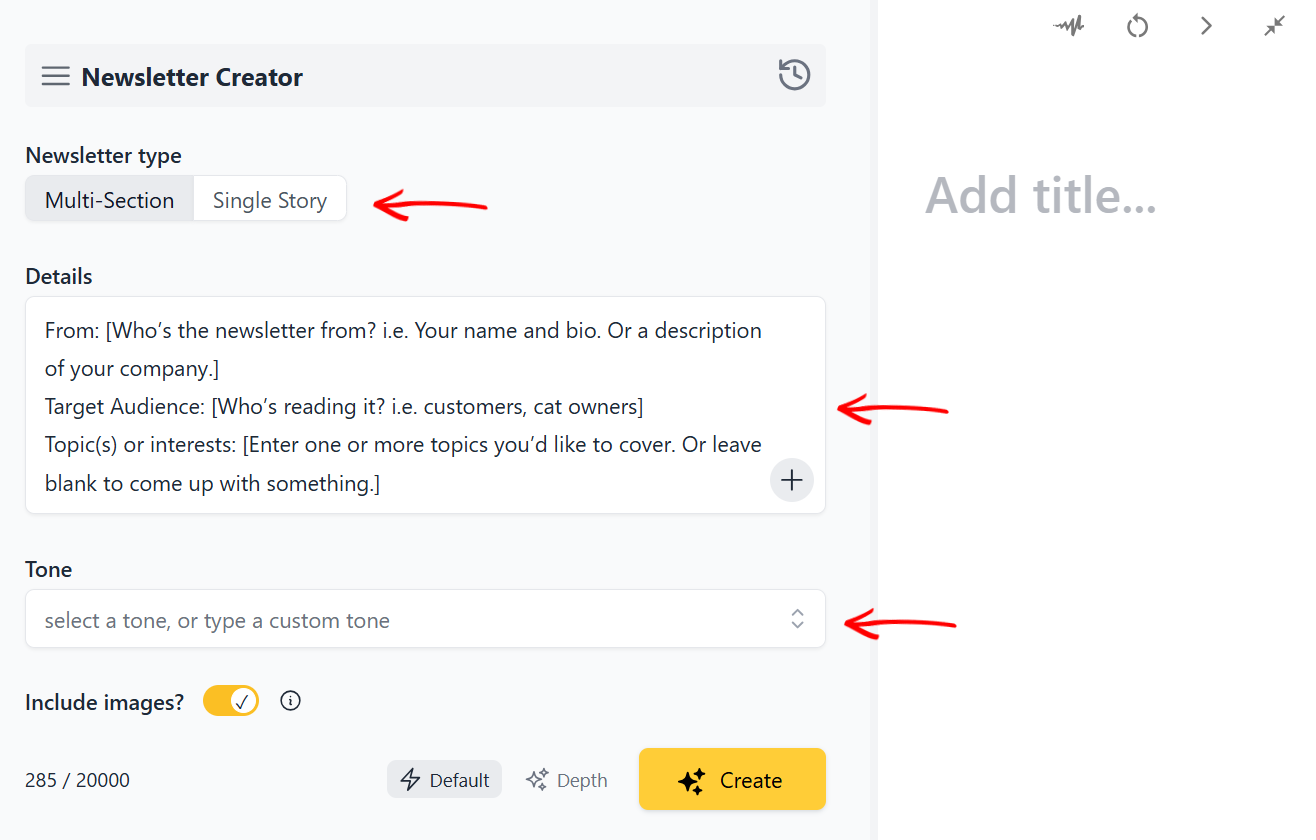
That is not all. Hoppy Copy’s Brand feature is your go-to for setting up a consistent brand voice. Simply upload your brand details, set tone and style preferences, and save them so the AI will use them across all generated content.
The New Content feature in Hoppy Copy is the main focus in marketing because it lets you create your marketing copy from scratch using AI.
You can prompt the AI to create content like an ad with a product name and audience, or create it manually by entering texts, pictures, tables, and many more.
Let me show you how to create content from scratch with this feature. To create your marketing content, click ‘New content’ from the menu.
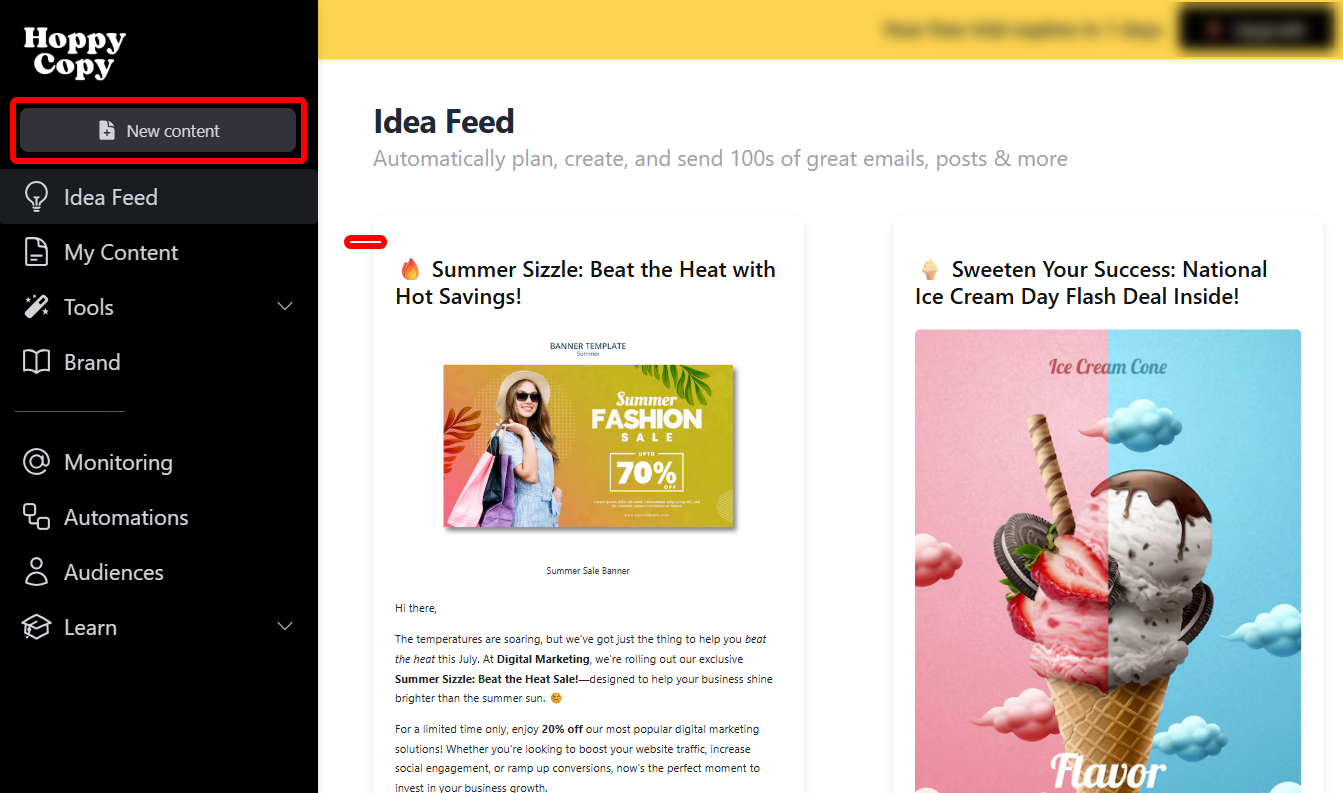
Next, select how you want to start creating your content. Perhaps you’d like to start with an email template, writing tool, form template, or newsletter system. Those options are available.
However, in this case, let's select the blank document to start from scratch.
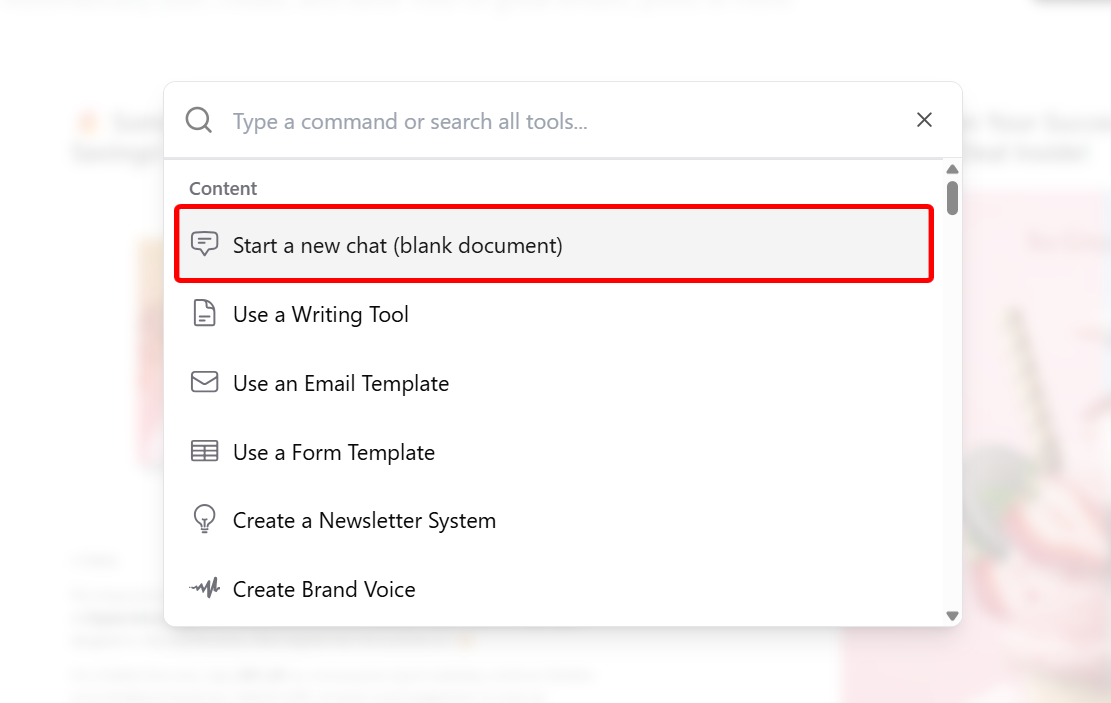
The content creation canvas allows for an AI prompt and a manual canvas to create your content.
You can select suggested AI prompts or enter yours based on how you want your content. You can also attach images, a web link, and a Really Simple Syndication (RSS) feed for reference.
You can also indicate the tone for the prompt.
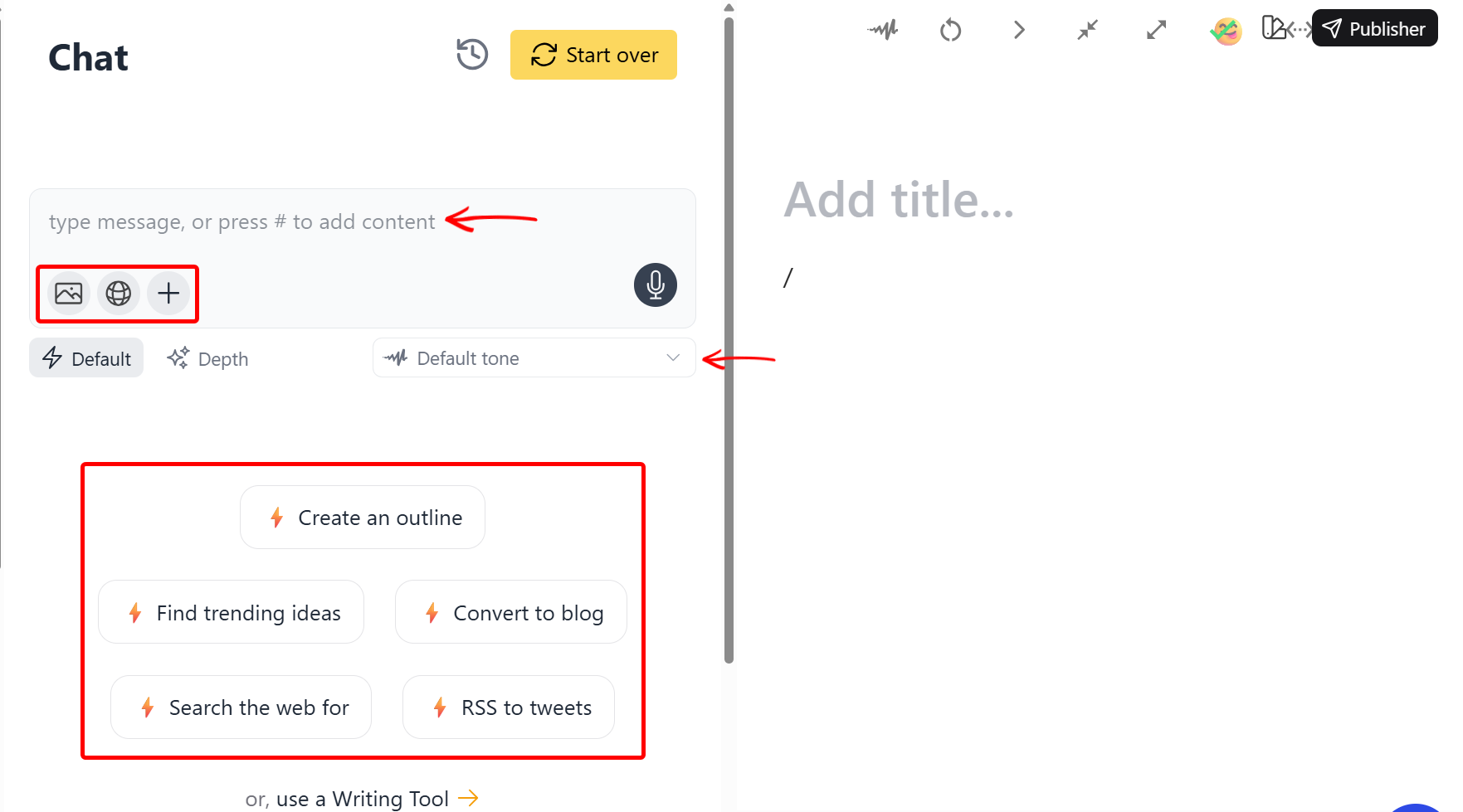
On the manual canvas, you can enter your texts and other elements to create your content.
There are tools like emojis, write in tone, writing tools, and more options that let you add a hook, a call to action, a headline, and many more.
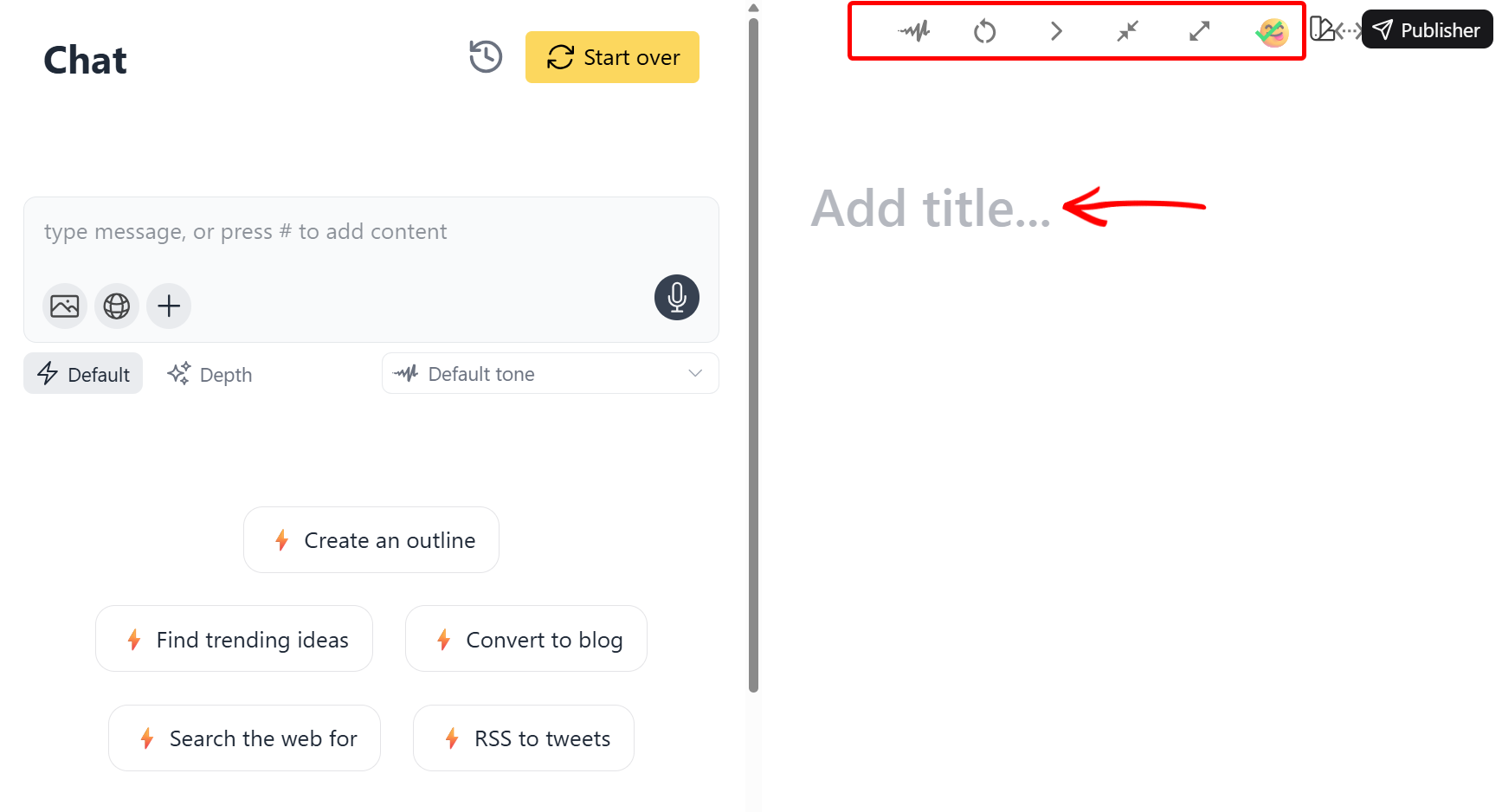
For instance, I added my header text along with emojis for my mid-year sales promo to be sent as an email to my audience.
You are not limited to texts only. There are options to add images, embed media, AI content blocks, buttons, and much more to enhance your content.
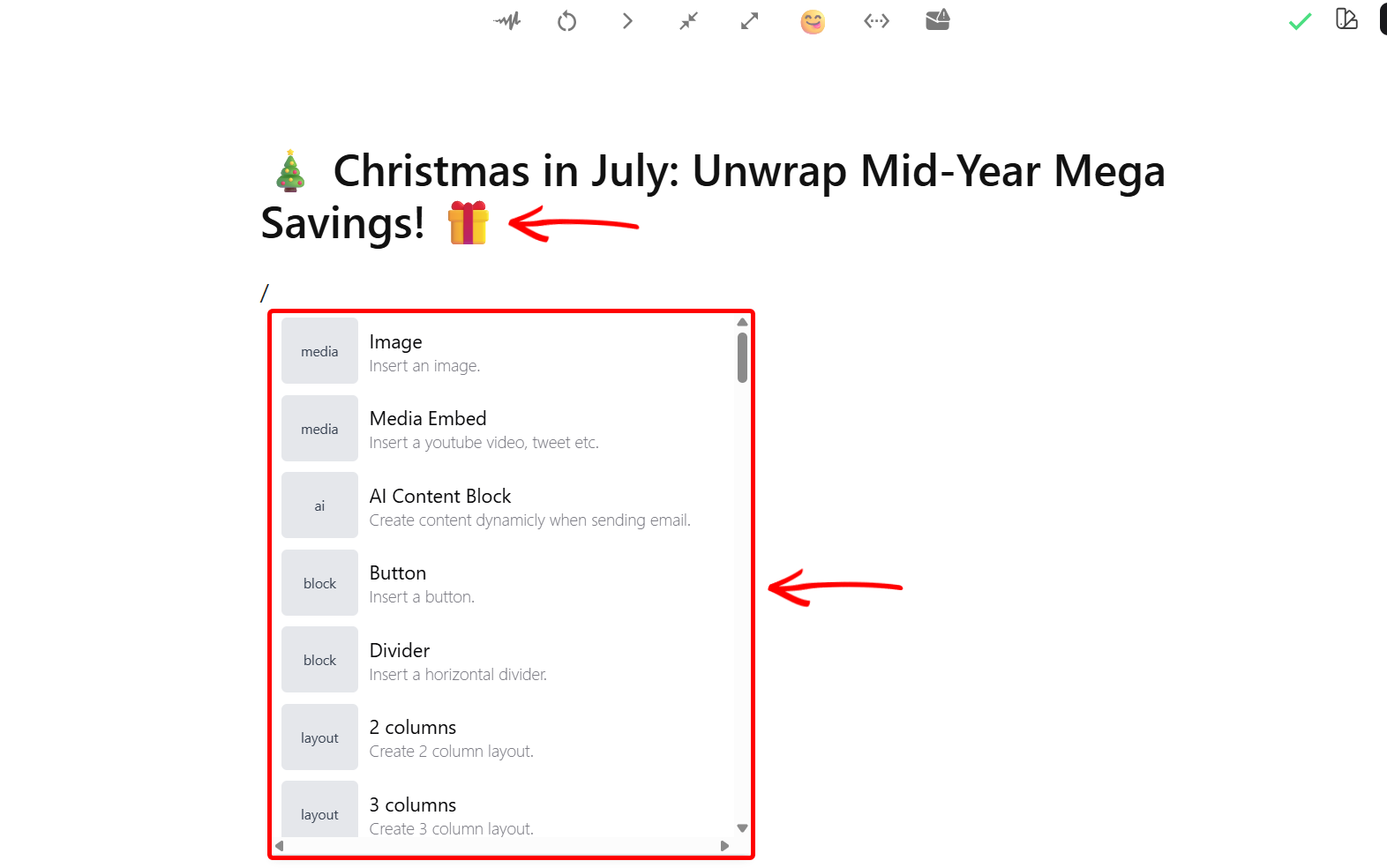
Here is a mid-year sales promo I created with text, images, emojis, and much more, ready to be published.
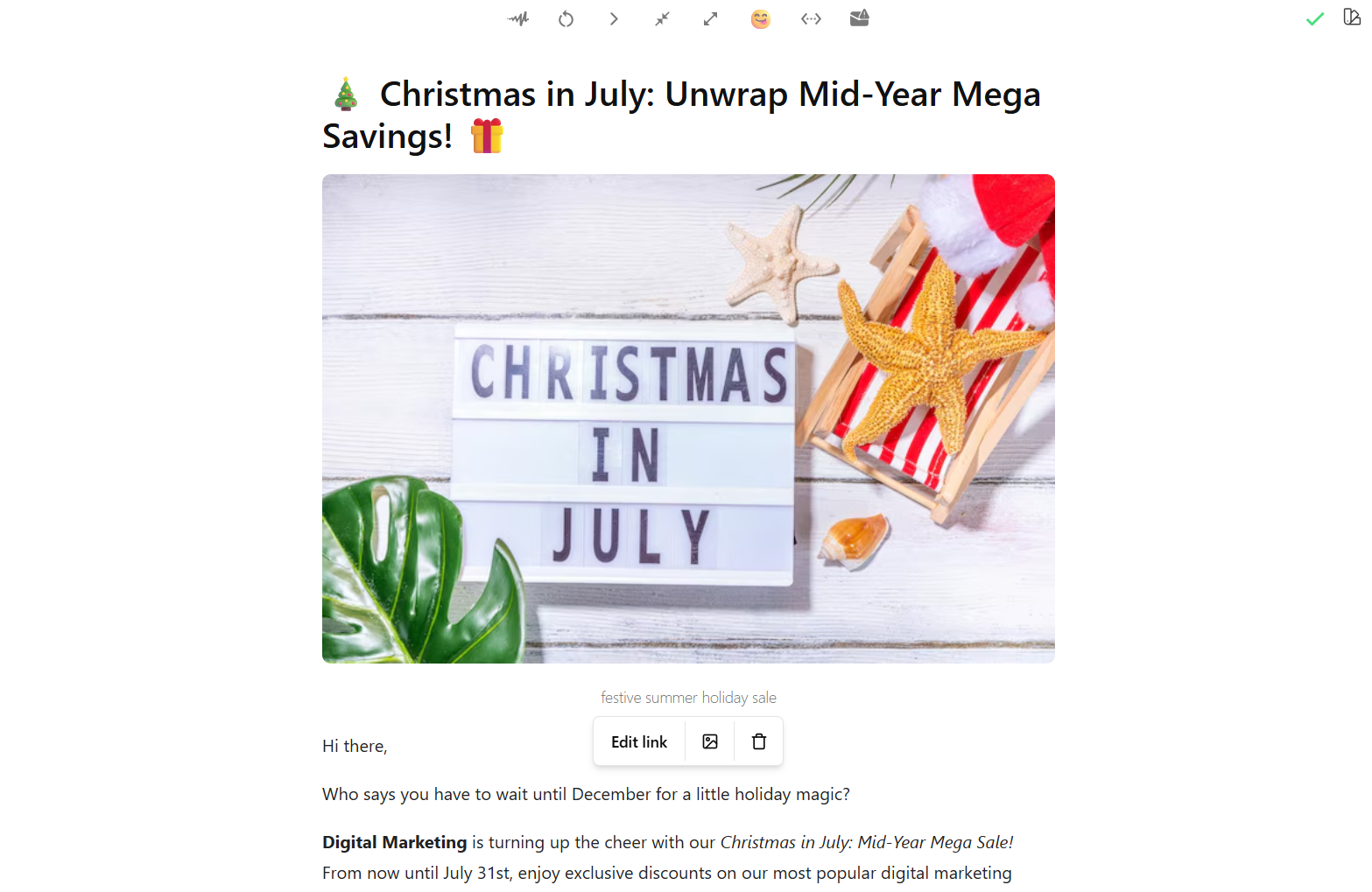
Select the ‘Publisher’ when you are ready to publish your content.
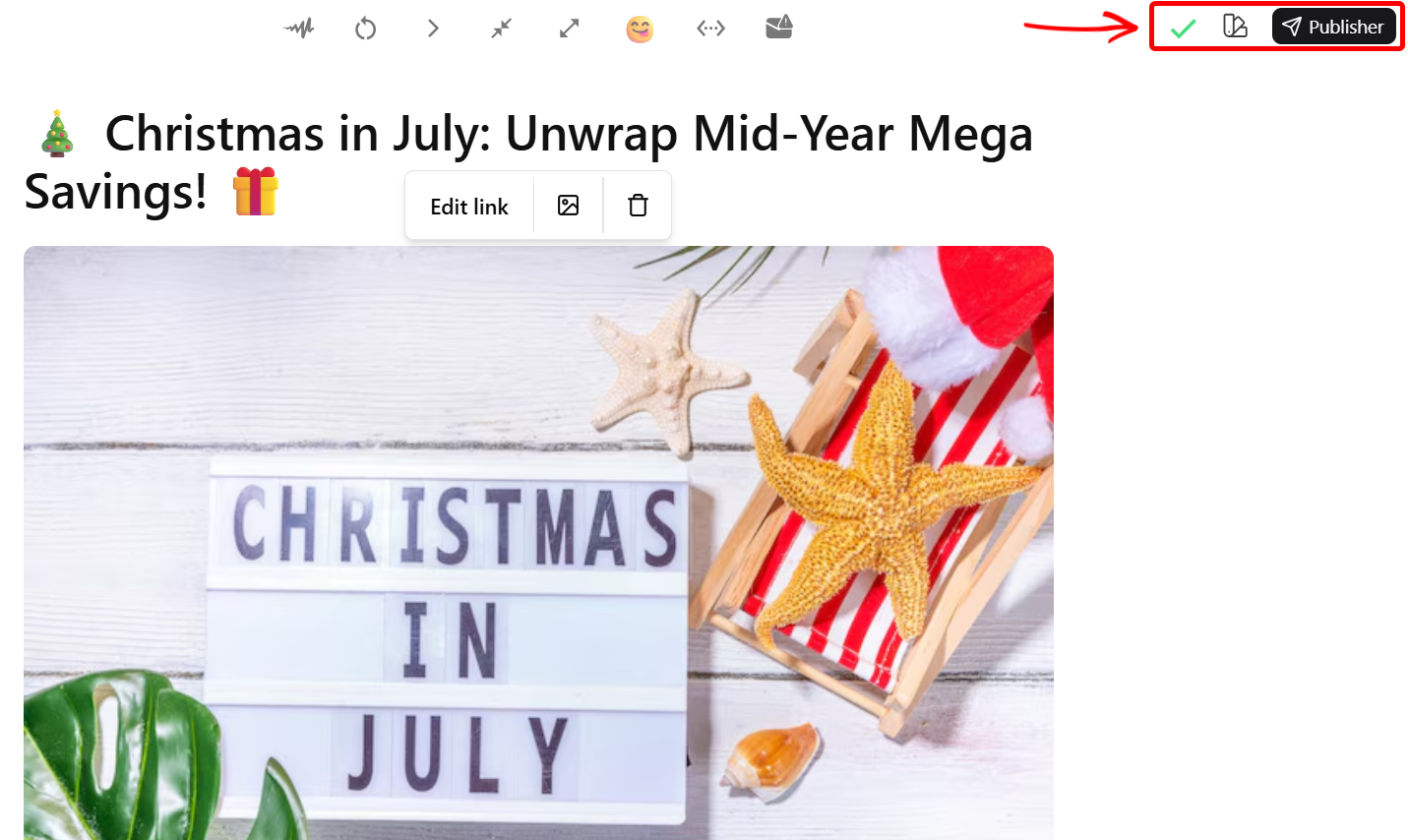
In the publisher options, you can preview, export, publish your content, and watch its statistics.
You can also select a theme for your content’s mobile and desktop versions.
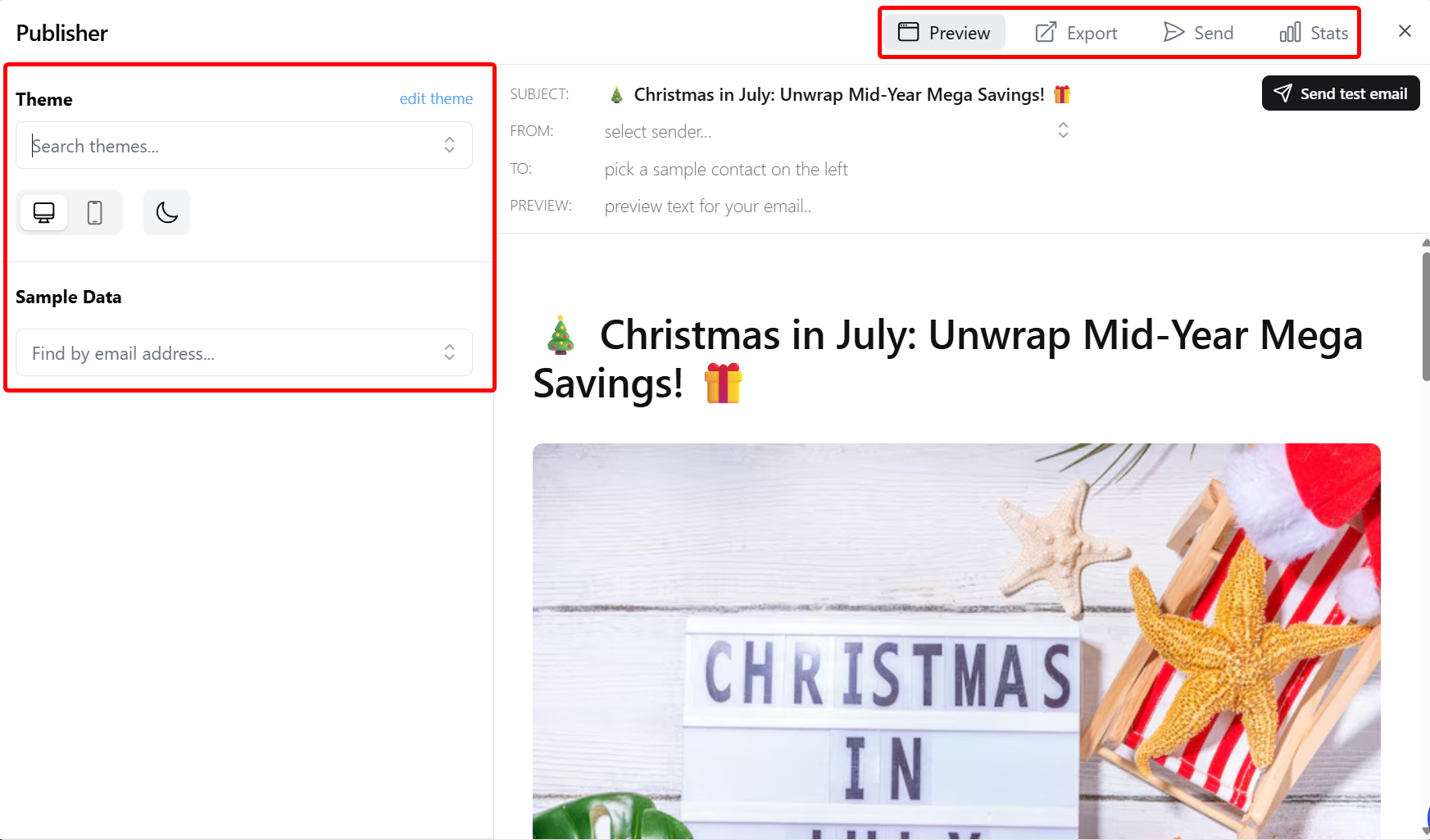
When you are ready to send/publish your marketing copy, you need to choose your audience, then indicate the date and time to schedule the content or send it as an email immediately.
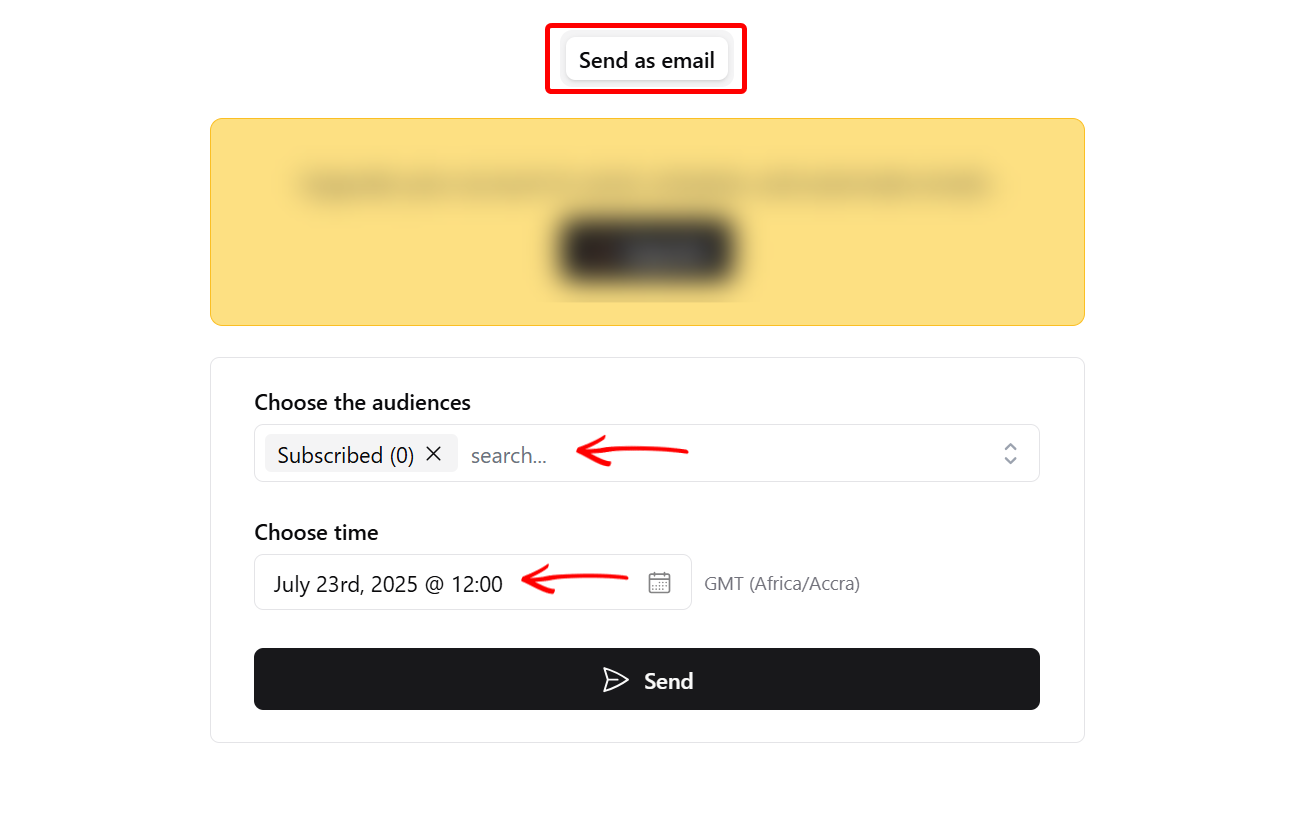
When you select the ‘Stats’ tab in the publisher menu, you can monitor key metrics of your published content, like the number of contents sent, delivery rate, open rate, and click rate.
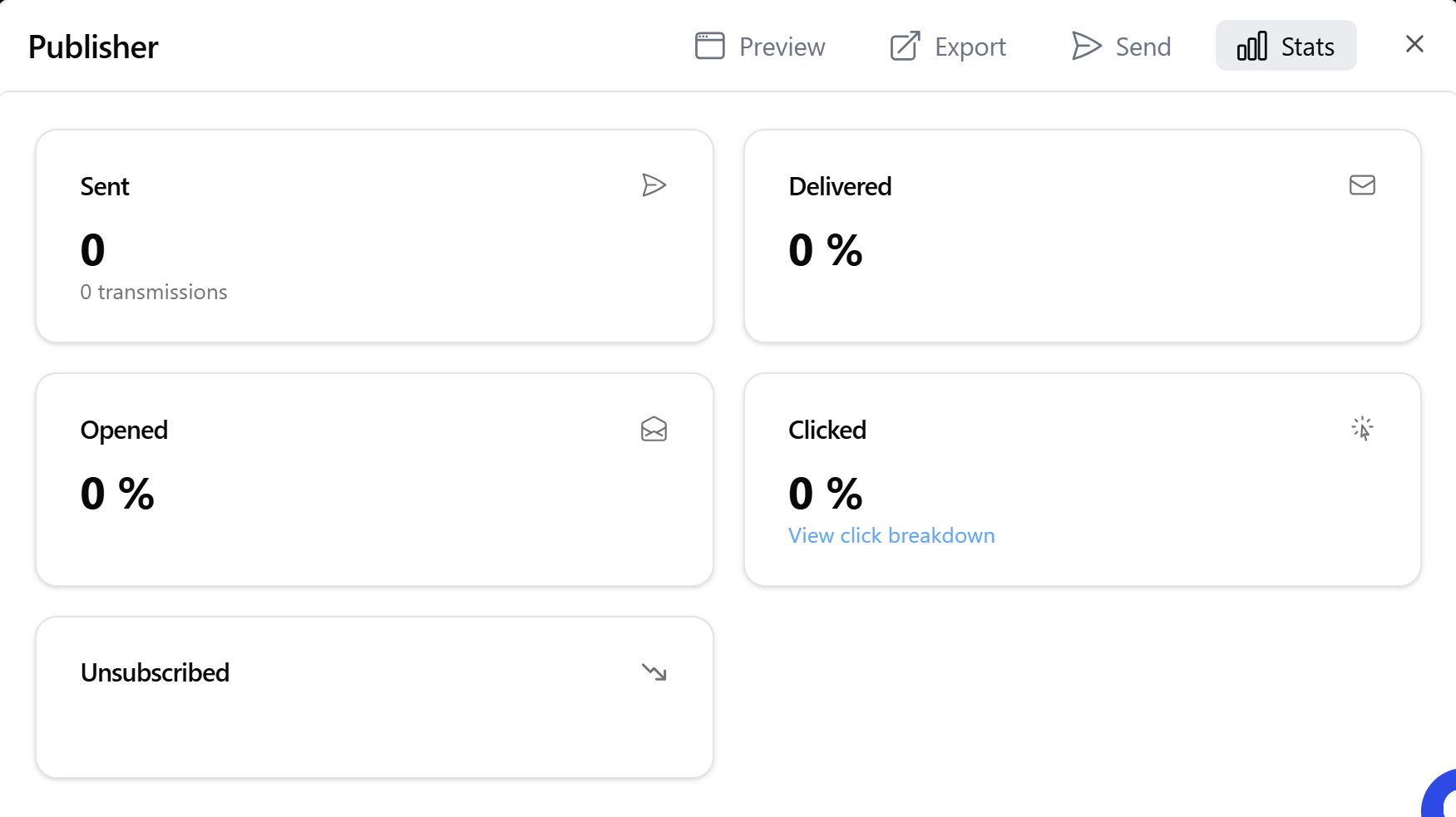
This will assist you in quickly turning your ideas into ready-to-use marketing messages.
Key Features
1. Brand
On the brand side of things, Hoppy Copy lets you add your business details so the AI can write content that matches your business brand and style.
You need to enter your brand details, including name, product information, tone of voice, and target audience.
Let's take the brand memory aspect, for instance. You can add your brand name, its description, goals, and target audience. You can also add your custom memory.
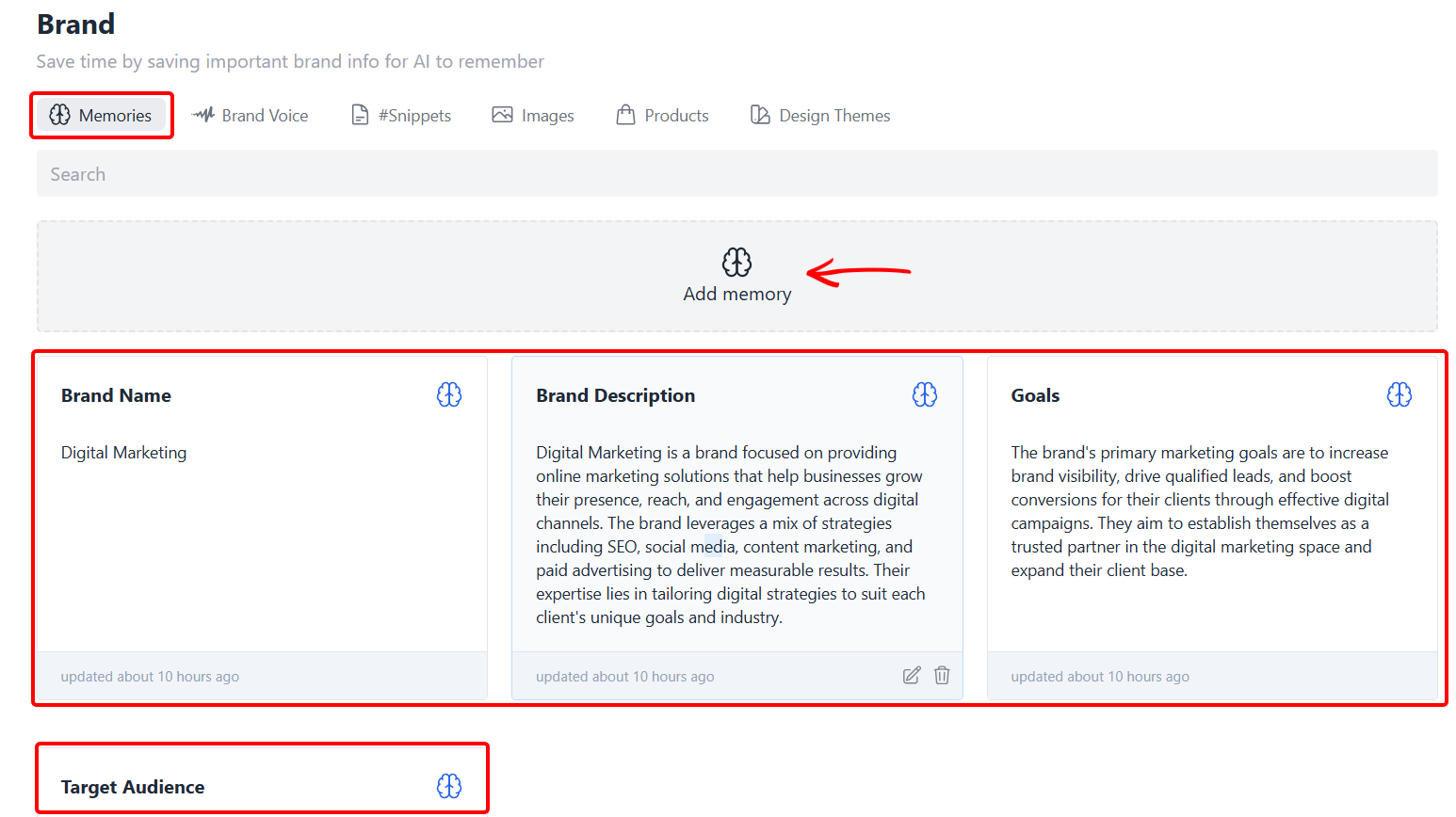
There is also a setup for your brand voice where you indicate the tone, writing style, reading level, narrative, and much more that’s related to your brand.
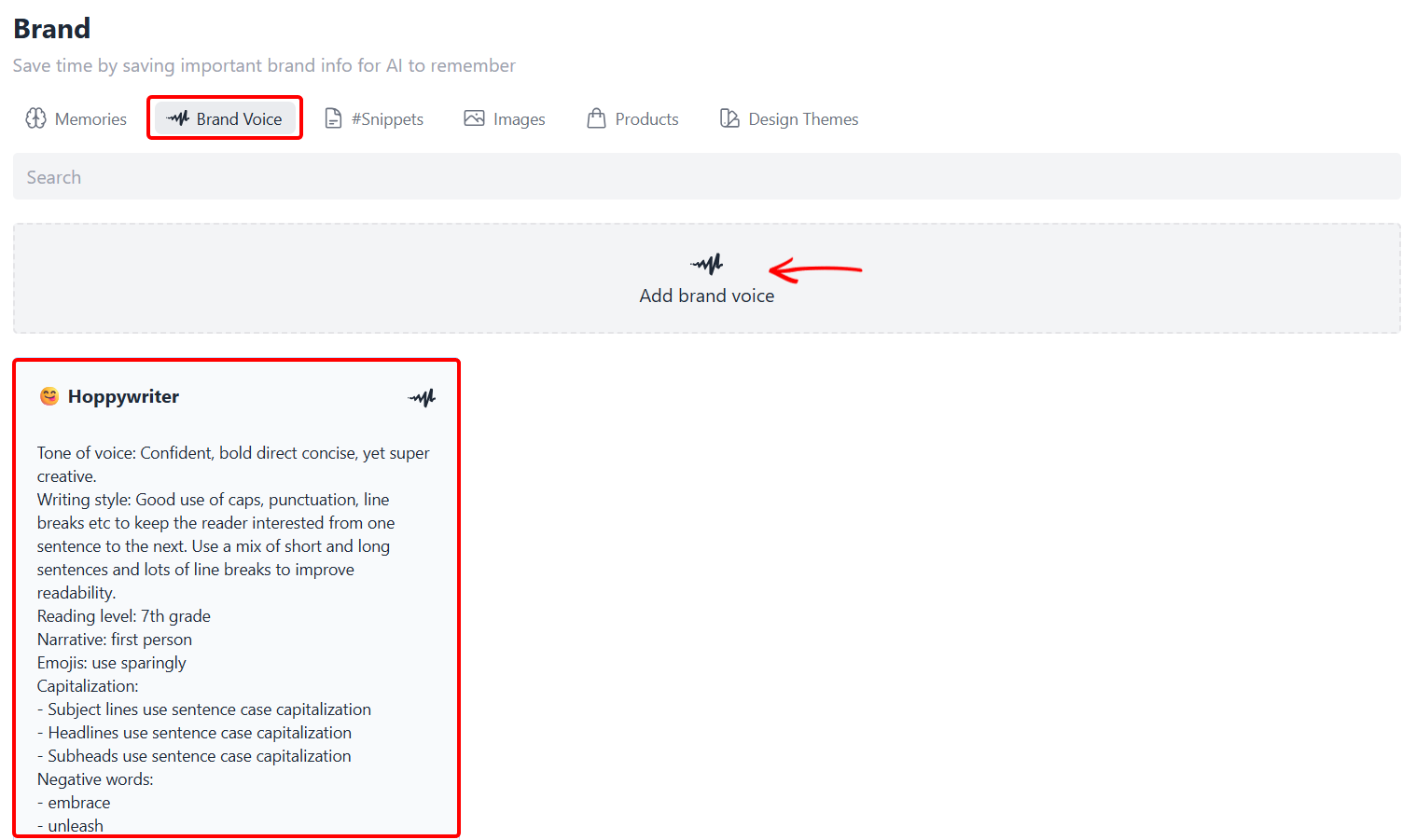
In the products section, you can connect e-commerce platforms like Shopify so you can add your product info to your brand.
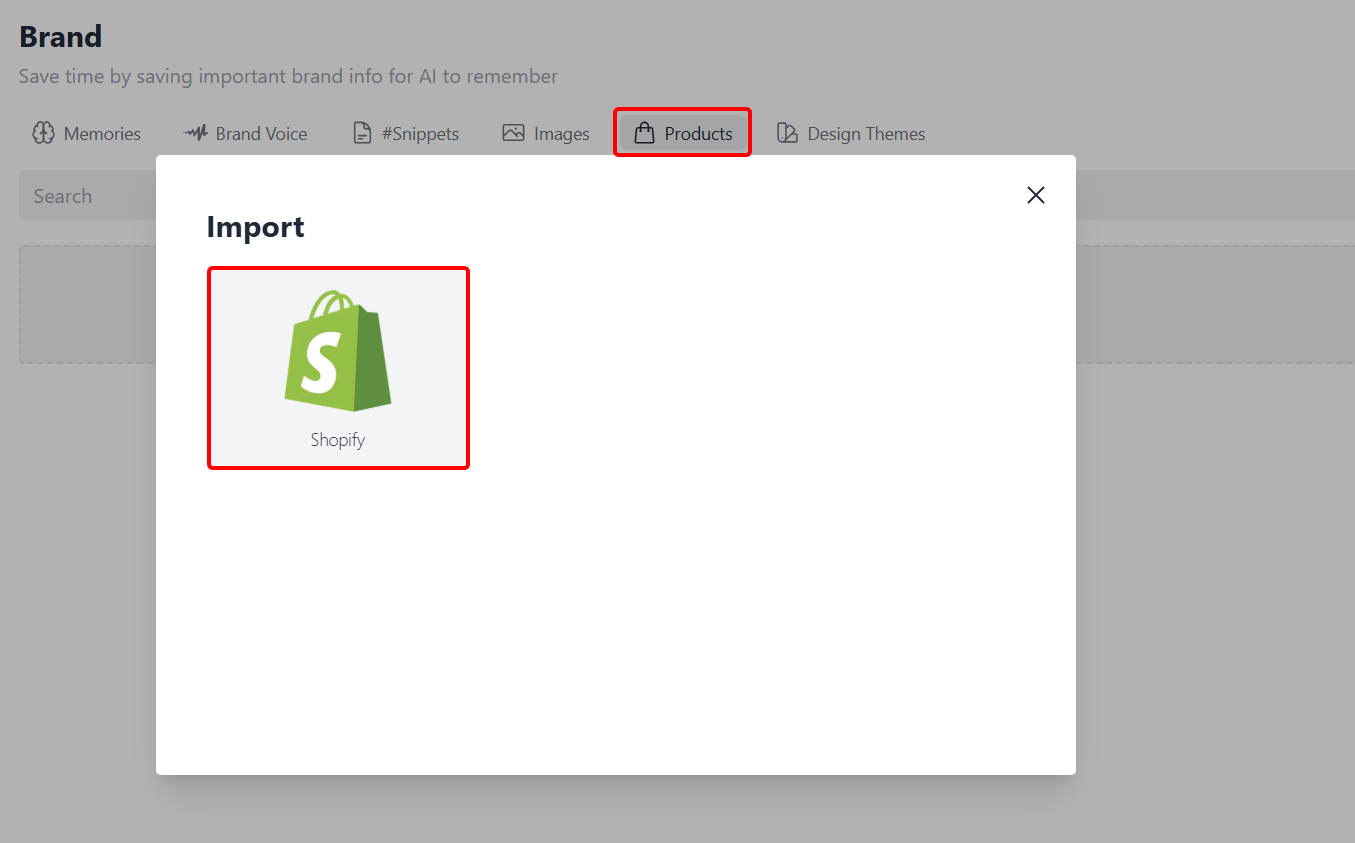
2. Monitoring
For you to track your competitor's email campaign to see what they are sending to their audience, Hoppy Copy's Monitoring feature allows you to look them up and view their updates, timing, and content.
Let's explore more of this feature.
On the monitoring page, you can see and access existing brands you are already tracking. To track your competitor’s content, enter their URL in the search box.
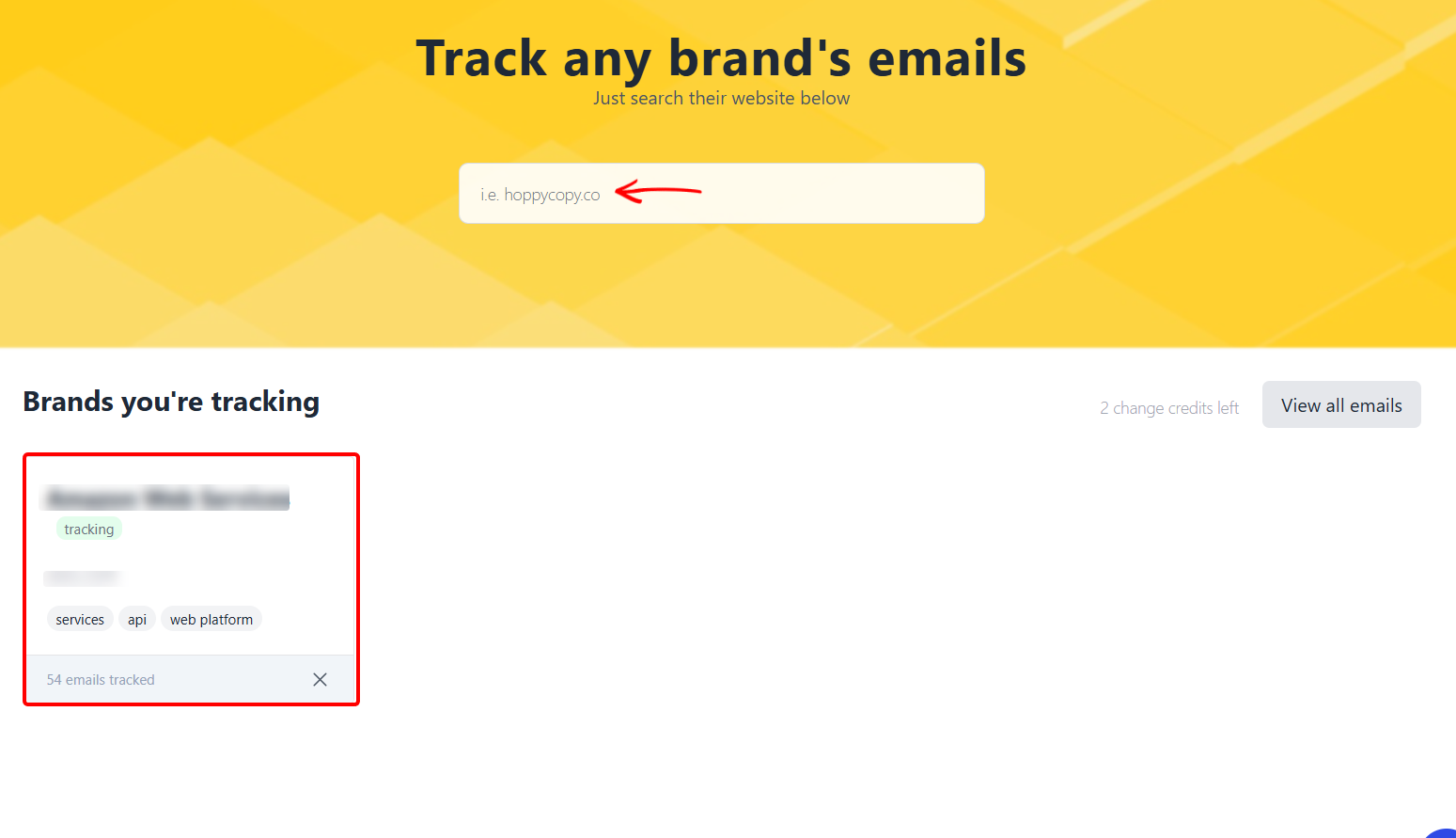
This returns the email content they sent to their leads or audience, along with their previews and dates. You can also apply brand, tag, and date filters to return specific email contents.
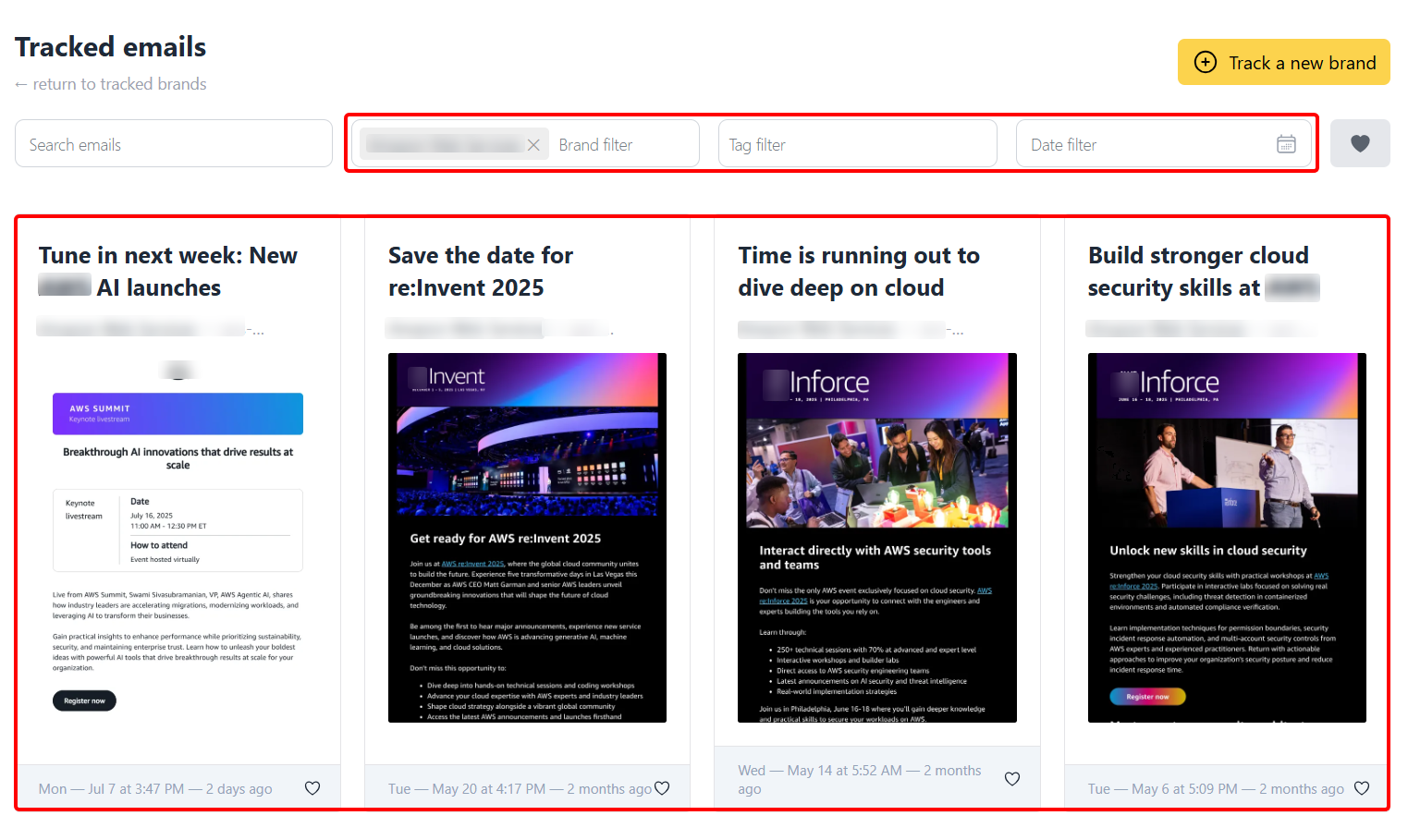
When you select an email, you can read and screenshot its content or get its HTML code. Also, you can download it directly.
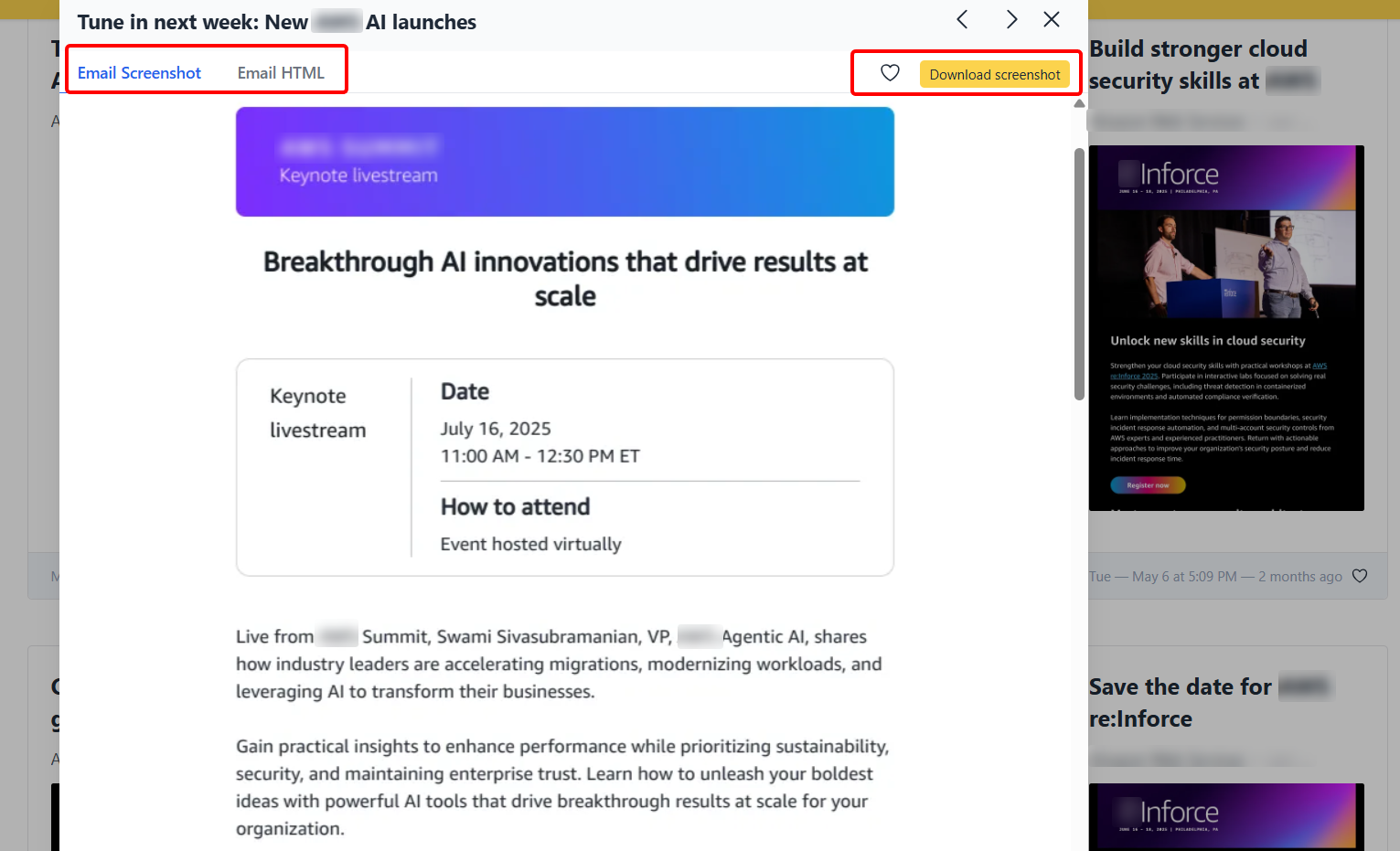
Best For
Email marketers who seek to auto-generate full email sequences, from cold outreach to follow-ups, using AI-trained brand voice and templates.
Pricing
- Starter - $49/ per user [monthly billed]
- Pro - $99/ per team [monthly billed]
- Scale - $249/ per team [monthly billed]
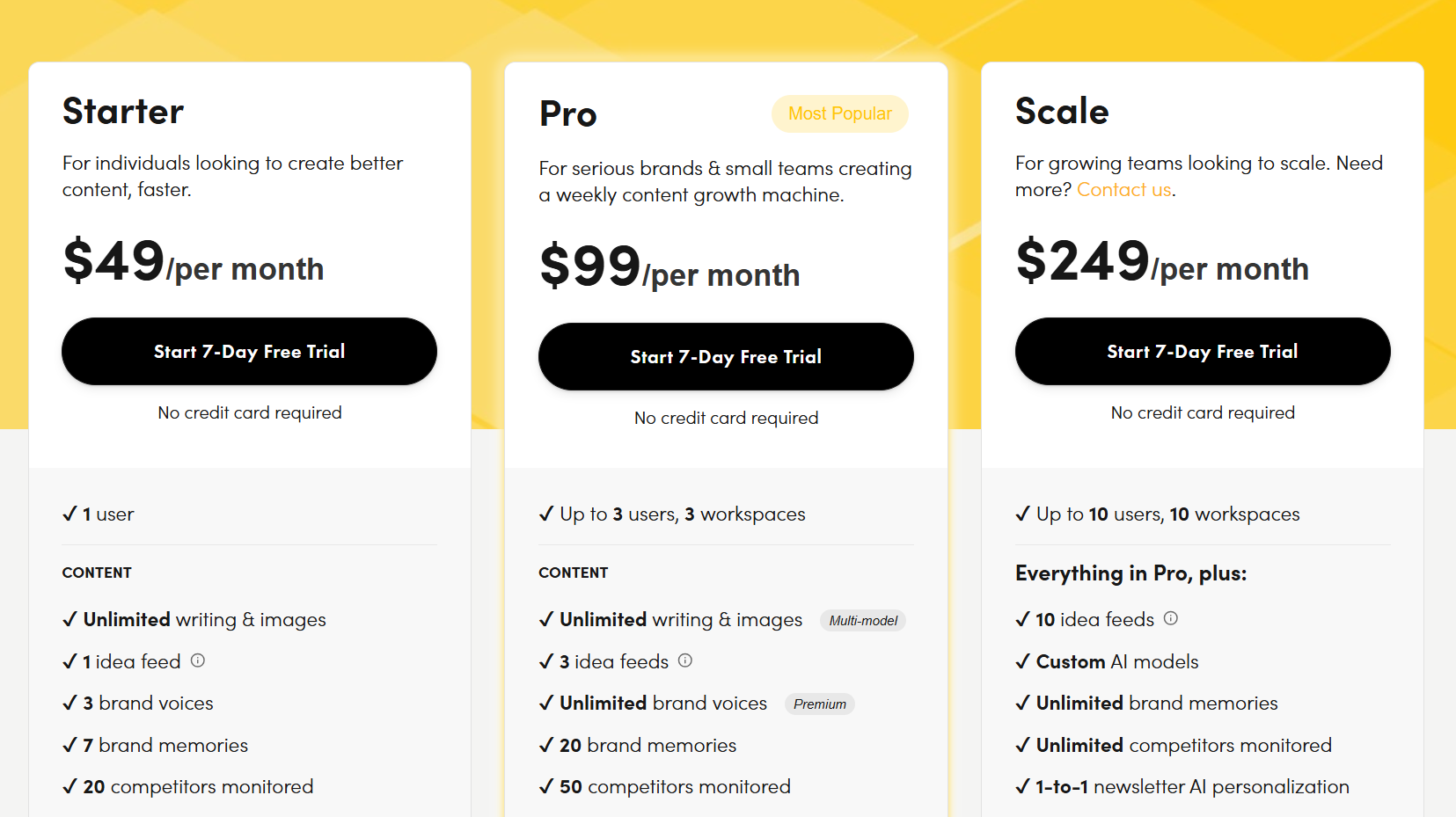
Anyword
Last on the list is Anyword, a content generation platform that lets you create marketing content.
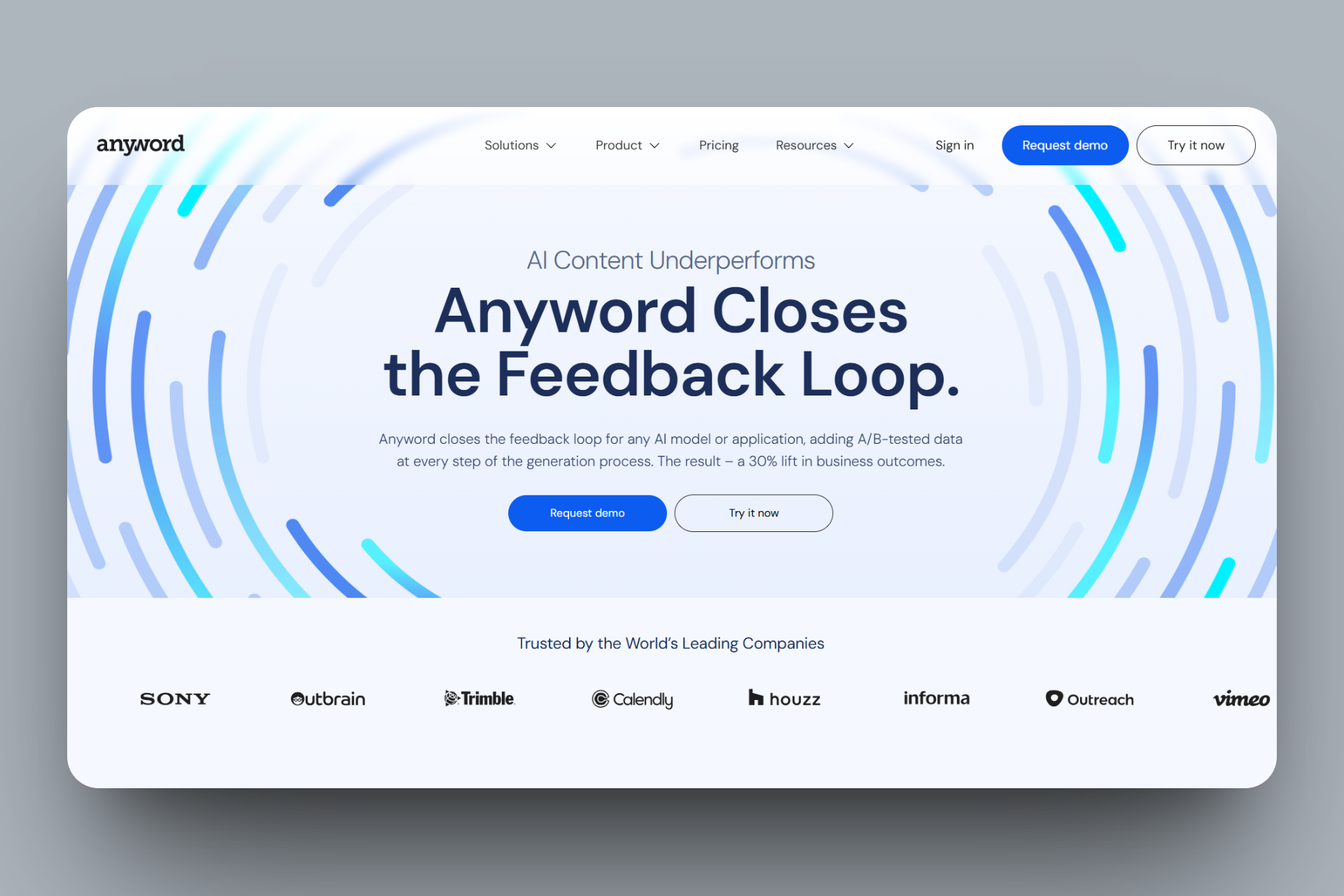
Anyword sports a content creation feature, which uses AI to generate ads, emails, and product descriptions. You can choose your use case, such as a Facebook Ad, enter your product description, select a tone, and let it generate several copy options you can tweak.
Interestingly, it has Content Intelligence, a feature that assesses content performance by allowing you to upload or select an existing copy, compare it against benchmark data, view predicted performance scores, and identify better messaging formats before publishing
Furthermore, you can configure rules for your brand with Anyword’s Brand Voice feature. All you have to do is upload your guidelines, define the terms that should be allowed, and store messaging briefs and tone profiles. Beyond that, you can train the system to follow these in every output.
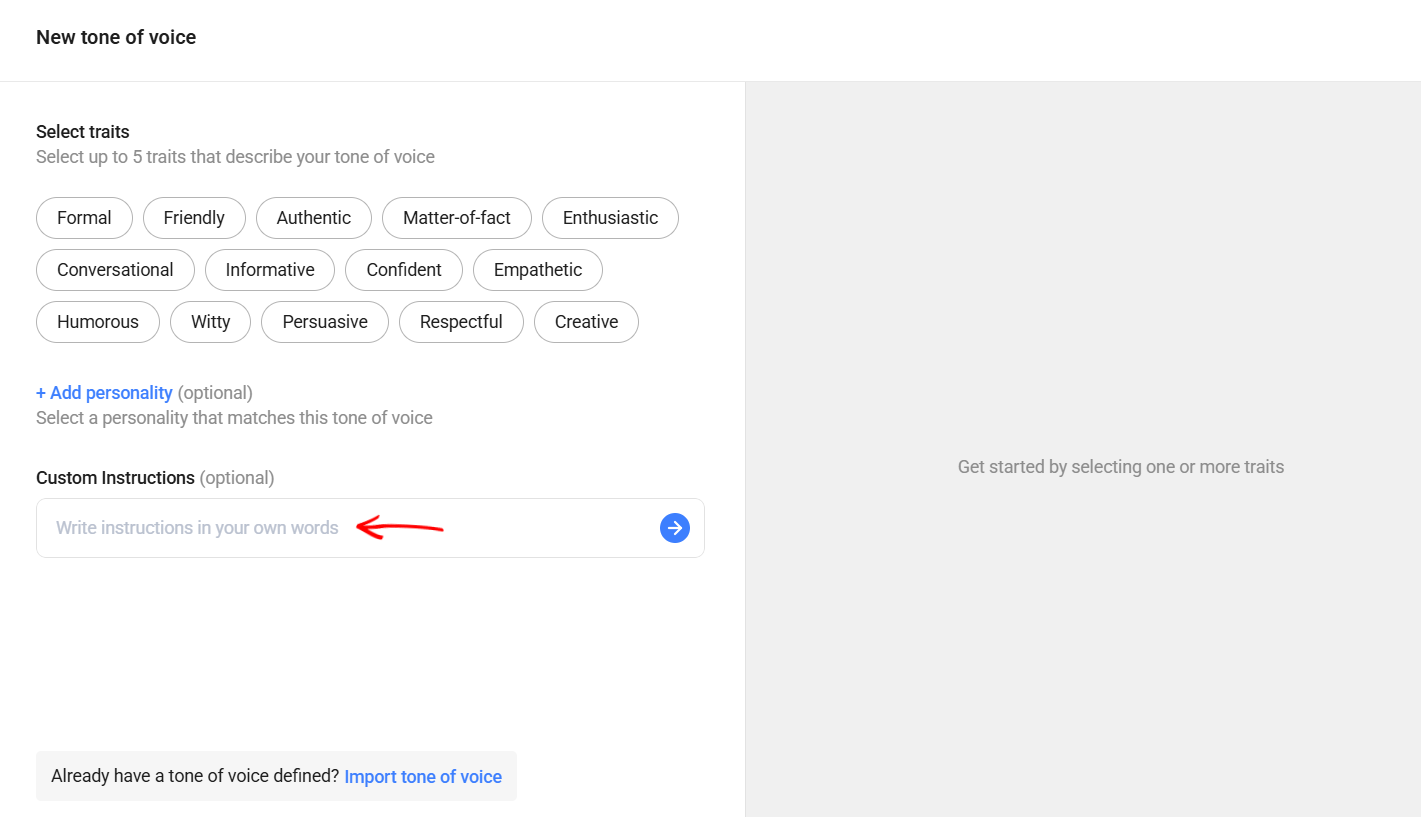
Finally, I found a Website Agent feature that can improve a website’s copy when you enter the URL. The agent has an in-built tool that scans the page and generates optimised headlines, CTAs, or product descriptions directly from the site content.
As a marketer, working on your ad, headline, or content is one of the key elements that let you grasp the right audience, boost engagement, and drive conversions.
This is why every well-made marketing content is capable of generating three times more leads than paid ads, and saves you up to 62% costs.
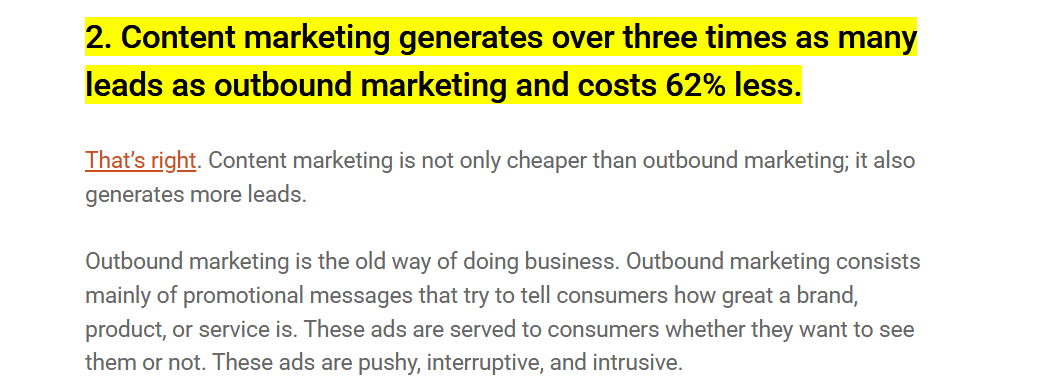
The Predictive Performance Score analyses your content and scores it based on how strong and effective it is. This lets you see what part of the content is satisfactory and what needs to be improved.
To look into this feature, we first have to create some content for the tool to score. Let me guide you in creating one.
Locate and click the ‘Create content’ button from the menu on your account homepage.
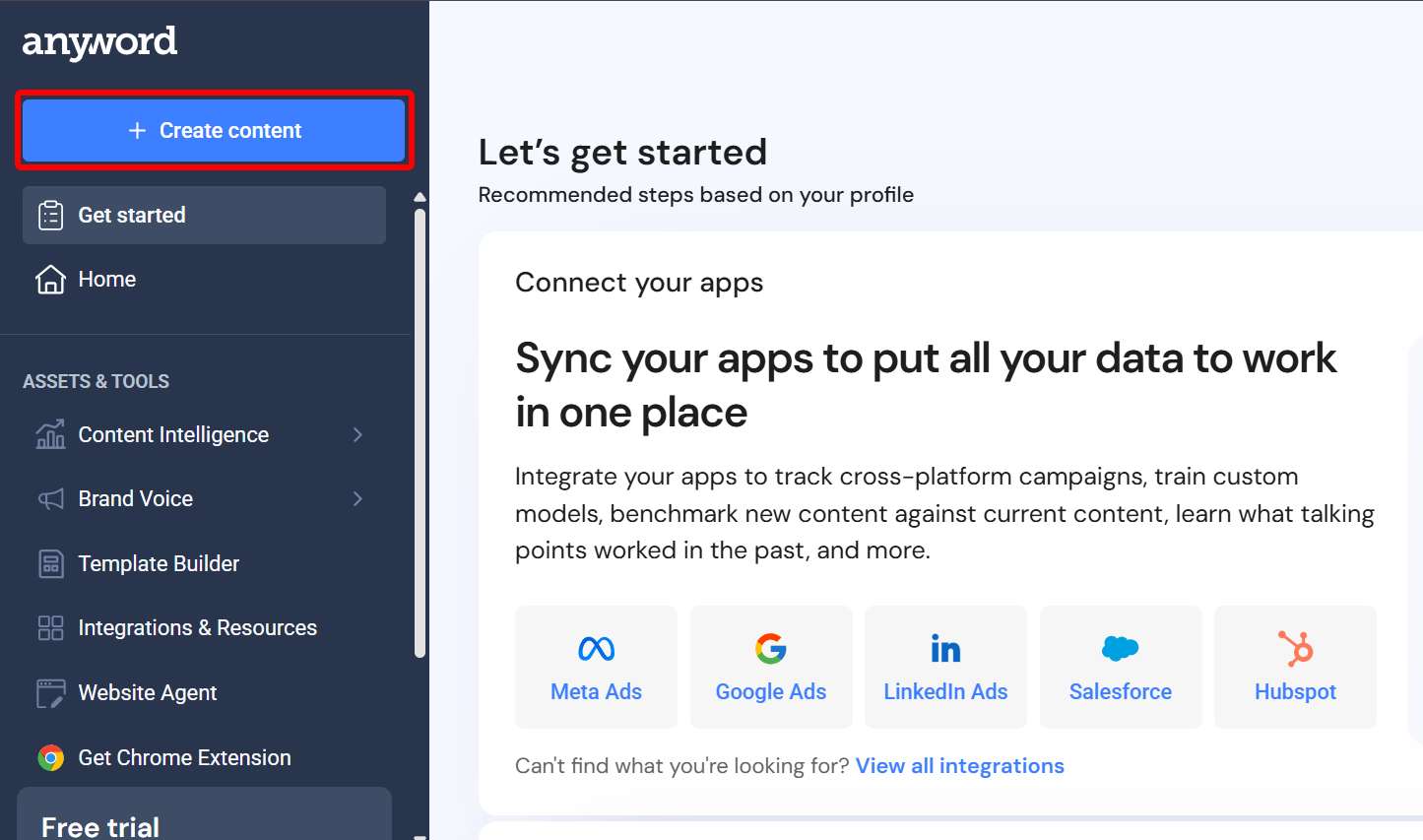
Next, a prompt box pops up. This is where you can describe the content you want to create and attach files as a reference.
You can also select options to start with a template or saved gallery, but in this example, I’ll select a blank project to start from scratch.
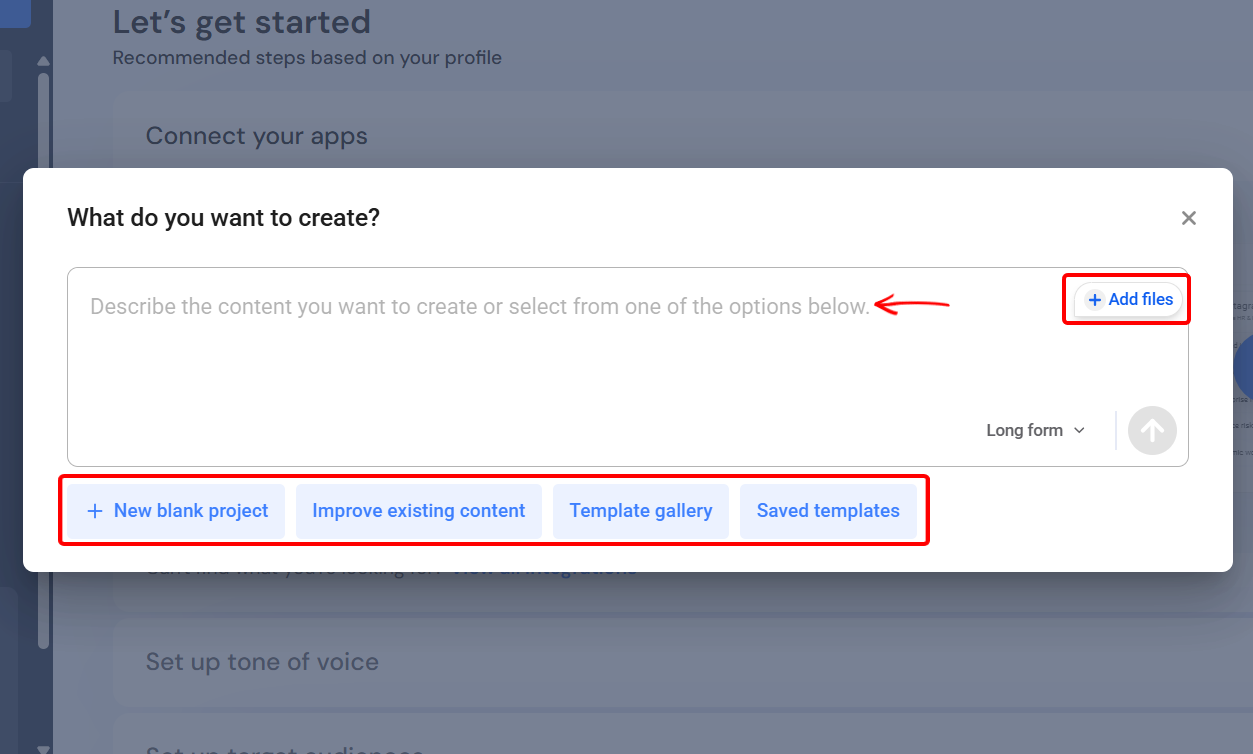
Now, indicate if you want a long-form or short-form editor.
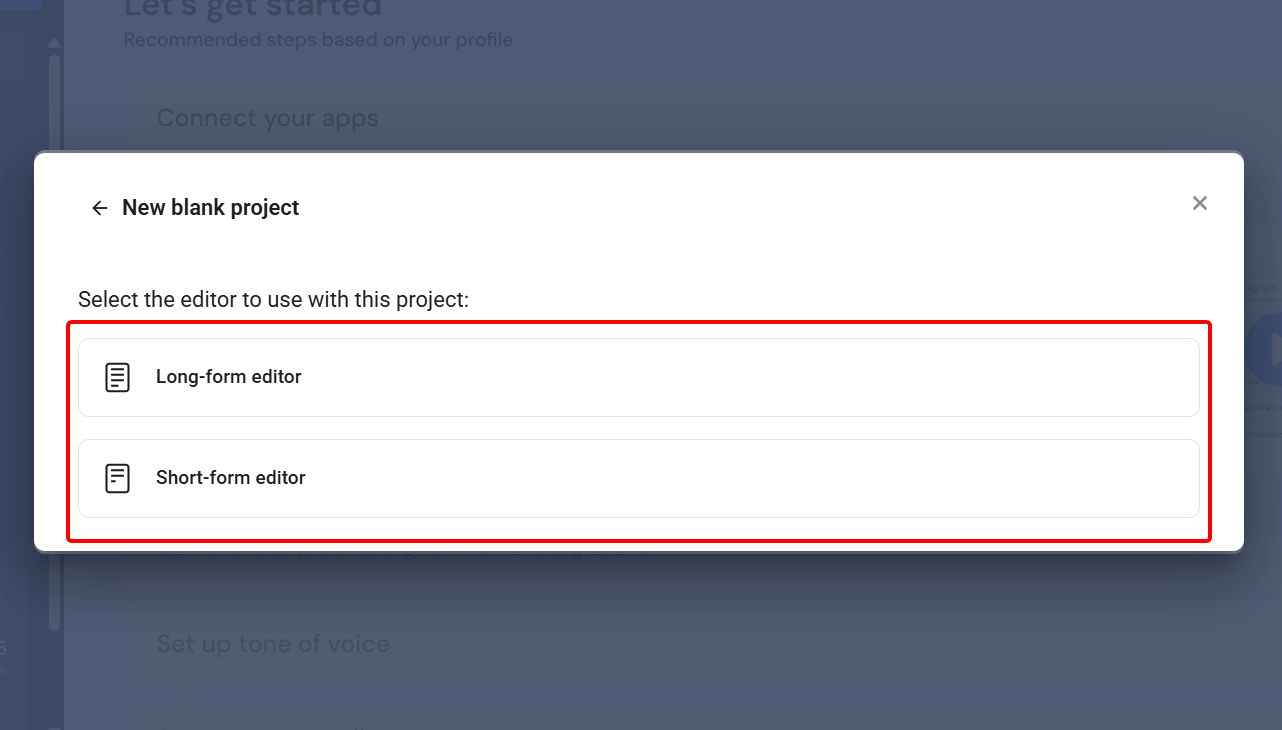
On the content creation screen, you can create with the prompt tool, improve your content with the Content Improver tool, and get access to social, ad, email, website, and campaign template tools.
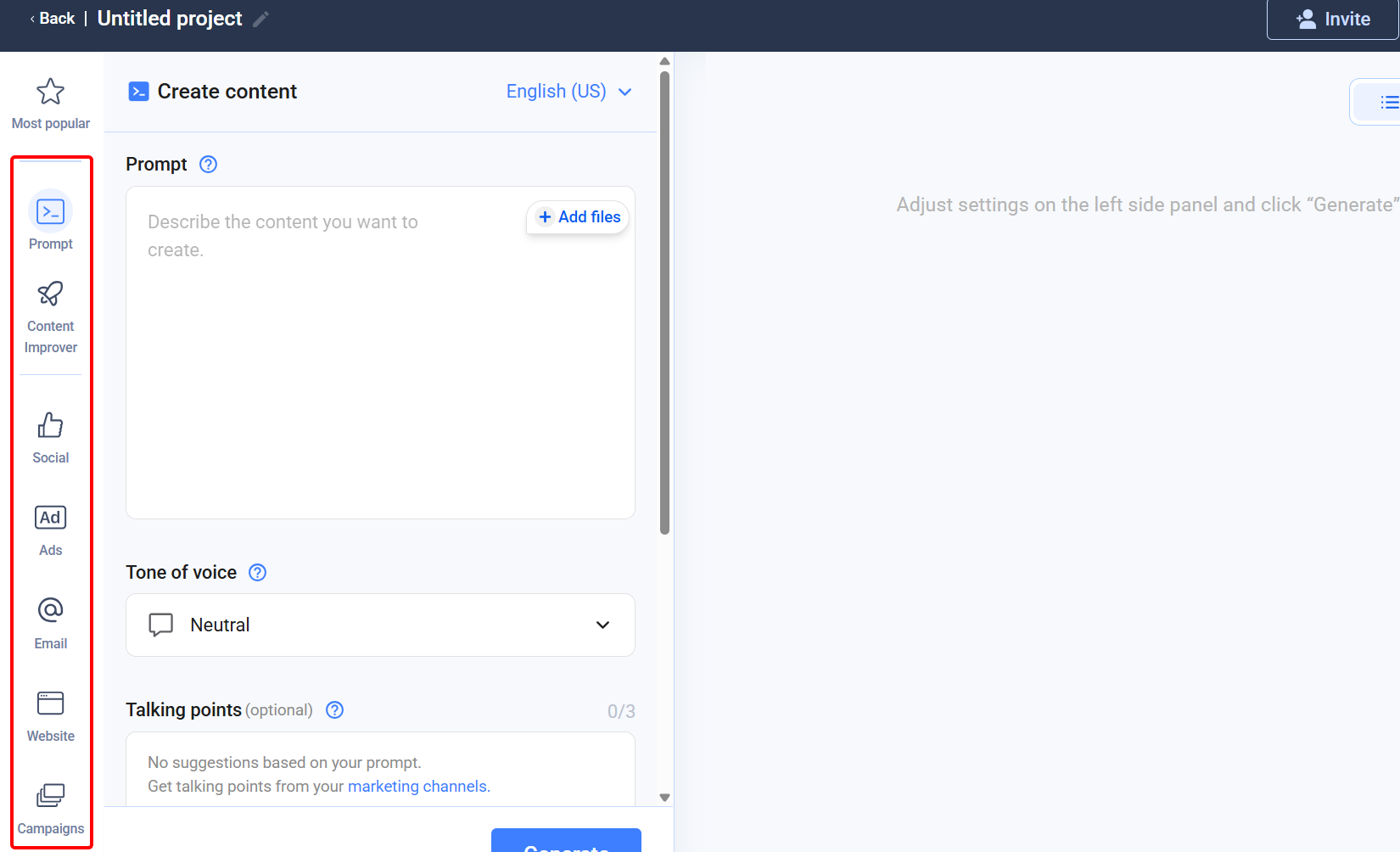
When using the prompt tool, you can describe how you want your content and select the tone. You can also add files for reference.
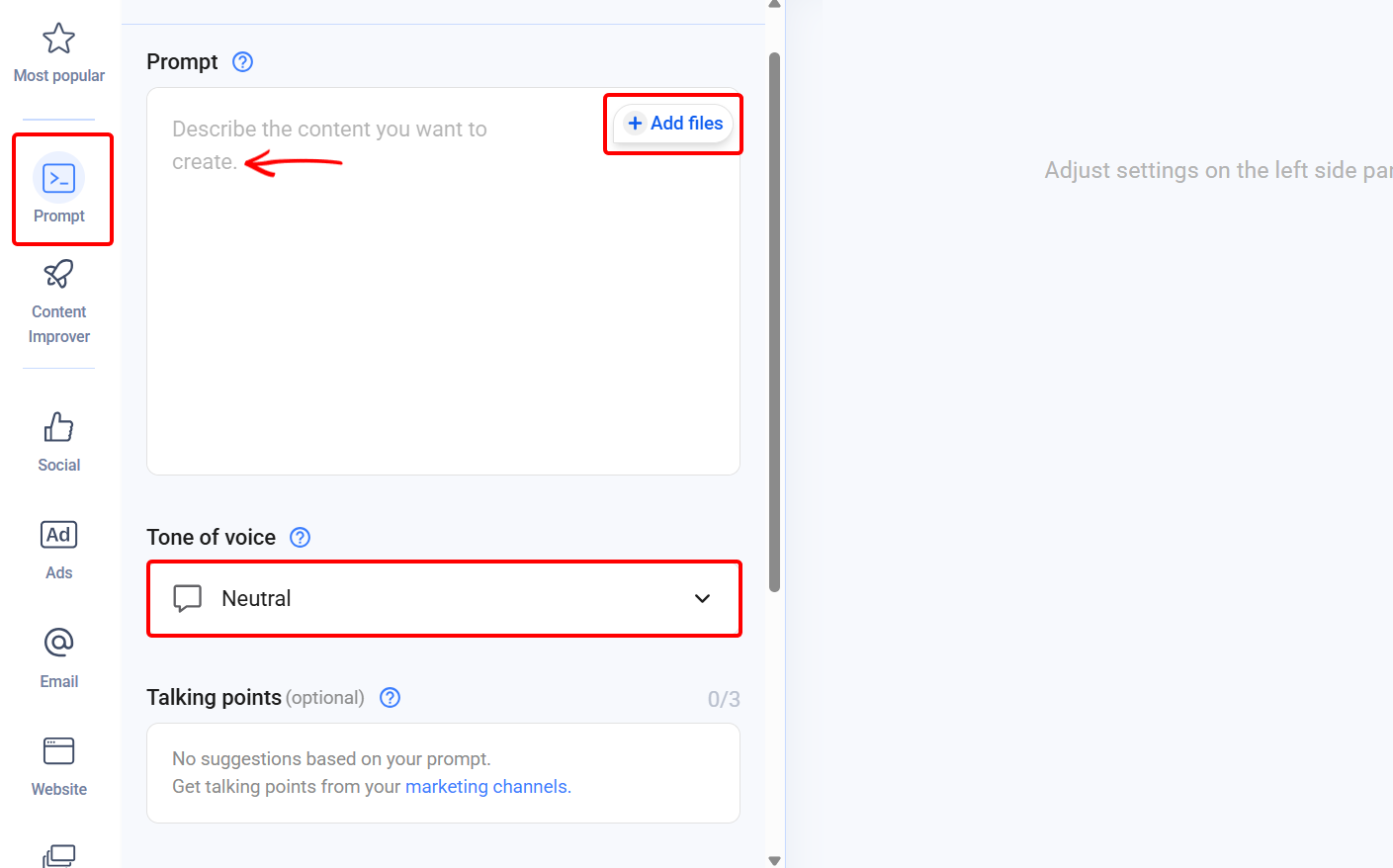
There’s an option to select your target audience and dictate how you want your structure, format, and vocabulary to appear before generating.
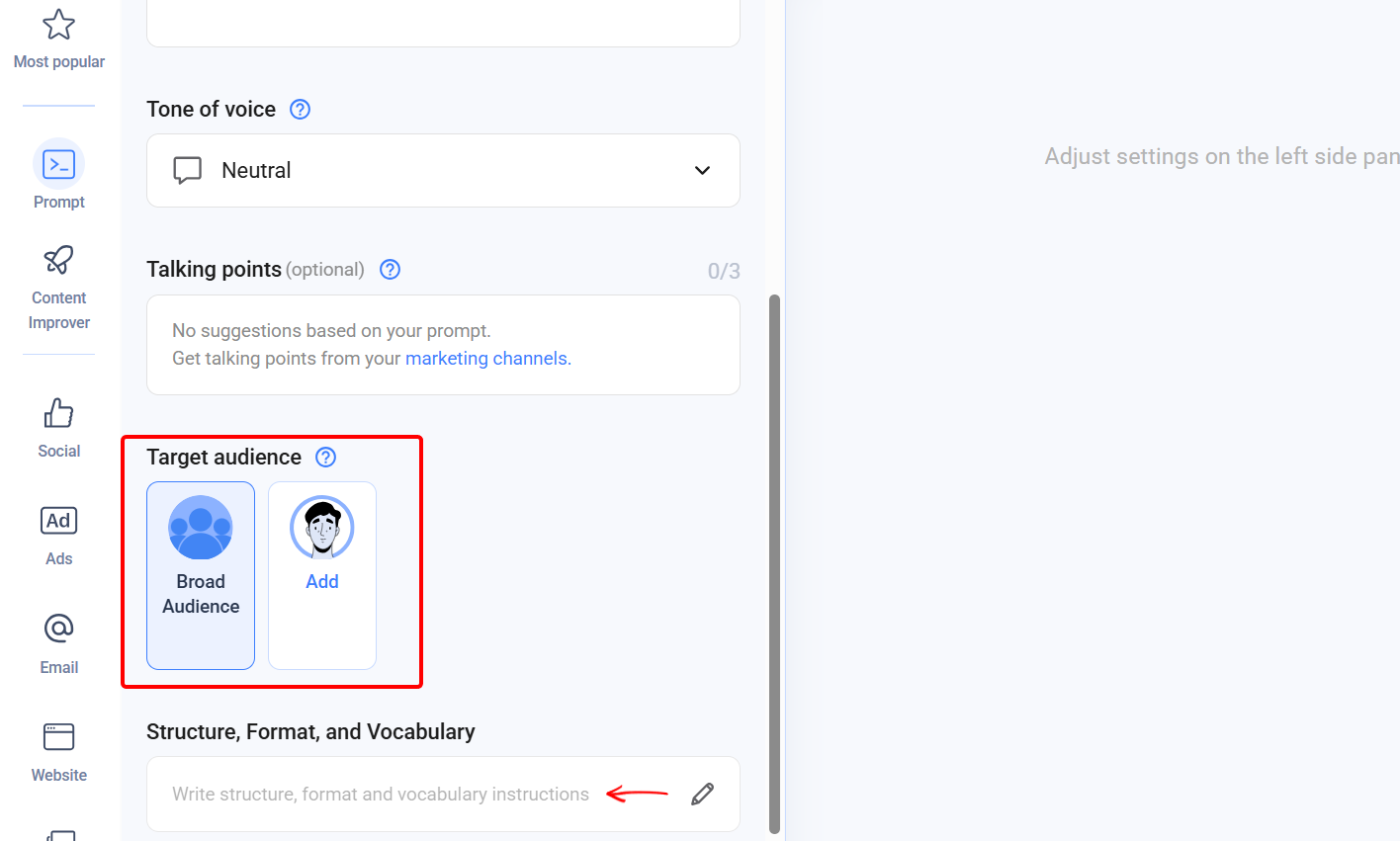
After you submit your content, the Predictive Performance Score gives it a score. For instance, I generated an Instagram caption for an energy drink ad, and it scored 76.
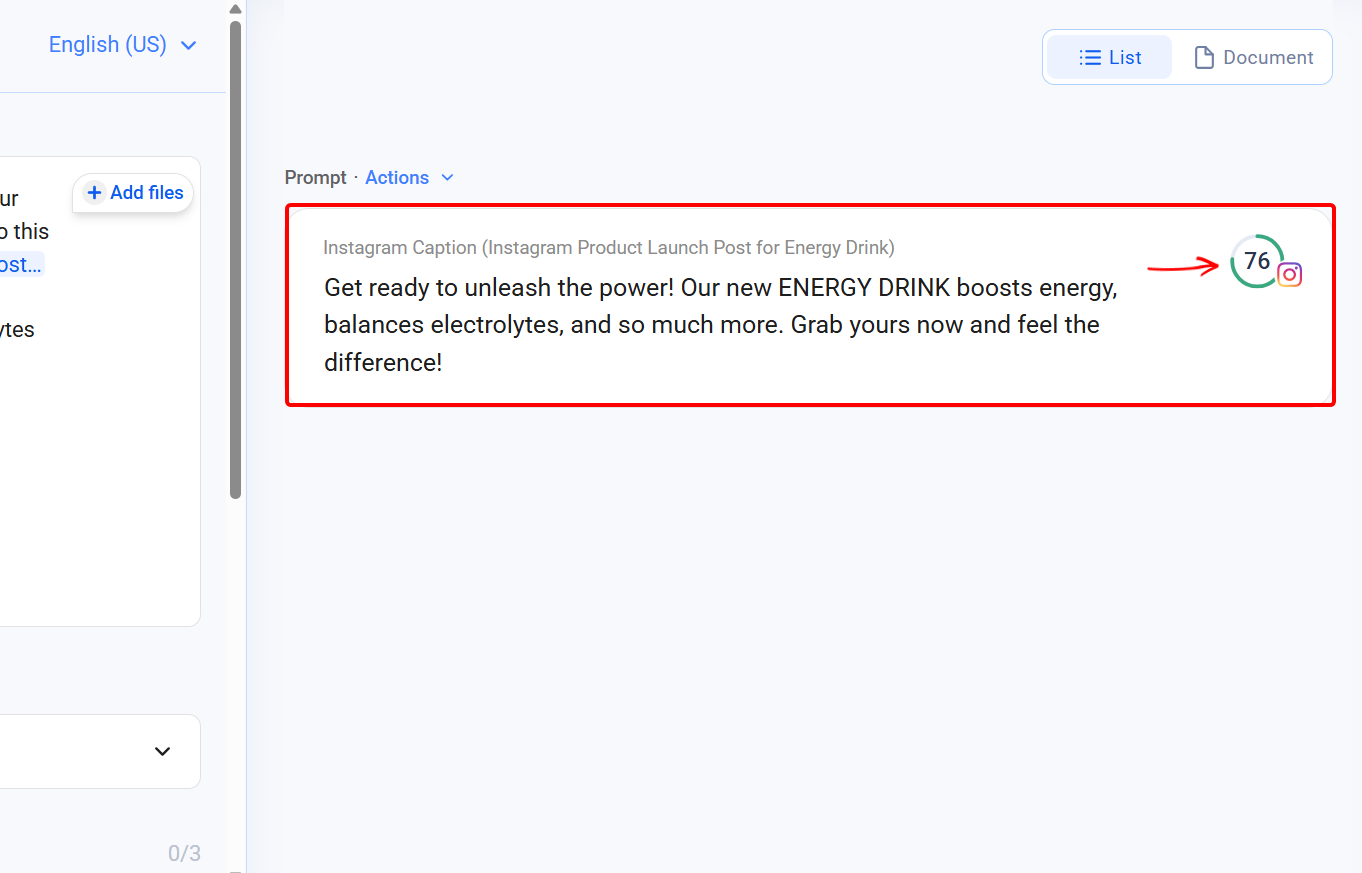
When you select the score, you get details behind the score. According to Anyword, my ad was better than 76% of the tens of thousands of available texts.
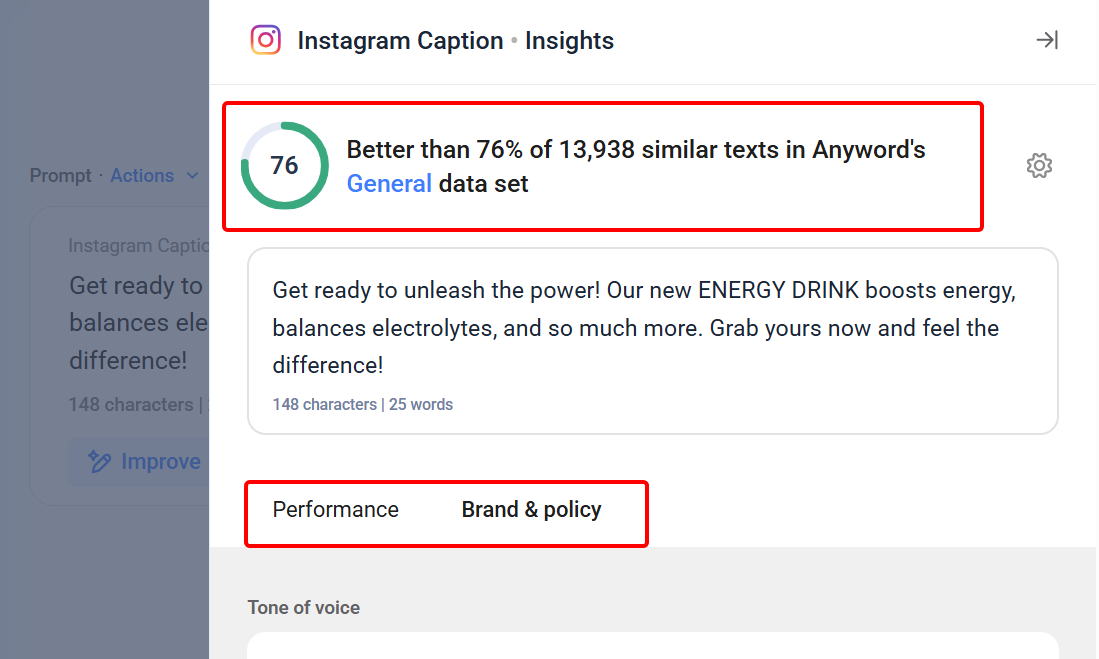
When you select the Brand and policy tabs, you’ll find out how safe your content is and how its tone and vocabulary match your brand.
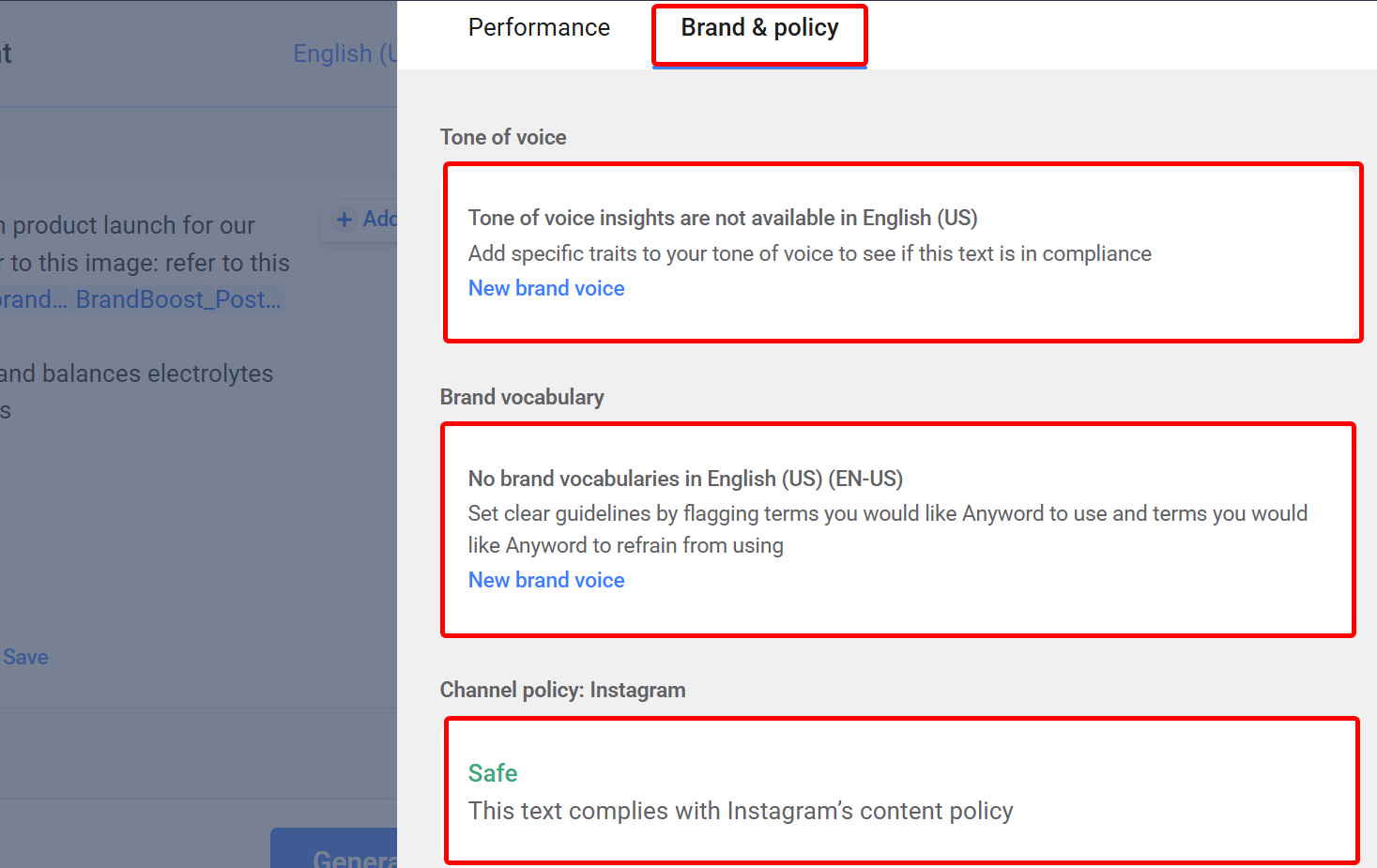
The performance tabs let you see a radar chart of the audience that fits your content, a bar chart that shows age groups that will appeal to your content, and rates to show the gender-neutral tone of voice.
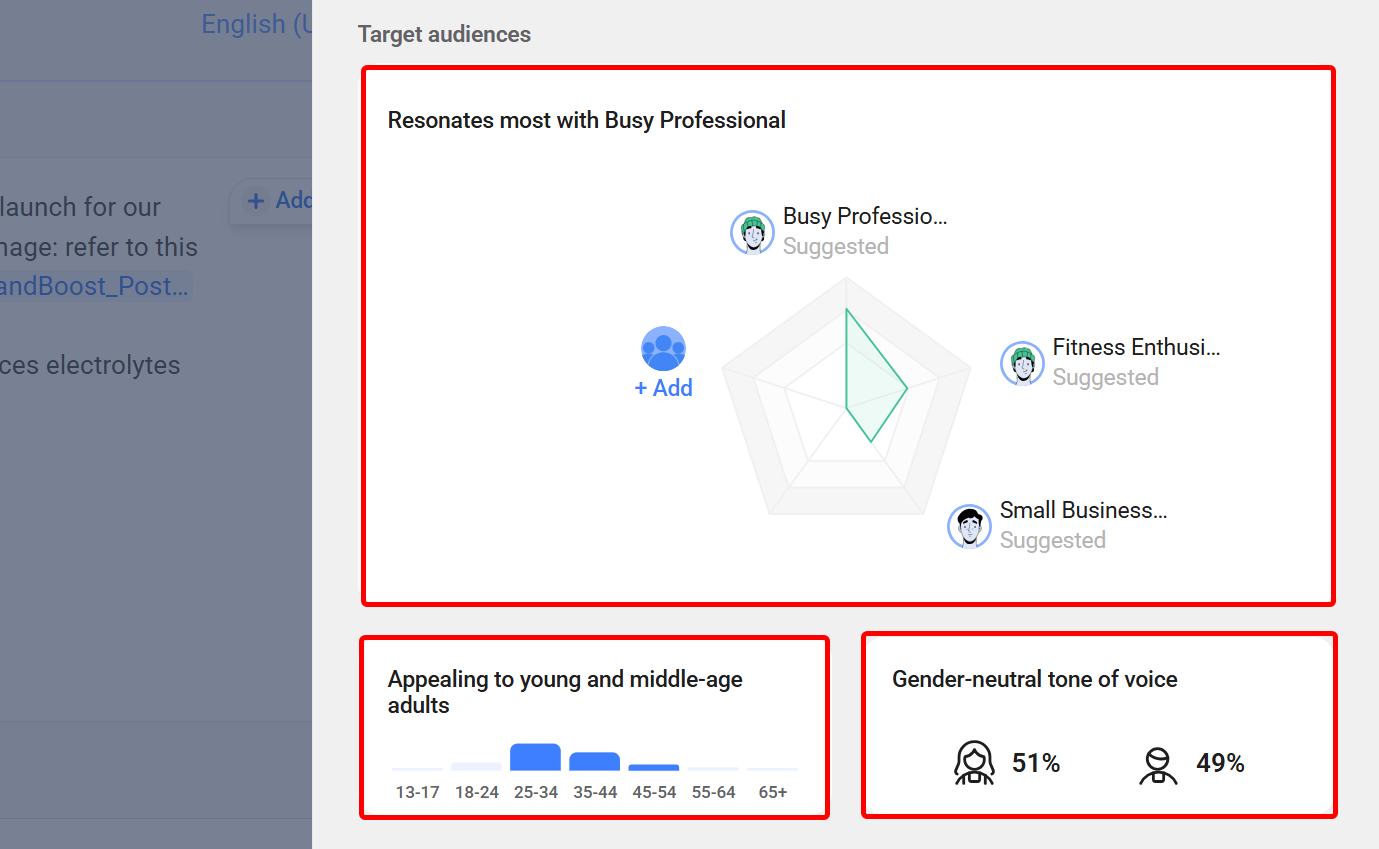
This feature will enable you to create better ads or emails that grab attention and lead to more results.
Key Features
1. Content Intelligence
The Content Intelligence feature analyses your existing marketing text content. It also compares them to its vast database of industry-specific A/B test results to tell you what’s working and what isn’t.
It then provides you with smart, data-backed tips so you can make changes to headlines, call to actions, or your whole posts to perform better before publishing.
This feature has a Data Rows section where you can track your selected social media page, then select a period to track all your post engagements, including reach, link clicks, and likes.
You can boost each content from here.
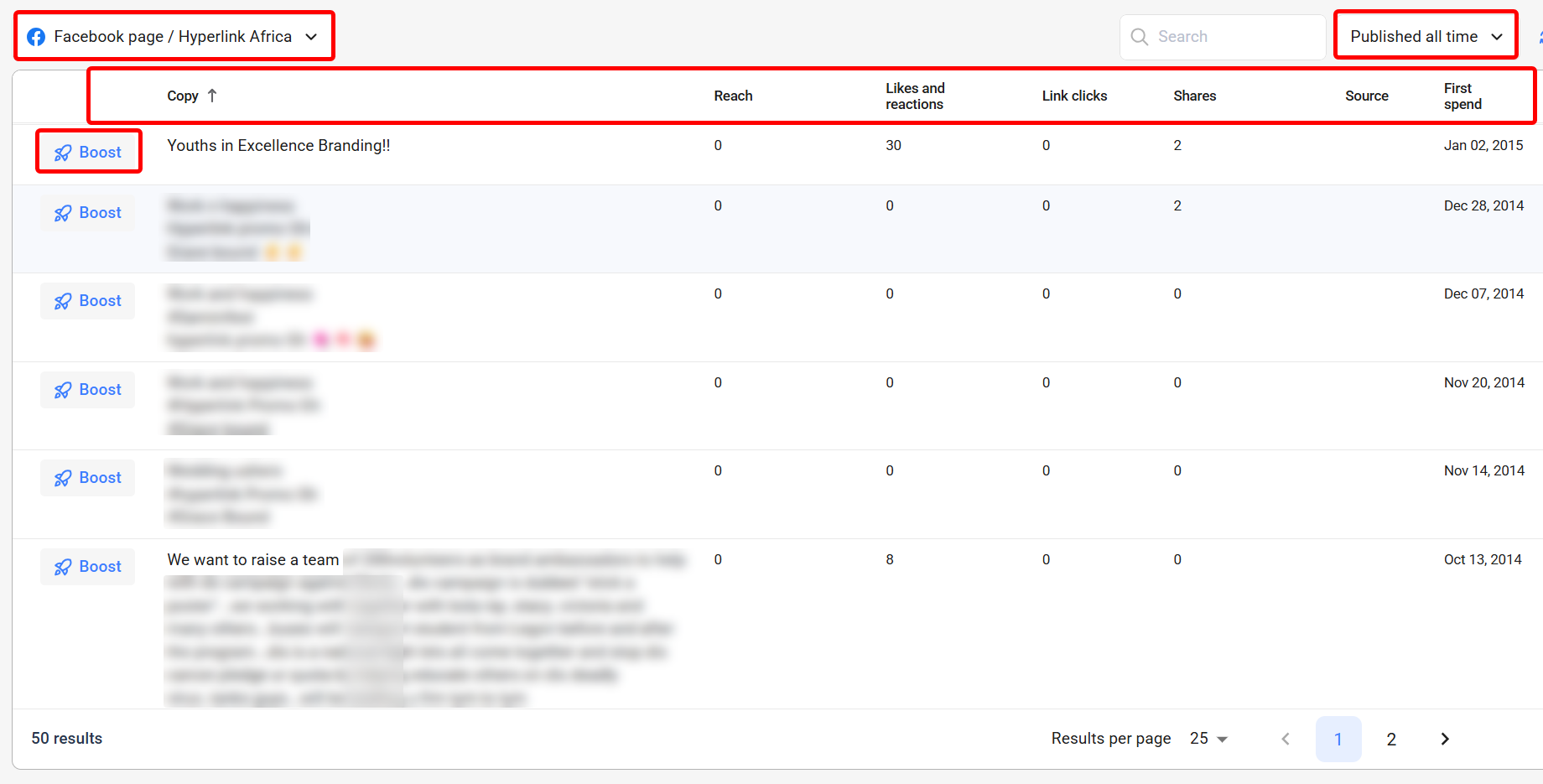
Anyword’s content intelligence also has an analytics section where you select your goal and duration to track which content performs well on a line graph in that period.
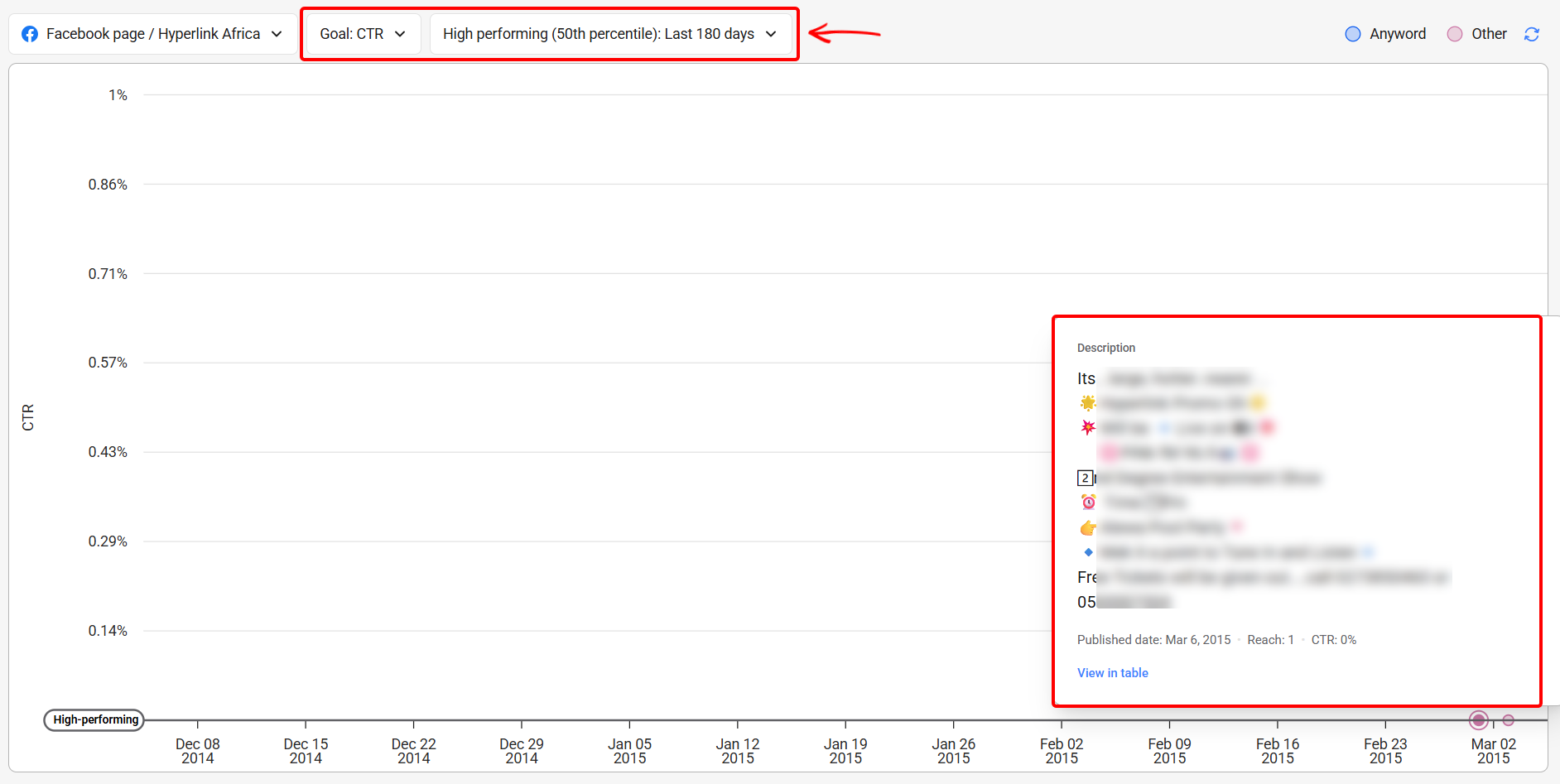
Also, there is the Talking points section, which allows you to select your own or a competitor's page or URL so that you can view which of their content does well with their audience.
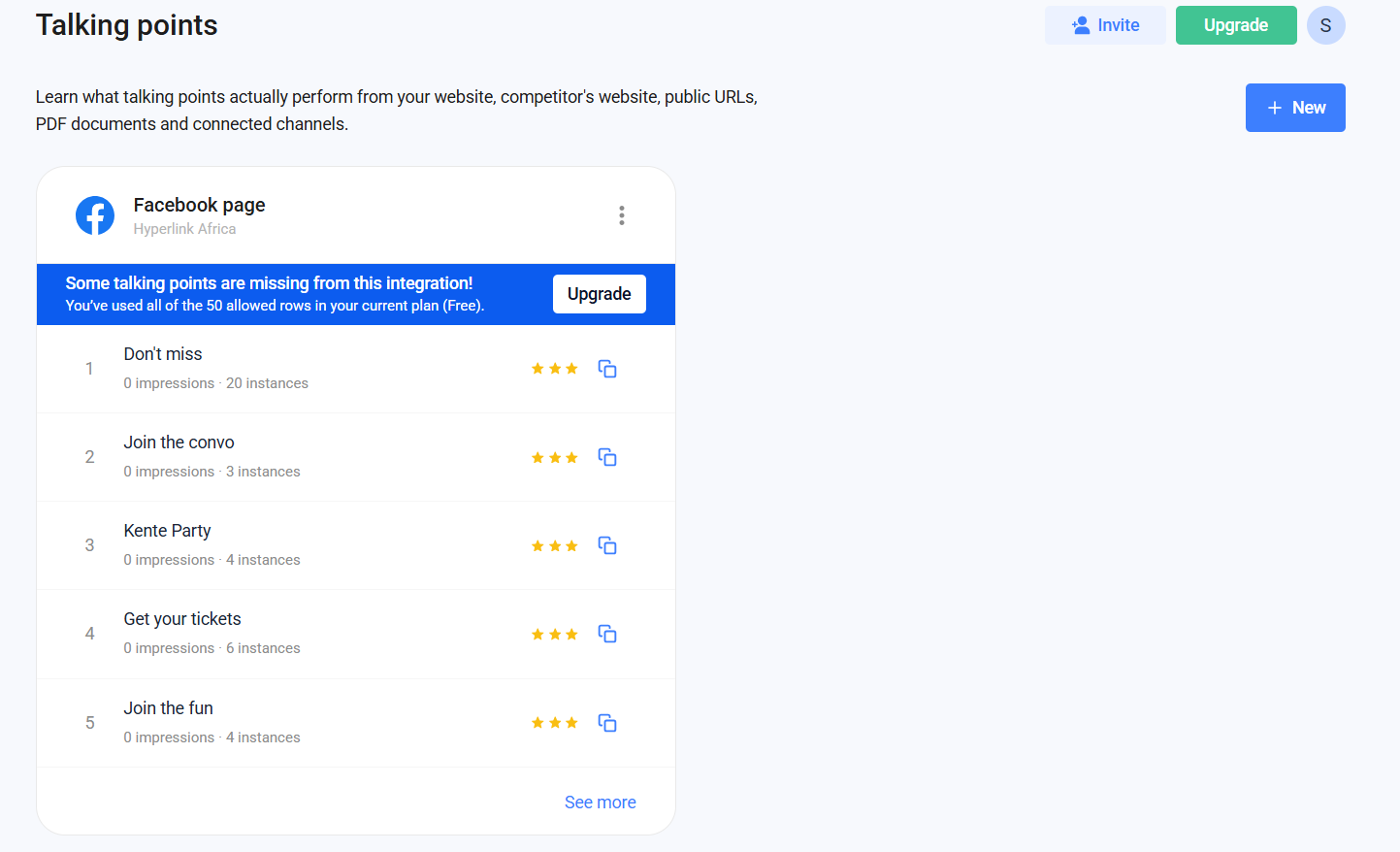
2. Brand Voice
For you to let Anyword's AI adapt to your brand, you’ve got to teach the 'The Brand Voice' feature your unique marketing style. It can be friendly, professional, etc.
This allows you to set approved words, tone, and audience preferences so every piece of marketing copy, like emails or ads, sounds like your brand.
The tone of voice setup, for example, allows you to select pre-made voice traits, set their limit, and add personality. You can also add a custom tone by prompting.
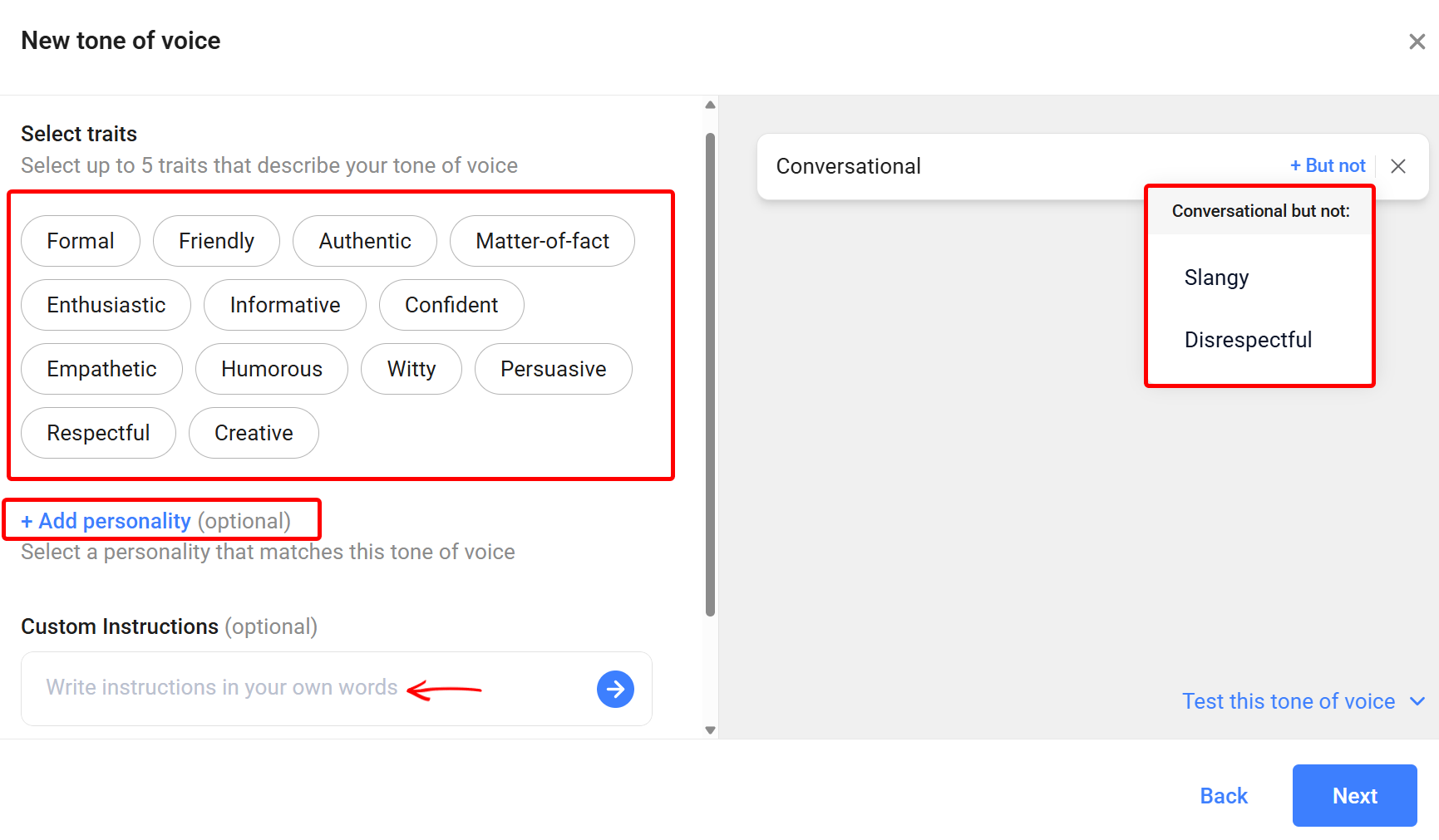
More so, the target audience setup is where you create a target audience for your brand, by giving a persona name, indicating the gender and age group, and adding pain points.
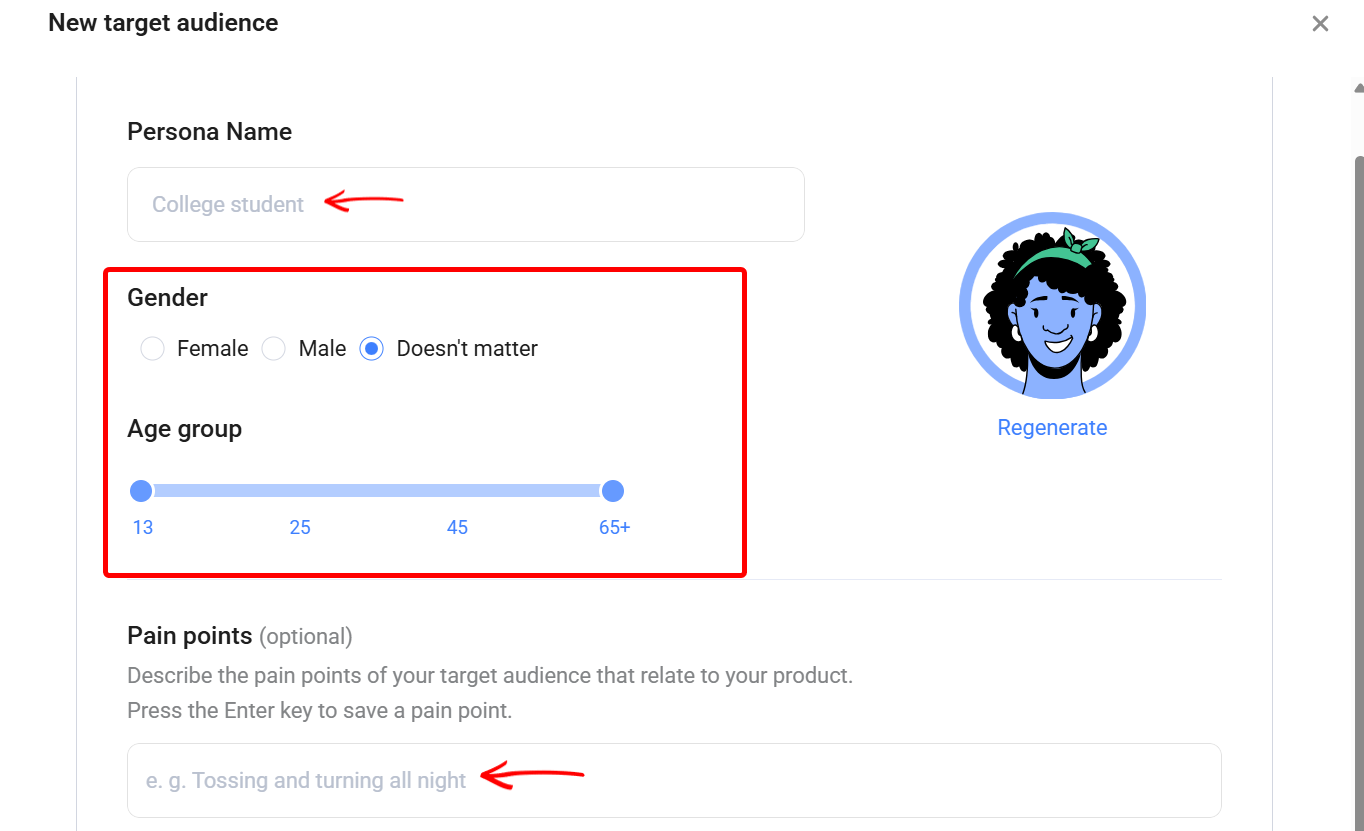
Custom models let you access what it took to train your model, like the data it used, the number of unique assets and words, to mention a few. You can also train a new model from here.
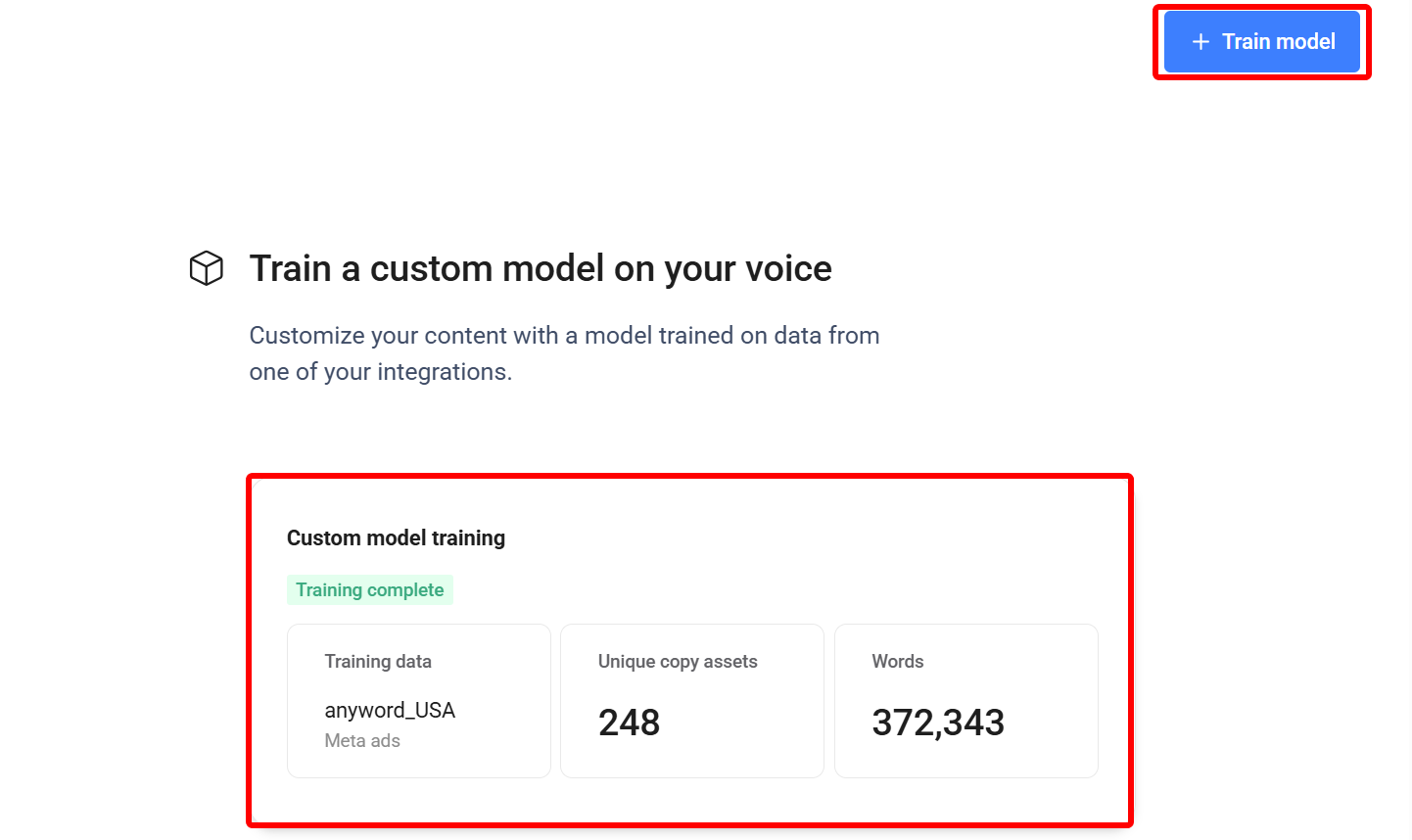
Best For
Anyword is best for marketers who seek to generate and optimize marketing copy using AI-driven predictive scoring.
Pricing
- Starter - $49/ per user [monthly billed]
- Data-Driven - $99/ per team [monthly billed]
- Business - $499/ per team [monthly billed]
- Enterprise - Custom pricing
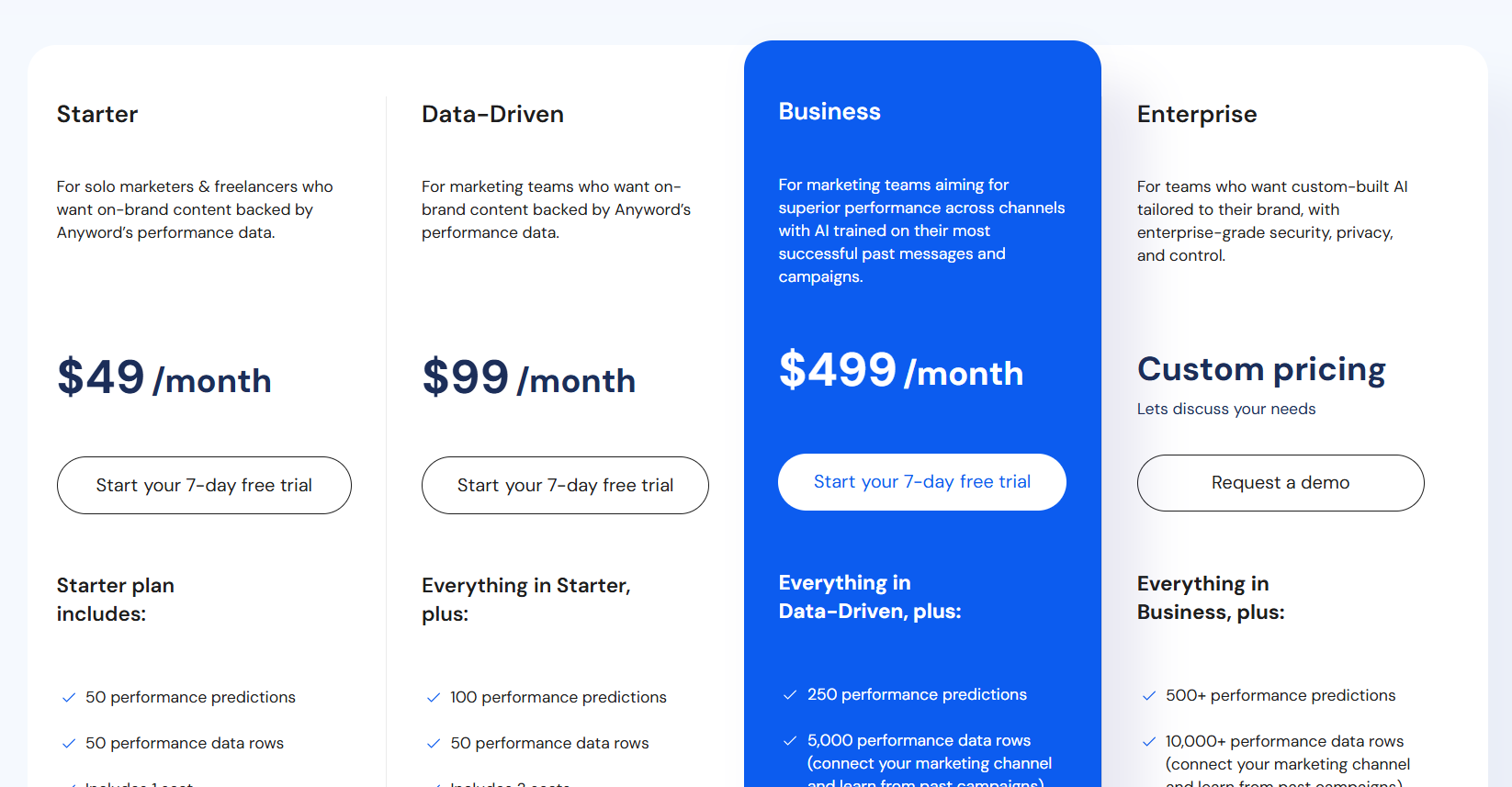
What is an AI Marketing Agent?
An AI marketing agent is a smart tool that uses artificial intelligence to automate your marketing workflows, such as writing emails and scheduling them, creating ads, and determining which content is most effective for your marketing strategy.
The agent is practically an assistant who is always active and handles your marketing tasks 24/7.
A good example of an AI marketing agent is Assista.us. With Assista, you can plan your whole campaign, write marketing content, and improve the content daily based on results. All you need to do is tell Assista in a prompt what you sell and who you want to reach. It’ll take care of the rest.
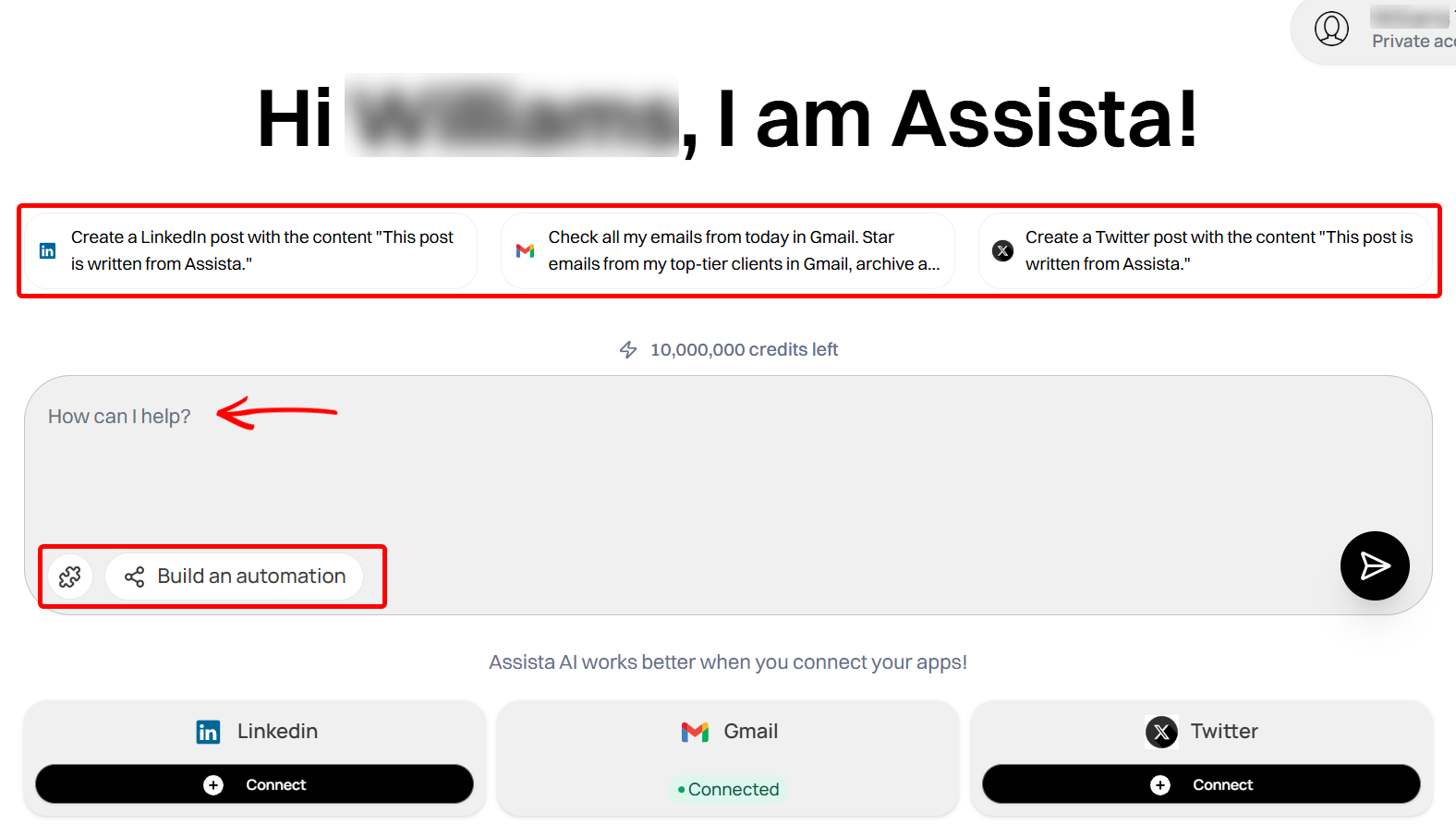
In fact, it's like hiring a full-time marketer, designer, and copywriter in one robot.
There is no need to guess content or do all the marketing-related tasks by yourself. The agent learns fast and keeps getting better, while you focus on other high-priority tasks like closing deals.
Join over 3000+ professionals who reclaimed their time and sanity by letting AI handle the busywork.