5 Best AI Productivity Tools in 2025
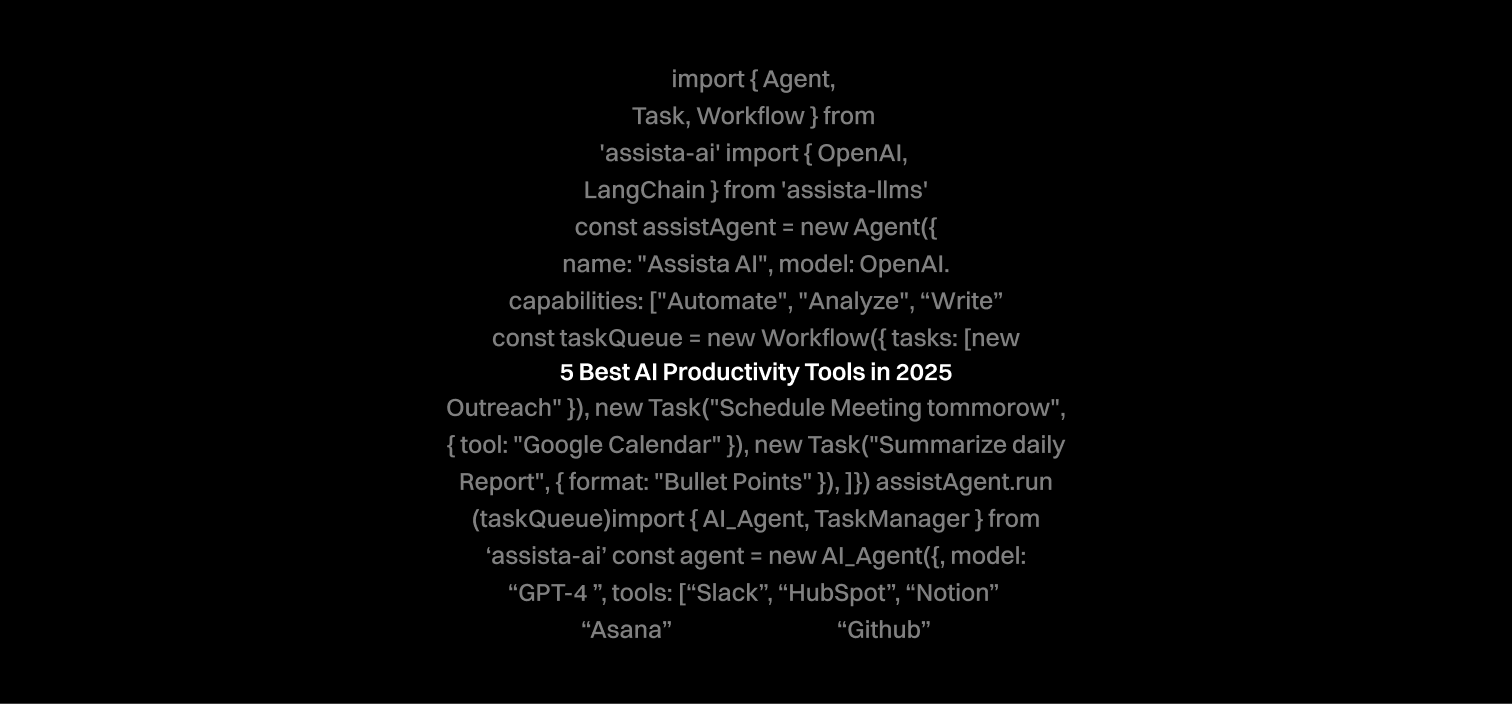
Work-related productivity is interesting. On a couple of occasions, you might think you are organized and have everything under control, and in fact, you do. But on some days, things can get really busy.
Imagine receiving hundreds of emails that require you to reply to each one. You need to consider your replies as well, since each one has to be a personalized response.
Regarding your team’s progress, you might also have to schedule meetings with them while making sure to inspect the prepared social media posts on the marketing side.
Honestly, you just can’t handle it all! I’ve been there.
This is one of the many reasons that led me to build Assista AI: to help many professionals and businesses save time by automating tasks efficiently.
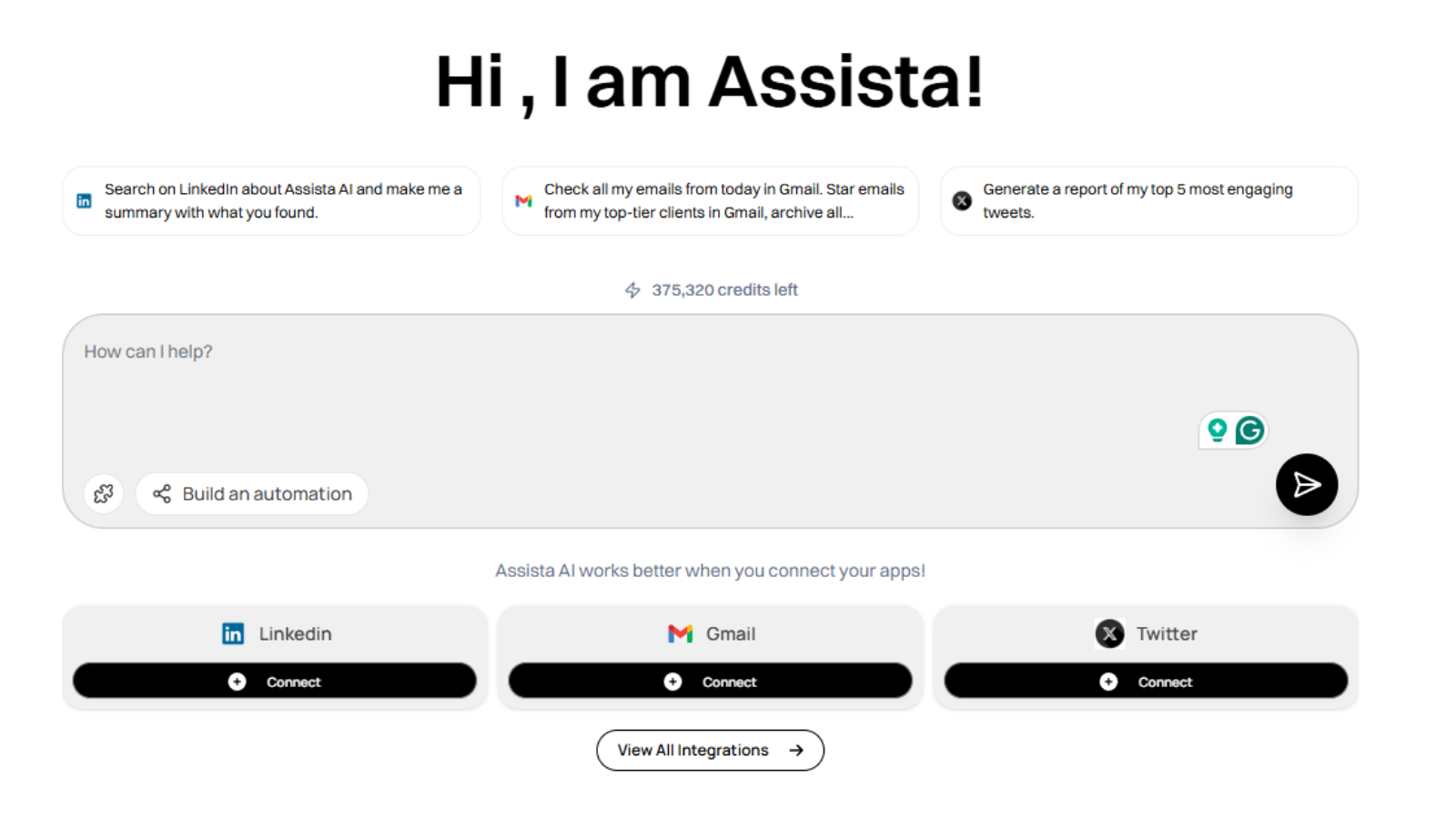
And being active in the AI space has allowed me to explore and test a variety of AI tools firsthand.
In this guide, I'm going to share with you the 5 best AI productivity tools with features and pricing plans. I will also tell you what each of the tools is best for.
Let’s get into it!
5 Best AI Productivity Tools
Assista AI - Best for Automating Tasks and Workflows
We will start this list with Assista AI, which is best for automating tasks and workflows. You can create automations by entering an initial prompt, adding details, reviewing it, and scheduling. The platform also lets you choose how often the automation will run.
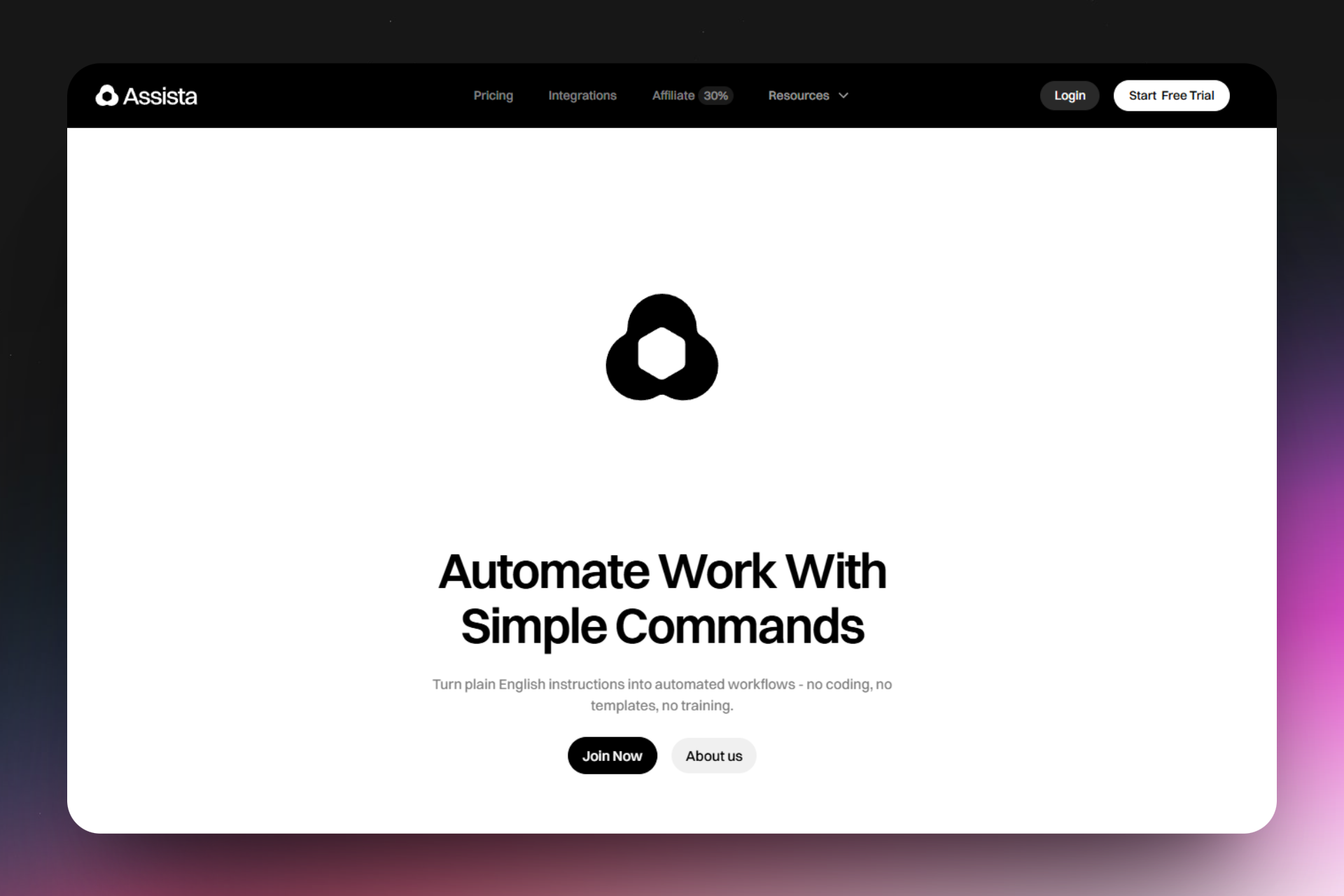
Its integrations interface displays the available integrations you can start with. Such tools include Hubspot, Calendly, Asana, Clickup, and LinkedIn, just to mention a few.
Another feature worth mentioning is the Template feature. Using this, I can choose a template that is based on my needs, add an automation name, and a command. I can also choose how often it can run. It can be every two minutes, every day, or weekly.
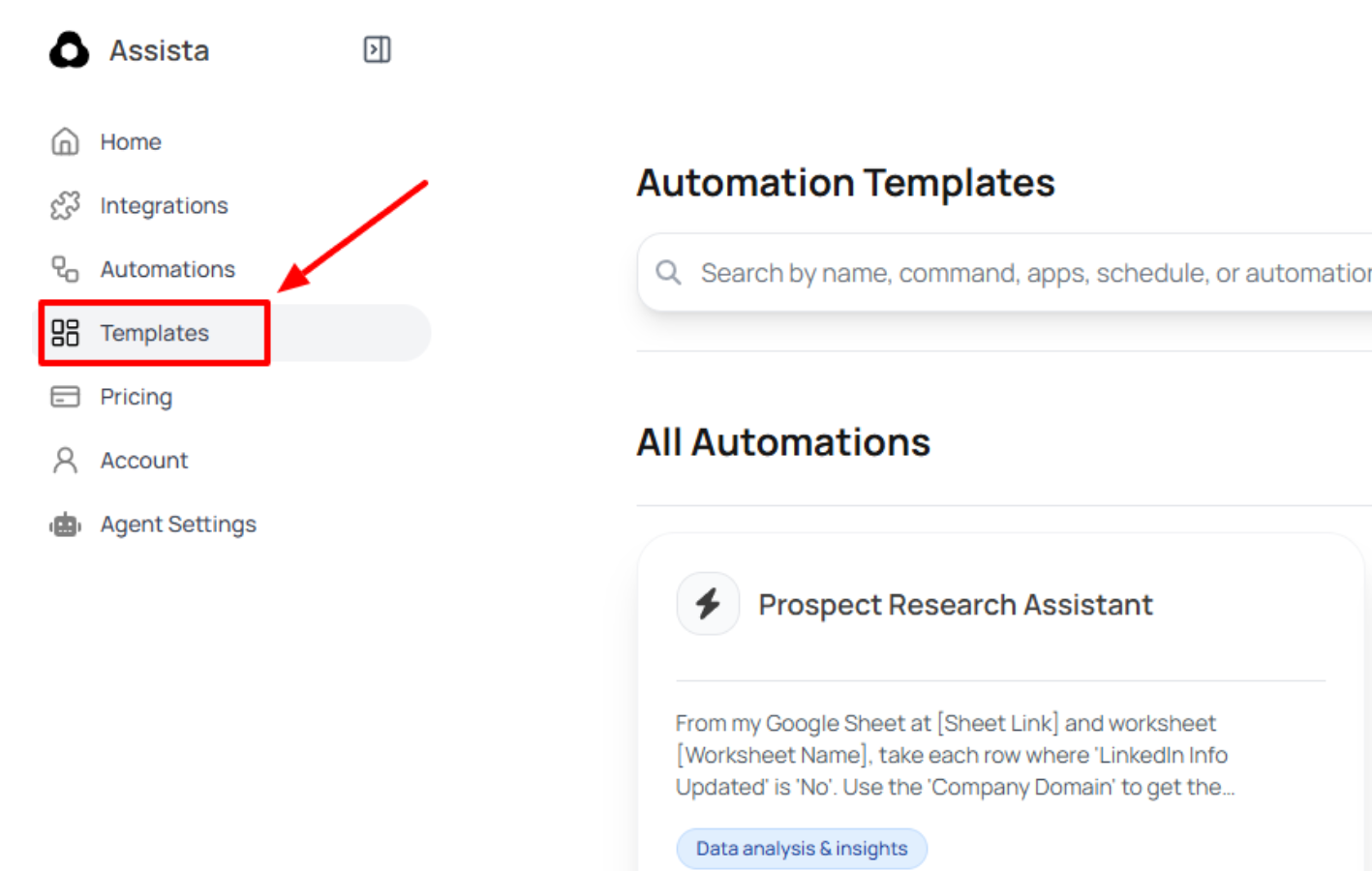
The process of automating tasks and workflows on Assista is pretty simple, yet highly efficient. Without wasting much time, I will show you how to use it.
On the main dashboard, head to “Automations”.
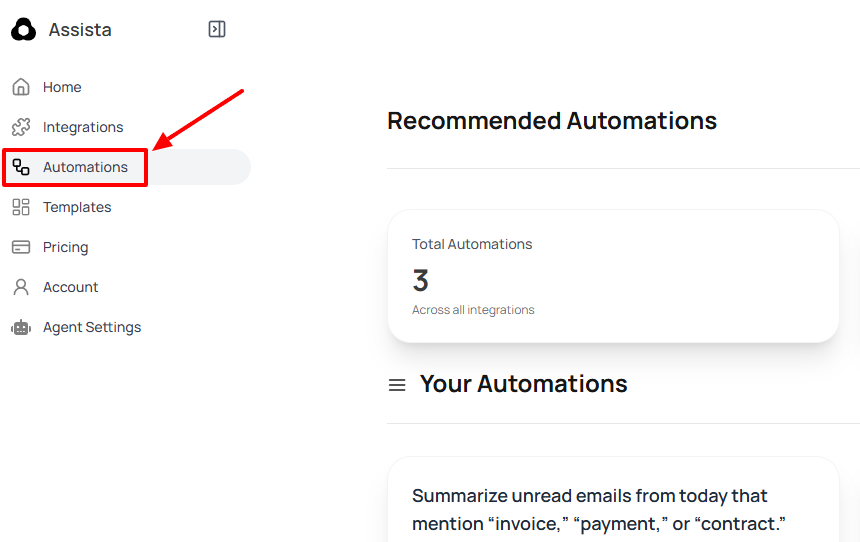
Click “Create Automation.”
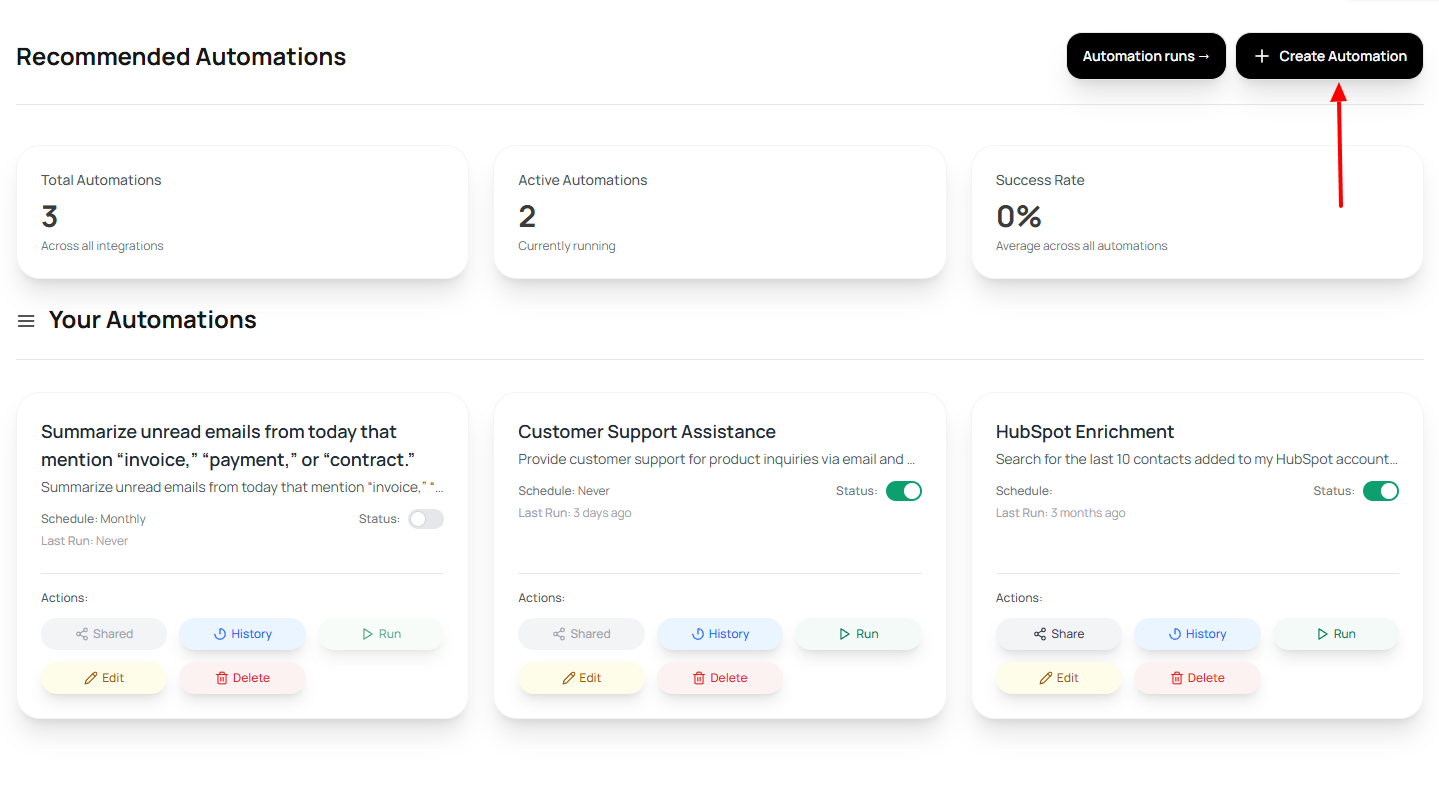
Enter what you would like to automate. Let’s ask Assista to craft a Twitter-friendly teaser copy.
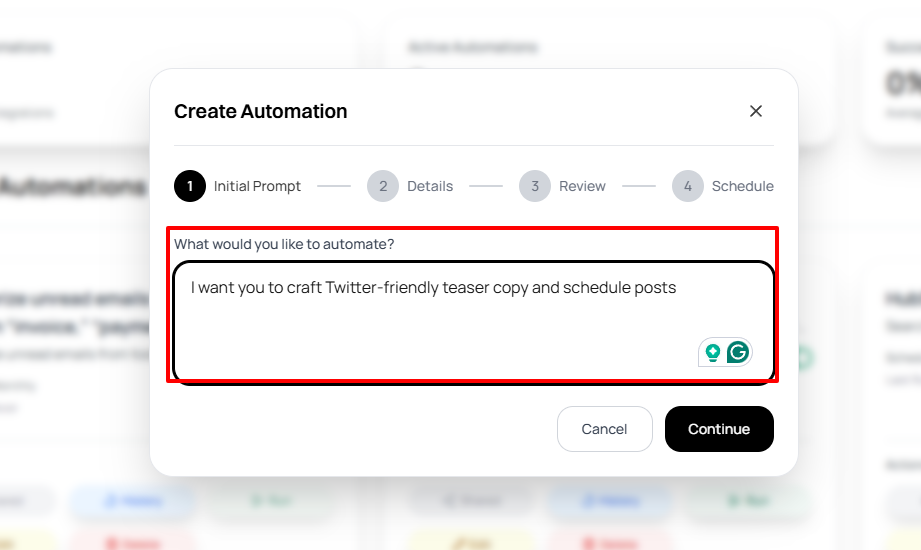
Next, enter what the teaser copy should say.
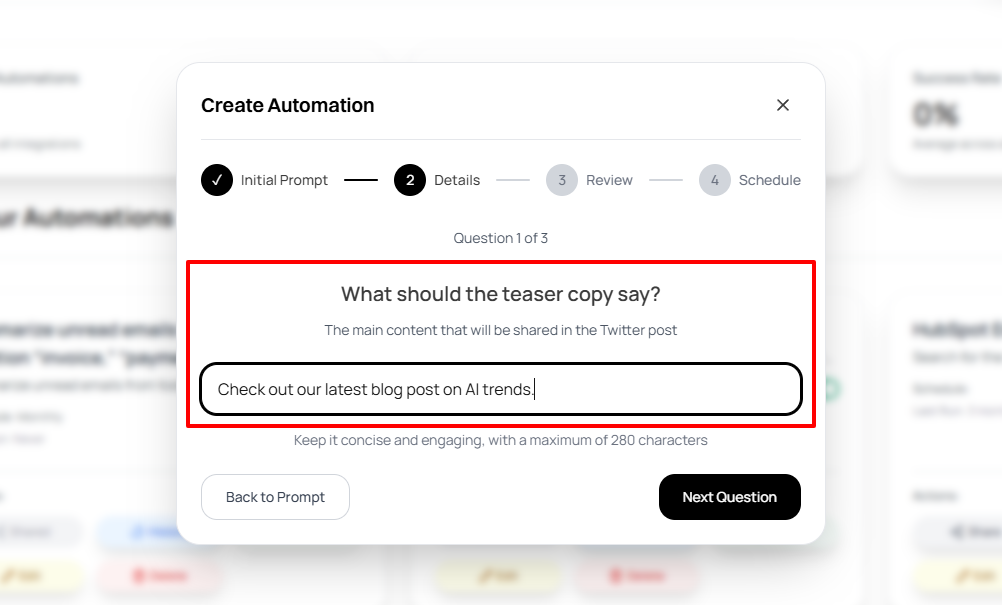
Now, choose the date the posts should be scheduled.
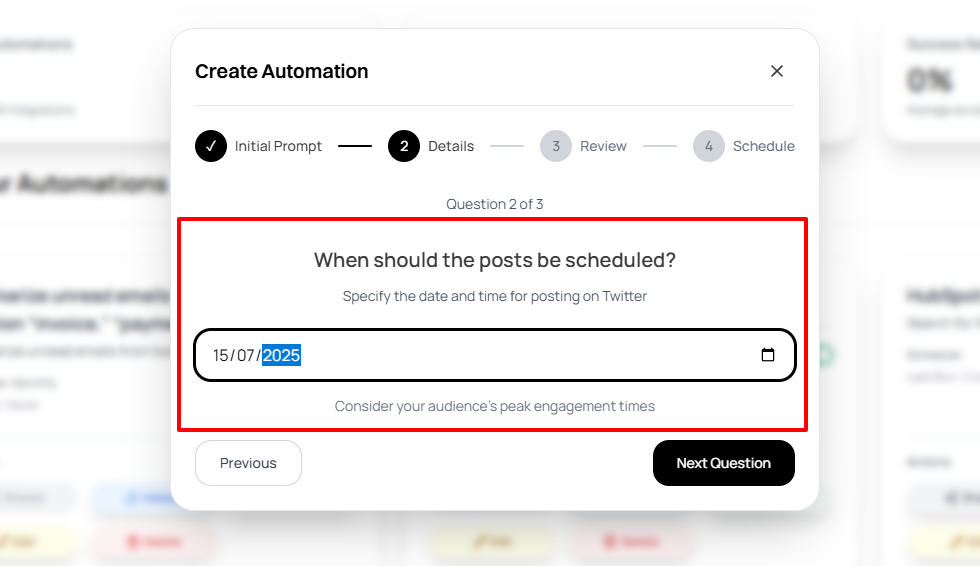
Then select how often the posts should be repeated.
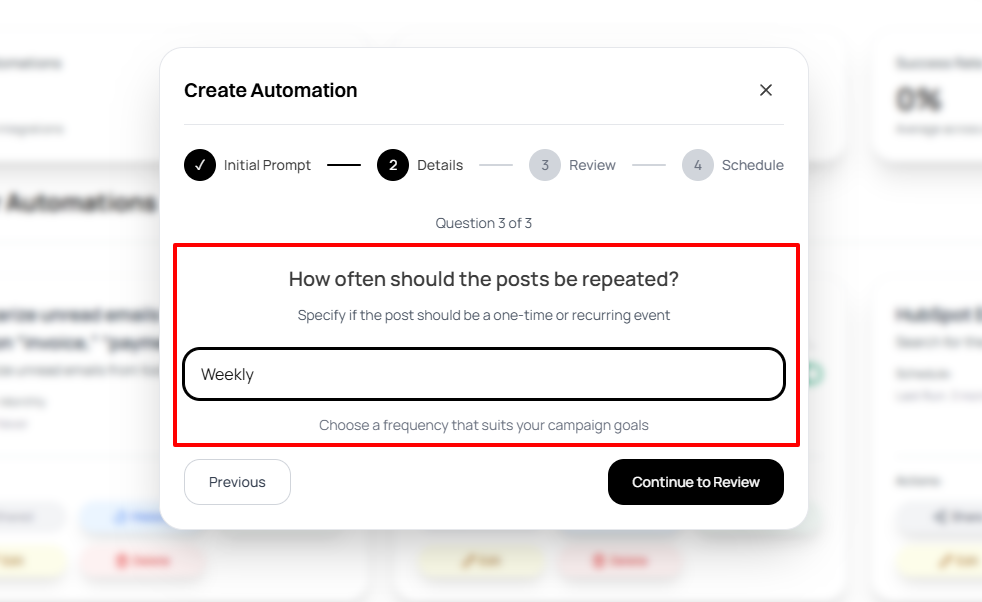
Review your automation and once it checks out, click “Continue”.
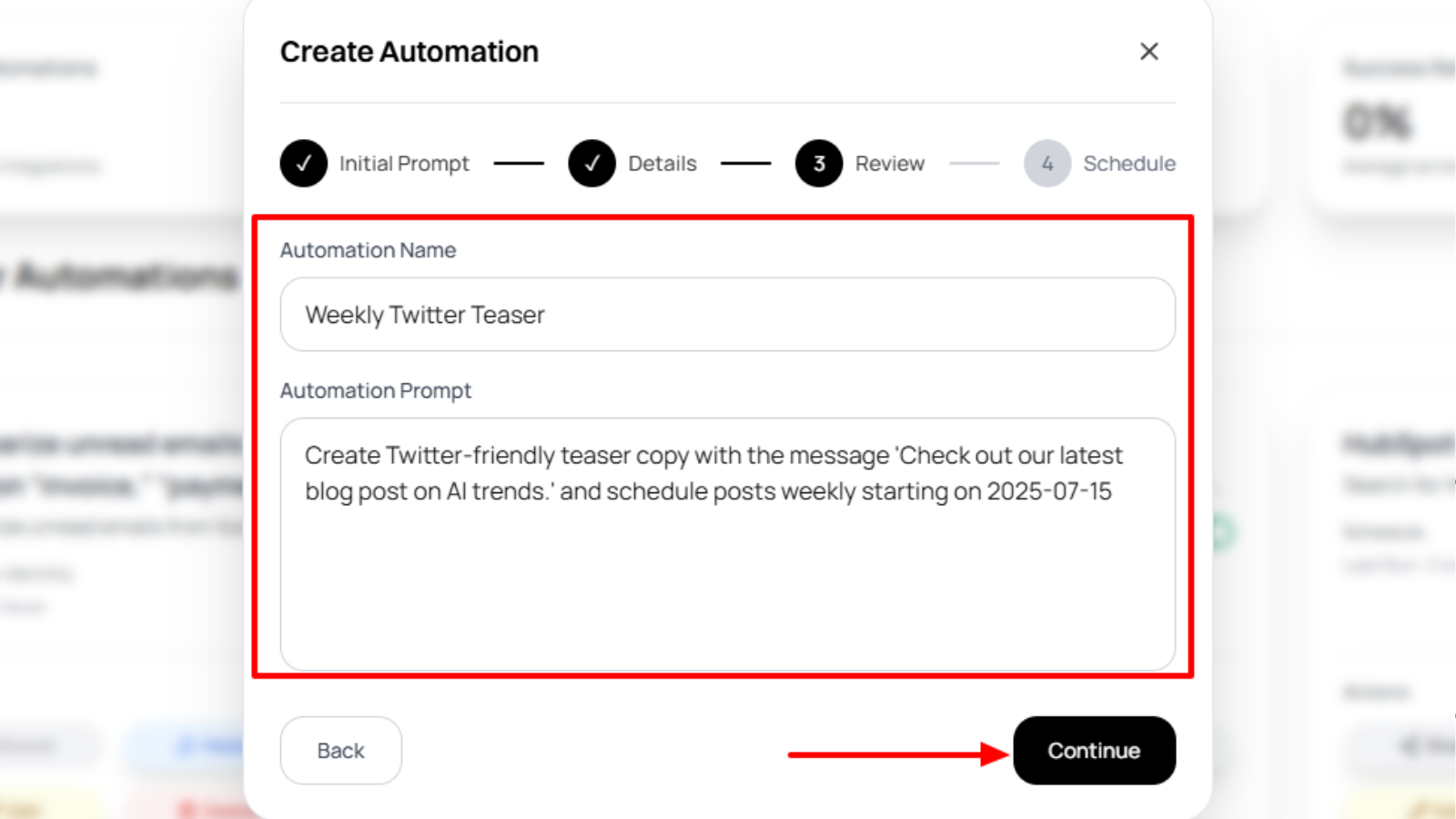
In just a few steps, you have successfully created your Twitter-friendly teaser copy.
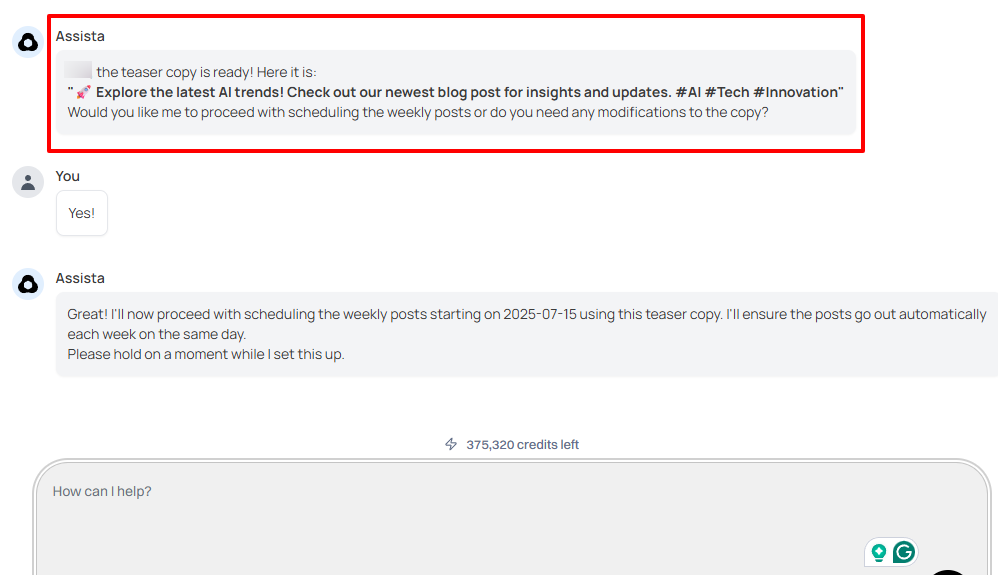
You can turn on the “Status” button to make sure the automation runs.
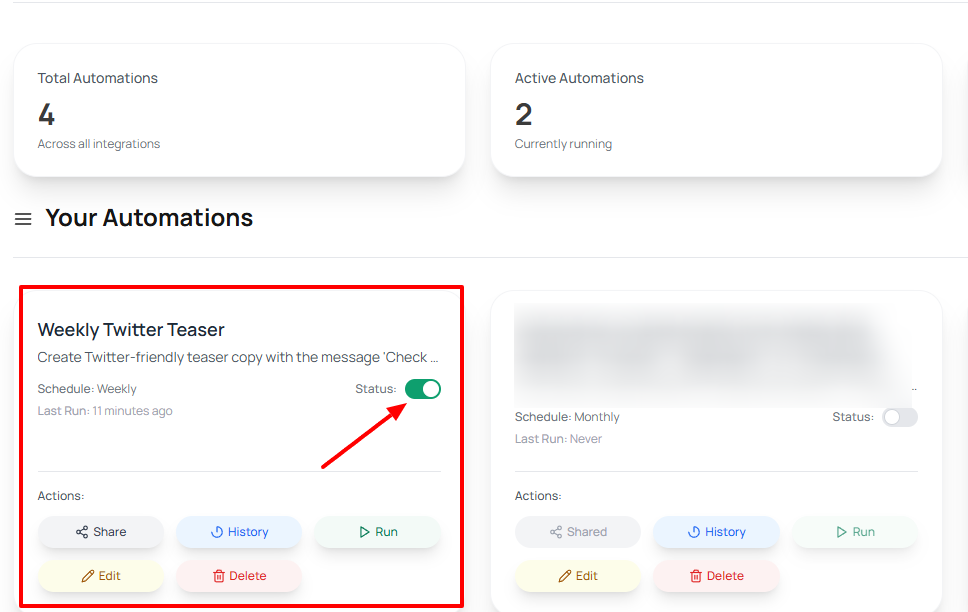
Assista AI makes it very easy to automate tasks and workflows. But that is not all! There are other features we’re going to discuss now.
Key Features
1 . Templates
The Automation Templates on Assista help you save a lot of time. You don’t need to create an automation from scratch when it has already been pre-built for you.
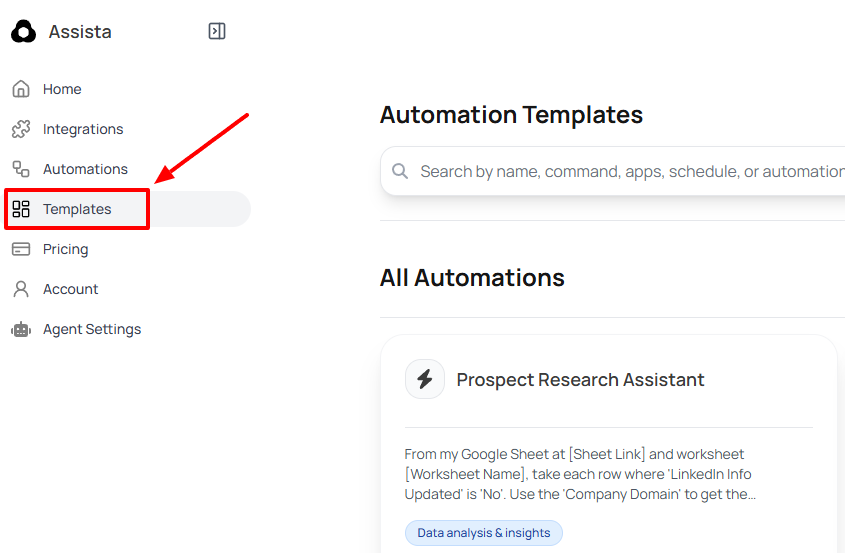
For instance, you can ask Assista to reply to your important emails with a single template.
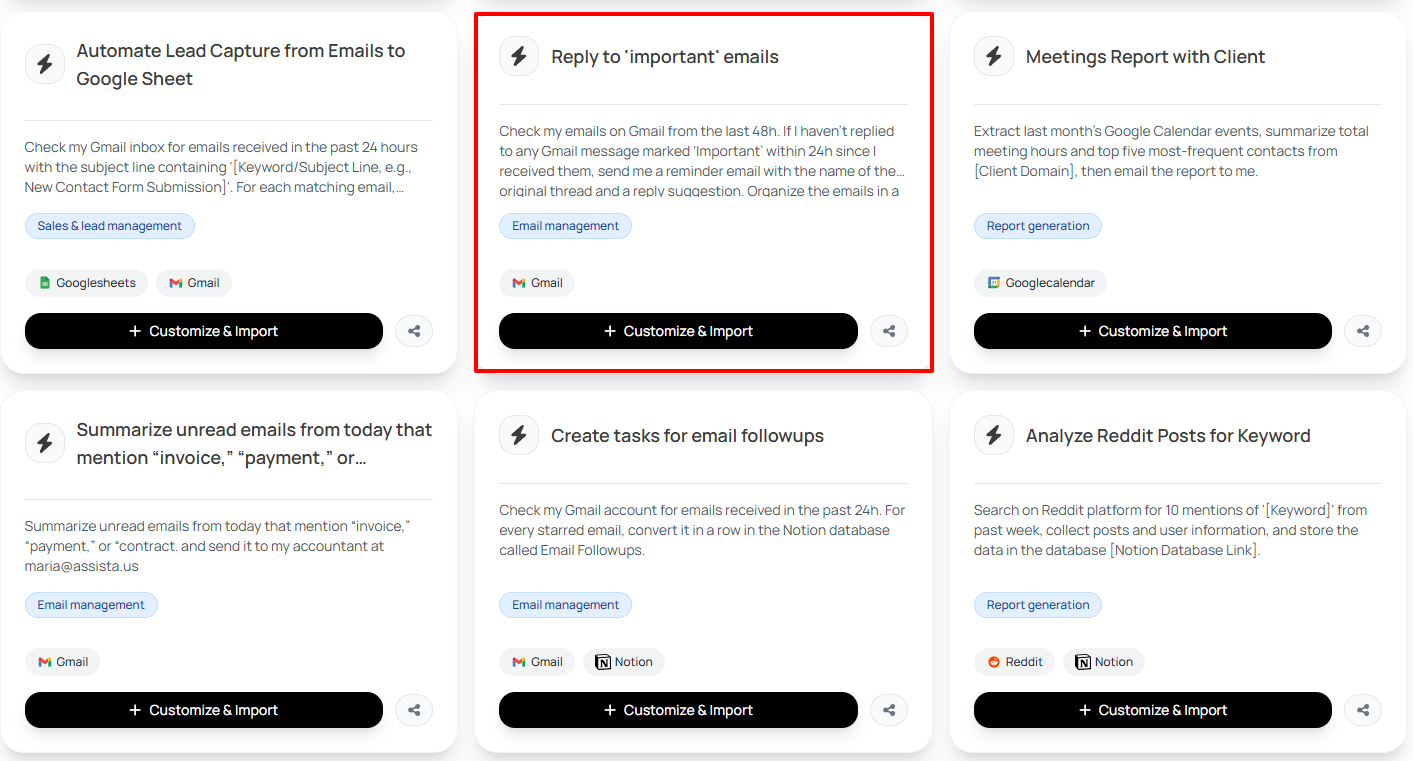
Once you have chosen your template, verify your automation name and adjust the command accordingly.
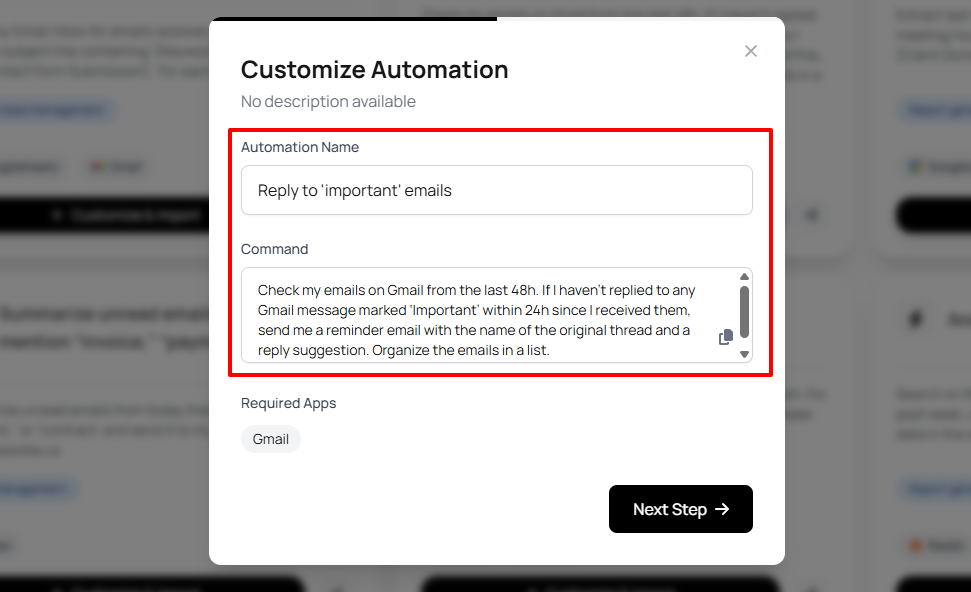
The last thing you’ll have to do is set how often the automation should run, and that’s it. Go ahead and create the automation.
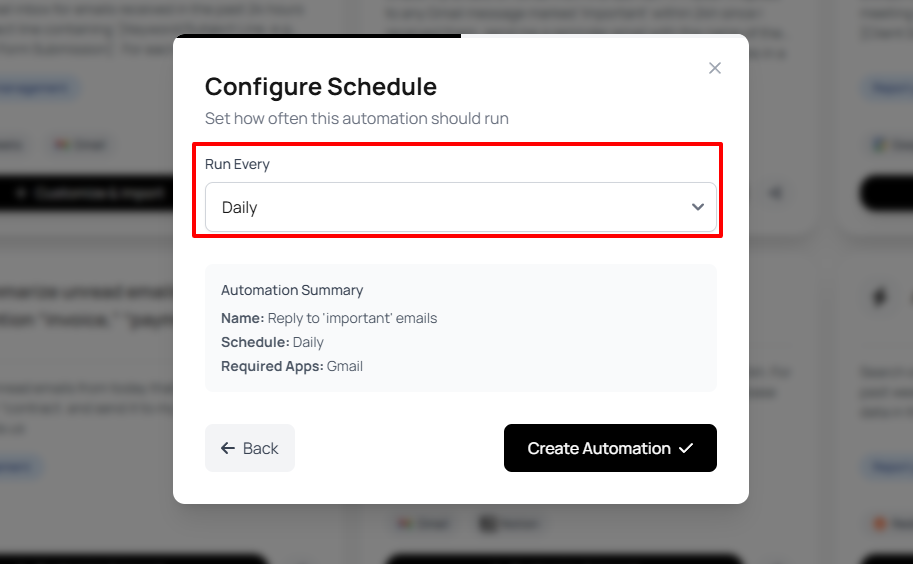
2 . Integrations
Having a tool that integrates with other platforms is one thing. However, finding out that the tool can integrate with the same platforms you already use in your ecosystem is a major plus.
With all these tools you use in one place, your workflow improves, and this shows in your team’s performance.
Assista lets you search your preferred apps on the search bar.
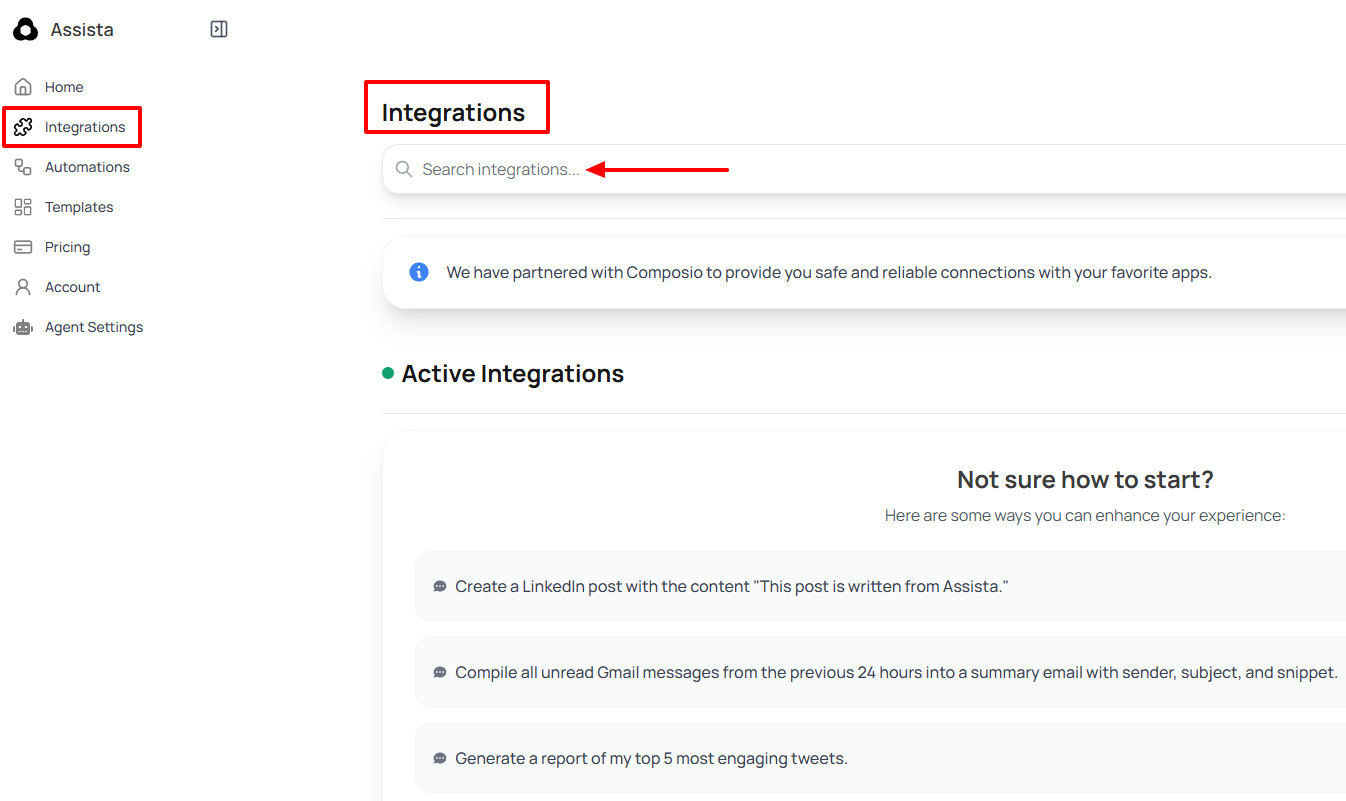
It integrates with popular apps like Apollo, Asana, Box, Calendly, and ClickUp.
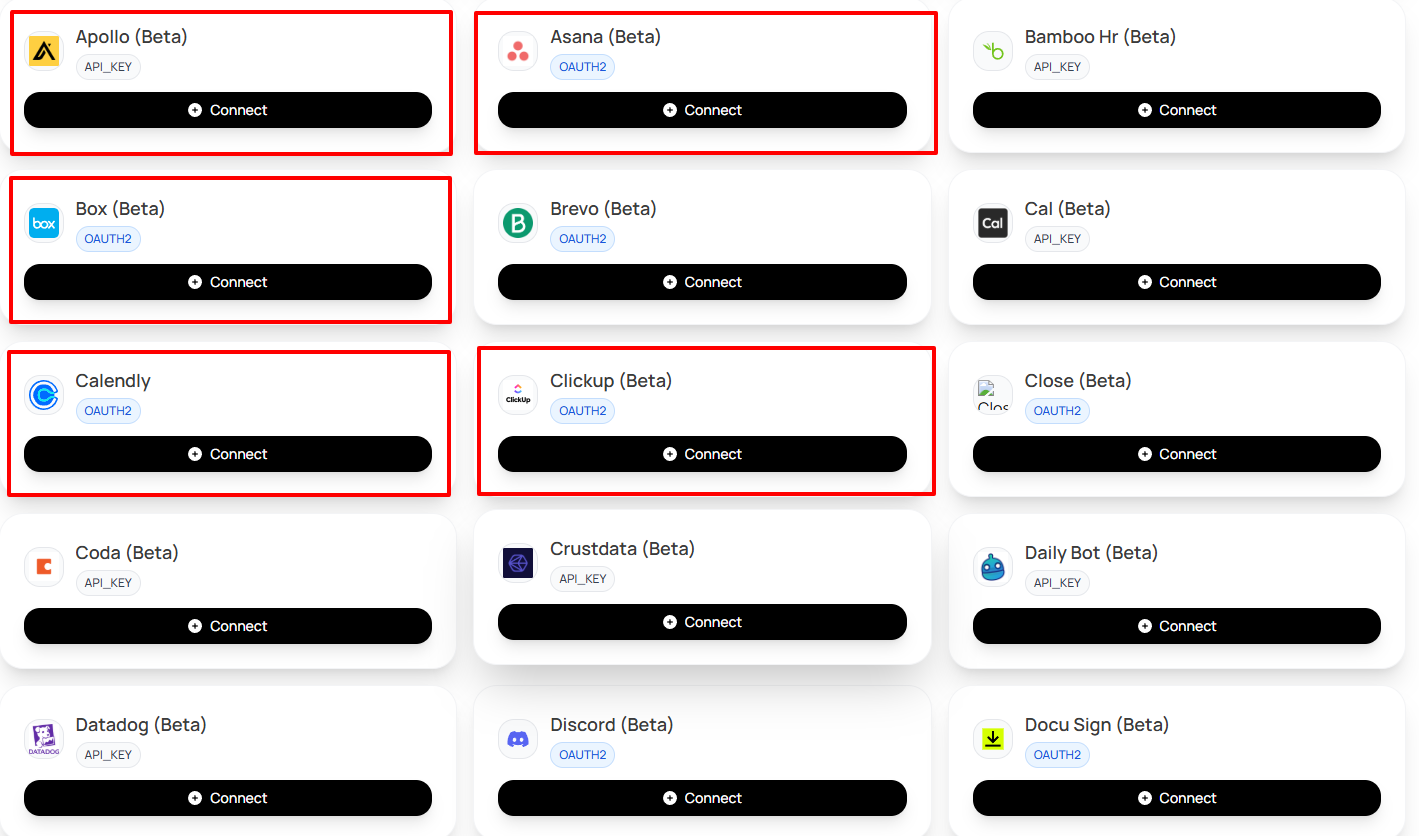
But there is more! You can also connect Hubspot, Gmail, Intercom, Google Meet, and LinkedIn.
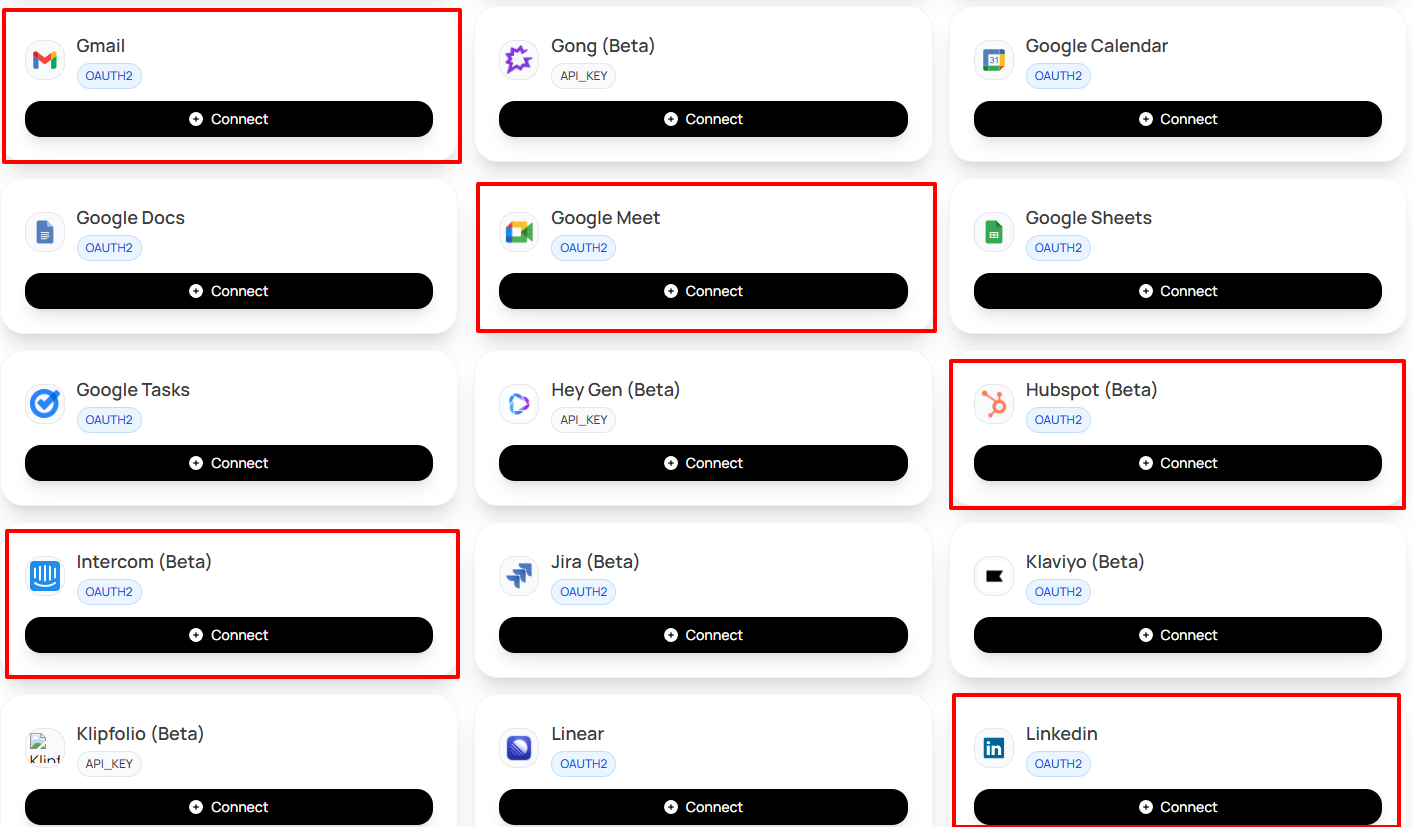
The list is simply endless.
Best for:
- Teams and businesses seeking an AI tool that automates tasks and workflows seamlessly and integrates with popular apps like Hubspot, Apollo, and Calendly.
Pricing:
- Free Trial
- Pro 20: $20/month, billed monthly
- Pro 50: $45/month, billed monthly
- Pro 100: $80/month, billed monthly
- Enterprise Plan: Custom pricing

Notion.ai - Best for Note-taking and Editing
Next is Notion.ai, the best AI productivity tool for note-taking and editing. It lets you create a page for your notes by adding an icon, cover, and comment. You can also use its AI to write, make a table, flowchart, add a summary, or brainstorm ideas.
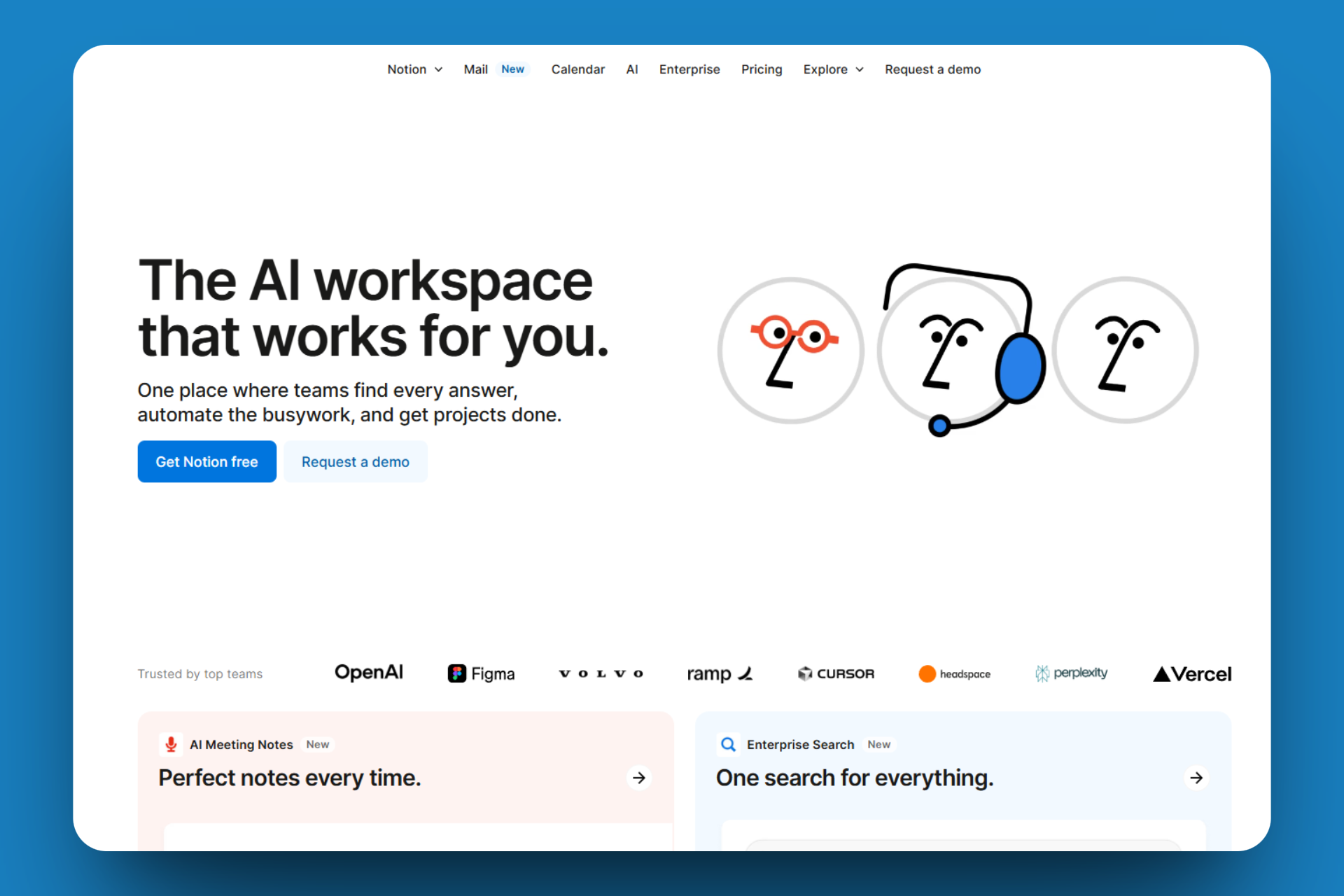
The Home dashboard displays all your notes and recent activities. It also lets you use its AI to ask, research, or build. I can even attach files and tag team members.
Moreover, Notion AI offers various templates for written content. These include roadmaps & calendars, seasonal, study planners, and personal productivity. You can edit the templates, add a group, and a page.
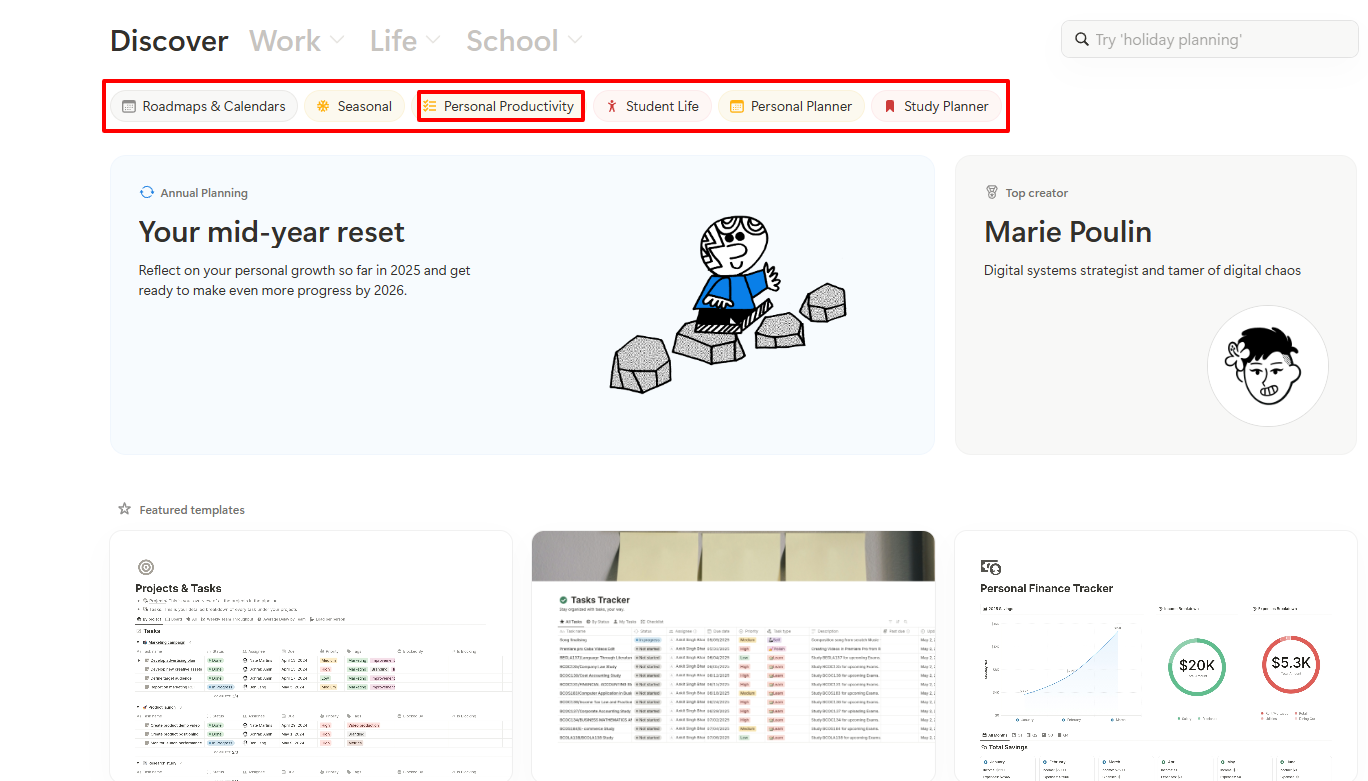
There is more! I can create a teamspace using an empty page, an empty database, or build with AI. There are suggested teamspaces you can use, like the Content Calendar space, creative projects, or task tracker spaces.
Now, let me quickly show you how to use Notion AI to take notes and edit.
First, go to “Add new” on the sidebar.
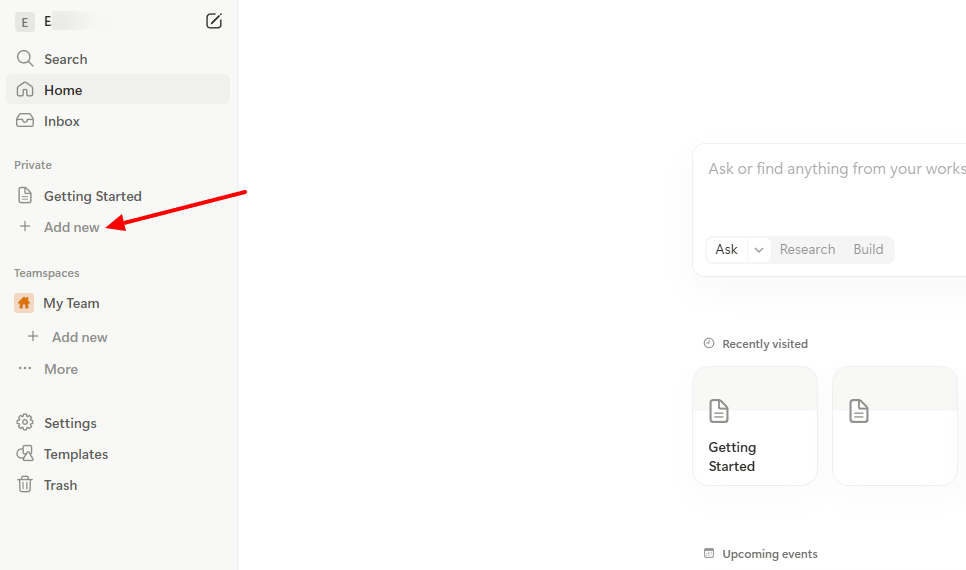
When adding your topic, you can also add an icon, cover, or comment.
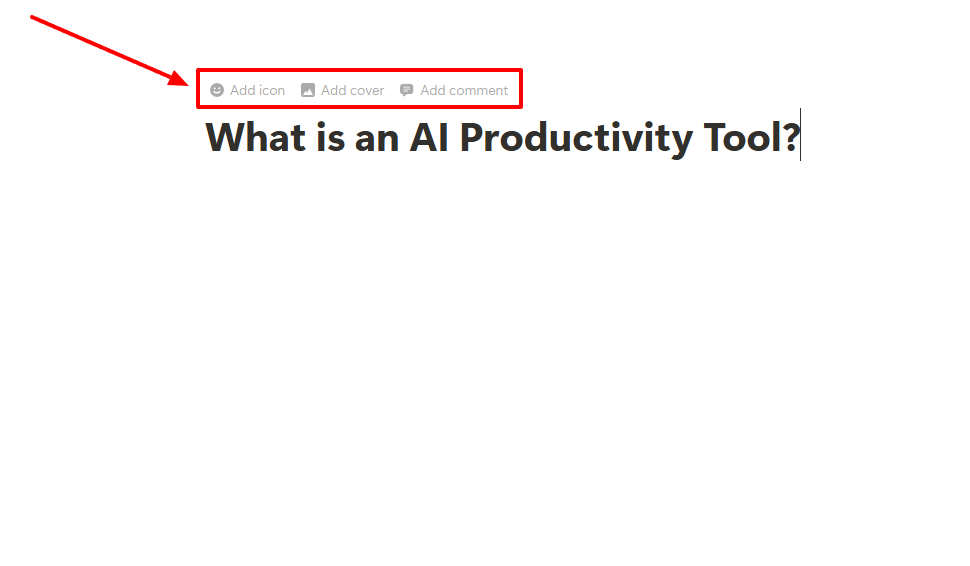
That’s what I did just for this tutorial.
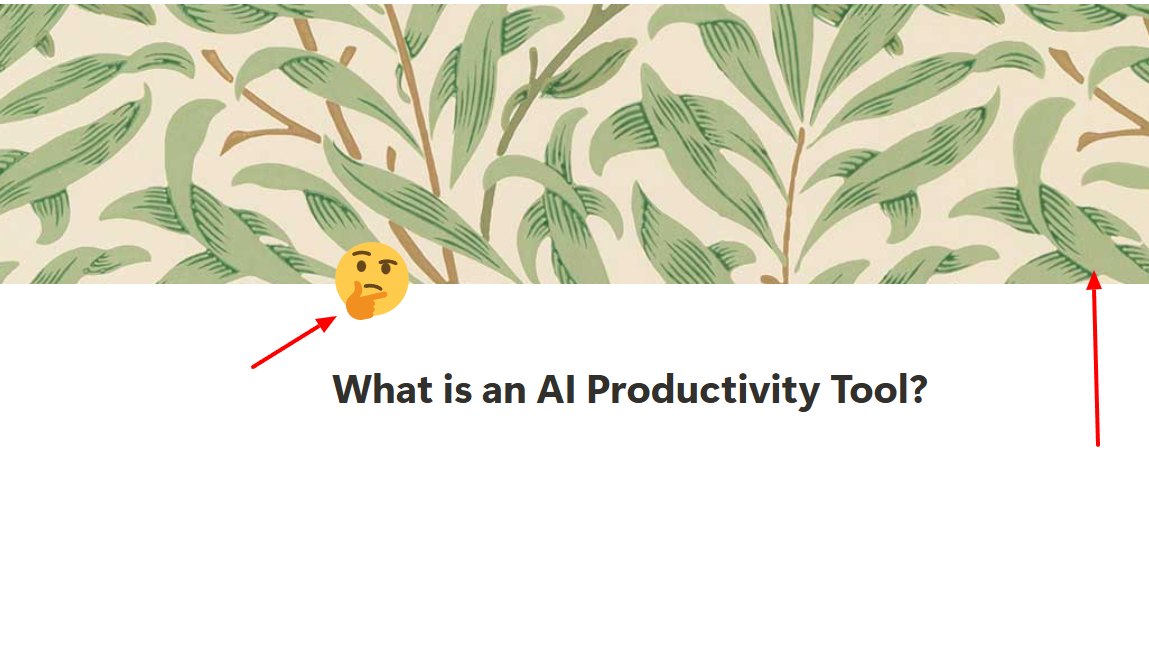
Next, enter your text. Feel free to write whatever you want.
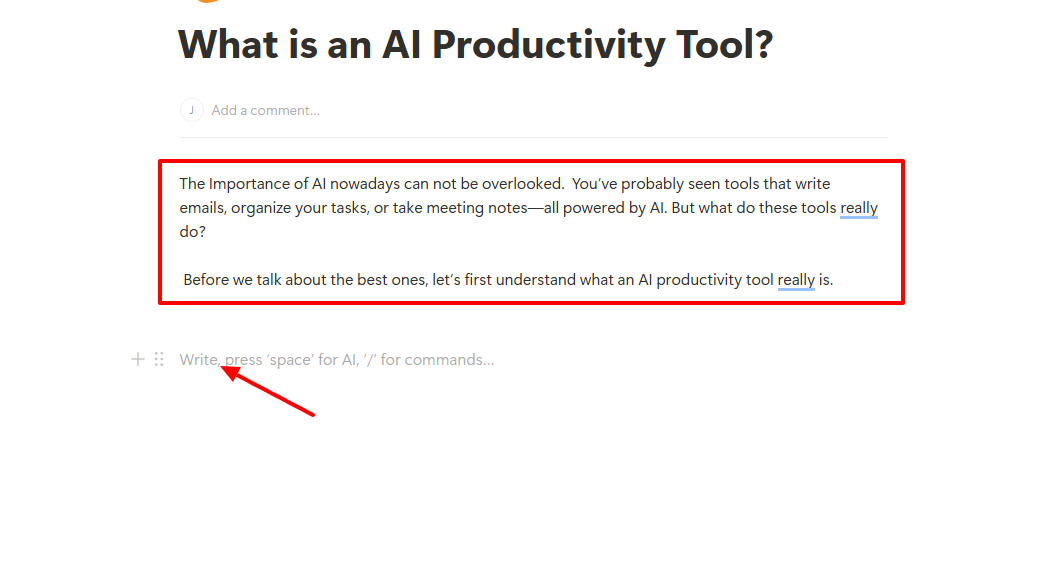
If you are short of ideas, you can turn to AI for assistance. It can make a table, flowchart, add a summary, or brainstorm ideas. For now, I will just ask the AI to continue writing.
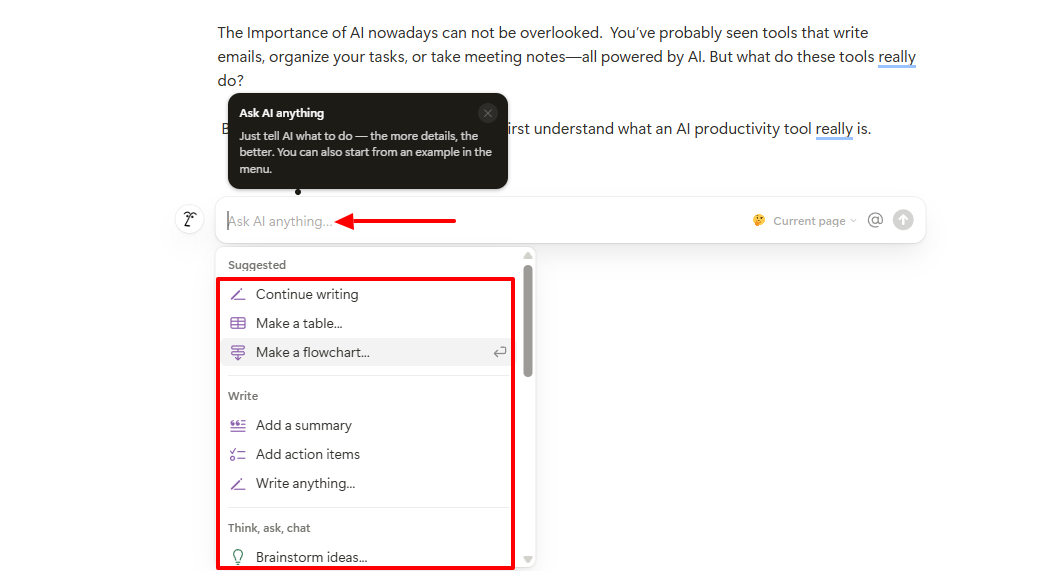
Notion AI wrote some lines and gave me the option to accept, discard, insert below, or try again.
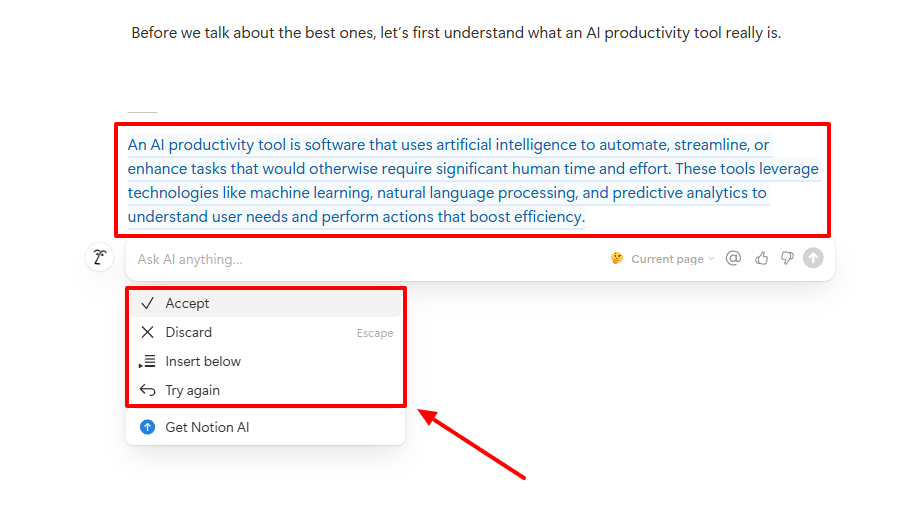
By clicking on the “menu icon” before a text, you can duplicate the text, move it, delete it, leave a comment, or even add a color.
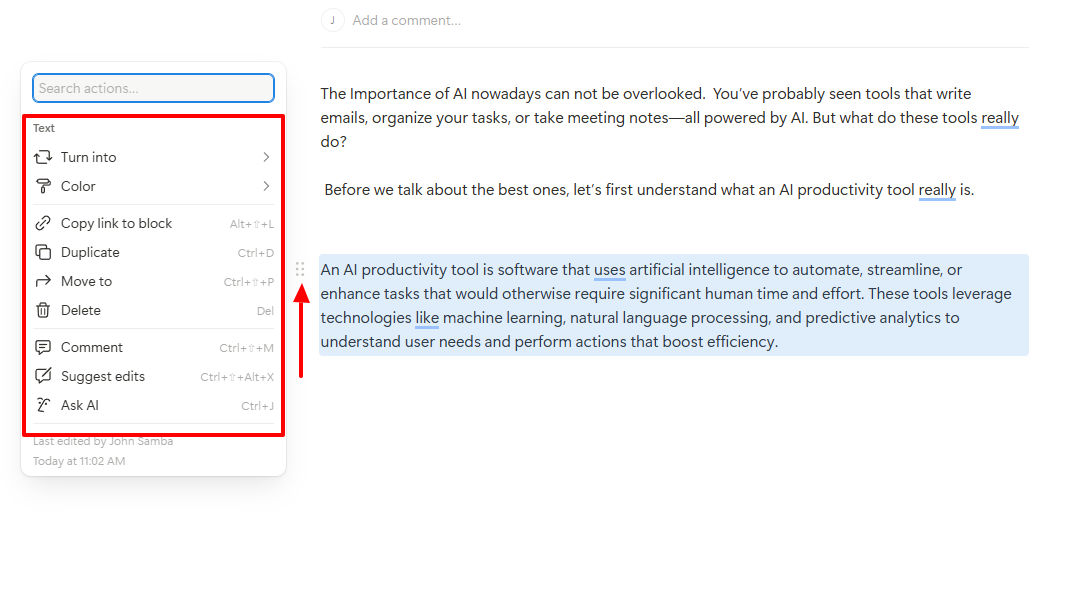
Speaking of colors, you can choose any color for your text in case you want to highlight it in your notes.

To illustrate, I selected the color red.
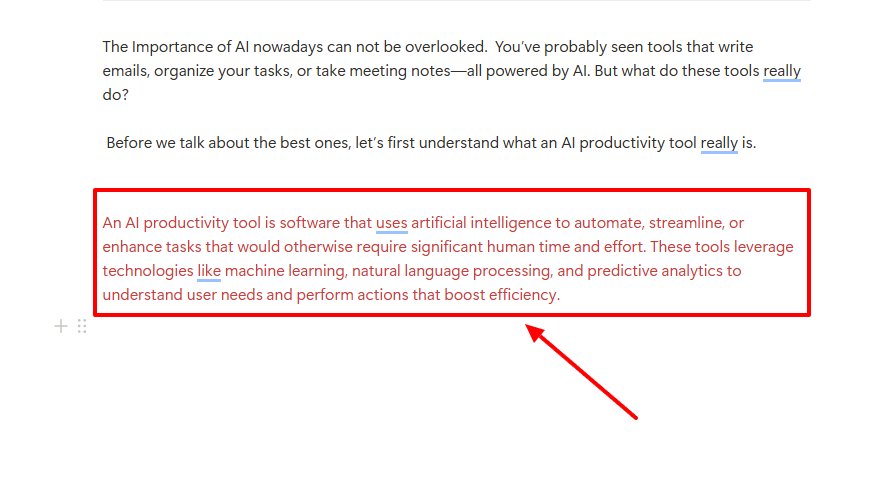
Furthermore, there is a “+” icon before the “menu” icon.

It lets you use different texts and headings when taking notes.
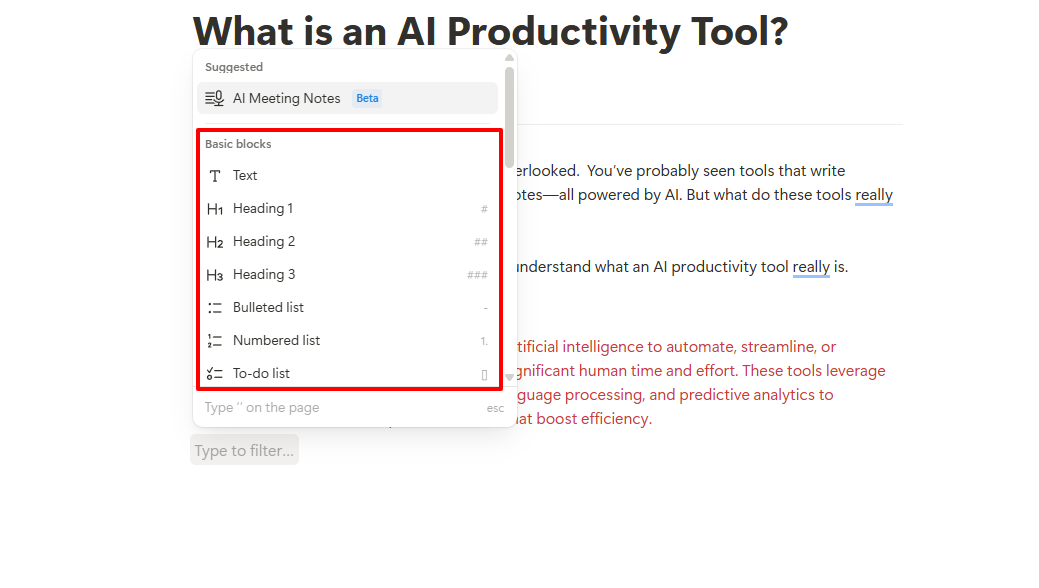
Now that you know what Notion AI does, let me share two other features.
Key Features
1 . Home
The Home dashboard not only displays all your recent notes, but it also allows you to take more actions. Let me show you how.
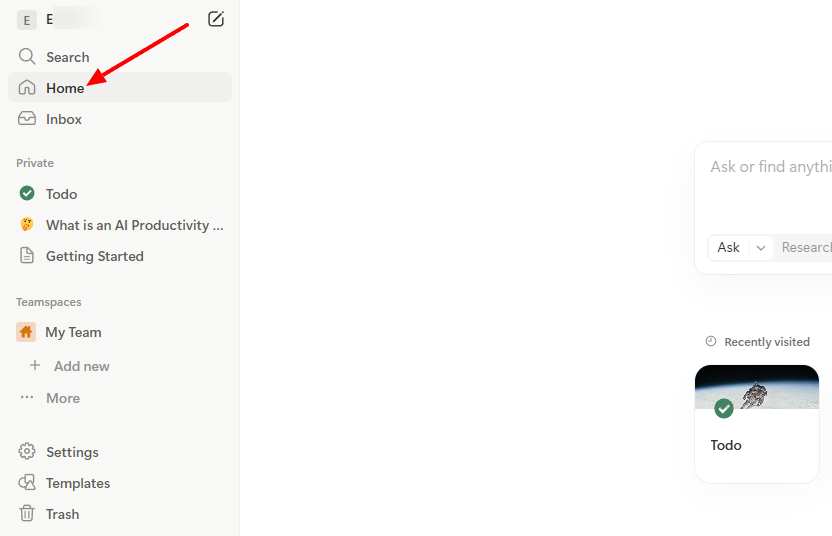
You can ask, research, and build whatever you want. You can also attach files or even tag team members right from there.
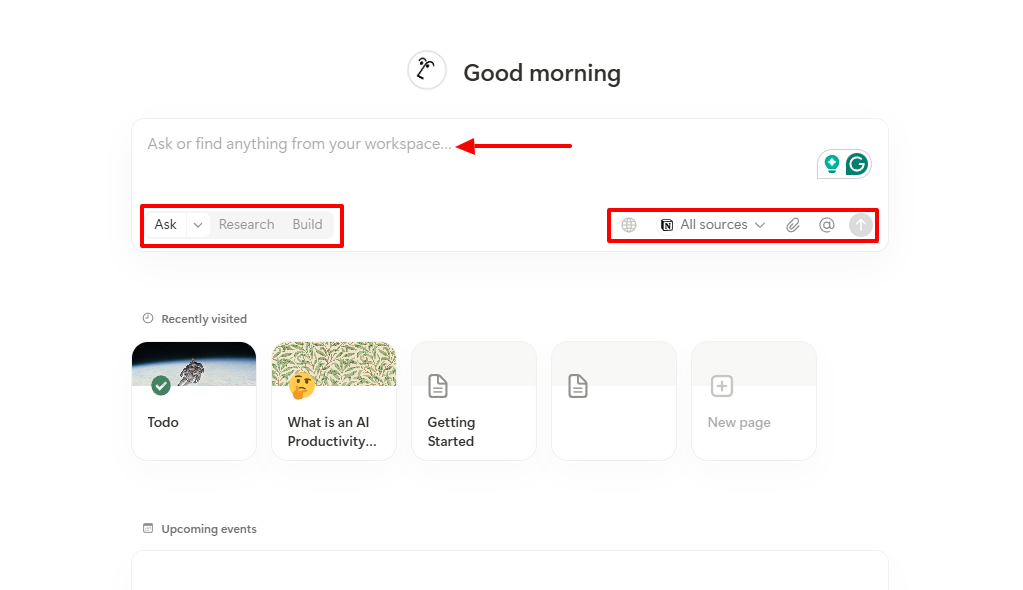
I will ask Notion AI to research the importance of AI nowadays.
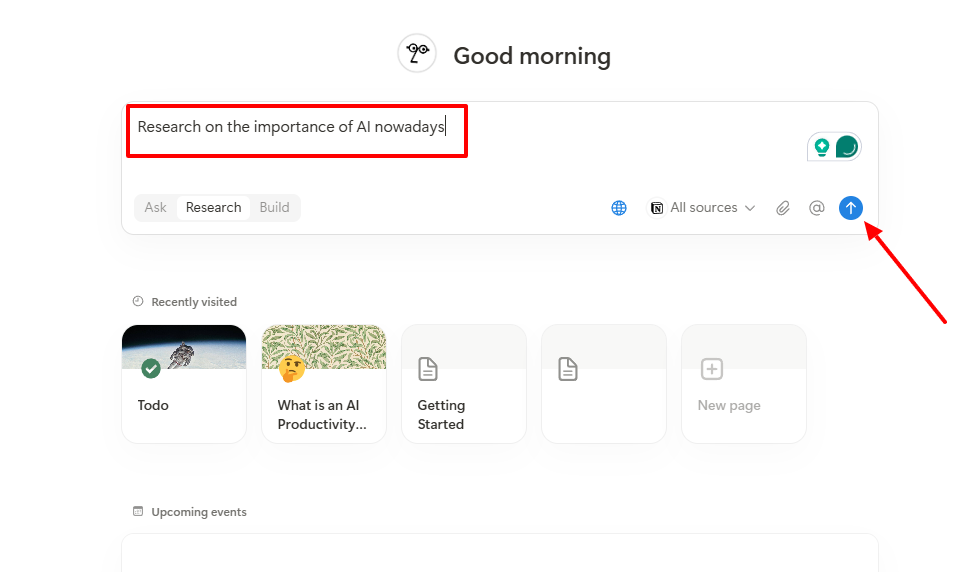
In a few moments, it returned with the results of the research. Notion AI added links, statistics, and data to back its findings.
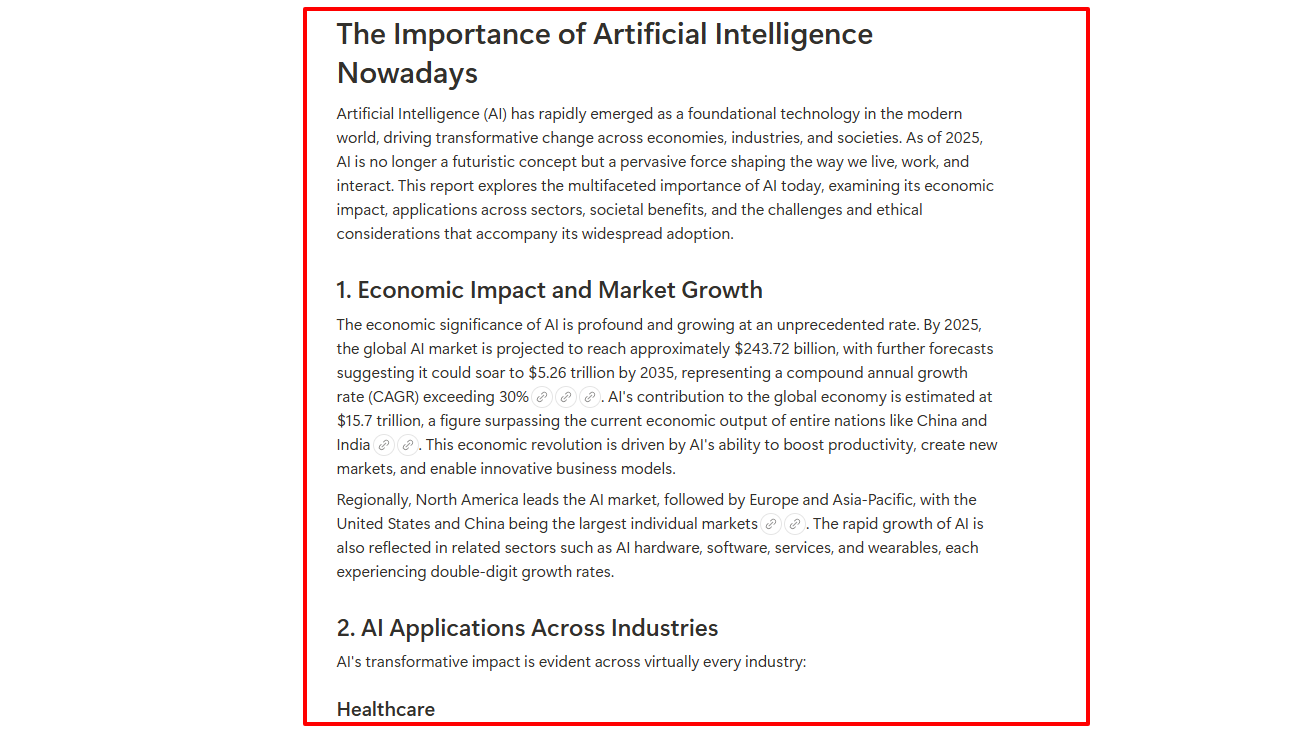
2 . Templates
Notion AI offers various templates you can use. With these templates available, you don’t always have to take notes from scratch.
To use a template, locate “Templates” from your account homepage.
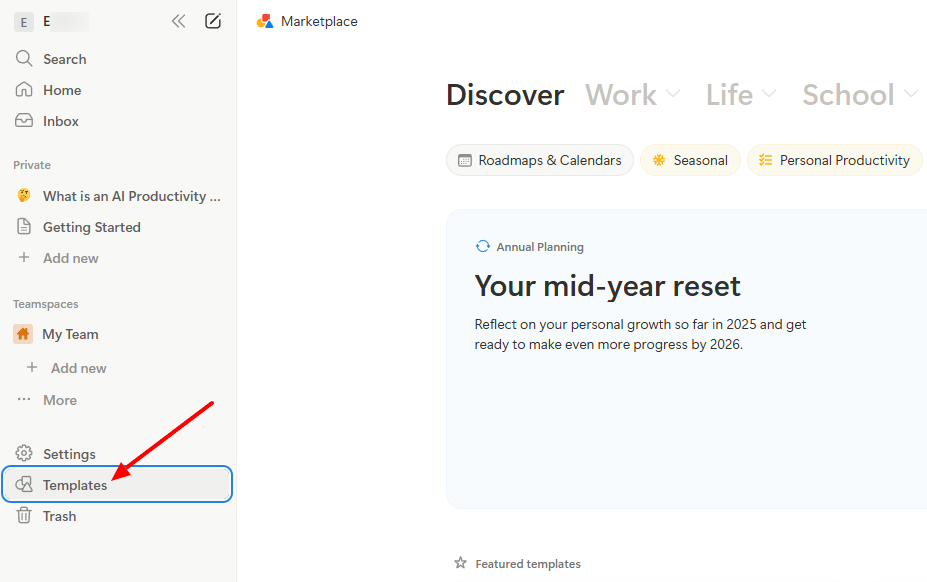
There are numerous pre-built templates in these categories: roadmaps & calendars, seasonal, study planner, and personal productivity. Let’s take a look at one from the personal productivity category.
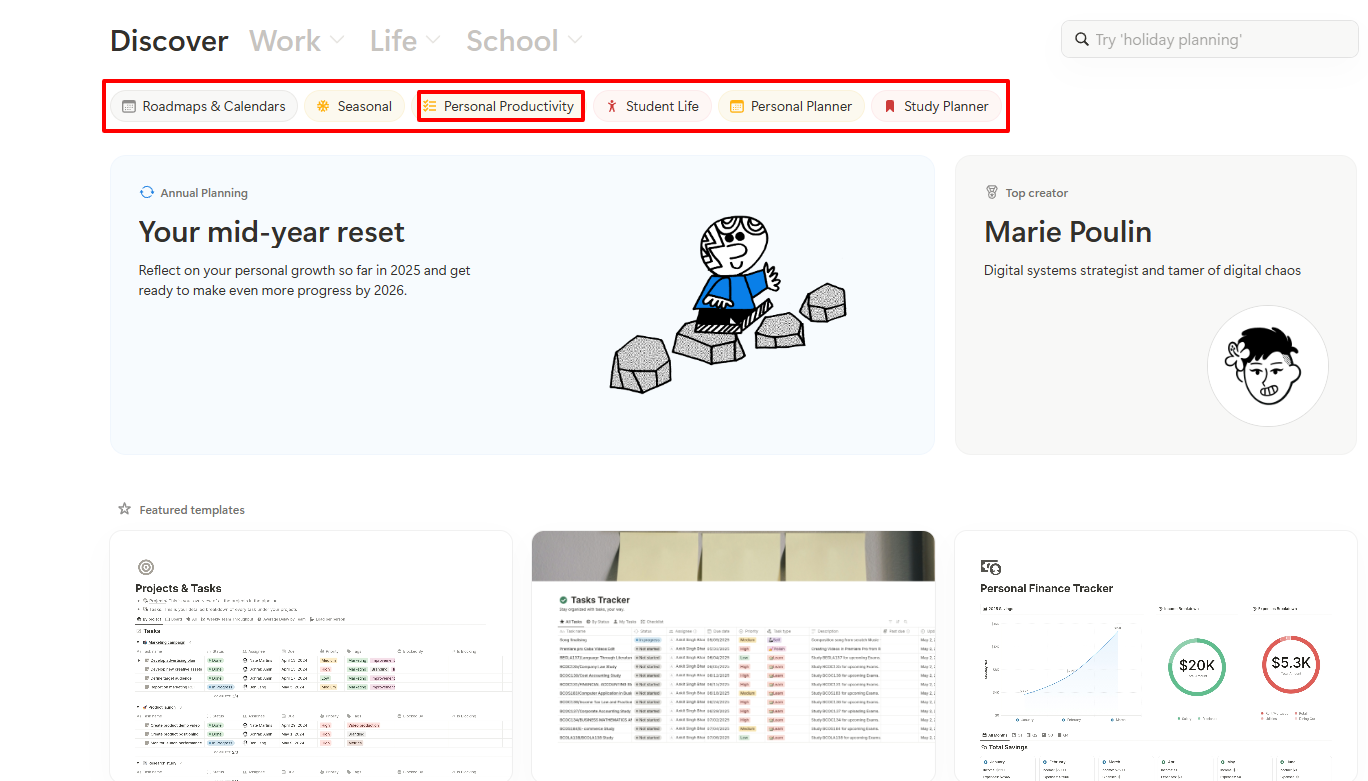
From the options provided, I selected a template for tasks.
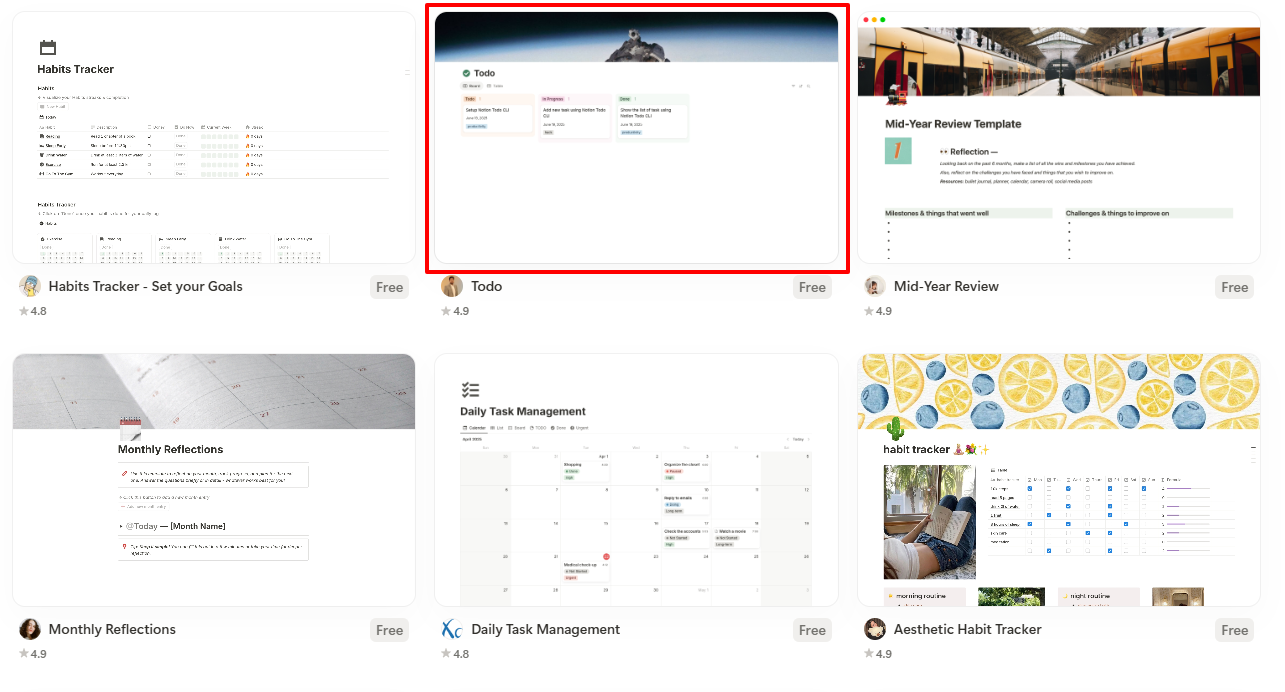
Since it is already pre-built, you can edit it, add a new group, and even a new page.
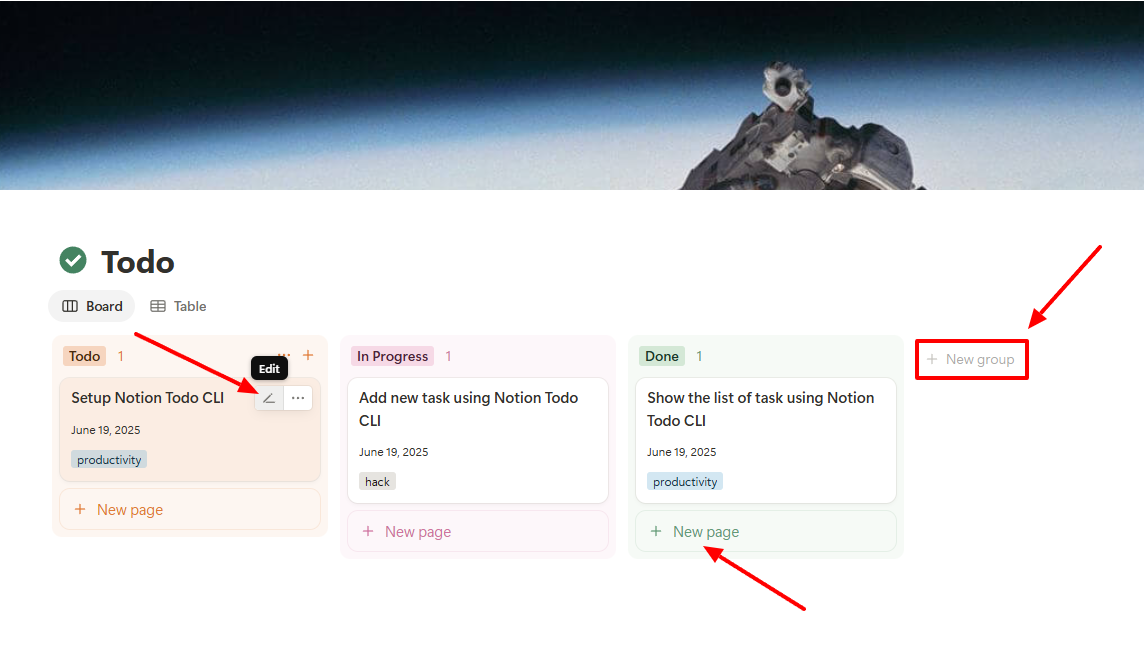
Best for:
- Teams looking for an AI tool solution for research and note-taking with various pre-built templates.
Pricing:
- Free: $0/ per member/ month
- Plus: $10/ per member/ month
- Business: $20/ per member/ month
- Enterprise: Custom pricing
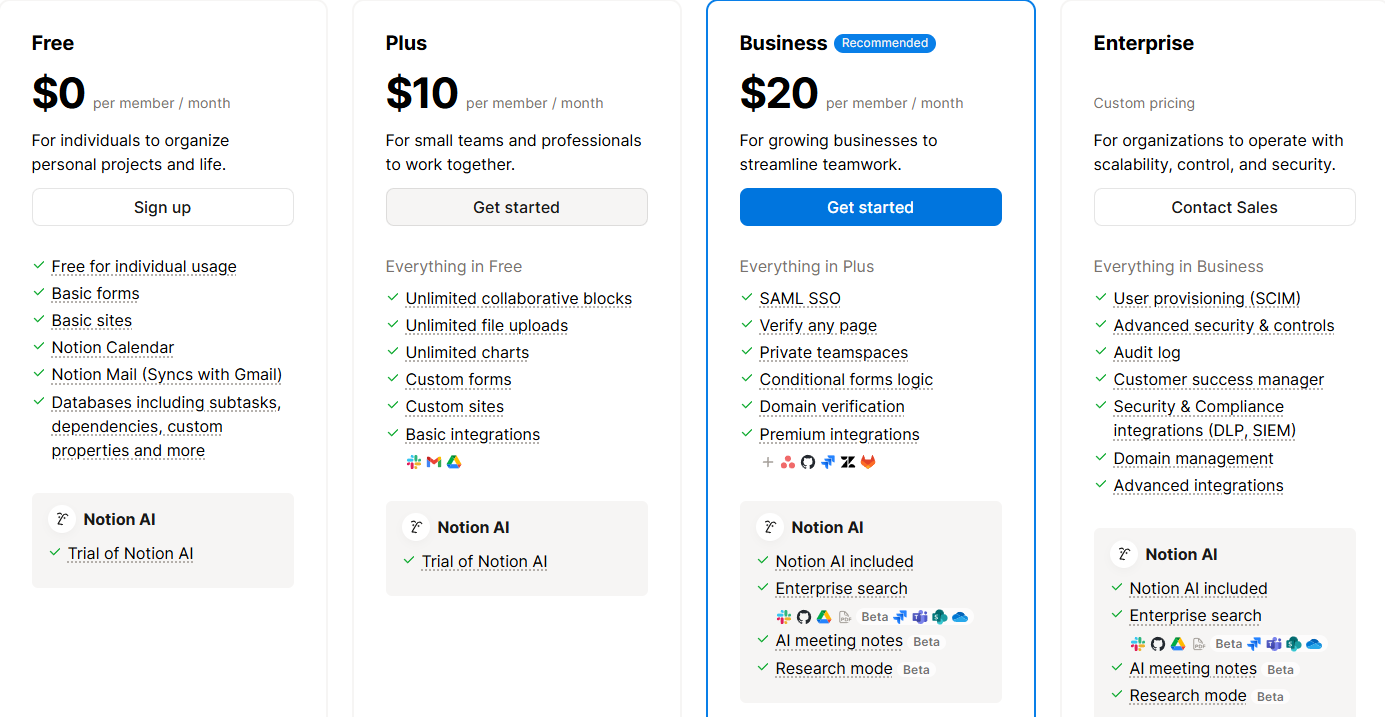
Fireflies.ai - Best for Team Meeting Recordings/Transcriptions
We will now look at Fireflies.ai, the best AI productivity tool for team meeting recordings and transcriptions.
Fireflies works by adding it to a live meeting, scheduling a new meeting, uploading audio or video, or recording a meeting. It will record the meeting and generate a summary with time segments for each section. You can copy the text or edit it.
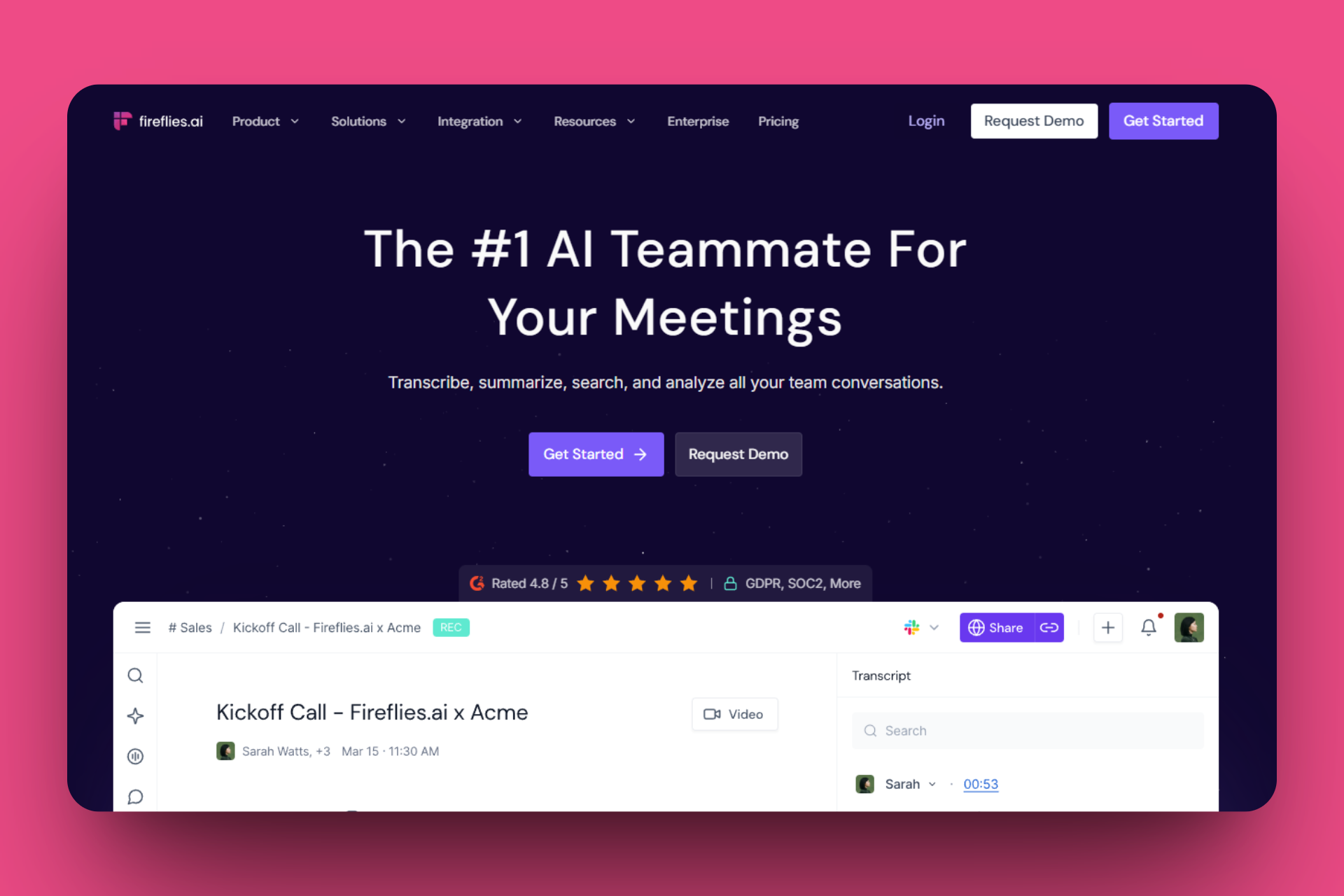
Thanks to the Meetings feature, I can see all my meetings and the ones shared with me. This tool goes further to show the date, time, and duration of the meeting. I can even rename it, move it, or delete it.
Additionally, the Analytics feature displays the total number of conversations and total time spent in conversations. It also displays the total number of questions asked, filler words, and monologues.
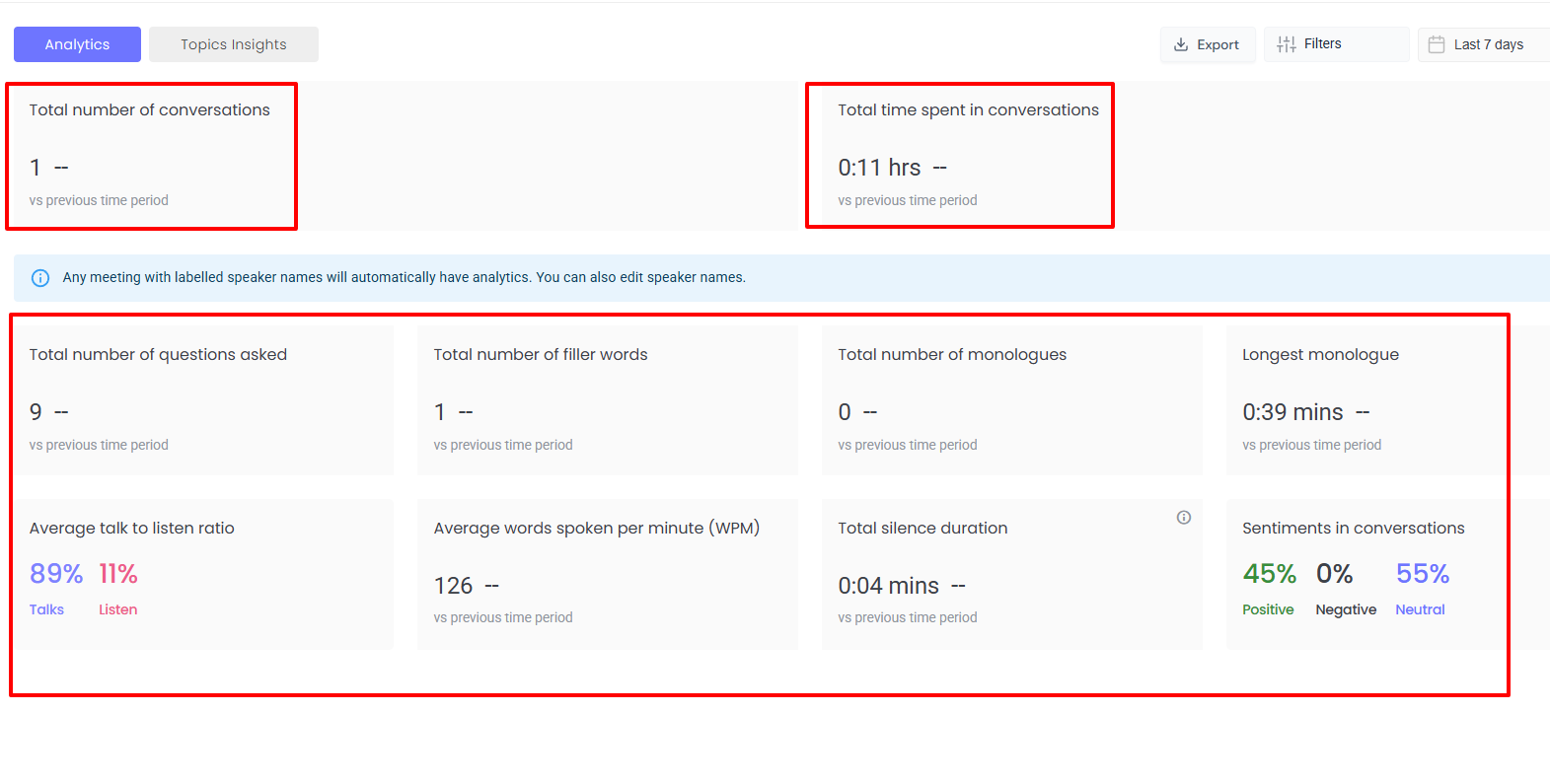
Last but not least, the Topic Tracker feature. You can create topics by adding a topic name and typing keywords. You can have your topics, workspace topics, and teammate topics.
I am going to be very practical and review this tool to give an idea of how it works.
First of all, I’ll select “Home” on the menu bar.
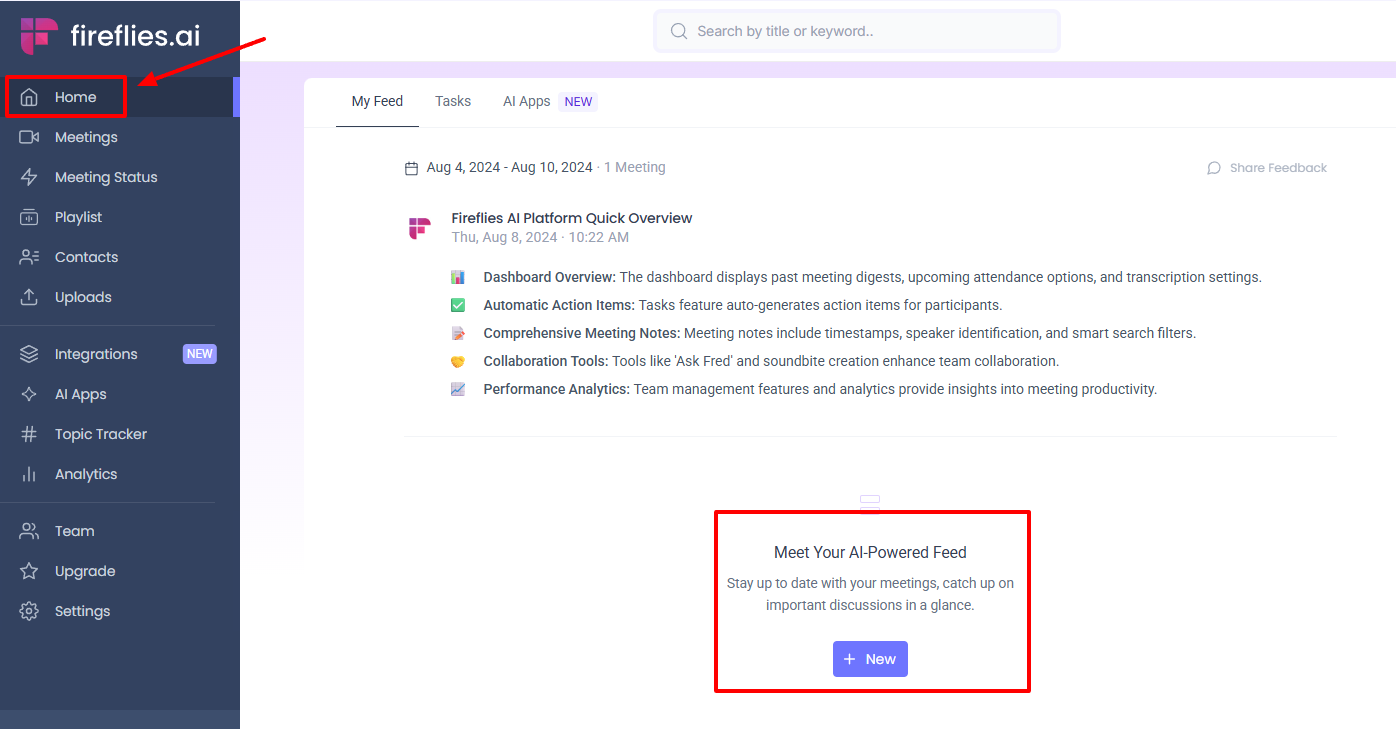
Then, I’ll click “New”. You can add to a live meeting, schedule a new meeting, upload audio or video, or record a meeting.
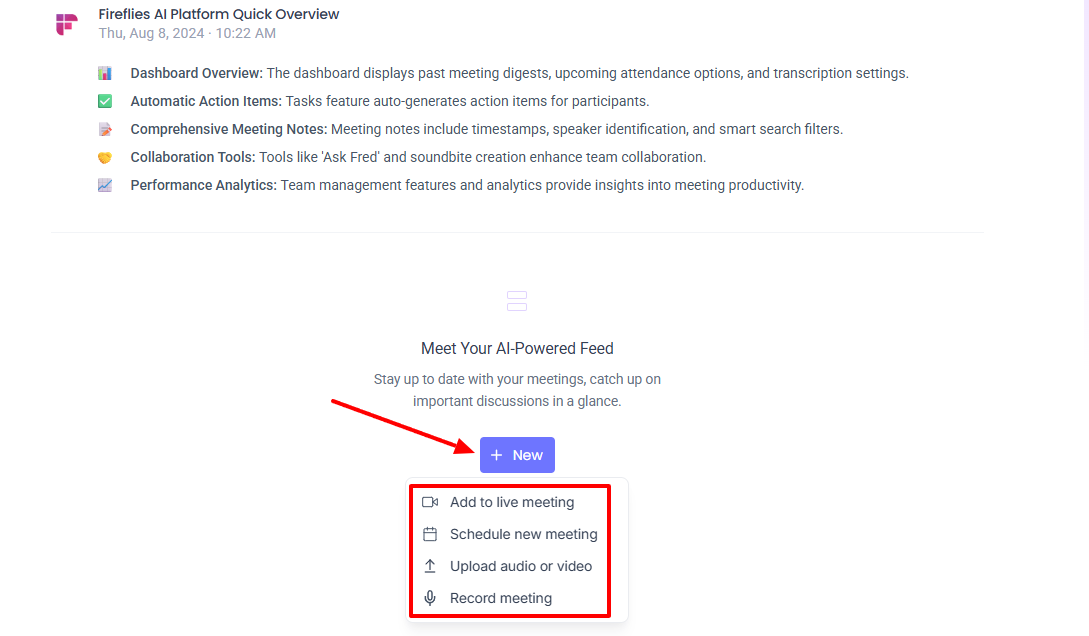
I decided to schedule a new meeting just to show you how this works. You first need to connect your calendar. I connected my Google Calendar.
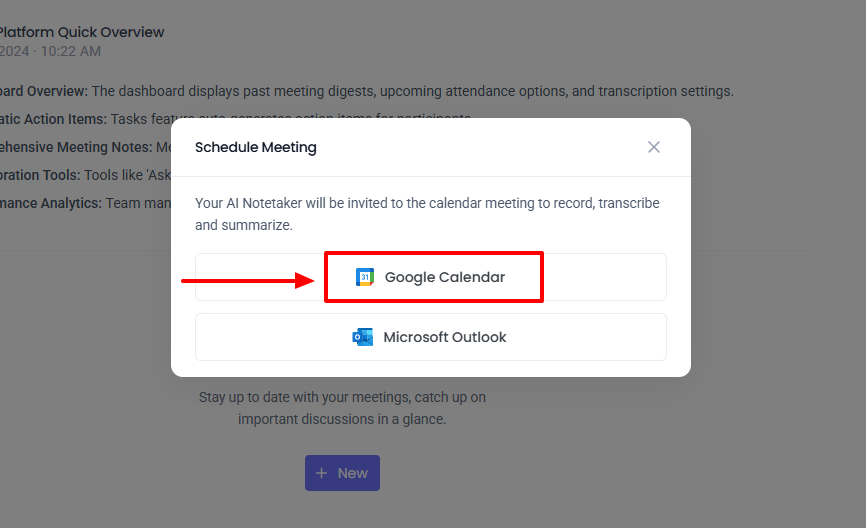
While scheduling a meeting, Fireflies added its AI Notetaker to my guests.
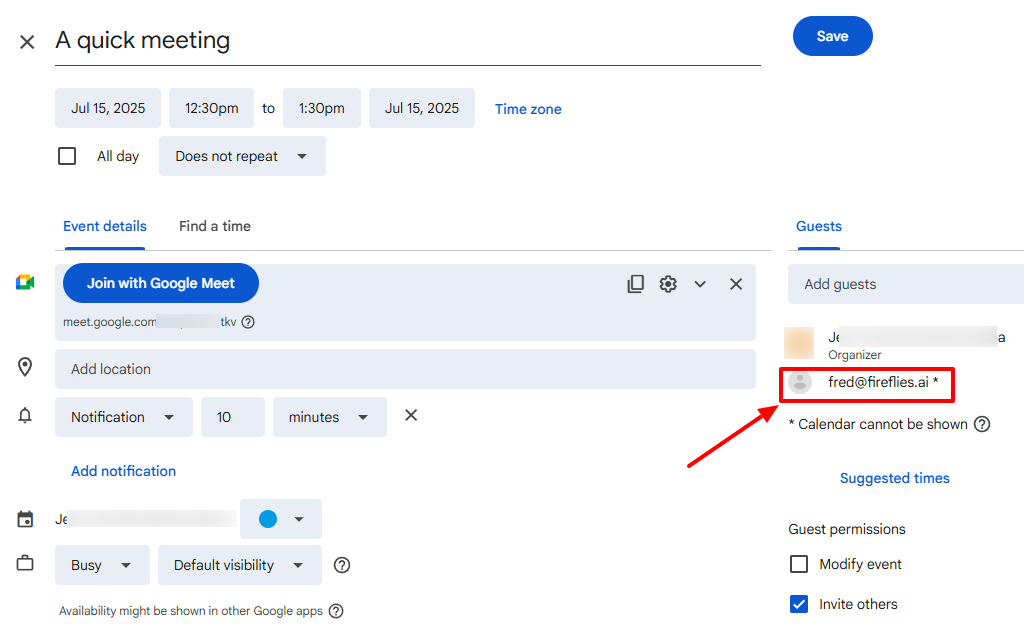
In the meeting, I waited for about 3 minutes, and then the AI notetaker asked to join.
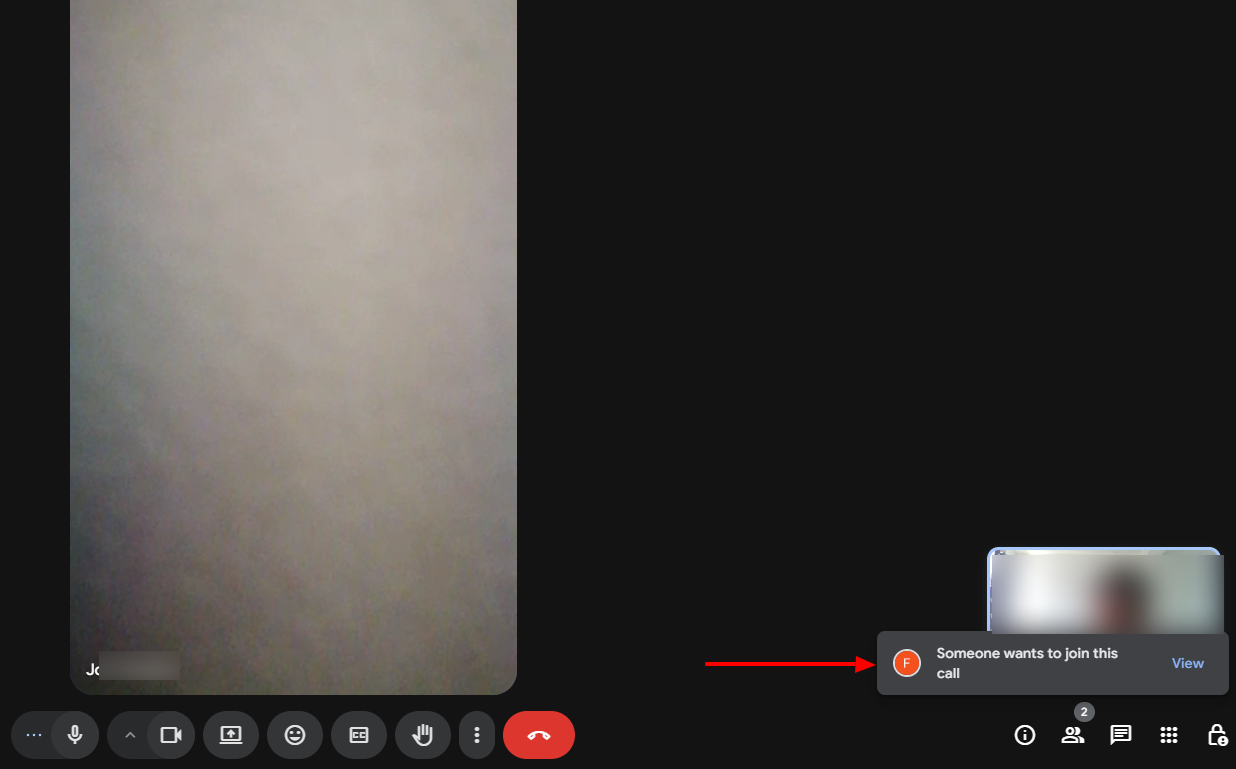
This is what Fireflies AI notetaker looks like in the meeting.
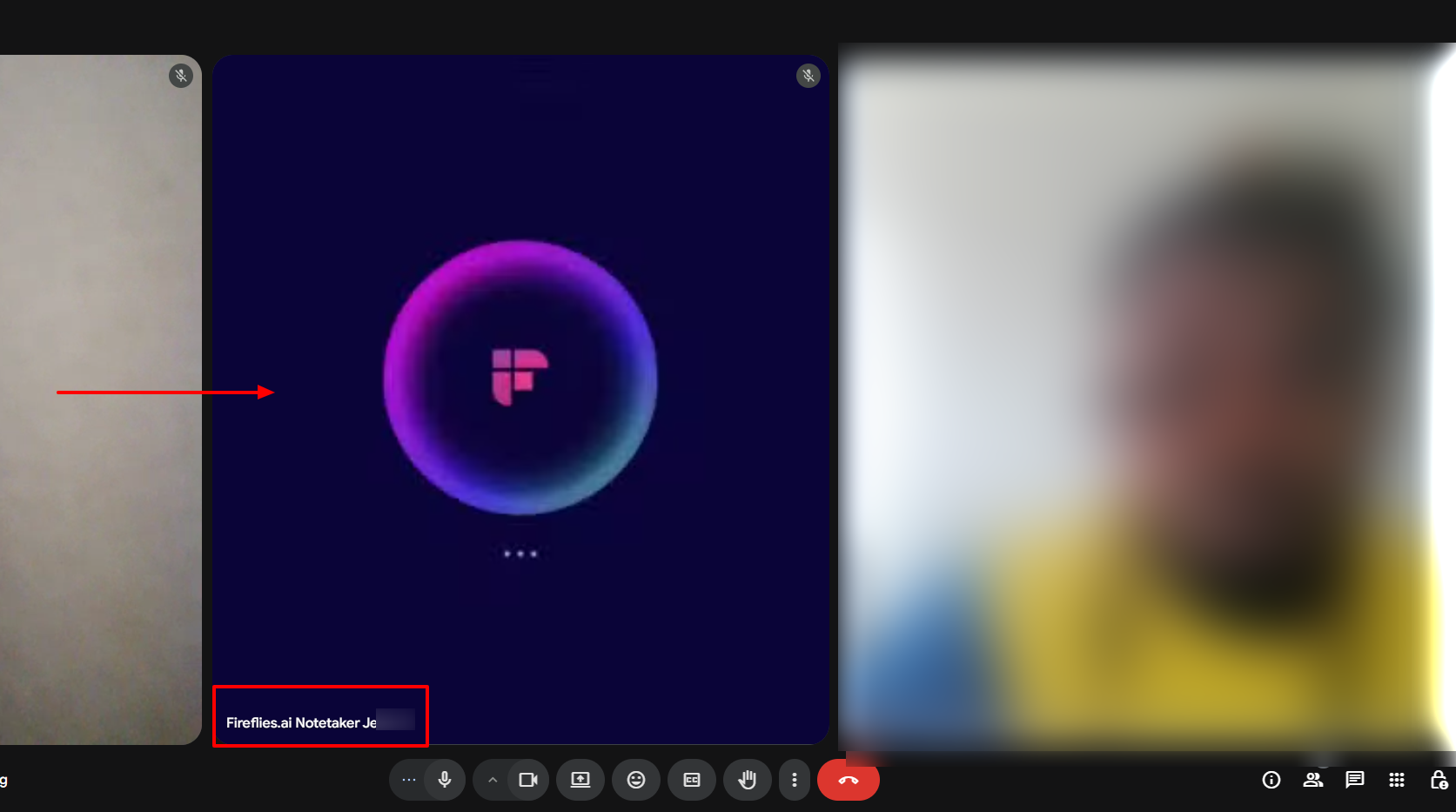
As the meeting went on, I noticed that the Fireflies AI notetaker was recording and transcribing in real time. I could also copy the text.
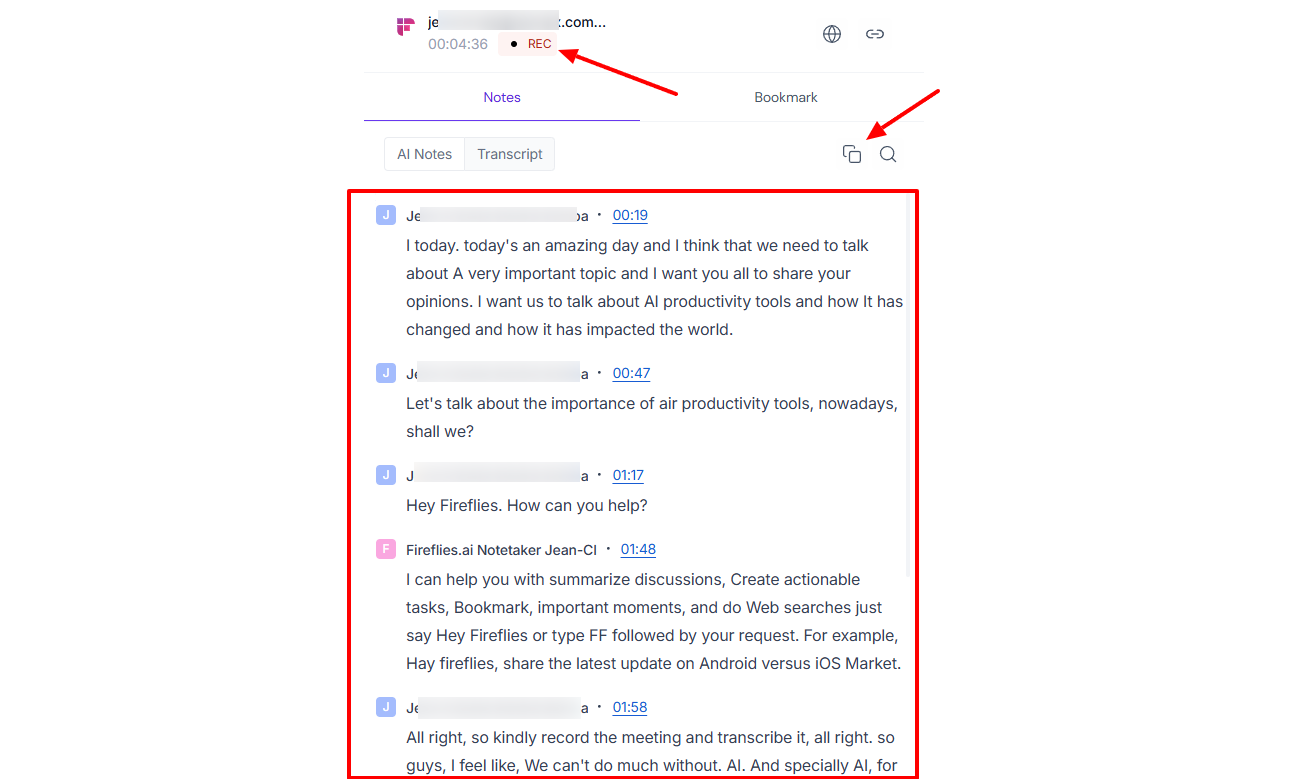
After the meeting, Fireflies had already done a general summary. It was structured from the introduction to the conclusion, with time segments for each section.
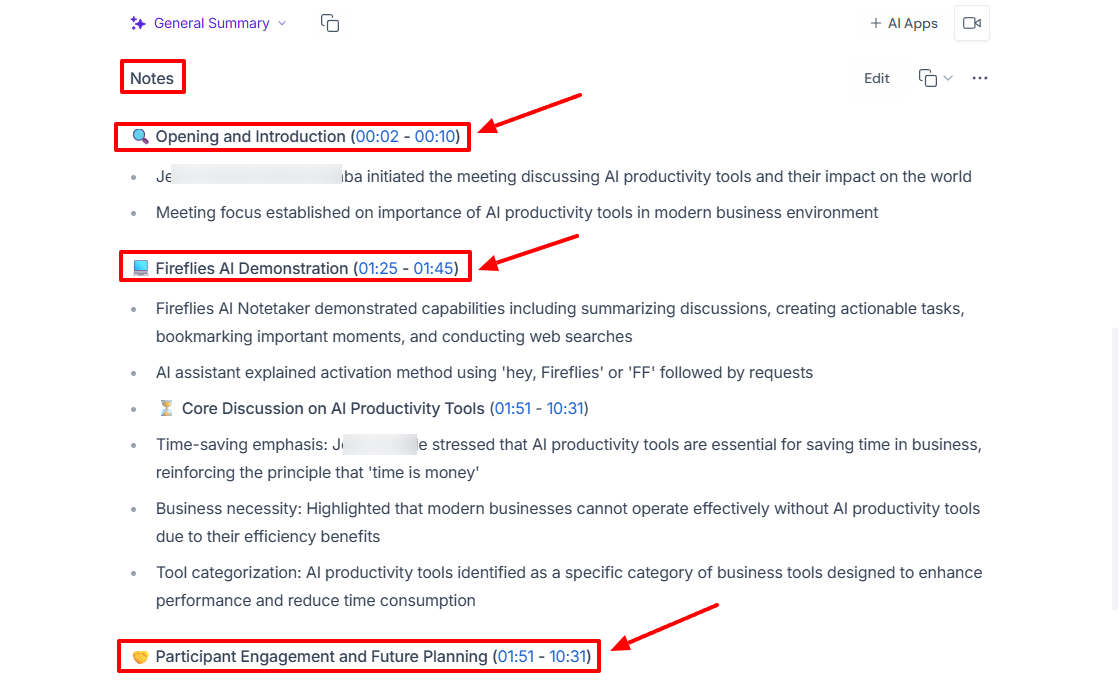
At the bottom of the interface, you will see your recording with its duration. You can play it, pause it, and download it.
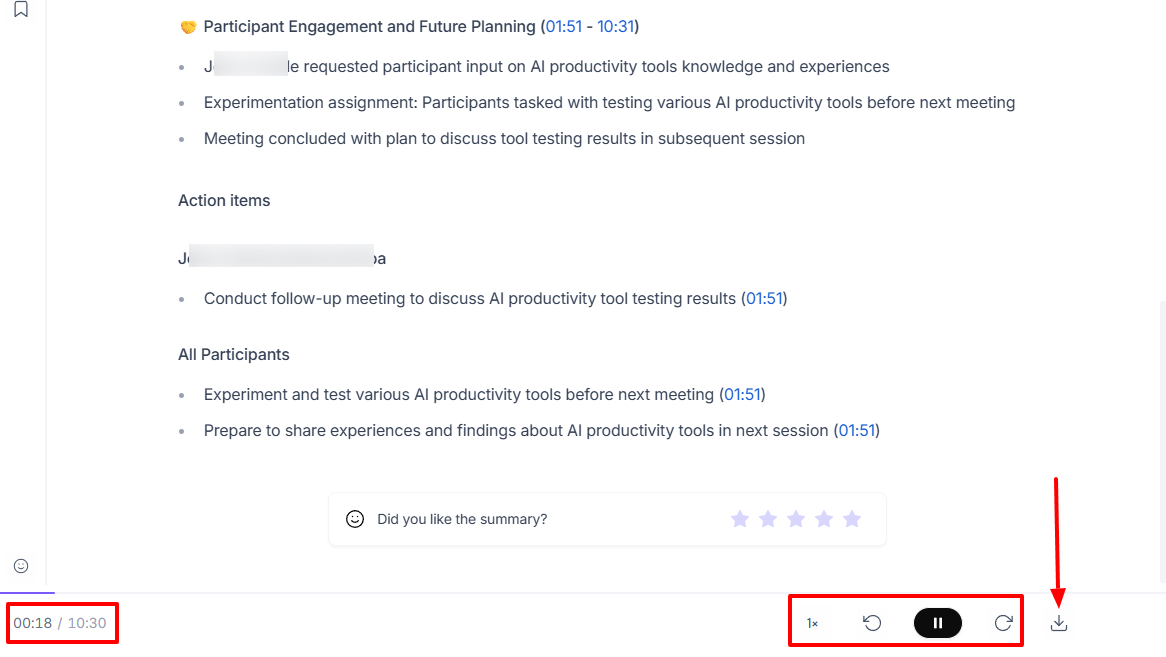
Key Features
1 . Meetings
The Meetings feature on Fireflies AI is where I see all meetings. These consist of my meetings and those that were shared with me.
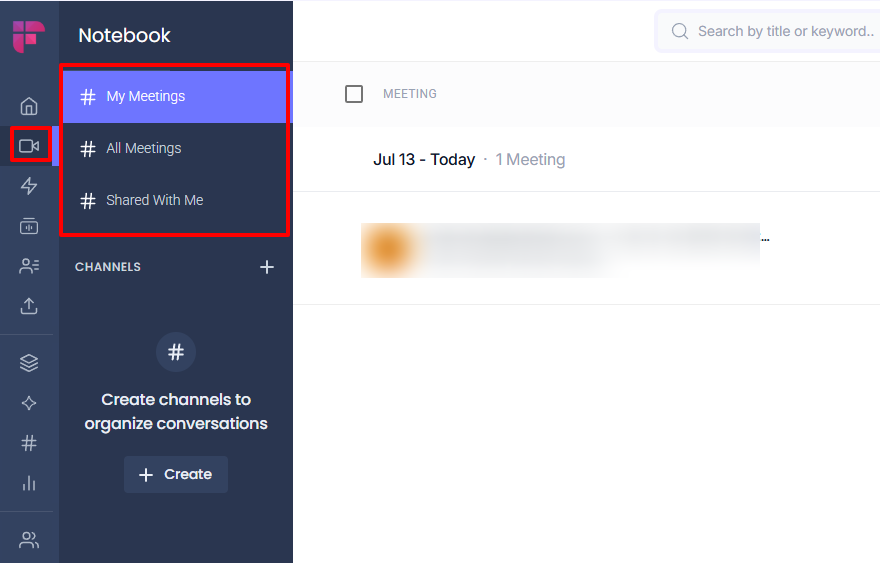
A meeting shows details like its date, time, and duration.
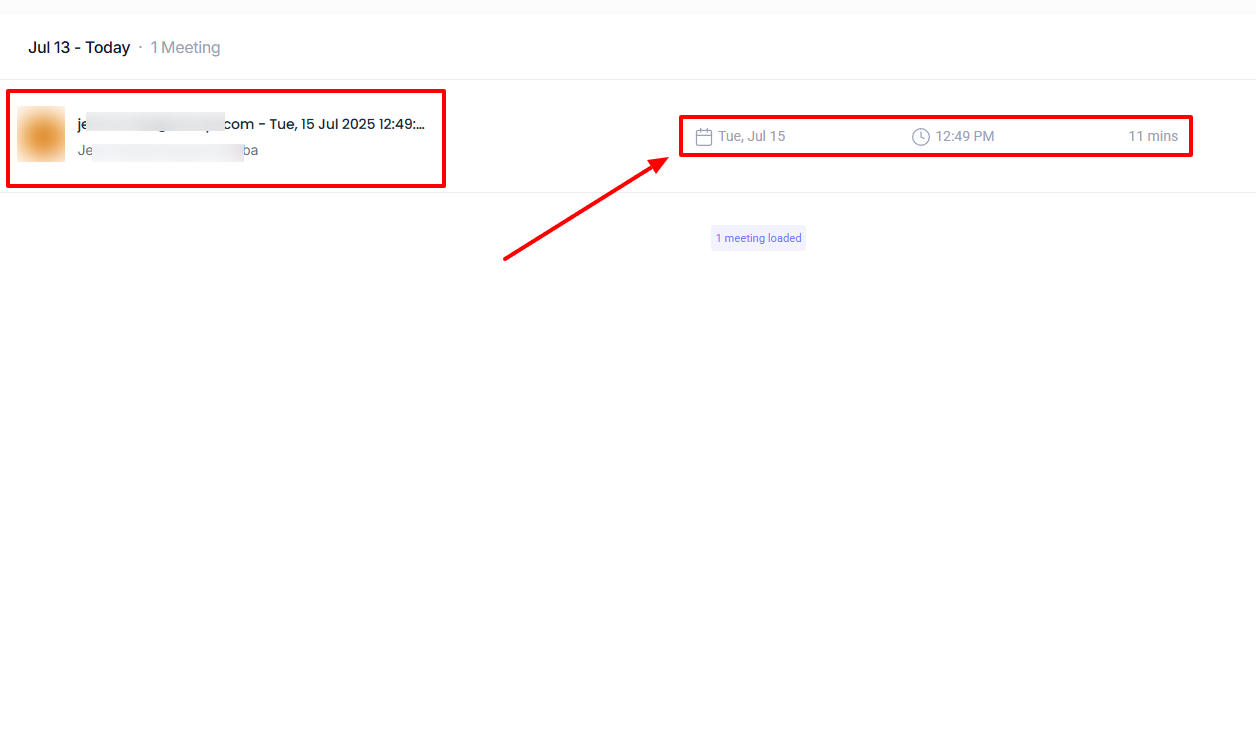
By clicking on the three dots, you can rename, move, or delete a meeting.
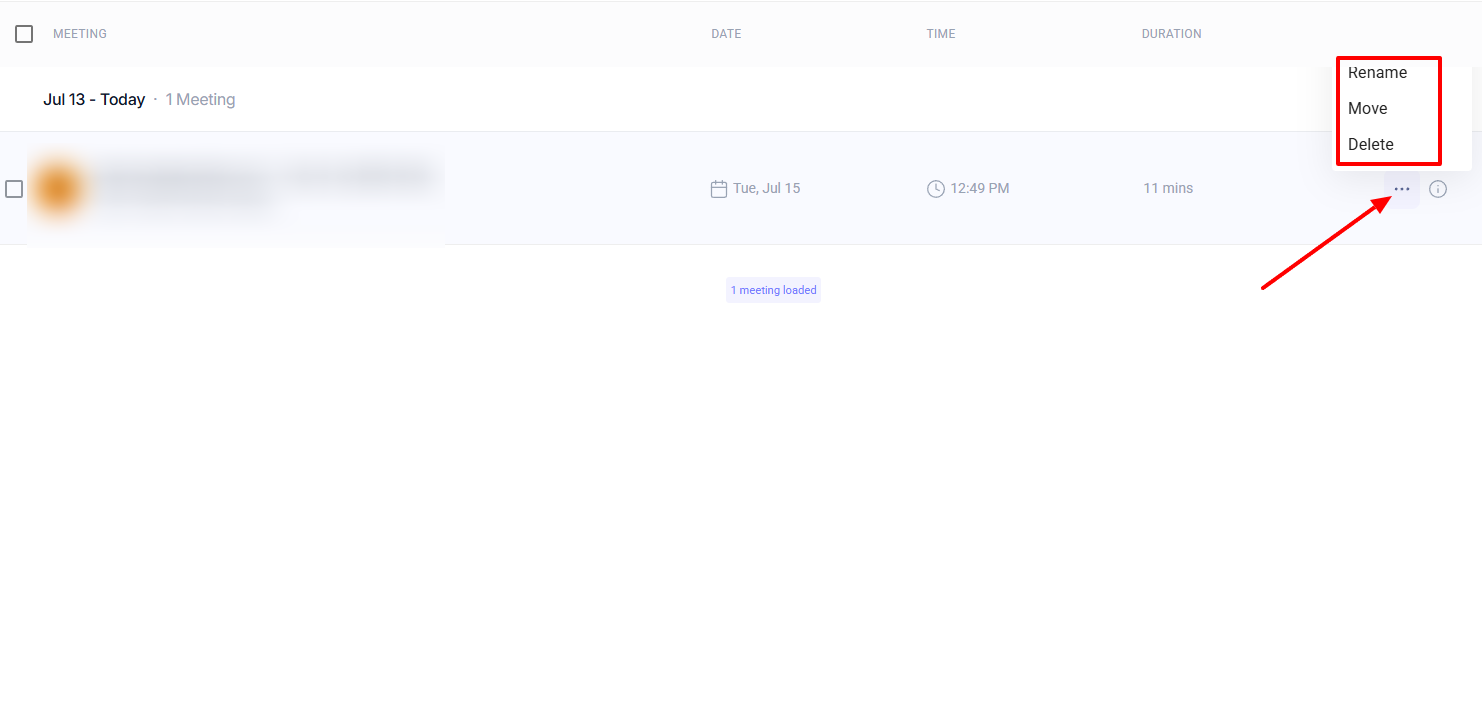
Moreover, if you click on a meeting, you can view its summary. You will also see the privacy settings, channels, attendees’ names, and host of the meeting.
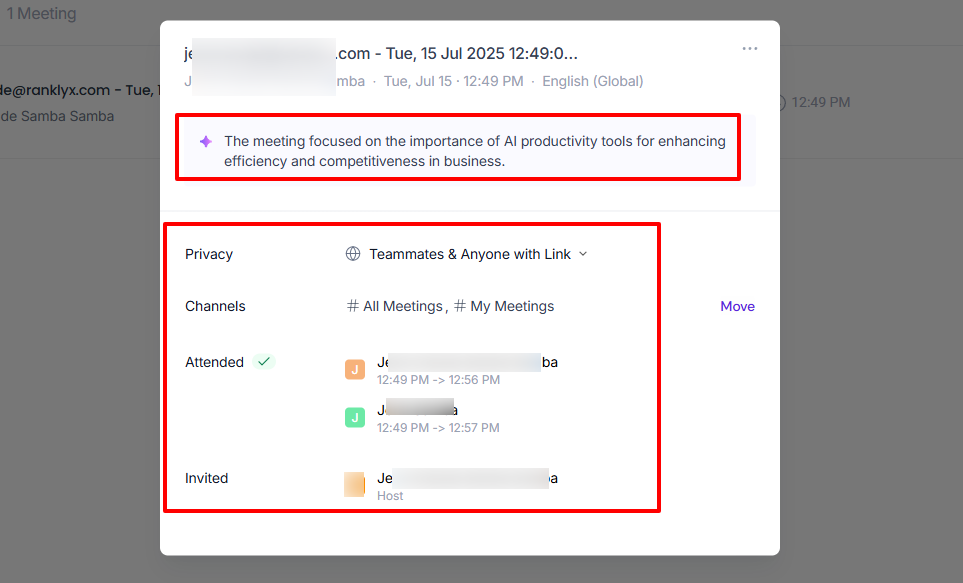
2 . Analytics
Fireflies.ai’s Analytics is a feature that gives you an overview of your meetings with data and reports. To access it, head to “Analytics” on the sidebar.
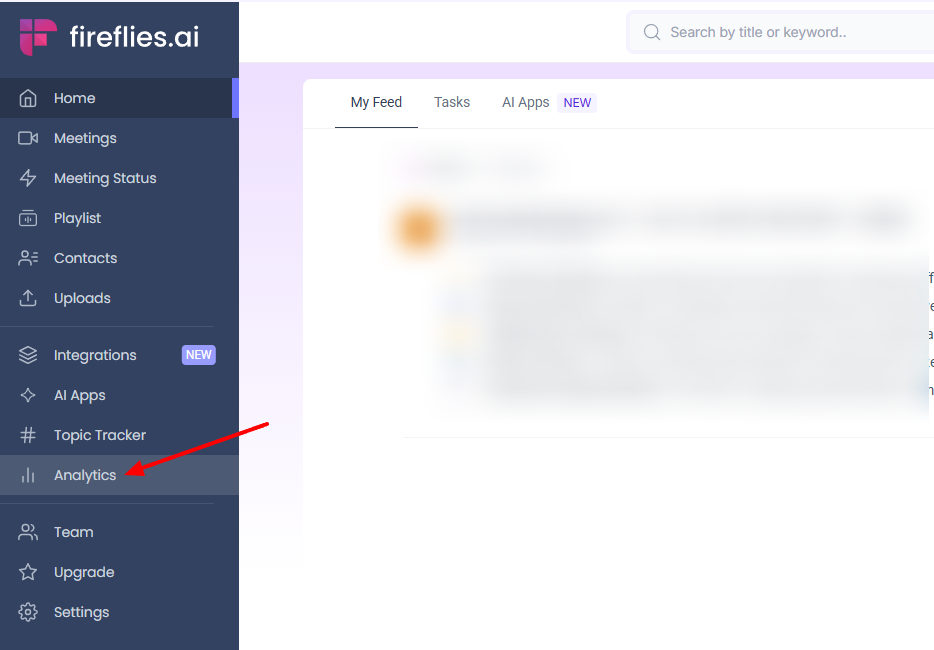
The interface shows your total number of conversations and total time spent in conversations. It also displays the total number of questions asked, filler words, and monologues.
Without forgetting the average talk-to-listen ratio, the average words spoken per minute, and the total silence duration.
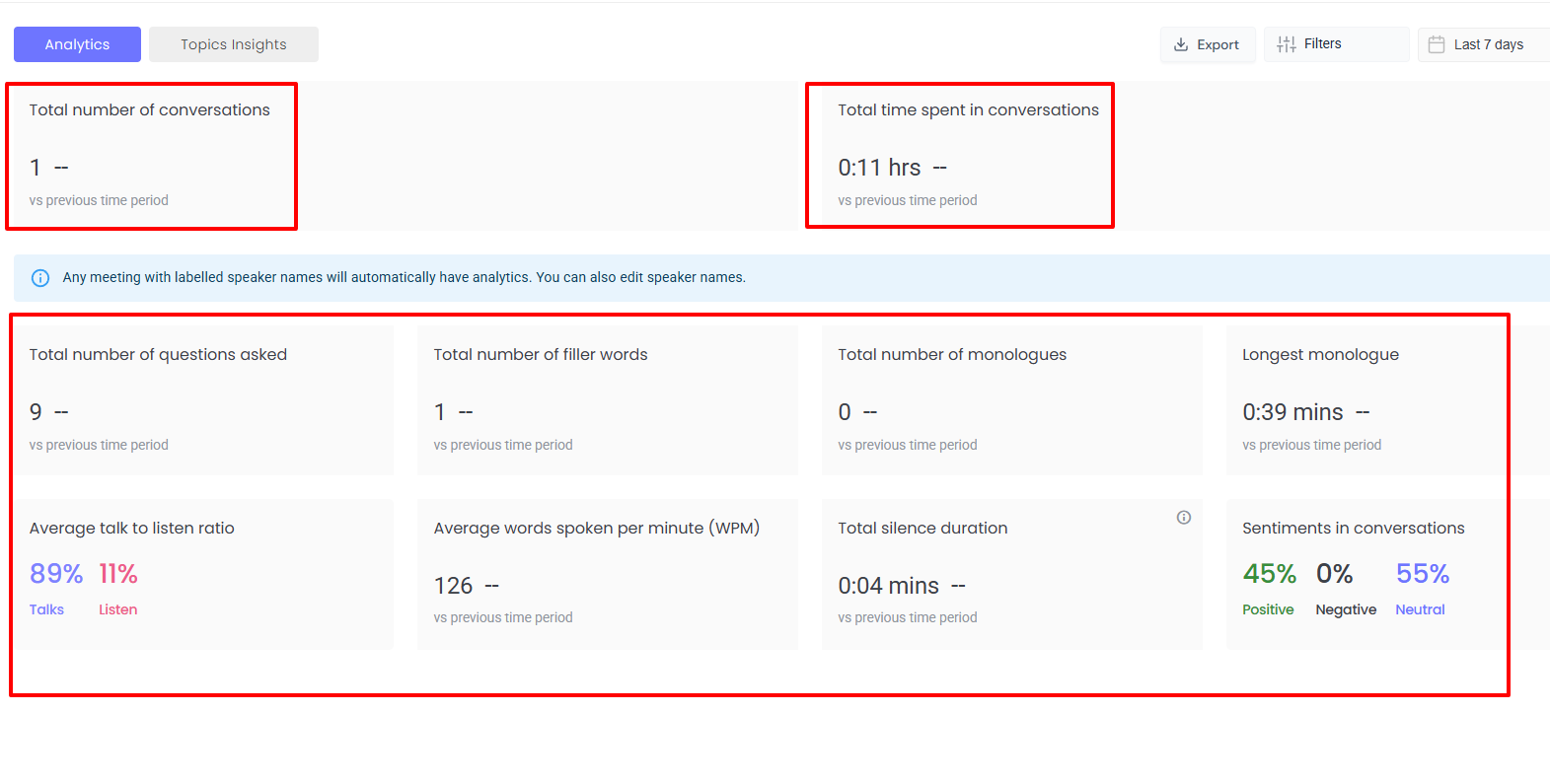
Best for:
- Teams and medium-sized businesses seeking to record and transcribe online meetings using AI.
Pricing:
- Free: $0/ free forever
- Pro: $10/ per seat/month, billed annually
- Business: $19/ per seat/month, billed annually
- Enterprise: $39/ per seat/month, billed annually
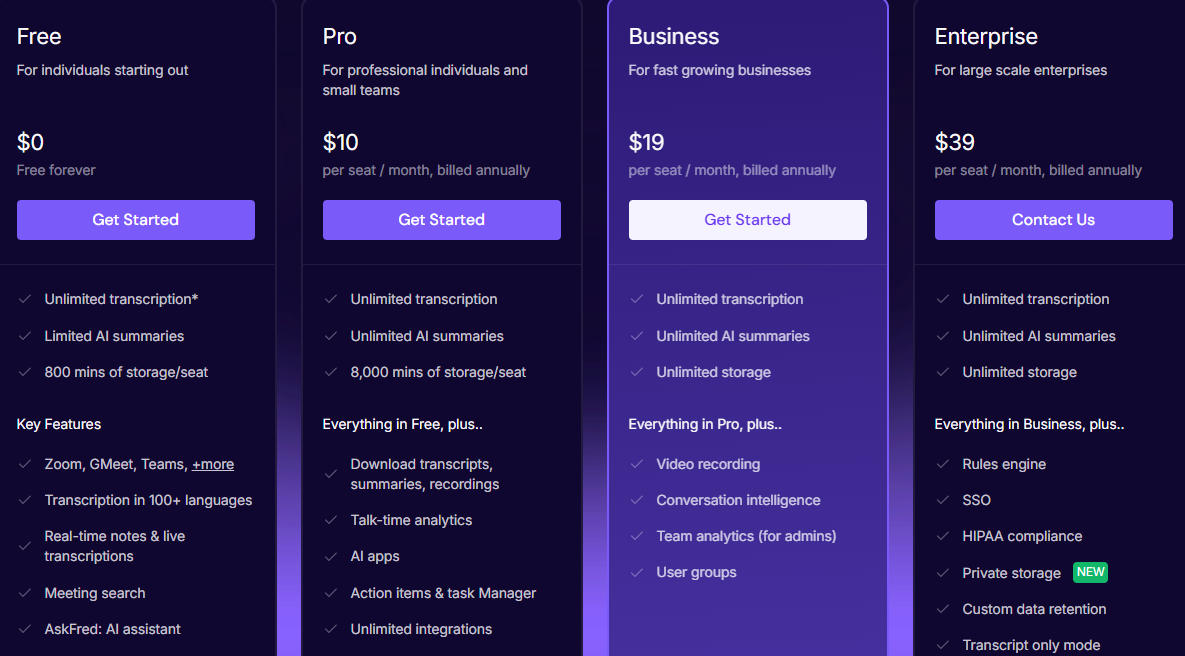
Motion - Best for Auto-scheduling and Task Management
Motion is the next tool on this list, known as an AI productivity tool for auto-scheduling and task management. To create a task, you name it and add a description. You also choose an assignee, status, duration, priority, and deadline.
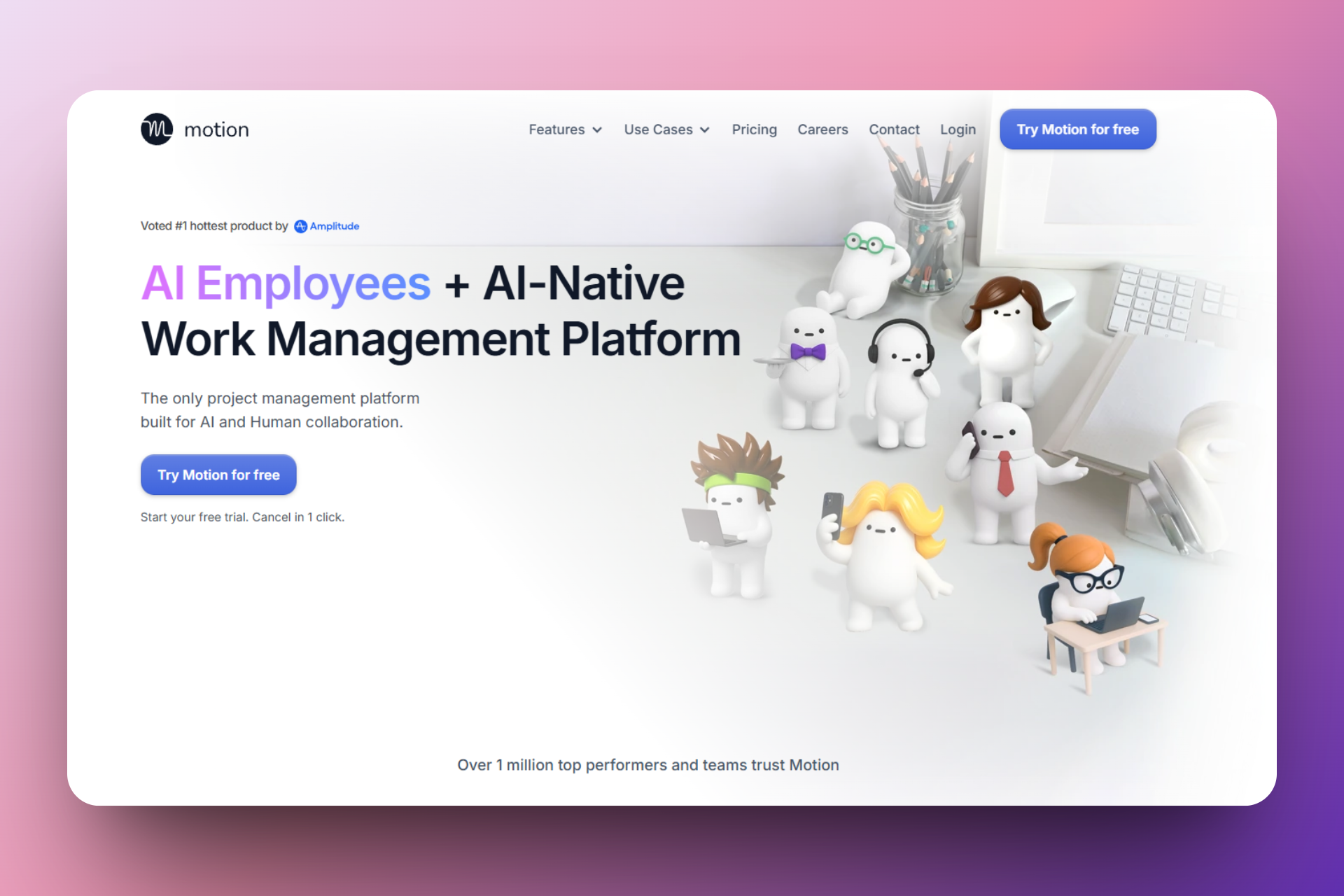
It comes with the AI Employees feature that allows you to select your preferred AI agent, choose its workplace, and select the skills you would like the agent to use.
On top of that, Motion offers a Calendar feature. Using it, I can create an event by adding the meeting name, location, host, and description. I can also turn on the AI Notetaker, so it joins and transcribes my meetings.
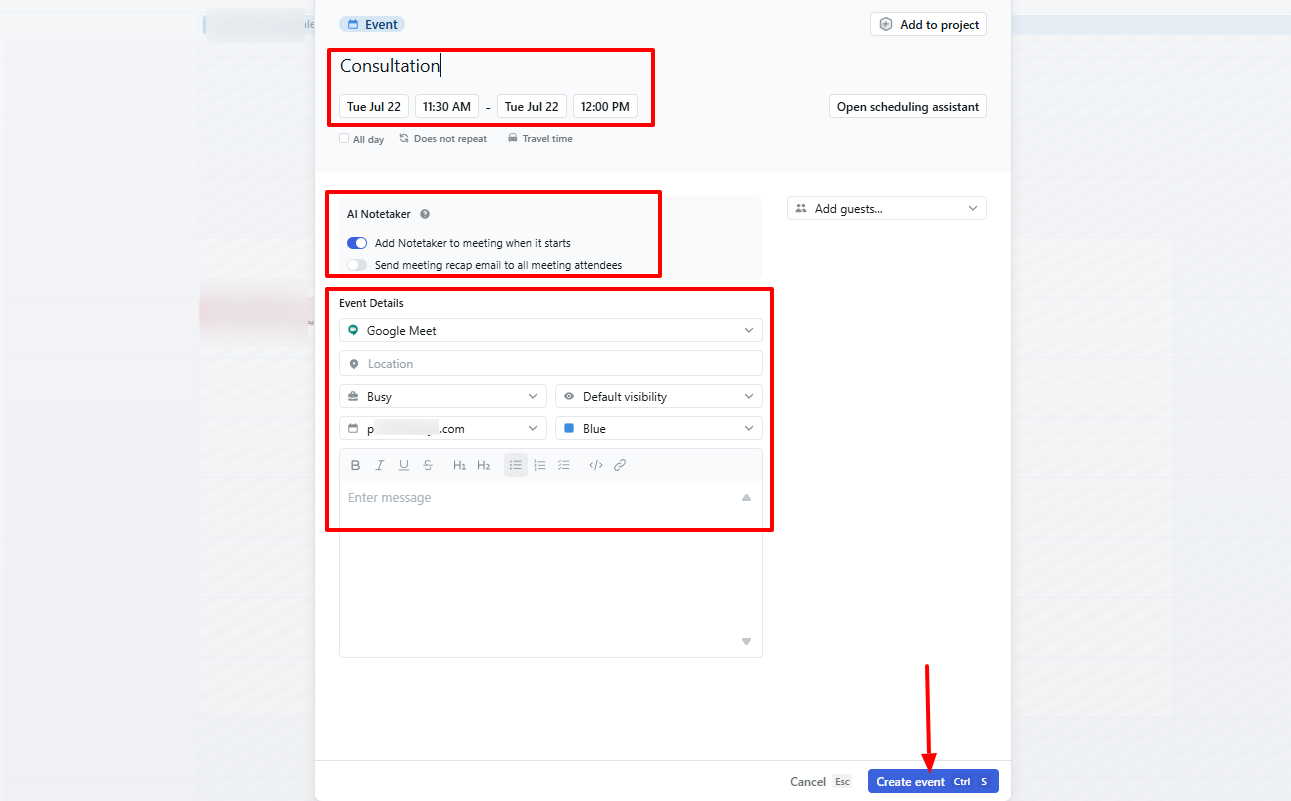
Furthermore, the AI Meeting Notes feature showcases all my meetings with their transcriptions. I can see the name, action item, duration of the meeting, and date. I can also see all the attendees’ names and the host.
Let me review what this AI tool is best known for: Task management.
On the main dashboard, click “New”. There are four options: New Task, New Doc, New Project, and New Meeting or Event.
Let’s create a new task.
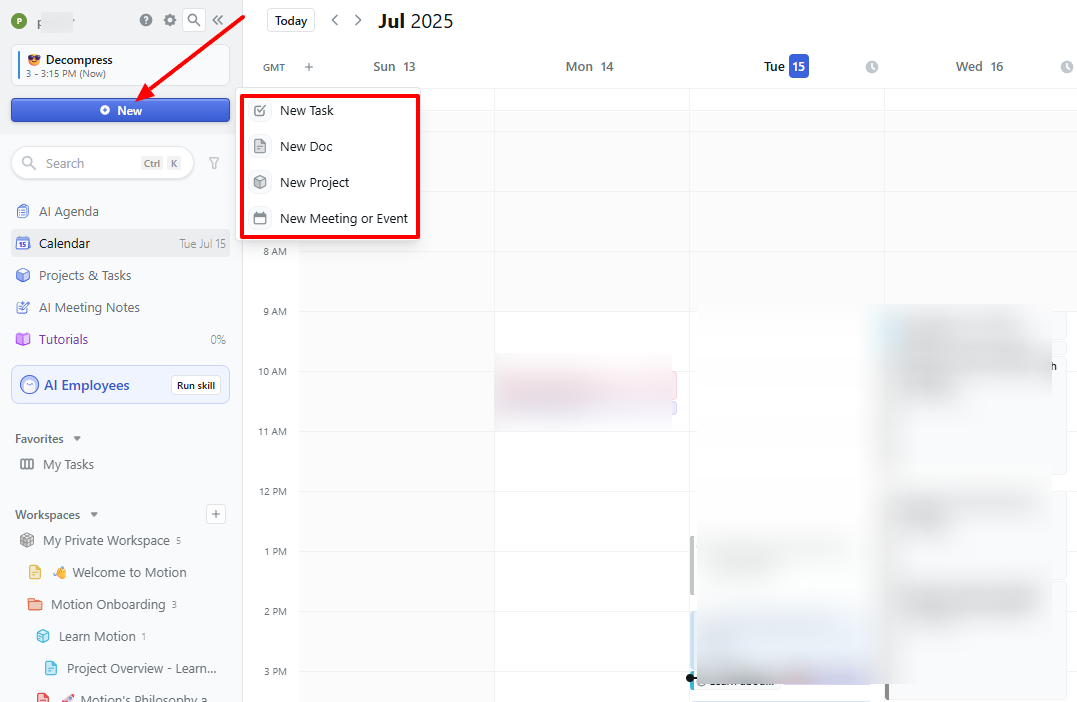
Name your task and add a description. On the left side of the interface, you can see the tasks’ details, such as the assignee, status, duration, priority, and deadline.
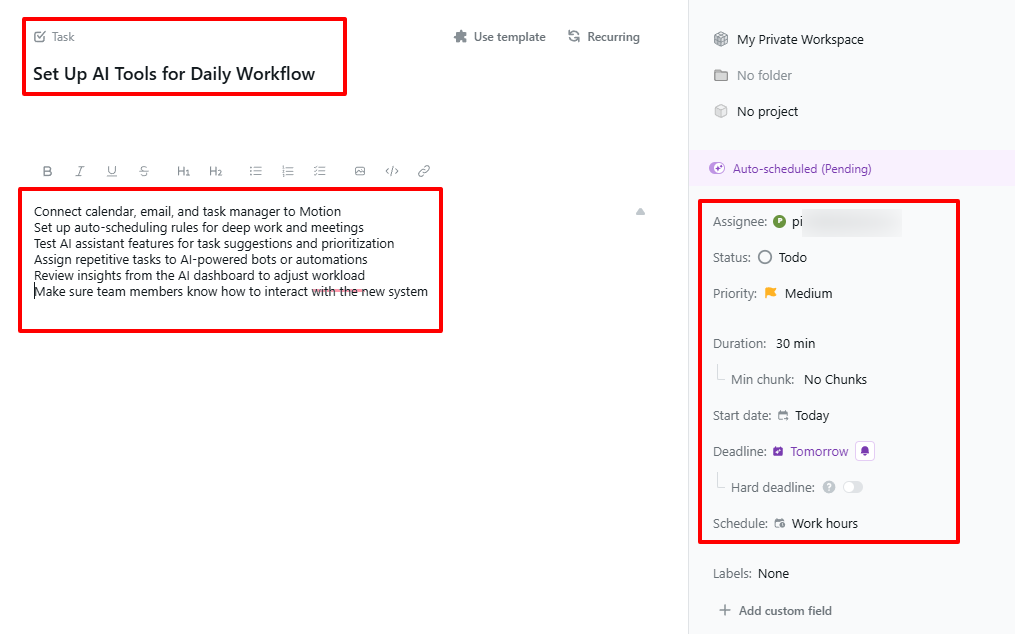
While you are at it, you can activate Auto-scheduling.
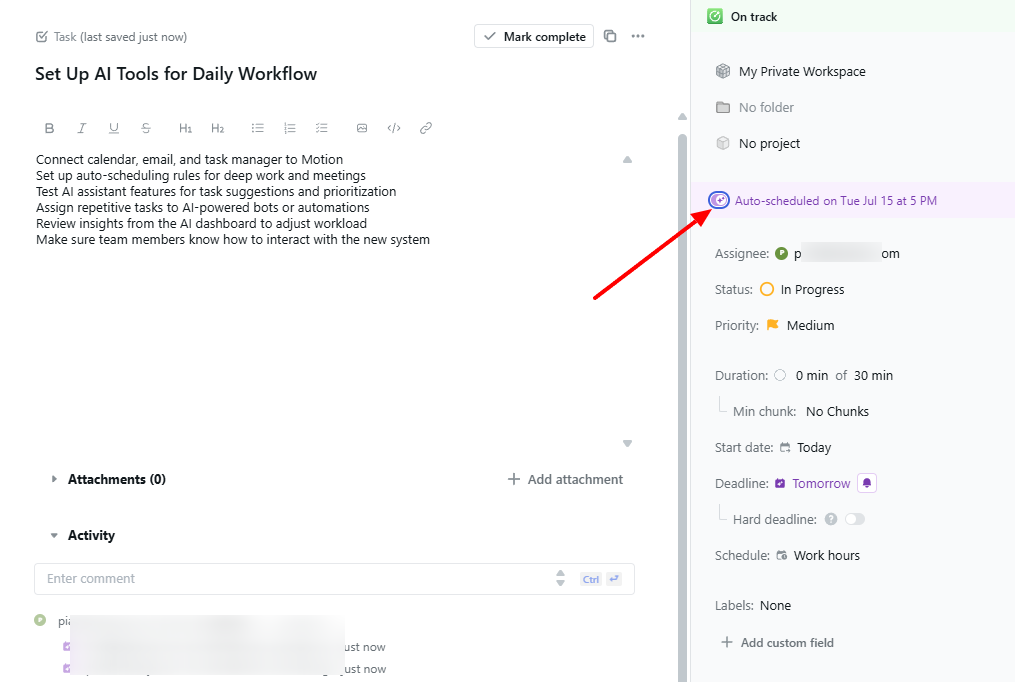
You can also adjust the status of your task. The label can be backlog, blocked, cancelled, completed, or in progress.
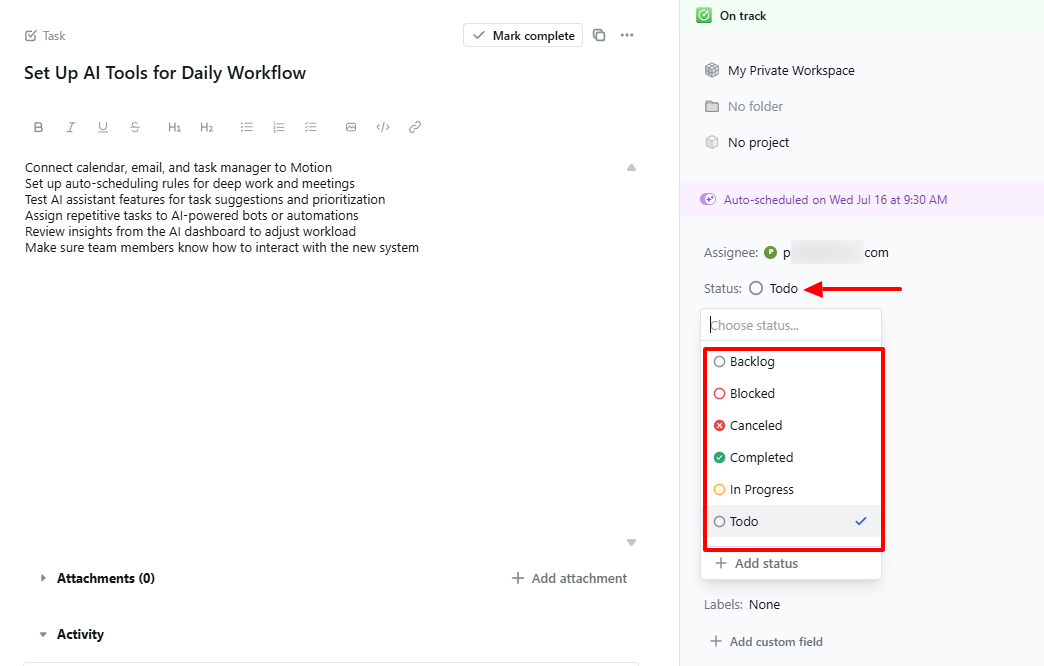
Next, set the priority between As Soon As Possible (ASAP), High, Medium, or Low.
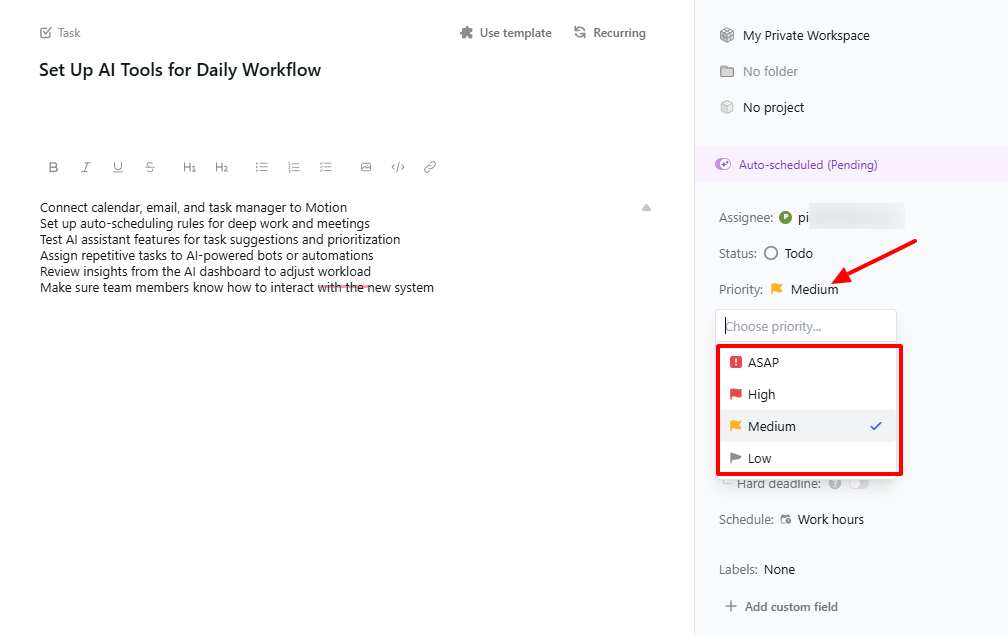
You can also set the deadline.
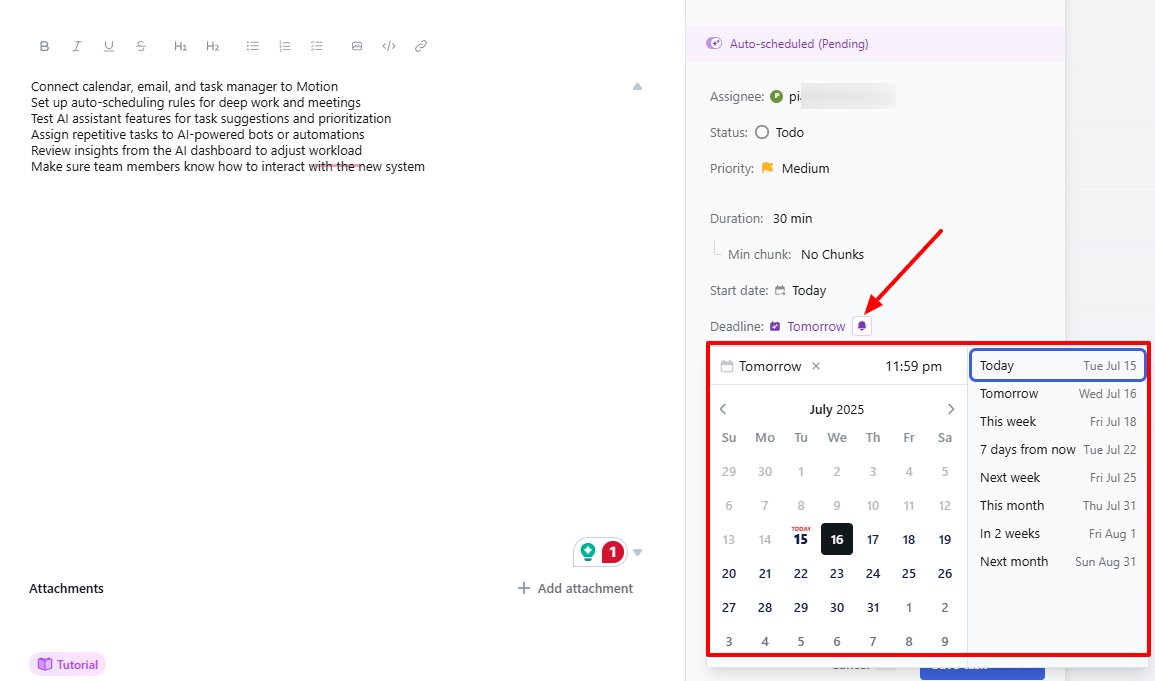
Once you are done creating your task, you can view it in a Kanban layout.
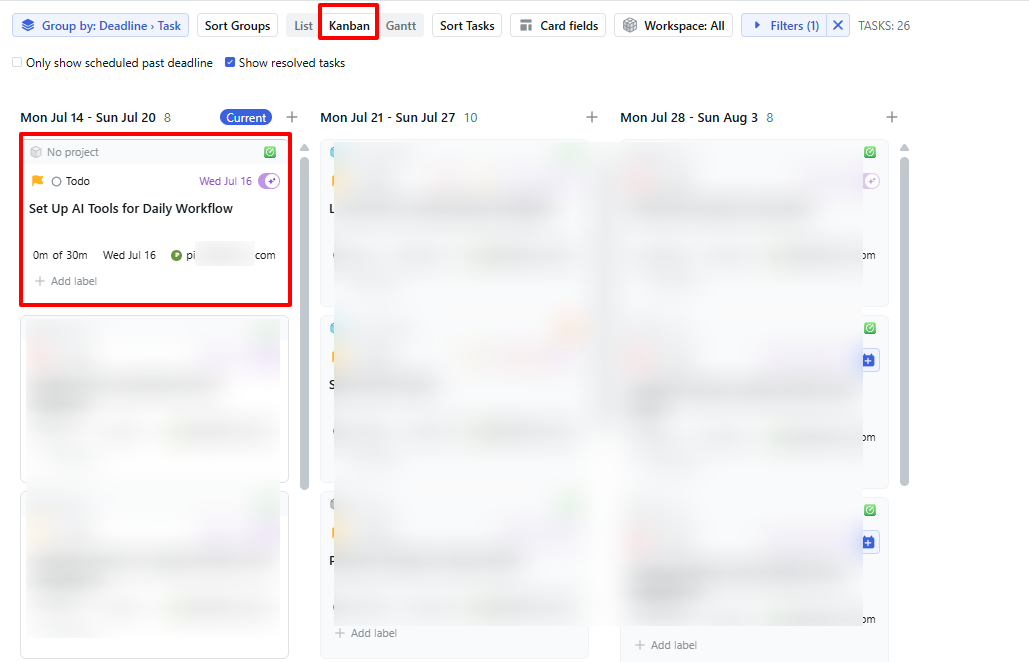
The List view allows you to edit or copy the task.
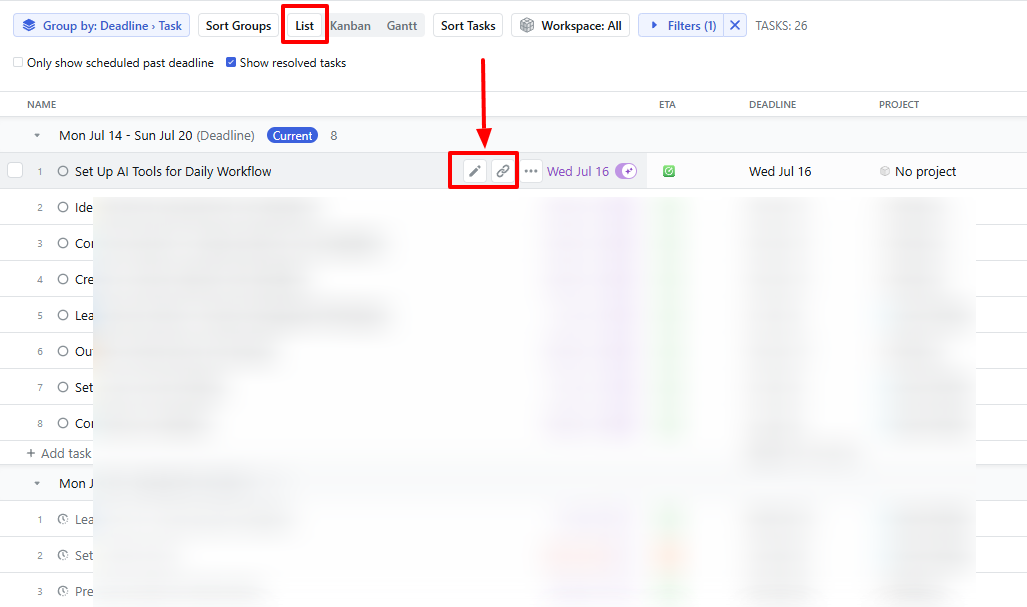
By clicking on the three dots, you will see a list of actions you can take. These include completing a task, cancelling a task, copying a link, changing a deadline, unscheduling, and many more.
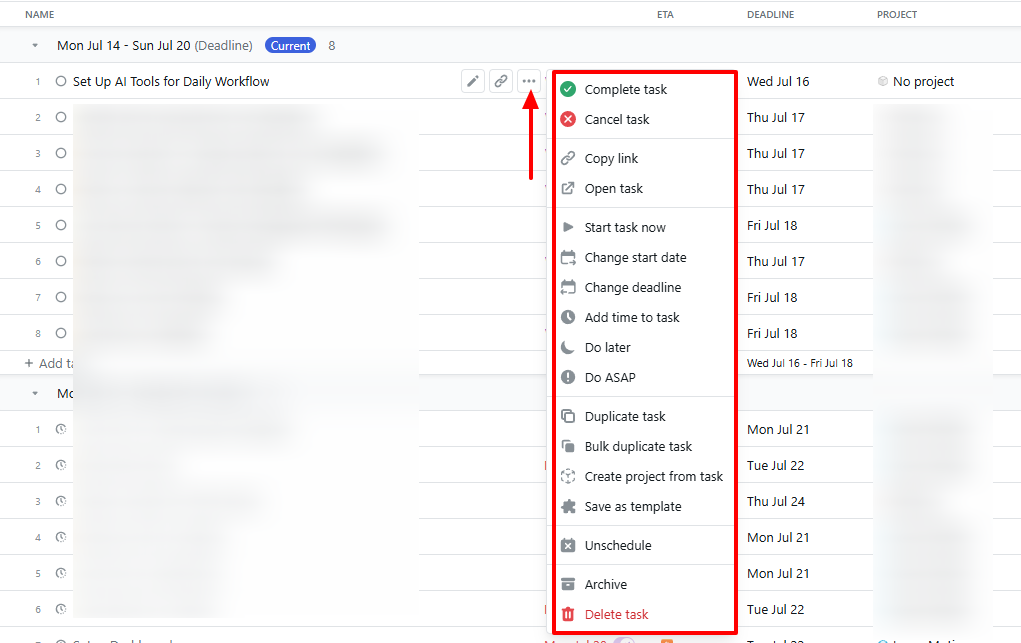
This is how you manage and schedule tasks on Motion. Now, let’s discuss a few other features.
Key Features
1 . AI Employees
AI Employees behave like your AI agents. They all have different sets of skills. As a result, I am going to show you how to use one of them.
Locate “AI Employees” on the sidebar.
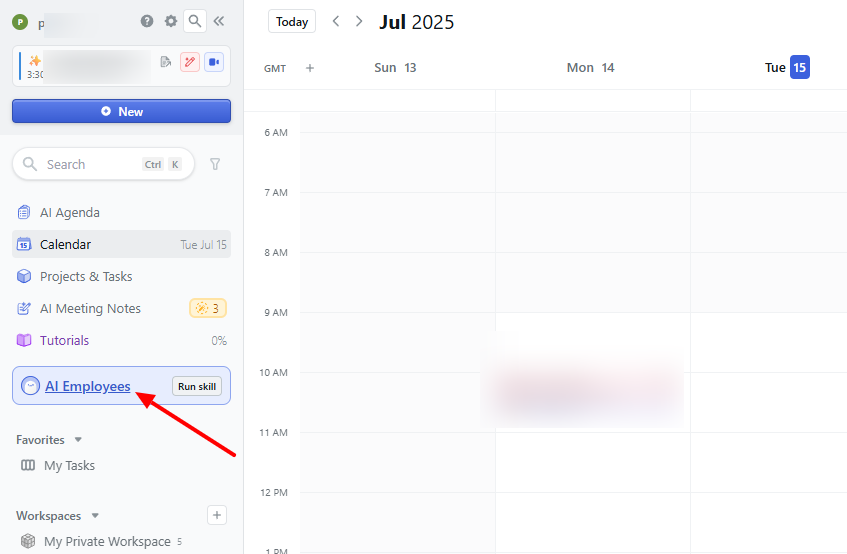
Let me choose Alfred. It is the AI Executive Assistant with generic copywriting as a skill.
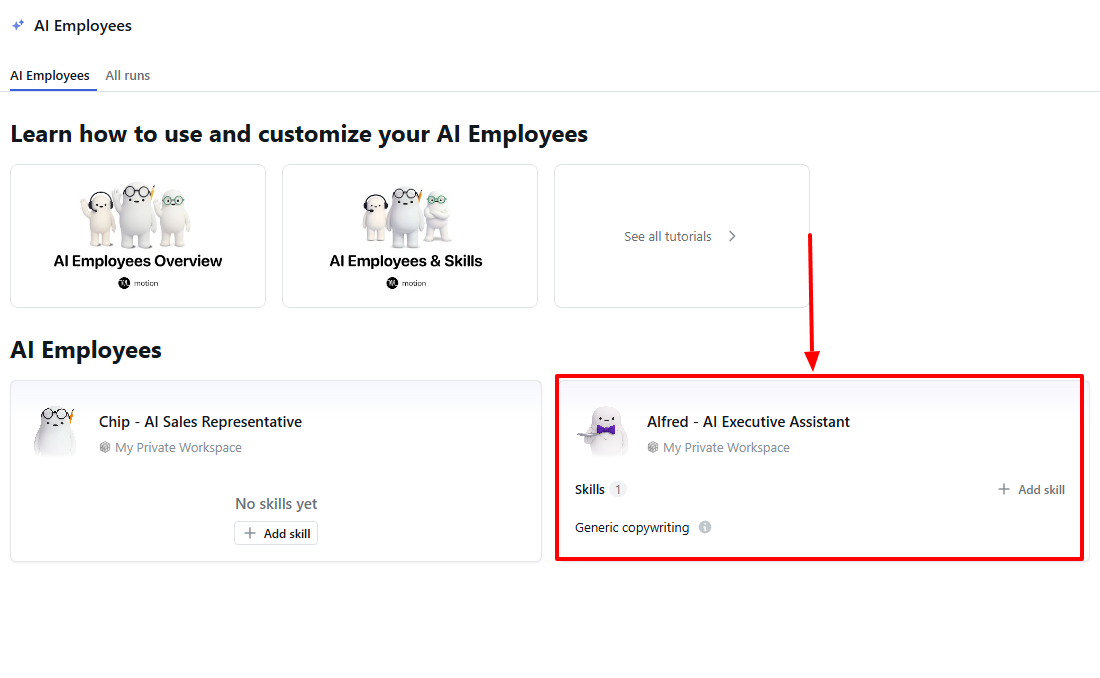
Alfred will ask you for details about the copy you are looking for. Give as many details as possible and click “Run skill”.
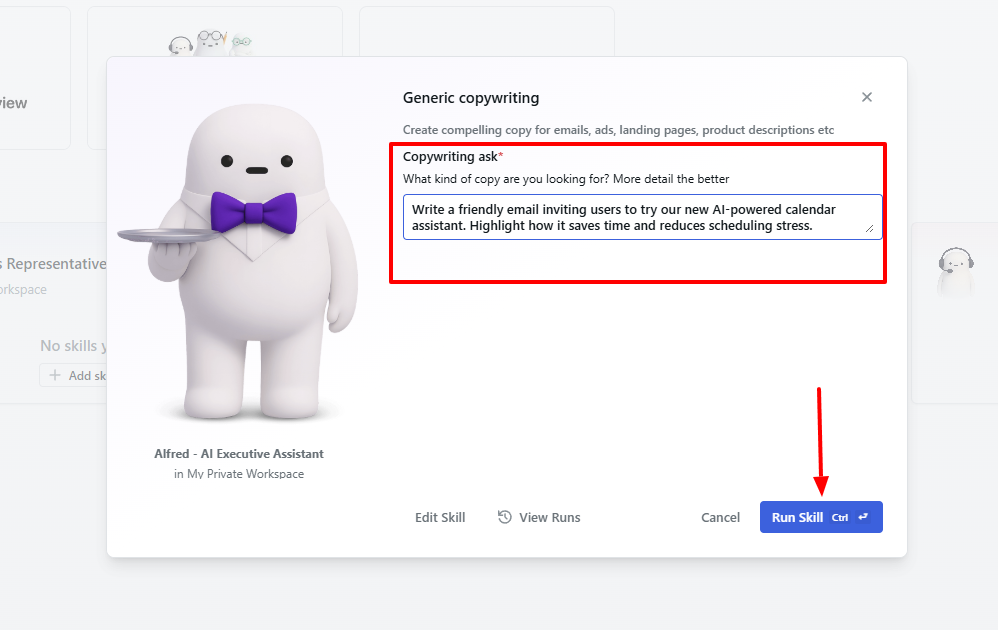
After a few minutes, the research will be completed, and the copy will be ready. You can now copy it and use it in emails.
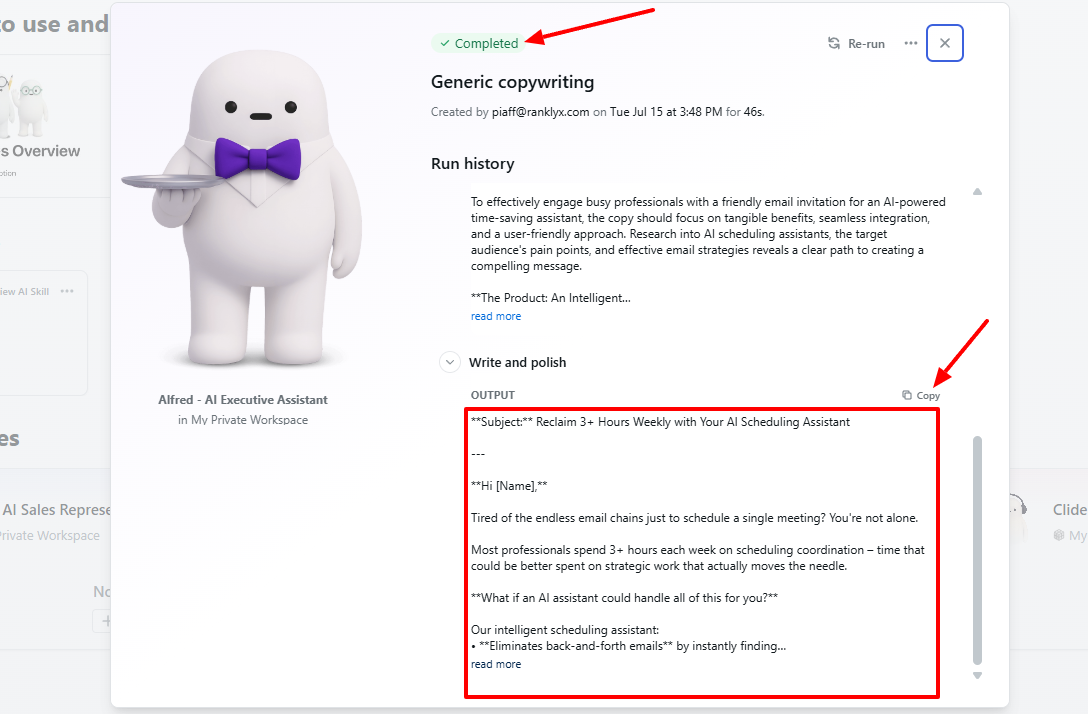
But if you are not satisfied with the copy, you can re-run it.
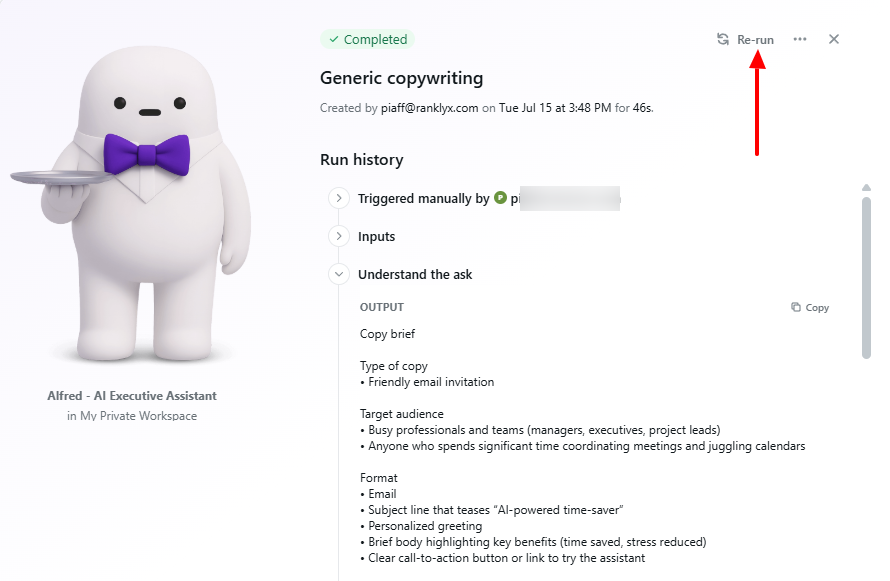
2. Calendar
With the Calendar on the platform, you don’t need an external app to schedule meetings. In fact, you can create an event from the calendar. Let’s see how to do that.
On the sidebar, find “Calendar” and click it.
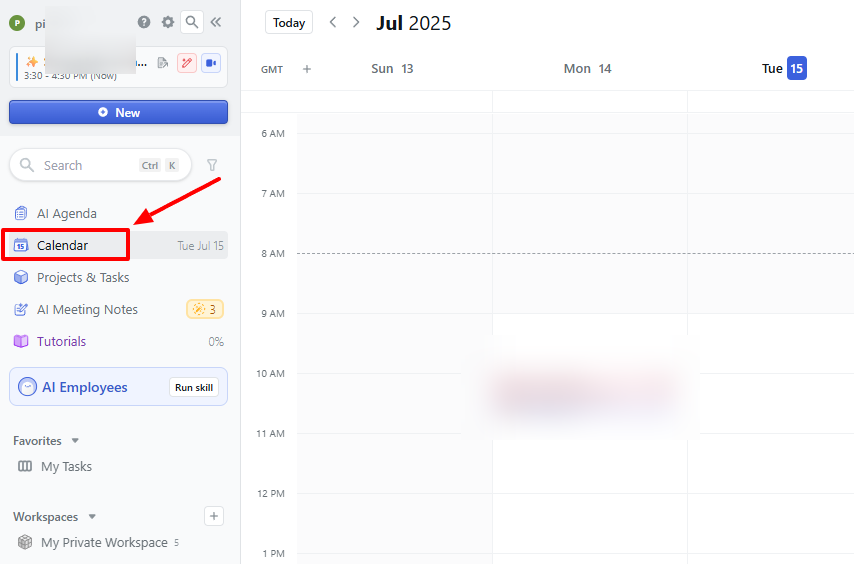
Next, choose your preferred date on the calendar and click “Create Event”.
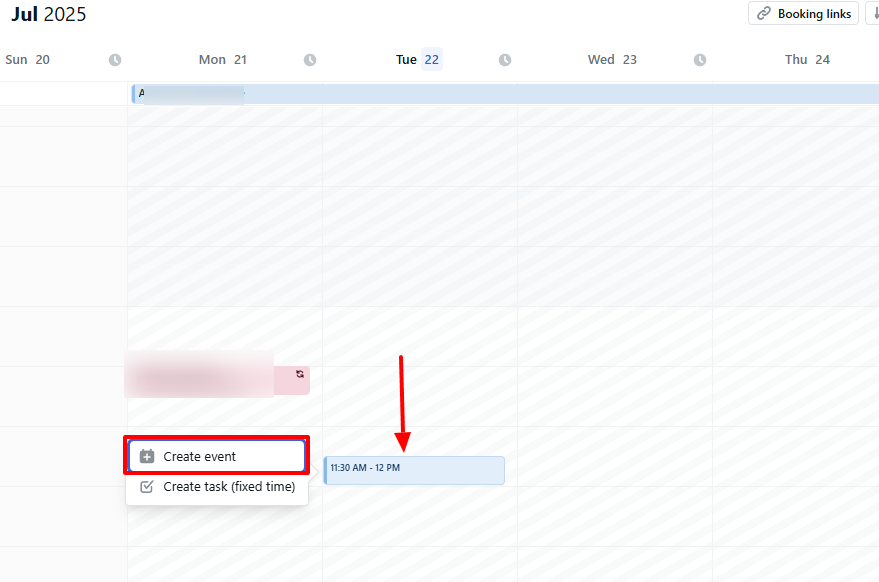
Enter the key details such as meeting name, location, host, and description. You can also allow an AI Notetaker to join your meetings.
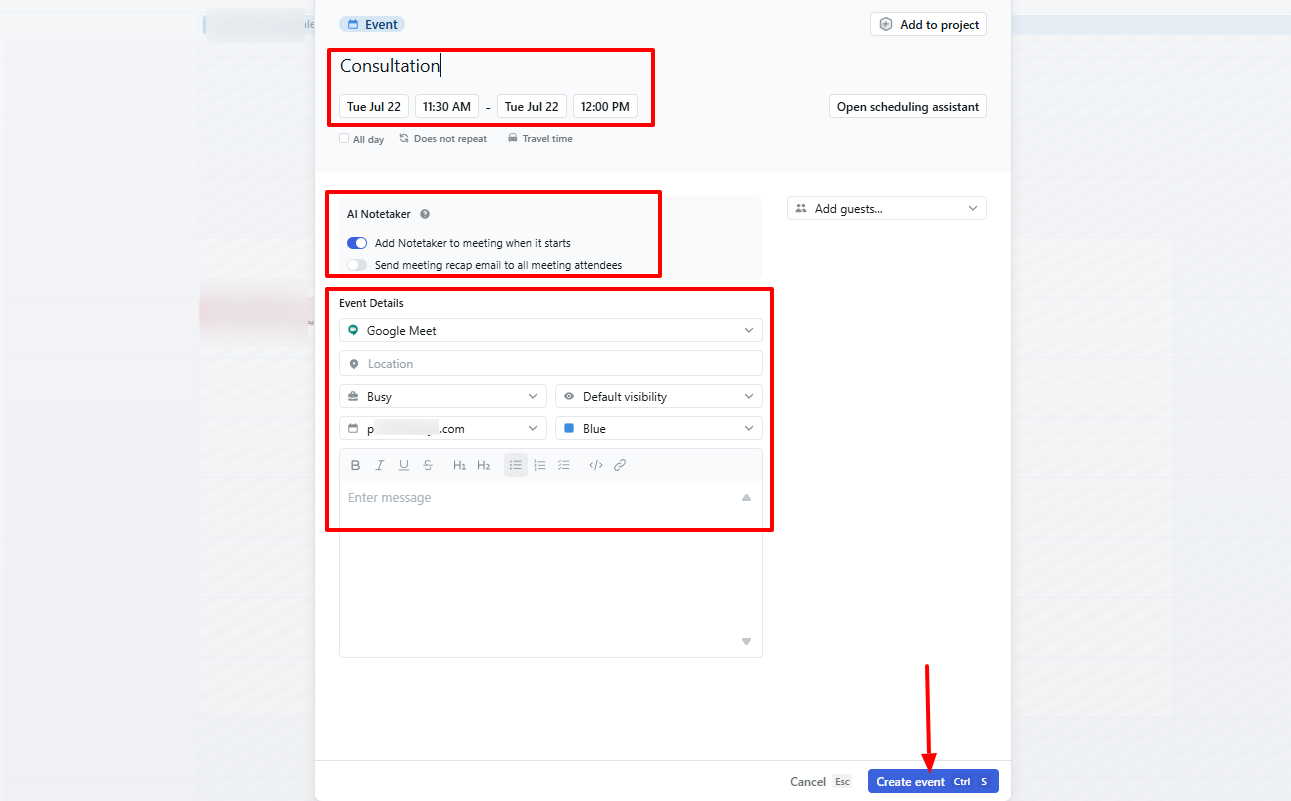
Best for:
- Individuals and organizations seeking an AI tool to help create, manage, and track tasks.
Pricing:
- AI workspace: $19/ per seat/ per month, billed annually
- AI Employees: $29/ per seat/ per month, billed annually
- Enterprise: Custom pricing
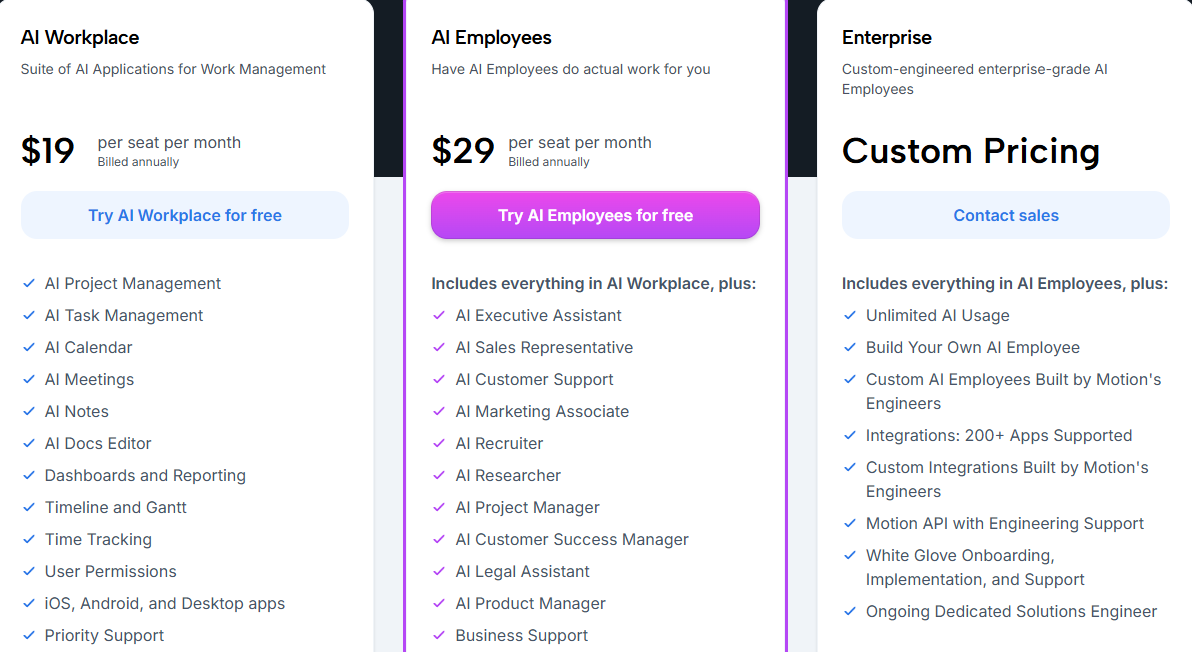
Shortwave - Best for Email communication
The last tool to discuss is Shortwave, the best AI productivity tool for email communication.
Shortwave helps you compose emails by adding the receiver’s email address, writing the subject, and the body. It also lets you upload images, attach files, use fonts, or use AI to write.
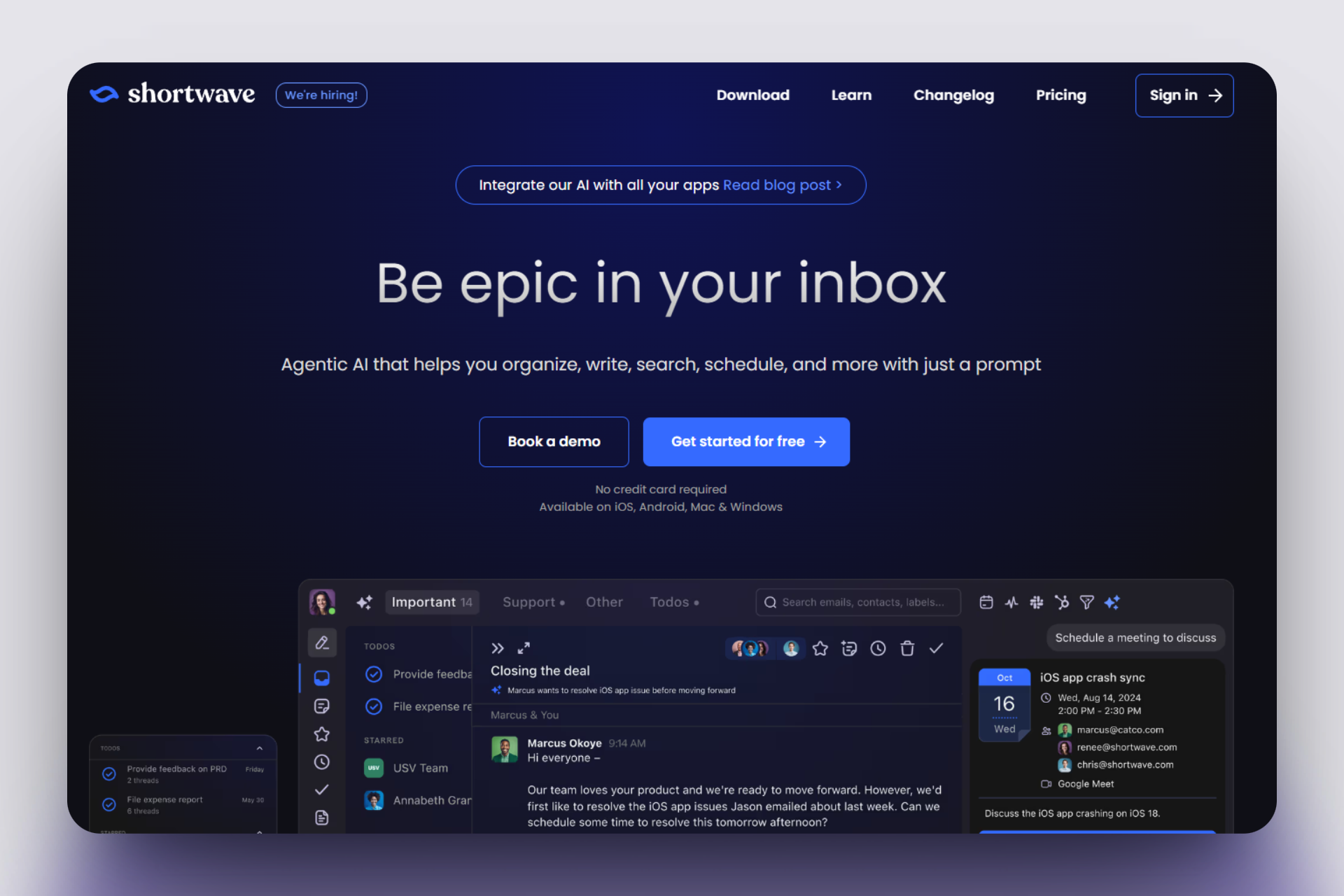
One of its features is the AI assistant. You can use it to organize your inbox, find urgent emails, or plan your day. You can simply enter your prompt and allow it to generate a result.
It doesn’t stop there! With the Calendar feature, I can create multiple events. I simply name my event, choose the meeting duration, host, venue, and add a description.
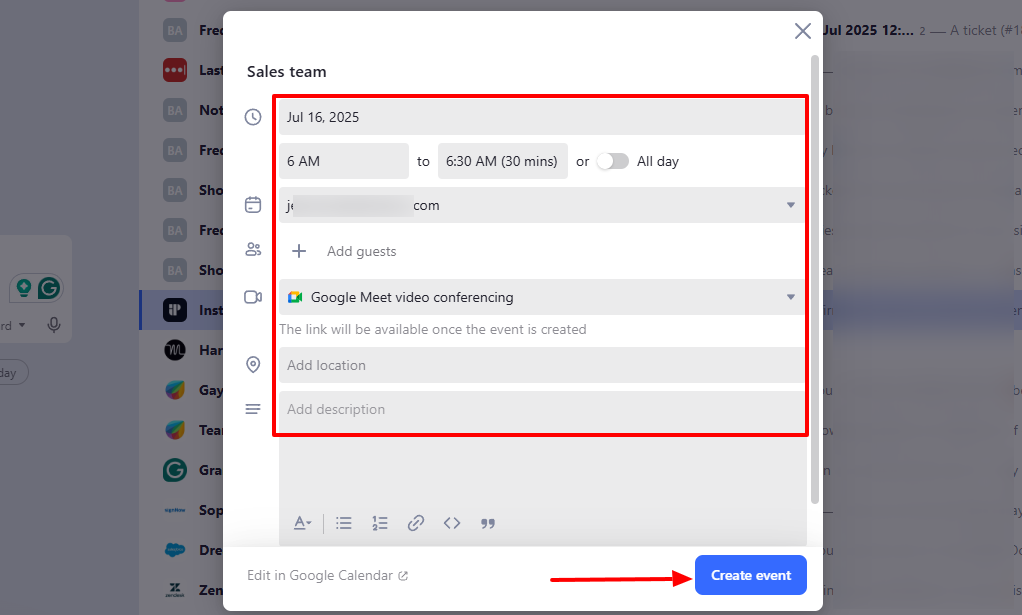
More so, the Inbox feature is also a worthy mention. It displays all your emails, and you can reply to emails right from there using AI or by entering your reply manually.
As I mentioned earlier, Shortwave is used for email communication. Now, let me quickly walk you through it.
After signing up and connecting your mailbox, your inbox will automatically appear on the platform. To write an email, head to “Compose” at the far right of the interface.
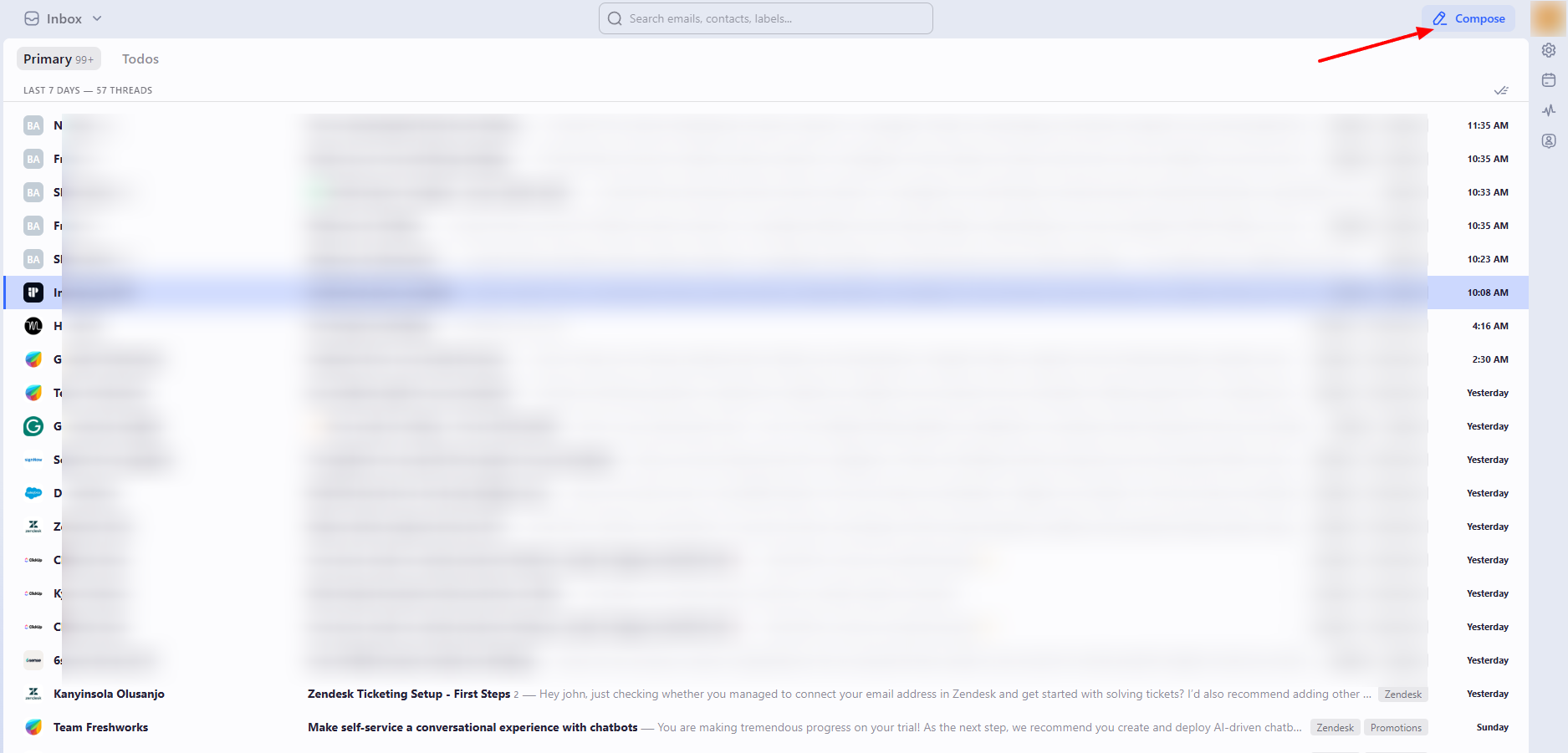
Add a receiver, and write the email subject. In your email, you can upload files, attach documents, add images, or use fonts.
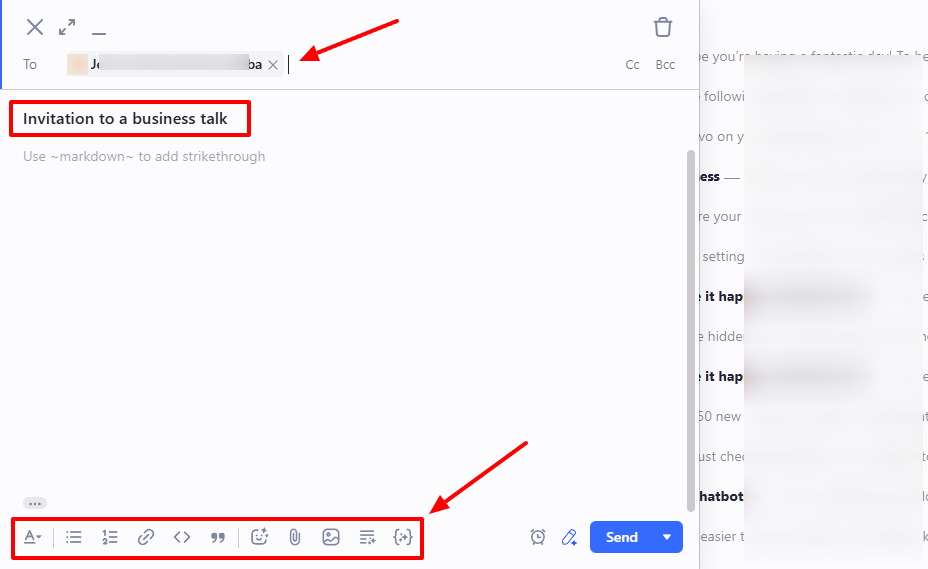
You can also write using AI inside the email editor.
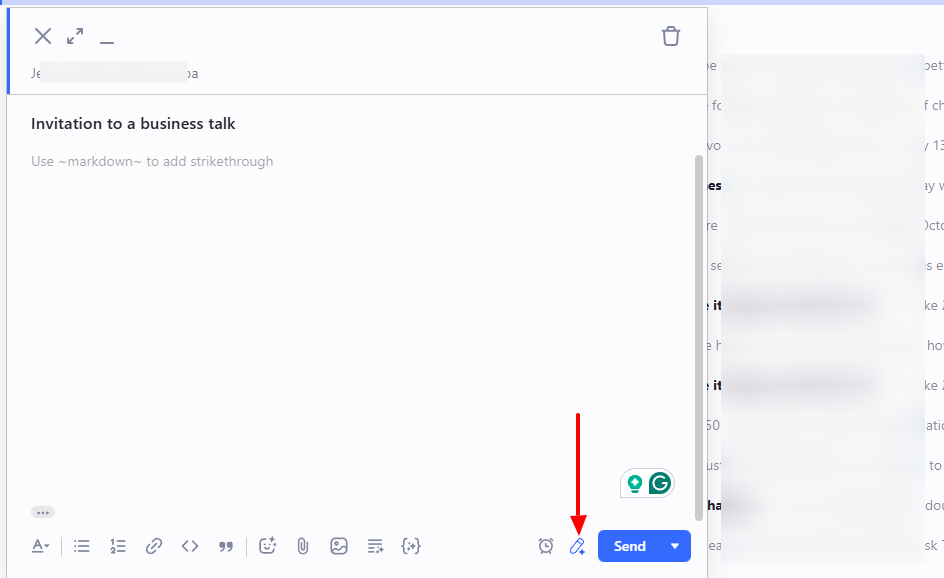
The AI space will appear on the left side of the interface. Instruct it on what to write about.
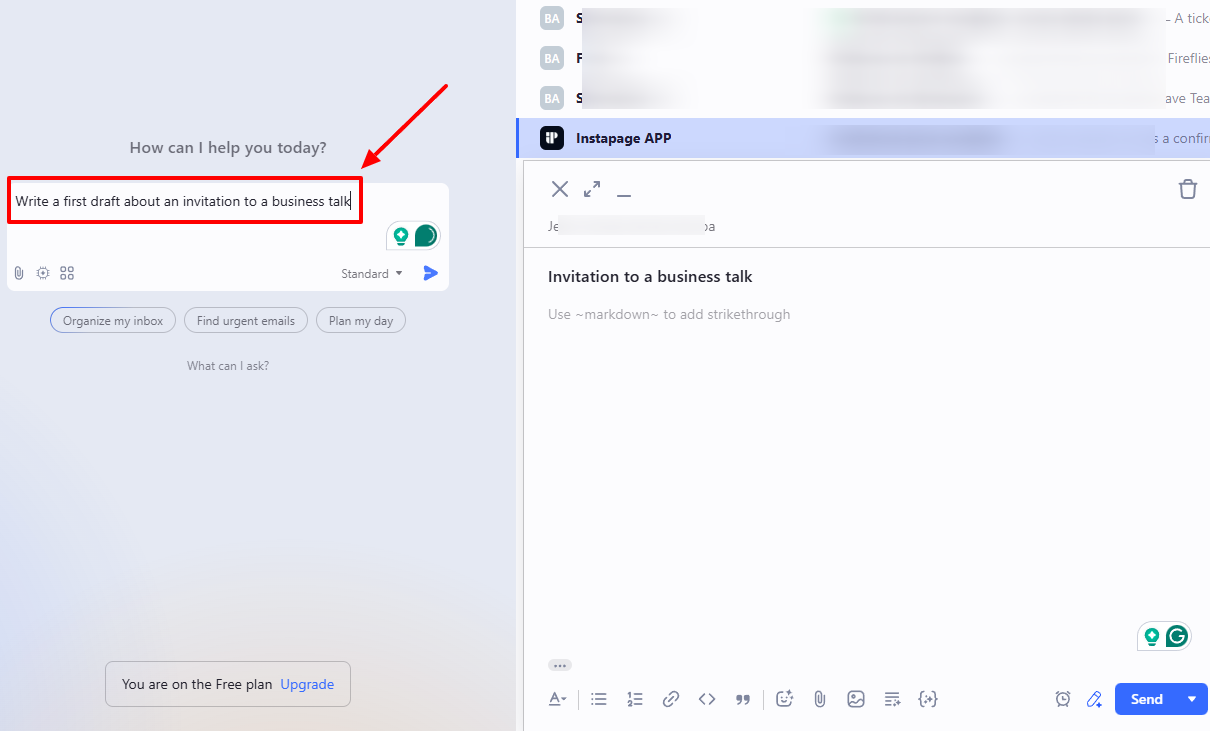
Based on the instructions you gave, you should see an email draft to that effect. Once the email is ready, you can click “Insert draft”.
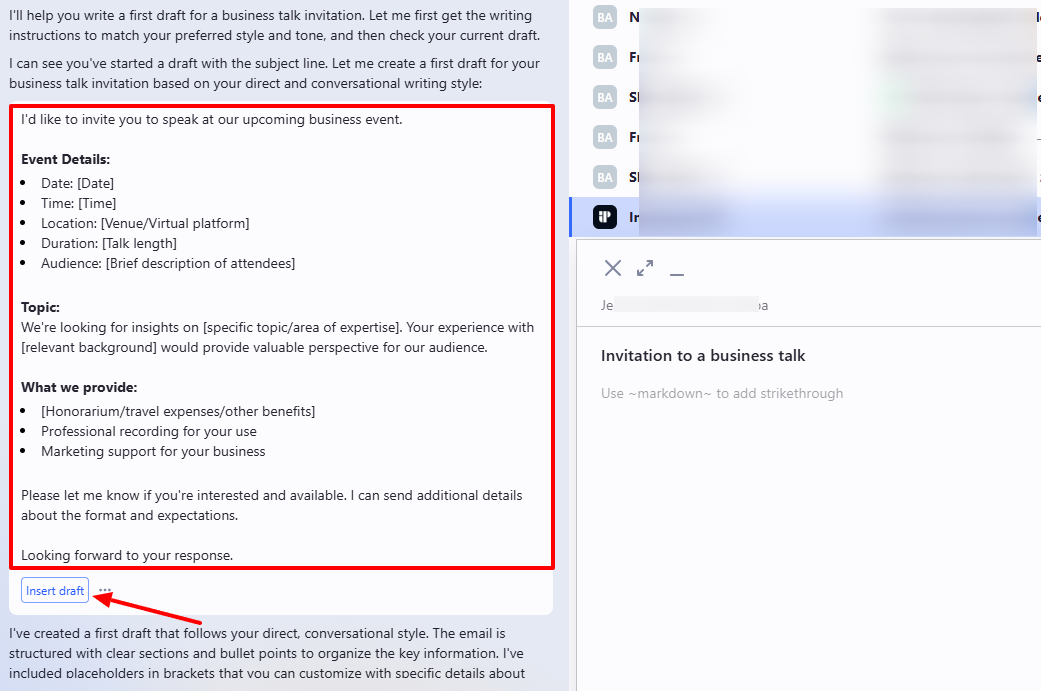
The draft will appear inside the email box. You can adjust it to suit your tone.
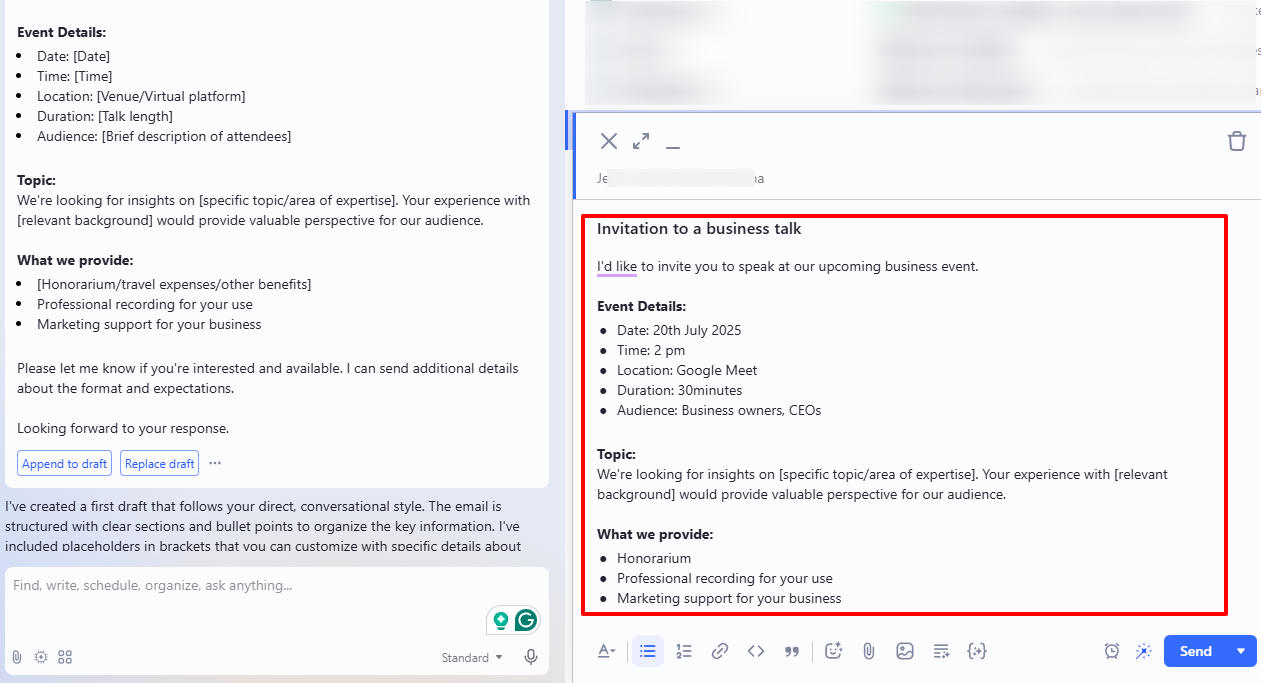
In case you don’t want to send the email directly, you have the option to send & remind or to schedule send.
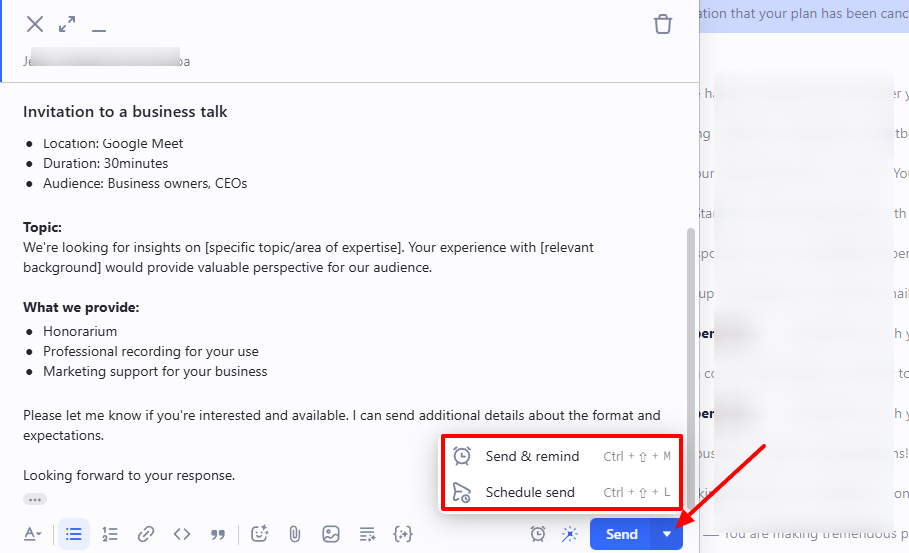
I was able to send the email successfully. But I did not stop there. I had to test a few other features.
Key Features
1 . AI Assistant
The AI Assistant is a feature you can use to do anything within your email communication. It is located at the far left of the interface.
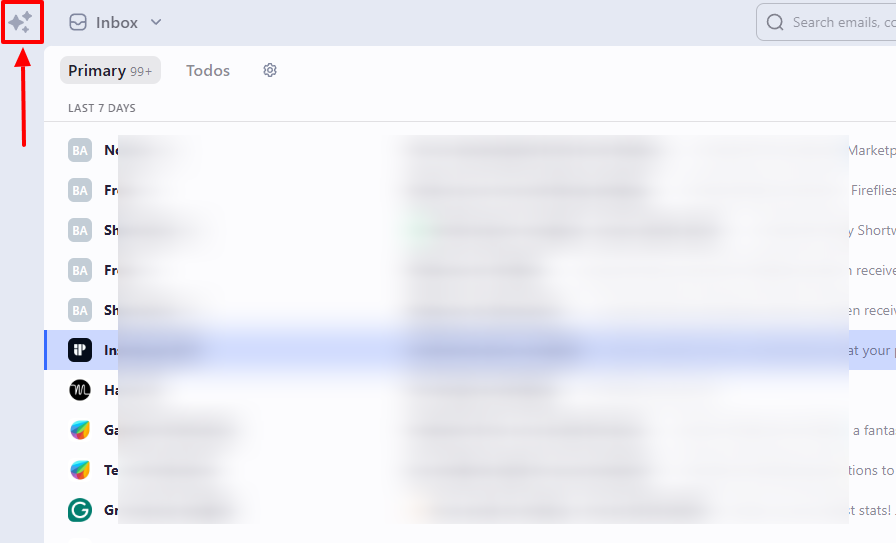
I, for example, asked the AI Assistant to organize my inbox.
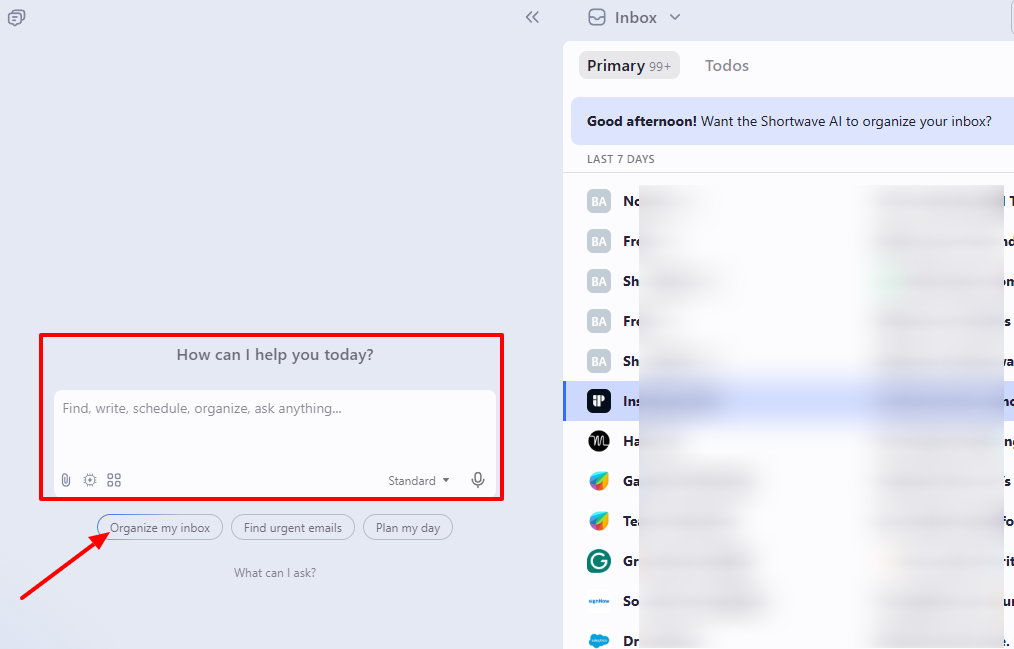
It took a few minutes, but eventually it was helpful. The AI assistant searched through my emails and archived the unnecessary ones. I only had to mark it done.
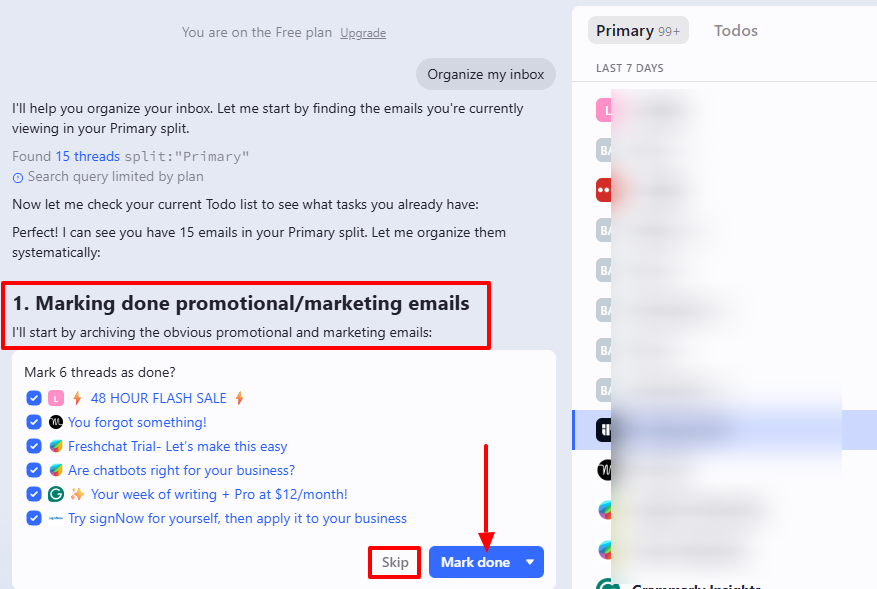
2 . Calendar
Shortwave doesn't just focus on email writing. With the Calendar feature, you can create events from within.
Click “Calendar” on the right side of the interface.
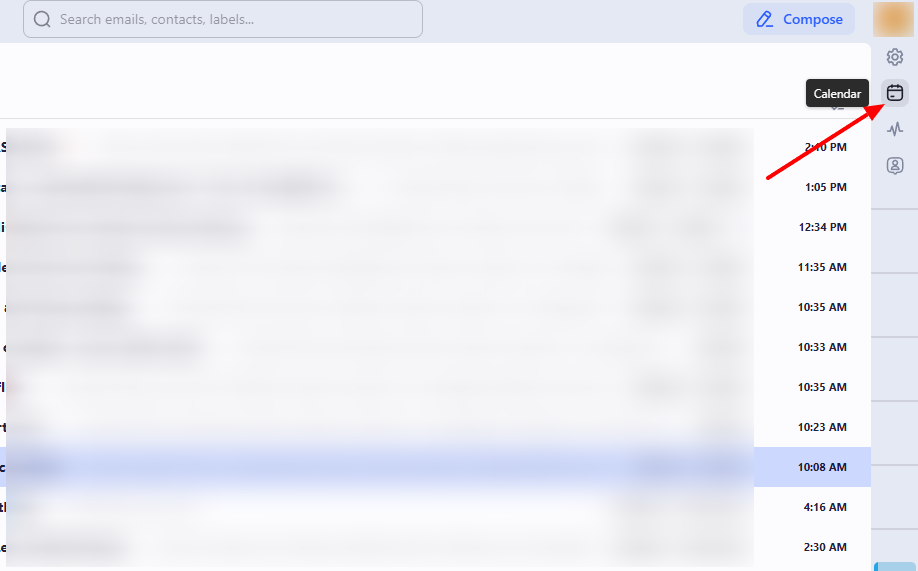
Select a date in the calendar for your event.
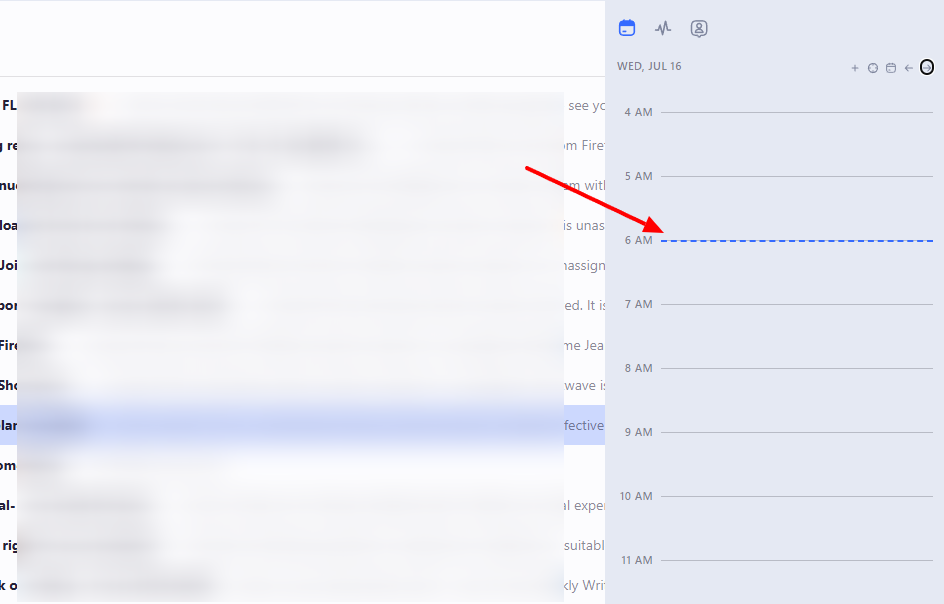
Choose the meeting duration, host, venue, and description. And that's it!
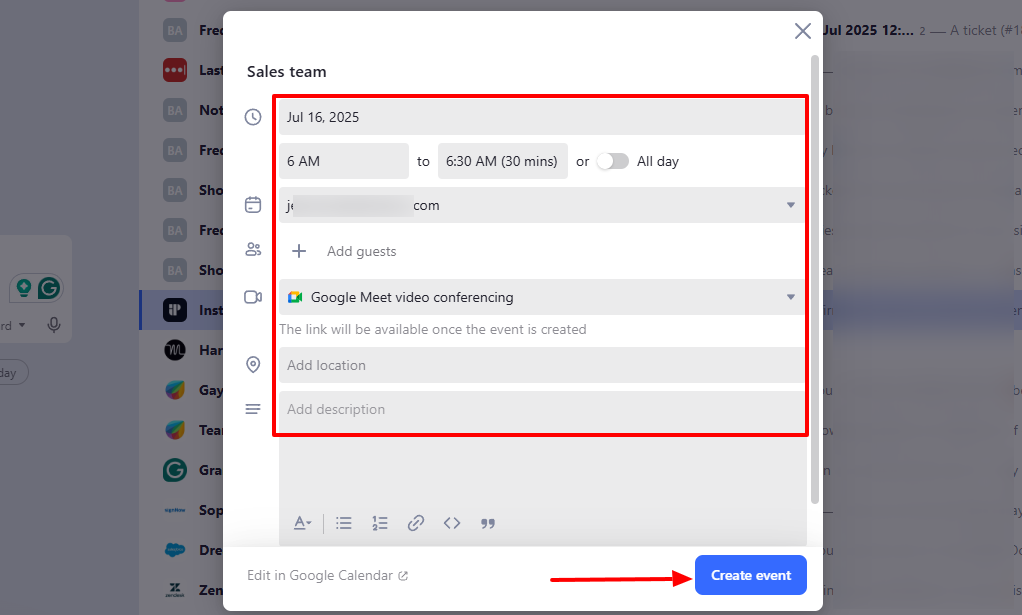
Best for:
- Small and medium-sized businesses seeking an AI tool that enhances email communication and integrates with Calendar.
Pricing:
- Pro: $14/ per seat/ month, billed annually
- Business: $24/ per seat/ month, billed annually
- Premier: $36/ per seat/ month, billed annually
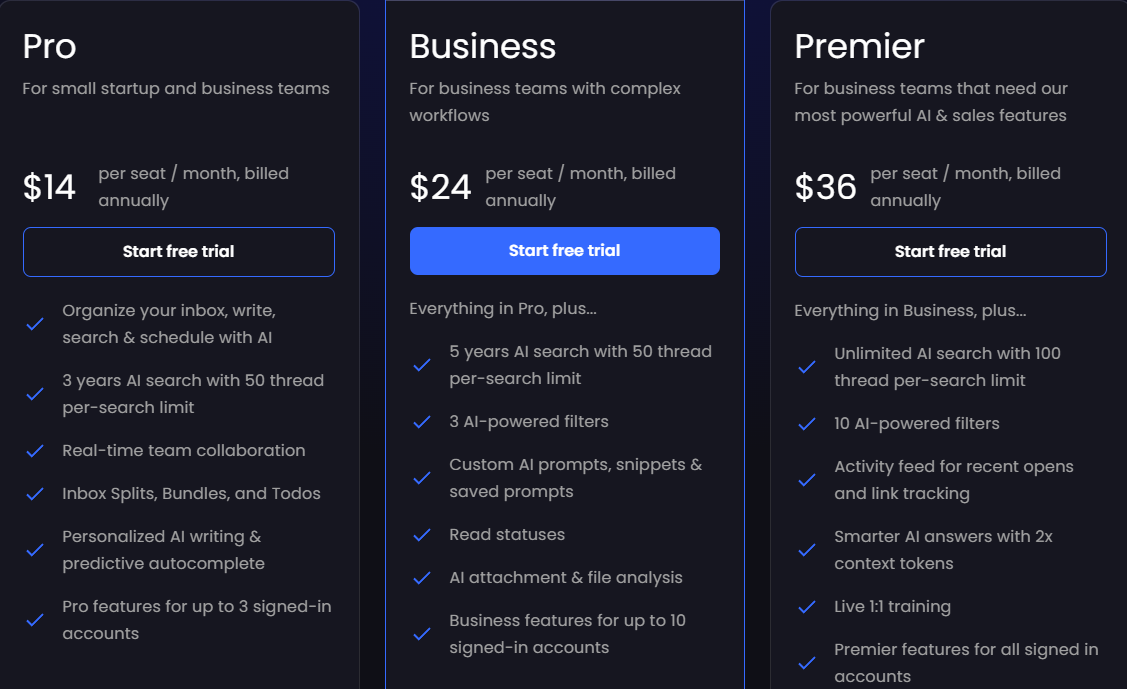
What is an AI Productivity Tool?
An AI productivity tool is simply an AI-powered software that individuals, teams, and businesses use to complete tasks faster.
I like to see it as a tool that saves time and helps you work faster without sacrificing quality.
Let’s say you’re a manager, and you want to schedule 1:1 meetings with each of your team members. Doing it manually could cost you some time; you will need to automate it.
An example of the automation will be letting an AI tool check both your calendar and that of your team members. Then, for each team member, find the next 30-minute slots that work for both you and them.
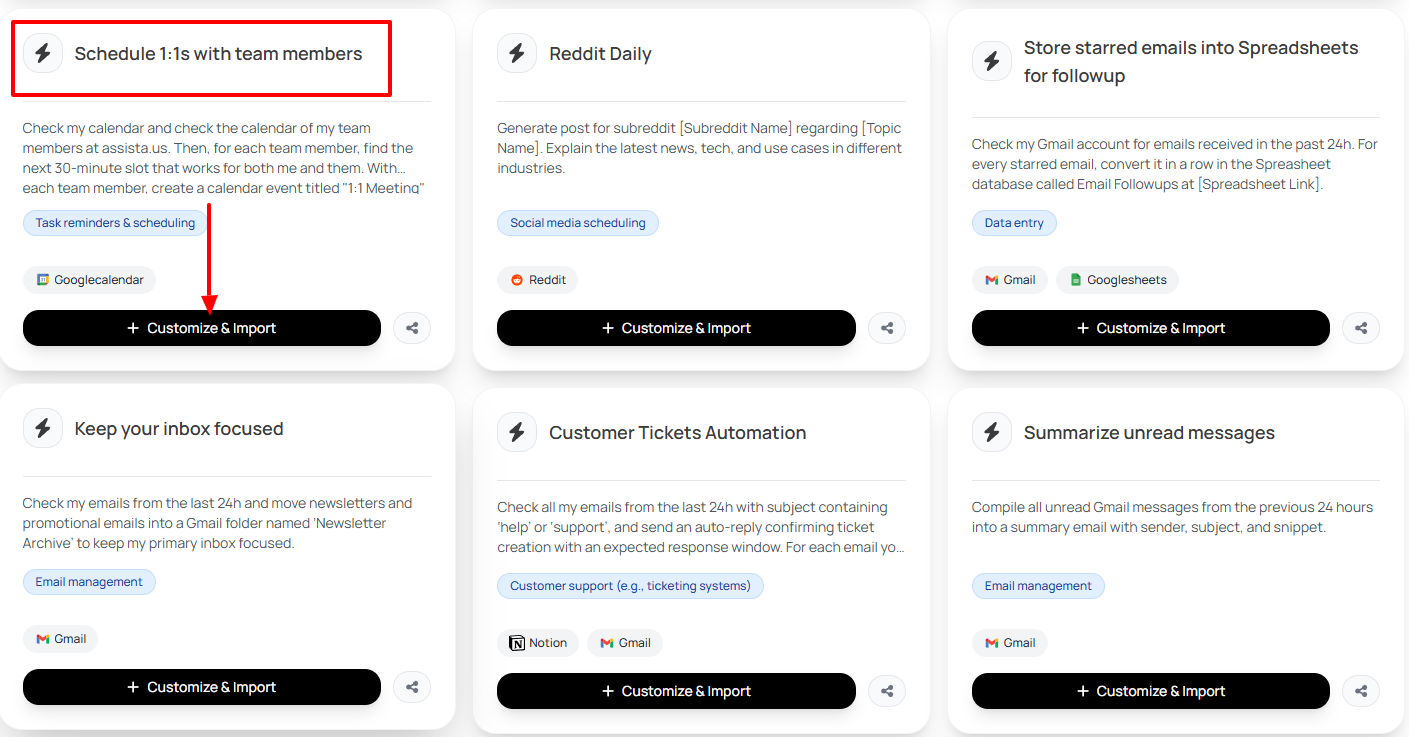
A tool like Assista AI will let you add an automation name and enter your command.
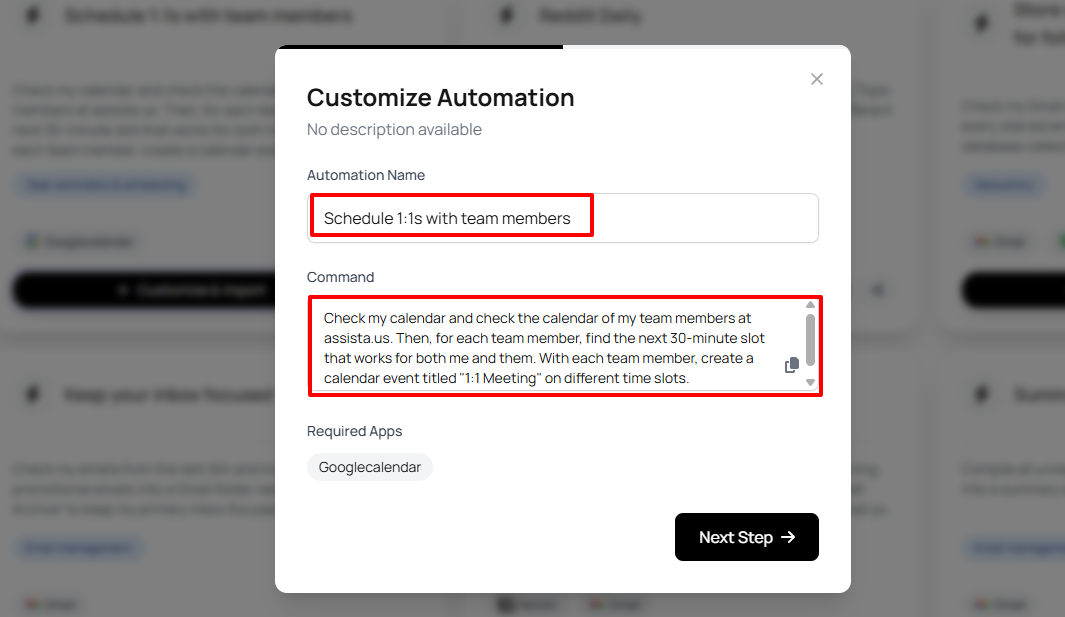
You can also configure the schedule by setting how often this automation should run.
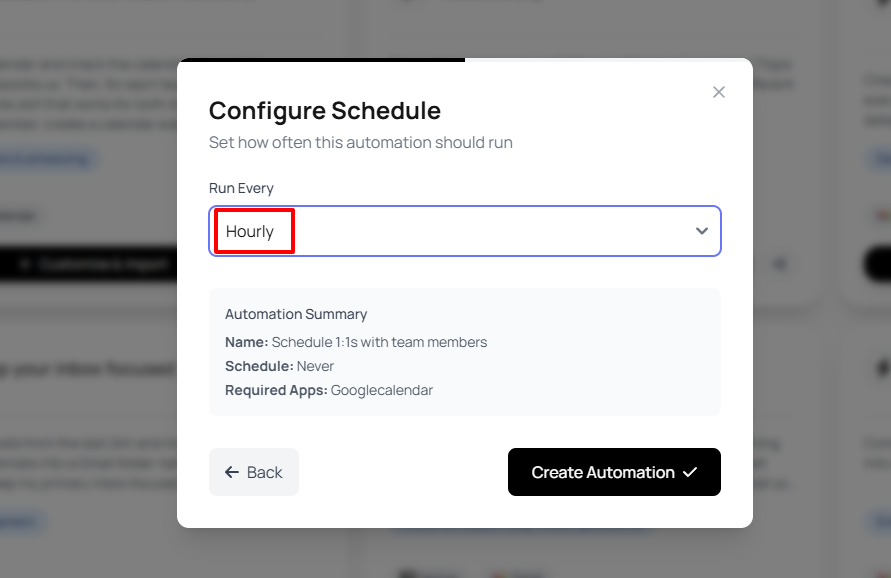
So again, the goal of an AI productivity tool is to help you work smarter, definitely not harder.
When selecting a tool, go for one that helps you achieve that.
Join over 3000+ professionals who reclaimed their time and sanity by letting AI handle the busywork.