How to Create a Chart in Google Sheets — The Easy, No-Formula Way
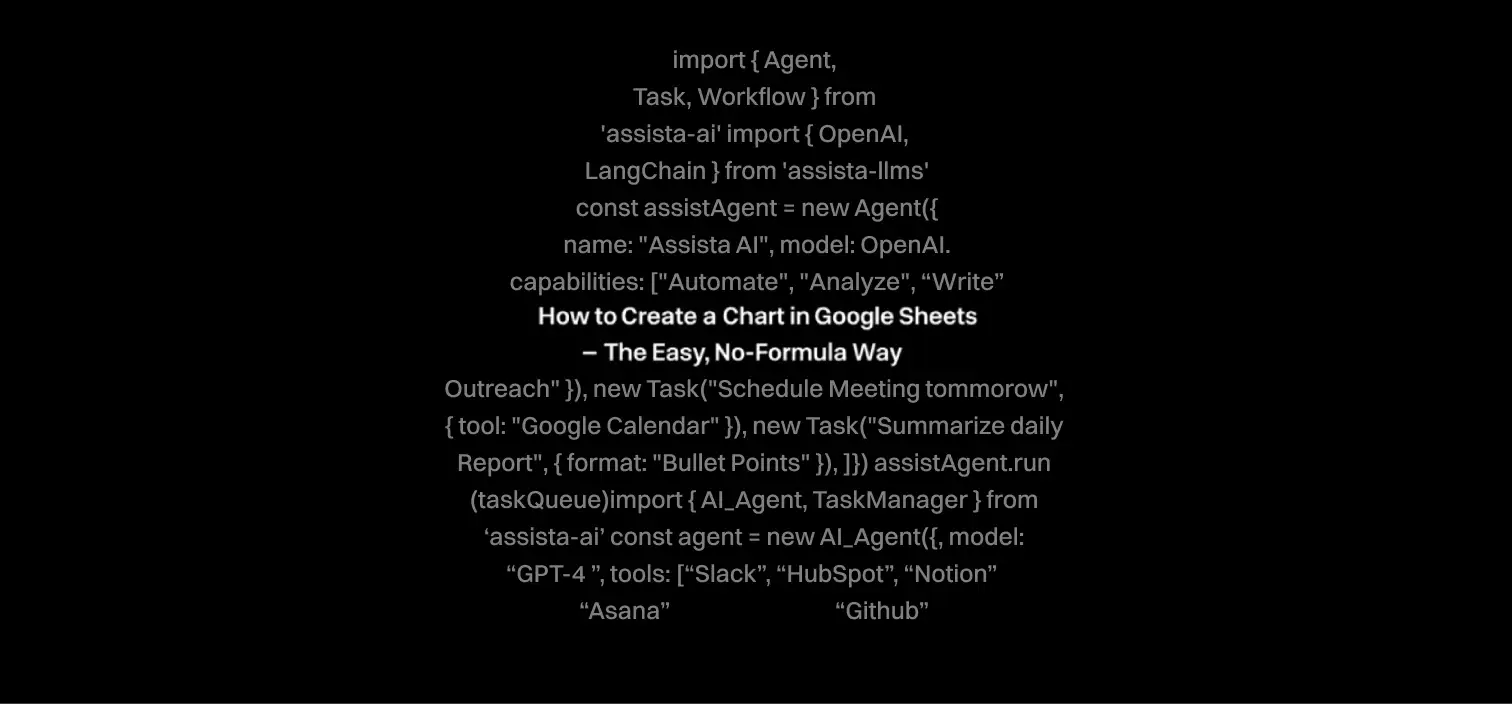
If you’ve ever tried to make a chart in Google Sheets, you know this feeling:
You select your data, click Insert → Chart, and… what you get is something between a Picasso painting and a corporate 90’s PowerPoint slide.
Then you spend 15 minutes moving legends around and wondering why Google guessed your chart type completely wrong.
It’s not you. It’s the tool. Sheets is great for raw data, but turning that into something clear and beautiful is unnecessarily fiddly.
The Manual Way (The Long Road)
- Highlight your data
Click and drag the cells. Miss a row? Start over. Select too many columns? Start over again. - Insert → Chart
Sheets will “helpfully” pick a chart type for you.
Spoiler: it’s probably not the one you need. - Open the Chart Editor
Here’s where you’ll live for the next 10 minutes.
Switch chart types, fix axis labels, remove blank entries that Sheets thinks are important. - Format it so it’s not hideous
Adjust colors, fonts, gridlines, and spacing.
Change legend positions so they don’t cover half the bars. - Pray it doesn’t break
Add new data? Sometimes the chart ignores it. Expand the range? Sometimes it mangles your layout.
You can get it looking right, but it’s repetitive, it’s slow, and if you’re doing this often — it’s death by a thousand clicks.
The Smarter Way with AI
Instead of wrestling with the Chart Editor, you just tell Assista:
“Create a clean line chart showing monthly revenue from this sheet. Use bold colors and label each axis.”
And it’s done. One prompt. Correct chart type. Clean formatting. Ready to screenshot or paste into a report.
No chart guesswork, no color chaos, no wasted coffee breaks.
Why It Matters
Charts are communication tools. Whether you’re a marketer showing campaign results, an ops manager tracking KPIs, or an entrepreneur pitching to clients — the goal is to make the numbers make sense.
You don’t get bonus points for wrestling with the Chart Editor for half an hour.
You do get results when you turn data into insight faster than your competition.
Pro Tips
- Name your charts with intent — “Q1 Growth vs Target” beats “Sheet 1 Chart 3” every time.
- Use 2–3 colors max. Overdesigning a chart makes it harder to read.
- Always scan for outliers — they can completely change the story your chart tells.
Q&A Section
Q: Why does Google Sheets keep picking the wrong chart type?
Manual: Sheets auto-selects based on its guess of your data structure. You can override it in the Chart Editor → “Chart type” dropdown.
AI: “Create a column chart from this dataset instead of a line chart, and group the bars by category.”
Q: How do I make my chart automatically include new data?
Manual: Use an open-ended range like A1:B instead of A1:B10, or base it on a named range that expands.
AI: “Update my chart to auto-expand whenever I add new monthly rows.”
Q: My chart colors look inconsistent. How can I fix that?
Manual: Go to Chart Editor → Customize → Series, and set each series color manually.
AI: “Use consistent bold blue for Revenue, green for Profit, and red for Expenses across all my charts.”
Q: How do I keep the legend from covering my data?
Manual: In Chart Editor → Customize → Legend, adjust the position to “Right,” “Bottom,” or “Top.”
AI: “Place the legend to the right of the chart so it doesn’t overlap with any bars.”
Q: Can I apply the same chart style to multiple charts at once?
Manual: No bulk styling in Sheets — you have to edit them individually.
AI: “Apply this same clean style and color palette to all charts in this sheet.”
Stop fighting with Chart Editor. Try out Assista AI.
Join over 3000+ professionals who reclaimed their time and sanity by letting AI handle the busywork.